Asus CG6155 driver and firmware
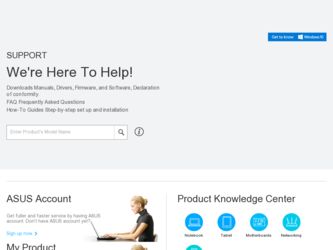
Related Asus CG6155 Manual Pages
Download the free PDF manual for Asus CG6155 and other Asus manuals at ManualOwl.com
User Manual - Page 2
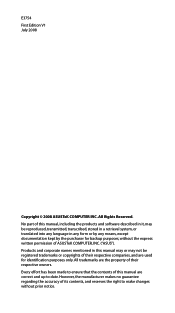
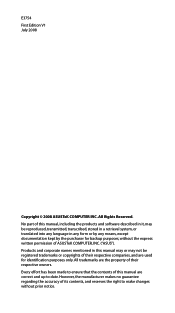
... part of this manual, including the products and software described in it, may be reproduced, transmitted, transcribed, stored in a retrieval system, or translated into any language in any form or by any means, except documentation kept by the purchaser for backup purposes, without the express written permission of ASUSTeK COMPUTER, INC. ("ASUS"). Products and...
User Manual - Page 4
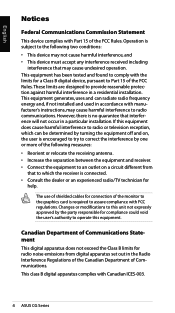
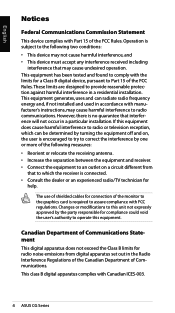
...limits for a Class B digital device, pursuant to Part 15 of the FCC Rules. These limits are designed to provide reasonable protection against harmful interference in a residential installation. This equipment generates, ... the dealer or an experienced radio/TV technician for
help.
The use of shielded cables for connection of the monitor to the graphics card is required to assure compliance with ...
User Manual - Page 8
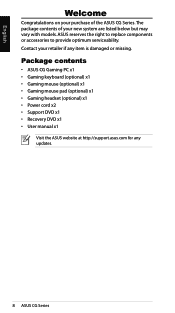
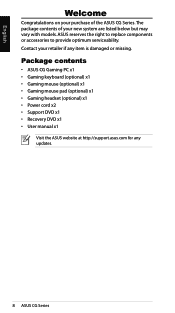
....
Package contents
• ASUS CG Gaming PC x1 • Gaming keyboard (optional) x1 • Gaming mouse (optional) x1 • Gaming mouse pad (optional) x1 • Gaming headset (optional) x1 • Power cord x2 • Support DVD x1 • Recovery DVD x1 • User manual x1
Visit the ASUS website at http://support.asus.com for any updates.
ASUS CG Series
User Manual - Page 12
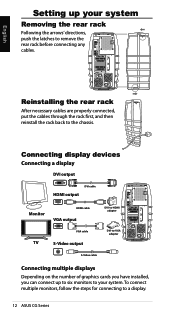
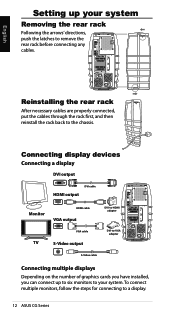
..., and then reinstall the rack back to the chassis.
Connecting display devices
Connecting a display
DVI output
DVI cable
HDMI output
Monitor
HDMI cable
VGA output
DVI-to-HDMI adapter
VGA cable
TV
S-Video output
DVI-to-VGA adapter
S-Video cable
Connecting multiple displays
Depending on the number of graphics cards you have installed, you can connect up to six monitors to your system. To...
User Manual - Page 14
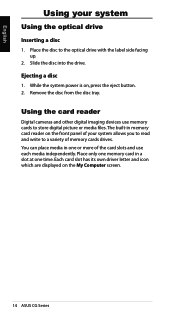
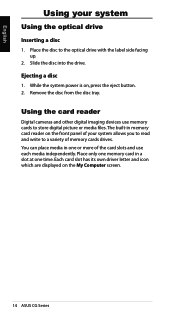
... disc to the optical drive with the label side facing up.
2. Slide the disc into the drive.
Ejecting a disc
1. While the system power is on, press the eject button. 2. Remove the disc from the disc tray.
Using the card reader
Digital cameras and other digital imaging devices use memory cards to store digital picture or media files. The built-in memory card reader on the front...
User Manual - Page 16
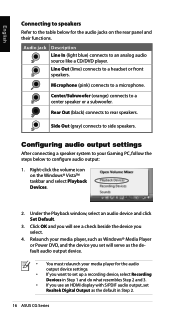
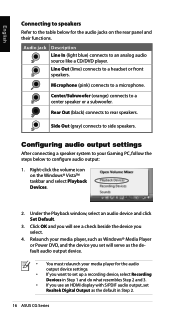
... as Windows® Media Player or Power DVD, and the device you set will serve as the default audio output device.
• You must relaunch your media player for the audio output device settings.
• If you want to set up a recording device, select Recording Devices in Step 1 and do what resembles Step 2 and 3.
• If you use an HDMI display with S/PDIF audio output, set Realtek Digital...
User Manual - Page 18


.../button 1. MicroGear™ scroll wheel mode switch button 2. Mouse profile selection button for onboard memory 3. 3200 dpi, full speed USB laser engine 4. Grip release button 5. Super-slick polytetrafluoroethylene gaming feet
Setup and installation
Plug the mouse USB cable into your system's USB port. The G9 mouse is ready to go with full functionality already optimized for game play...
User Manual - Page 19
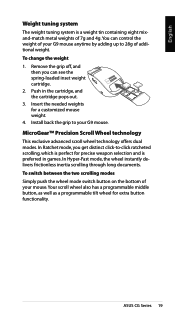
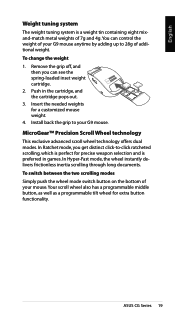
... tin containing eight mixand-match metal weights of 7g and 4g. You can control the weight of your G9 mouse anytime by adding up to 28g of additional...you can see the spring-loaded inset weight cartridge. 2. Push in the cartridge, and the cartridge pops out. 3. Insert the needed weights for a customized mouse weight. 4. Install back the grip to your... for extra button functionality.
ASUS CG Series 19
User Manual - Page 22
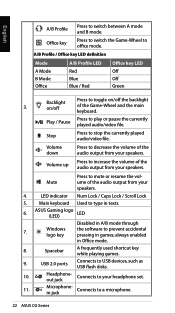
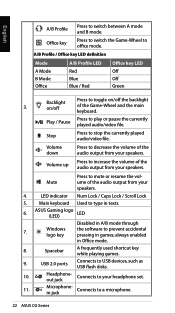
...5. Main keyboard Used to type in texts.
6.
ASUS Gaming logo (LED)
LED
Disabled in A/B mode through
7.
Windows logo key
the software to prevent accidental pressing in games; always enabled
in Office mode.
8.
Spacebar
A frequently used shortcut key while playing games.
9.
USB 2.0 ports
Connects to USB devices, such as USB flash disks.
10.
Headphoneout jack
Connects to your headphone...
User Manual - Page 23


... keyboard to the system.
We strongly suggest that both the USB cables are connected to the system for sufficient power supply.
Headphone USB Microphone cable (green) cables cable (pink)
Configuring the keyboard software
The ASUS gaming keyboard software allows you to configure keyboard settings from the CG Gaming PC. Install the keyboard driver to the system first.
Game-Wheel Interface
The Game...
User Manual - Page 25
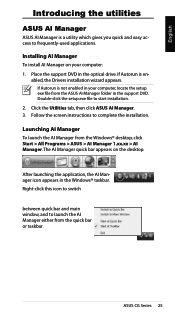
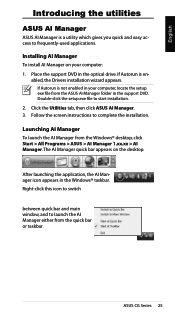
... computer: 1. Place the support DVD in the optical drive. If Autorun is en-
abled, the Drivers installation wizard appears. If Autorun is not enabled in your computer, locate the setup. exe file from the ASUS AI Manager folder in the support DVD. Double-click the setup.exe file to start installation.
2. Click the Utilities tab, then click ASUS AI Manager. 3. Follow the screen instructions...
User Manual - Page 26
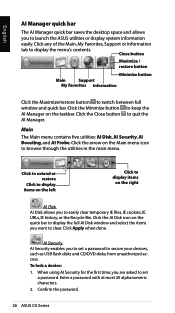
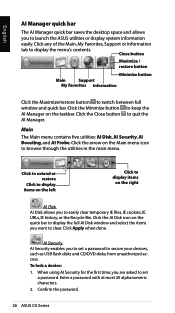
... to display the full AI Disk window and select the items you want to clear. Click Apply when done.
AI Security AI Security enables you to set a password to secure your devices, such as USB flash disks and CD/DVD disks, from unauthorized access. To lock a device: 1. When using AI Security for the first time, you are asked to set
a password. Enter a password with...
User Manual - Page 28
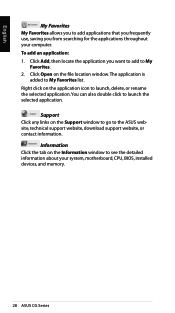
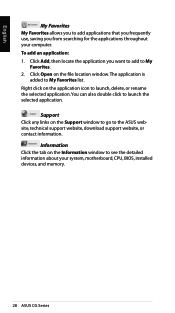
...application. You can also double click to launch the selected application.
Support Click any links on the Support window to go to the ASUS website, technical support website, download support website, or contact information.
Information Click the tab on the Information window to see the detailed information about your system, motherboard, CPU, BIOS, installed devices, and memory.
28 ASUS CG Series
User Manual - Page 29
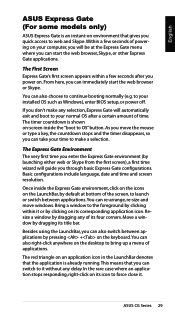
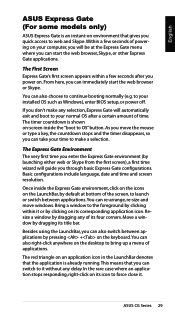
...ASUS Express Gate is an instant-on environment that gives you quick access to web and Skype. Within a few seconds of powering on your computer... continue booting normally (e.g. to your installed OS such as Windows), enter BIOS setup, or power off.
If you don't make any...will guide you through basic Express Gate configurations. Basic configurations include language, date and time and screen resolution....
User Manual - Page 31
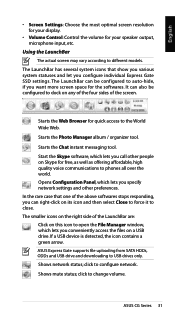
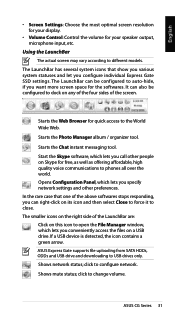
... Settings: Choose the most optimal screen resolution for your display.
• Volume Control: Control...window, which lets you conveniently access the files on a USB drive. If a USB device is detected, the icon contains a green arrow. ASUS Express Gate supports file uploading from SATA HDDs, ODDs and USB drive and downloading to USB drives only. Shows network status; click to configure network...
User Manual - Page 33
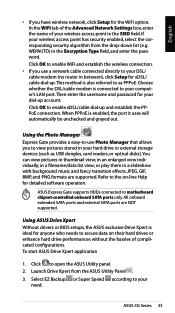
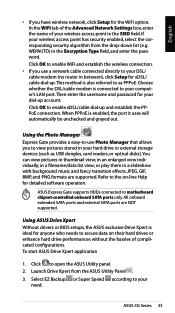
...JPEG, GIF, BMP, and PNG formats are supported. Refer to the on-line Help for detailed software operation.
ASUS Express Gate supports HDDs connected to motherboard chipset-controlled onboard SATA ports only. All onboard extended SATA ports and external SATA ports are NOT supported.
Using ASUS Drive Xpert Without drivers or BIOS setups, the ASUS exclusive Drive Xpert is ideal for anyone who needs to...
User Manual - Page 35
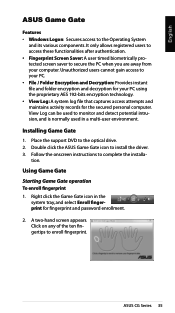
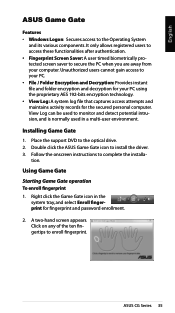
... access attempts and maintains activity records for the secured personal computer. View Log can be used to monitor and detect potential intrusion, and is normally used in a multi-user environment.
Installing Game Gate
1. Place the support DVD to the optical drive. 2. Double click the ASUS Game Gate icon to install the driver. 3. Follow the onscreen instructions to complete the installa...
User Manual - Page 39
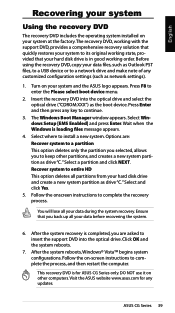
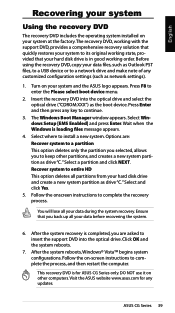
... boot device menu.
2. Insert the recovery DVD into the optical drive and select the optical drive ("CDROM:XXX") as the boot device. Press Enter and then press any key to continue.
3. The Windows Boot Manager window appears. Select Windows Setup [EMS Enabled] and press Enter. Wait when the Windows is loading files message appears.
4. Select where to install a new system. Options are: Recover system...
User Manual - Page 41
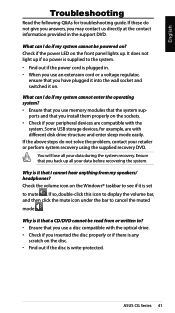
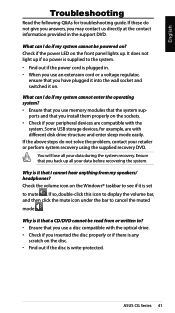
... cannot enter the operating system? • Ensure that you use memory modules that the system sup-
ports and that you install them properly on the sockets. • Check if your peripheral devices are compatible with the
system. Some USB storage devices, for example, are with different disk drive structure and enter sleep mode easily. If the above steps do...
User Manual - Page 43
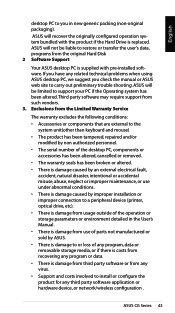
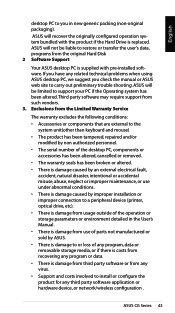
... loss of any program, data or removable storage media, or if there is costs from recovering any program or data. • There is damage from third party software or from any virus. • Support and costs involved to install or configure the product for any third party software application or hardware device, or network/wireless configuration .
ASUS CG Series 43

