Asus DAV Center D20 driver and firmware
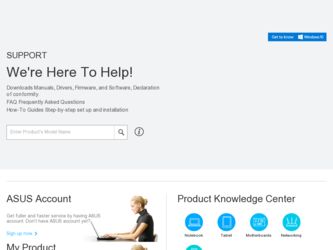
Related Asus DAV Center D20 Manual Pages
Download the free PDF manual for Asus DAV Center D20 and other Asus manuals at ManualOwl.com
Quick Start Guide - Page 1
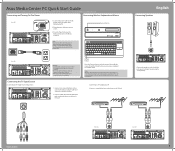
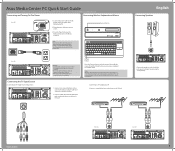
... adapter cable and connect it to the Video In port.
2. Connect a RCA cable from the Audio Out jacks on the video device to the Line In (red) jack.
Connecting to TV Signal/Coaxial TV Connect a coaxial cable from a video device to the TV jack.
VIDEO-IN
English
Connecting Speakers
15 VIDEO-IN
HDMI
TV1
S/PDIF
IR 1
IR 2
S/PDIF
VIDEO OUT Y
Pb
s
Pr
2.0 2.0 E-SATA
CENTER...
Quick Start Guide - Page 4
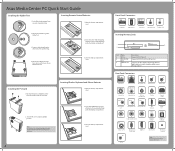
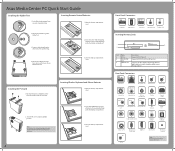
...TV2
Audio In Jack
Video In Port
CENTER
Video Out Port
REAR
TV1 Port (For D22 only)
SIDE
TV2 Port
Power In Socket
E-SATA
Center Speaker Jack
Rear Speaker Jack Side Speaker Jack
Y
Pb
Pr
Component Video ports
DVI Connector
S/PDIF
S/PDIF Port (RCA)
E-SATA Port
S/PDIF
S/PDIF Port (Optical)
S-Video Out Port
VGA Connector (For D20 only)
IR 1
IR Port
HDMI
HDMI Port
IEEE 1394 Port
WIFI...
User Manual - Page 3


...Copyright information
No part of this manual, including the products and software described in it, may be ...installer's attention to section 820-93 of the National Electric Code which provide guidelines for proper grounding and in particular, specify that the Coaxial cable shield shall be connected grounding system of the building, as close to the point of cable entry as practical.
Asus Media Center...
User Manual - Page 5


... to external device 16 Installing the wireless LAN antenna 16 Installing the digital TV/ FM antenna 17 Connecting to a digital video camera 17 Connecting to other devices 18
Configuring Speaker and Sound Options 19
Speaker configurations 20 Connecting audio speakers 21 Connecting your Media Center PC to a home audio system 22 Configuring audio output settings 23
Configuring audio output...
User Manual - Page 6
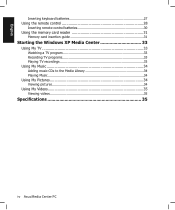
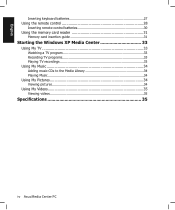
English
Inserting keyboard batteries 27 Using the remote control 28
Inserting remote control batteries 30 Using the memory card reader 31
Memory card insertion guide 31
Starting the Windows XP Media Center 33
Using My TV 33 Watching a TV program 33 Recording TV programs 33 Playing TV recordings 33
Using My Music 34 Adding music CDs to the Media Library 34 Playing Music 34
Using My ...
User Manual - Page 7


... (A webcam and Skype software are required for this feature.) - Data streaming to share different channels
• Supports long range remote control for wireless keyboard (30 feet) • Features 13-in-1 card reader (MD, CF type I & II, MS, MS-Pro, MS-Duo, MS- Pro Duo, SD, Mini SD, MMC, MMC4.x, RS MMC, RSMMC4.x) for data transfer
Asus Media Center PC
User Manual - Page 8


.... • Internet connection
Your computer needs an Internet connection to update the EPG (Electronic Program Guide) and to access the Internet. Make sure that you have access to a dial-up or broadband Internet connection before starting your Windows XP Media Center software setup. Contact your Internet service provider for more information about setting up your Internet connection. •...
User Manual - Page 9


... remote control.
3
Power button
Press to turn your PC on or off.
4
Recordable CD-ROM/DVD Use this drive to listen to audio CDs, install games and
drive
programs, watch DVDs, and store large files onto recordable
CDs and DVDs.
5
CD/DVD drive eject button Press to open the CD/DVD tray.
6
SD/MMC Pro card reader Transfer files from a digital device to your Media Center...
User Manual - Page 11


... port to send input from the remote control to a set-top box to change channels. Plug an RCA cable into this jack for digital audio transfer. Plug an RCA cable into this jack to connect to a TV set.
Note: Use the TVConfig software to select the input signal for TV1 and TV2.
Configure the TV settings using the Asus TVConfig feature on your Media Center...
User Manual - Page 22


... the other end of the IR cable to the set-top box as shown.
15 VIDEO-IN
HDMI
TV1
S/PDIF
IR 1
IR 2
S/PDIF
VIDEO OUT Y
Pb
s
Pr
2.0 2.0 E-SATA
CENTER
REAR SIDE 2.0
TV2
IR1
Note: There are two IR ports available for connection.
Installing the wireless LAN antenna
To connect an external antenna to the wireless LAN card, do the following: 1. Fasten the...
User Manual - Page 23


...: 1. Turn on your Media Center PC, and wait for Windows XP to start. 2. Connect the video camera transfer cable into the camera and then into a free USB port or an IEEE
1394 (FireWire) port on your Media Center PC. 3. A Found New Hardware message appears. Follow the on-screen instructions to make necessary
settings for the new found device. When installation is complete, a message...
User Manual - Page 25


English
Configuring Speaker and Sound Options
Asus Media Center PC supports many different audio options, sound connections, and speaker configurations. You may set up your PC to use two stereo speakers or a multi-channel audio speaker system. Connect your speaker system to the PC, and then configure the audio software for sound output.
Asus Media Center PC includes six sound connectors...
User Manual - Page 29


... Media Center software installed on your Media Center PC.
Configuring audio output with SoundMax Audio Wizard
After installing the speakers to your Media Center PC, follow the steps below to configure audio settings: 1. Click Start on the taskbar to launch the Windows Start menu. 2. Click All Programs. 3. Select SoundMax to open the program. The SoundMax window opens with the one of the
control...
User Manual - Page 30


...to show/hide the volume control screen. 5. Record setting: Click to show/hide the record settings screen. 6. Help: Click to display the Help window.
Configuring audio output with Windows XP Media Center
1. Click Start on the taskbar to launch the Windows Start menu. 2. Click All Programs. 3. Select Windows XP Media Center to open the program. The Windows XP Media Center window
opens on the screens...
User Manual - Page 34


English
Using the remote control
Use the remote control to open the Windows XP Media Center program, and use it to view TV, record TV programs, play previously recorded programs or other media files such as music, video, or movies. Refer to the table below to familiarize yourself with the functions of the remote control buttons.
1
30 2
29
3
28
27
4
26
25
5
24...
User Manual - Page 35


... DVD button Numeric keys Enter Teletext buttons Shift button Clear TV Recording EPG (Electronic Program Guide) Volume up/down Windows Media Center Four-way navigation keys Return Previous track Rewind Play Record Stop TV Music
Description Press to turn off the power of the screen and the speakers. (Away mode) Press to enter the Photo mode. Press to...
User Manual - Page 37


... the memory card reader
Digital cameras and other digital imaging devices use memory cards to store digital picture or media files. The built-in memory card reader on the front panel of your Media Center PC allows you to read and write to a variety of memory cards drives. You can place media in one or more of the card slots and use each media independently. Place only one memory card...
User Manual - Page 38


... saved on the memory card. The
Media Center PC opens a program so you can access the memory card contents.You can copy files from or to the memory card. OR If the Autoplay window does not open automatically, you can click Start, and select My Computer, and then double-click the memory card icon to display the contents on the memory card. 3. When you have...
User Manual - Page 39


... Pause/Stop
button.
Notes: • The far end live TV access function under Broadcast On-the-Go varies from region to region
according to its respective signal setting. • The copyright of the software on the supplied CD belongs to its respective holders. Asus is not
responsible for providing upgrade or troubleshooting services.
Asus Media Center PC 33
User Manual - Page 40


... the box next to the copyright statement
to continue copying the CD to your Media Center PC. 5. Select Change my current format settings or Keep my current format settings, and then click
Finish. The CD copies to your hard drive.
Playing Music
1. Press the Music button on the remote control to open My Music screen. 2. You can select...

