Asus E402SA driver and firmware
Related Asus E402SA Manual Pages
Download the free PDF manual for Asus E402SA and other Asus manuals at ManualOwl.com
Users Manual for English Edition - Page 2
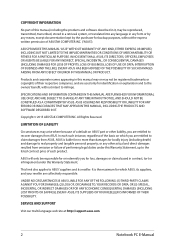
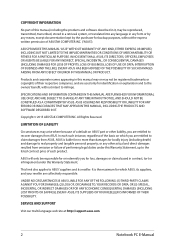
... ASUS. ASUS ASSUMES NO RESPONSIBILITY OR LIABILITY FOR ANY ERRORS OR INACCURACIES THAT MAY APPEAR IN THIS MANUAL, INCLUDING THE PRODUCTS AND SOFTWARE DESCRIBED IN IT.
Copyright © 2015 ASUSTeK COMPUTER INC. All Rights Reserved.
LIMITATION OF LIABILITY
Circumstances may arise where because of a default on ASUS' part or other liability, you are entitled to recover damages from ASUS...
Users Manual for English Edition - Page 3
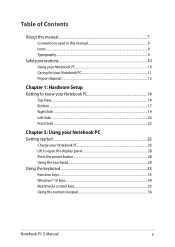
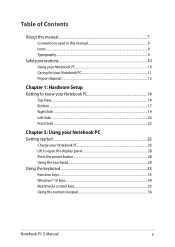
... Side...22
Chapter 2: Using your Notebook PC Getting started...26
Charge your Notebook PC 26 Lift to open the display panel 28 Press the power button 28 Using the touchpad...29 Using the keyboard...33 Function keys...33 Windows® 10 keys...34 Multimedia control keys 35 Using the numeric keypad 36
Notebook PC E-Manual
3
Users Manual for English Edition - Page 4
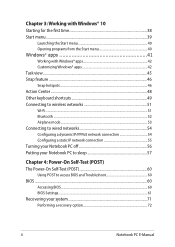
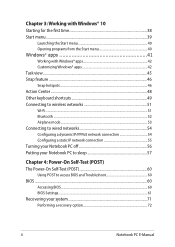
... network connection 54 Configuring a static IP network connection 55 Turning your Notebook PC off 56 Putting your Notebook PC to sleep 57
Chapter 4: Power-On Self-Test (POST) The Power-On Self-Test (POST 60
Using POST to access BIOS and Troubleshoot 60 BIOS...60
Accessing BIOS...60 BIOS Settings...61 Recovering your system 71 Performing a recovery option 72
4
Notebook PC E-Manual
Users Manual for English Edition - Page 5
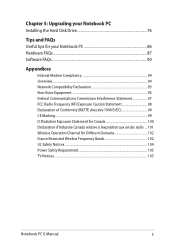
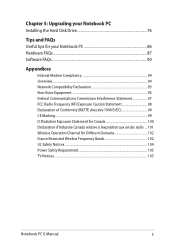
...Upgrading your Notebook PC Installing the Hard Disk Drive 76
Tips and FAQs Useful tips for your Notebook PC 86 Hardware FAQs...87 Software FAQs...90
Appendices
Internal Modem Compliancy 94 Overview...94 Network... Wireless Operation Channel for Different Domains 102 France Restricted Wireless Frequency Bands 102 UL Safety Notices...104 Power Safety Requirement 105 TV Notices...105
Notebook PC...
Users Manual for English Edition - Page 7
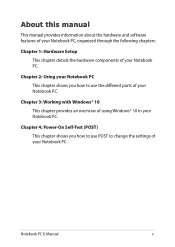
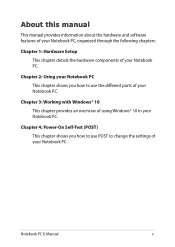
... how to use the different parts of your Notebook PC.
Chapter 3: Working with Windows® 10 This chapter provides an overview of using Windows® 10 in your Notebook PC.
Chapter 4: Power-On Self-Test (POST) This chapter shows you how to use POST to change the settings of your Notebook PC.
Notebook PC E-Manual
7
Users Manual for English Edition - Page 8
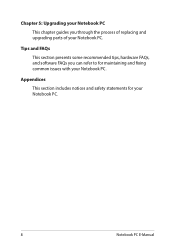
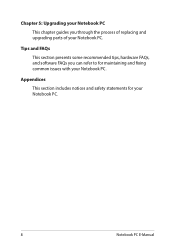
... process of replacing and upgrading parts of your Notebook PC.
Tips and FAQs
This section presents some recommended tips, hardware FAQs, and software FAQs you can refer to for maintaining and fixing common issues with your Notebook PC.
Appendices
This section includes notices and safety statements for your Notebook PC.
8
Notebook PC E-Manual
Users Manual for English Edition - Page 16
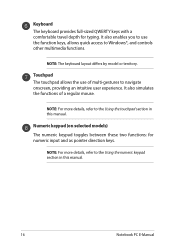
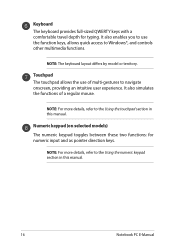
...also enables you to use the function keys, allows quick access to Windows®, and controls other multimedia functions.
NOTE: The keyboard layout differs by model or...manual.
Numeric keypad (on selected models) The numeric keypad toggles between these two functions: for numeric input and as pointer direction keys.
NOTE: For more details, refer to the Using the numeric keypad section in this manual...
Users Manual for English Edition - Page 18
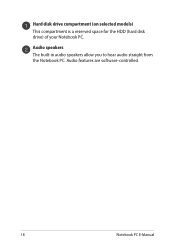
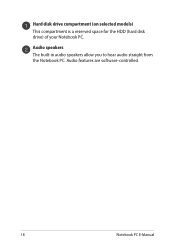
Hard disk drive compartment (on selected models) This compartment is a reserved space for the HDD (hard disk drive) of your Notebook PC.
Audio speakers The built-in audio speakers allow you to hear audio straight from the Notebook PC. Audio features are software-controlled.
18
Notebook PC E-Manual
Users Manual for English Edition - Page 38
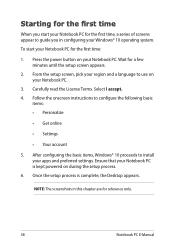
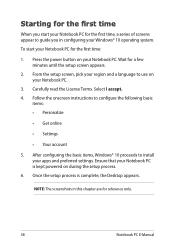
...; Get online
• Settings
• Your account
5. After configuring the basic items, Windows® 10 proceeds to install your apps and preferred settings. Ensure that your Notebook PC is kept powered on during the setup process.
6. Once the setup process is complete, the Desktop appears.
NOTE: The screenshots in this chapter are for reference only.
38
Notebook PC E-Manual
Users Manual for English Edition - Page 40
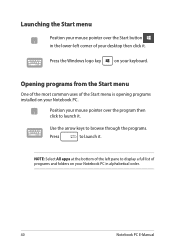
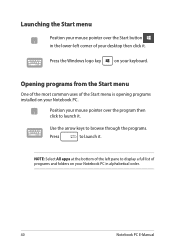
...-left corner of your desktop then click it.
Press the Windows logo key
on your keyboard.
Opening programs from the Start menu
One of the most common uses of the Start menu is opening programs installed on your Notebook PC.... it.
NOTE: Select All apps at the bottom of the left pane to display a full list of programs and folders on your Notebook PC in alphabetical order.
40
Notebook PC E-Manual
Users Manual for English Edition - Page 60
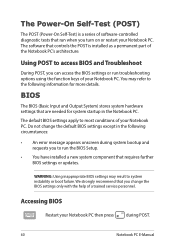
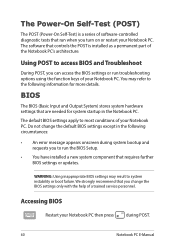
...• An error message appears onscreen during system bootup and requests you to run the BIOS Setup.
• You have installed a new system component that requires further BIOS settings or updates.
WARNING: Using inappropriate BIOS settings may result to system instability or boot failure. We strongly recommend that you change the BIOS settings only with the help of a trained service personnel...
Users Manual for English Edition - Page 61
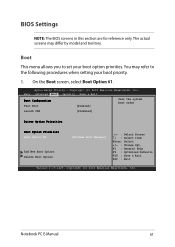
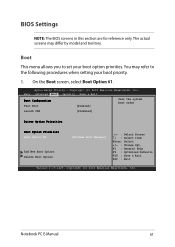
... Boot screen, select Boot Option #1.
Aptio Setup Utility - Copyright (C) 2012 American Megatrends, Inc. Main Advanced Boot Security Save & Exit
Boot Configuration Fast Boot
[Enabled]
Sets the system boot order
Launch CSM
[Disabled]
Driver Option Priorities
Boot Option Priorities Boot Option #1
Add New Boot Option Delete Boot Option
[Windows Boot Manager]
→← : Select Screen...
Users Manual for English Edition - Page 69
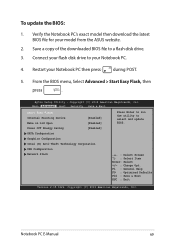
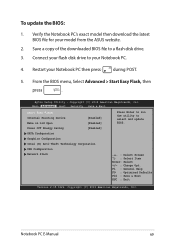
To update the BIOS:
1. Verify the Notebook PC's exact model then download the latest BIOS file for your model from the ASUS website.
2. Save a copy of the downloaded BIOS file to a flash disk drive.
3. Connect your flash disk drive to your Notebook PC.
4. Restart your Notebook PC then press
during POST.
5. From the BIOS menu, Select Advanced > Start Easy Flash, then
press
.
Aptio Setup ...
Users Manual for English Edition - Page 70
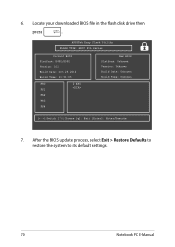
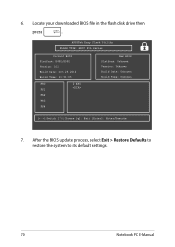
6. Locate your downloaded BIOS file in the flash disk drive then
press
.
ASUSTek Easy Flash Utility FLASH TYPE: MXIC 25L Series
Current BIOS Platform: E402/E502 Version: 101 Build Date: Oct 26 2012 Build Time: 11:51:05
FSO
0 EFI
FS1
FS2
FS3
FS4
New BIOS Platform: Unknown Version: Unknown Build Date: Unknown Build Time: Unknown
[←→]: Switch [↑↓]: Choose...
Users Manual for English Edition - Page 71
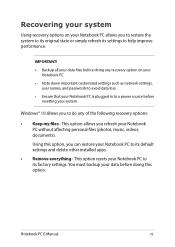
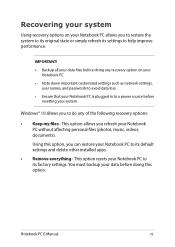
... your Notebook PC.
• Note down important customized settings such as network settings, user names, and passwords to avoid data loss.
• Ensure that your Notebook PC is plugged in to a power source before resetting your system.
Windows® 10 allows you to do any of the following recovery options:
• Keep my files - This option allows...
Users Manual for English Edition - Page 72
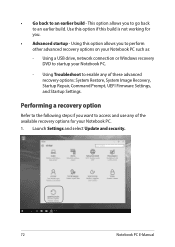
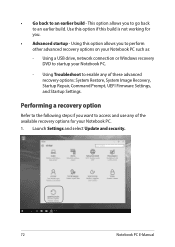
... options on your Notebook PC such as:
- Using a USB drive, network connection or Windows recovery DVD to startup your Notebook PC.
- Using Troubleshoot to enable any of these advanced recovery options: System Restore, System Image Recovery, Startup Repair, Command Prompt, UEFI Firmware Settings, and Startup Settings.
Performing a recovery option
Refer to the following steps if you want to access...
Users Manual for English Edition - Page 86
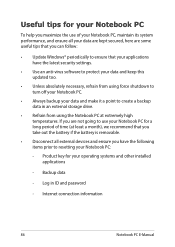
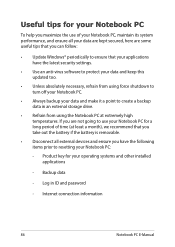
...), we recommend that you take out the battery if the battery is removable.
• Disconnect all external devices and ensure you have the following items prior to resetting your Notebook PC:
- Product key for your operating systems and other installed applications
- Backup data
- Log in ID and password
- Internet connection information
86
Notebook PC E-Manual
Users Manual for English Edition - Page 90
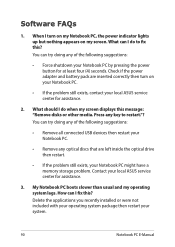
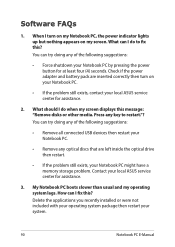
... doing any of the following suggestions:
• Remove all connected USB devices then restart your Notebook PC.
• Remove any optical discs that are left inside the optical drive then restart.
• If the problem still exists, your Notebook PC might have a memory storage problem. Contact your local ASUS service center for assistance.
3. My Notebook PC boots slower than...
Users Manual for English Edition - Page 97
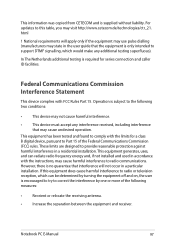
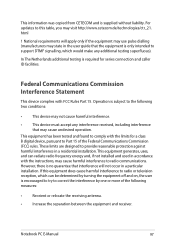
This information was copied from CETECOM and is supplied without liability. For updates to this table, you may visit http://www.cetecom.de/technologies/ctr_21. html
1 National requirements will apply only if the equipment may use pulse dialling (manufacturers may state in the user guide that the equipment is only intended to support DTMF signalling...
Users Manual for English Edition - Page 100
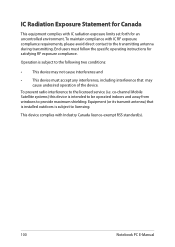
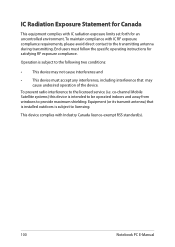
... the device.
To prevent radio interference to the licensed service (i.e. co-channel Mobile Satellite systems) this device is intended to be operated indoors and away from windows to provide maximum shielding. Equipment (or its transmit antenna) that is installed outdoors is subject to licensing.
This device complies with Industry Canada licence-exempt RSS standard(s).
100
Notebook PC E-Manual

