Asus ET1610P driver and firmware
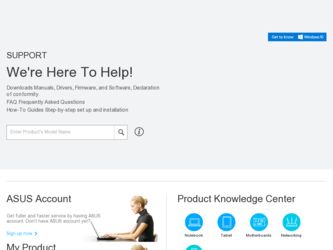
Related Asus ET1610P Manual Pages
Download the free PDF manual for Asus ET1610P and other Asus manuals at ManualOwl.com
User Manual - Page 2
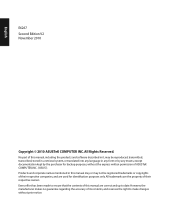
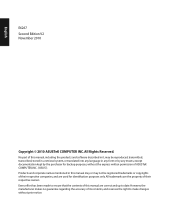
... part of this manual, including the products and software described in it, may be reproduced, transmitted, transcribed, stored in a retrieval system, or translated into any language in any form or by any means, except documentation kept by the purchaser for backup purposes, without the express written permission of ASUSTeK COMPUTER, INC. ("ASUS"). Products and...
User Manual - Page 4
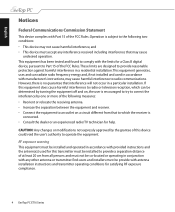
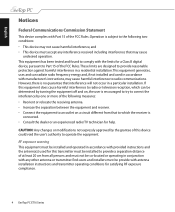
... the dealer or an experienced radio/TV technician for help.
CAUTION: Any changes or modifications not expressly approved by the grantee of this device could void the user's authority to operate the equipment.
RF exposure warning This equipment must be installed and operated in accordance with provided instructions and the antenna(s) used for this...
User Manual - Page 10
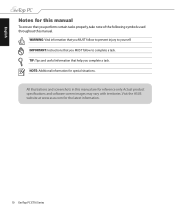
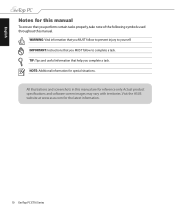
.... IMPORTANT: Instructions that you MUST follow to complete a task. TIP: Tips and useful information that help you complete a task. NOTE: Additional information for special situations. All illustrations and screenshots in this manual are for reference only. Actual product specifications and software screen images may vary with territories. Visit the ASUS website at www.asus.com...
User Manual - Page 14
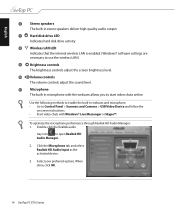
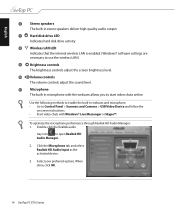
... deliver high-quality audio output.
7
Hard disk drive LED
Indicates hard disk drive activity.
8
Wireless LAN LED
Indicates that the internal wireless LAN is enabled. (Windows® software settings are necessary to use the wireless LAN.)
9
Brightness controls
The brightness controls adjust the screen brightness level.
10 Volume controls The volume controls adjust the sound...
User Manual - Page 20
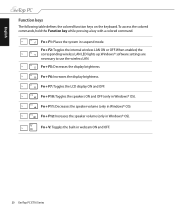
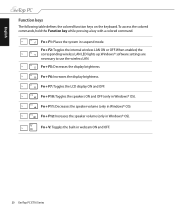
... the system in suspend mode. Fn + F2: Toggles the internal wireless LAN ON or OFF. When enabled, the corresponding wireless LAN LED lights up. Windows® software settings are necessary to use the wireless LAN. Fn + F5: Decreases the display brightness. Fn + F6: Increases the display brightness. Fn + F7: Toggles the LCD display ON and OFF. Fn + F10: Toggles the speakers ON...
User Manual - Page 21
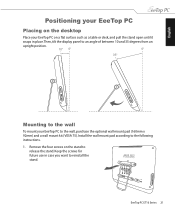
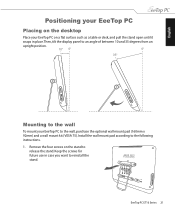
... mount your EeeTop PC to the wall, purchase the optional wall mount pad (160mm x 92mm) and a wall mount kit (VESA 75). Install the wall mount pad according to the following instructions. 1. Remove the four screws on the stand to
release the stand. Keep the screws for future use in case you want...
User Manual - Page 22
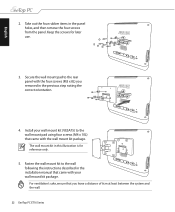
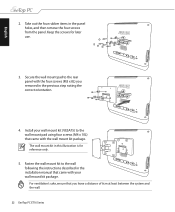
... the four screws (M3 x 8L) you removed in the previous step noting the correct orientation.
4. Install your wall mount kit (VESA75) to the wall mount pad using four screws (M4 x 10L) that...is for reference only.
5. Fasten the wall mount kit to the wall following the instructions described in the installation manual that came with your wall mount kit package. For ventilation's sake, ensure that you ...
User Manual - Page 24
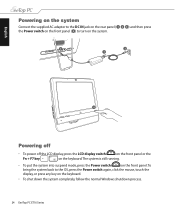
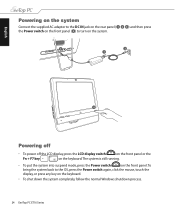
...adapter to the DC IN jack on the rear panel ( 1 2 3 ) and then press the Power switch on the front panel ( 4 ) to turn on the system.
3
2
1
4
Powering off
• To power off the LCD display, press the LCD display... suspend mode, press the Power switch
on the front panel. To
bring the system back to the OS, press the Power switch again, click the mouse, touch the
display, or press any key ...
User Manual - Page 25
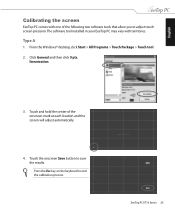
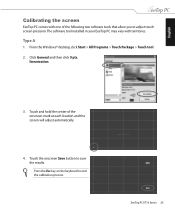
English
Calibrating the screen
EeeTop PC comes with one of the following two software tools that allow you to adjust touch screen precision.The software tool installed in your EeeTop PC may vary with territories.
Type A
1. From the Windows® desktop, click Start > All Programs > Touch Package > Touch tool.
2. Click General and then click 9 pts. linearization...
User Manual - Page 26
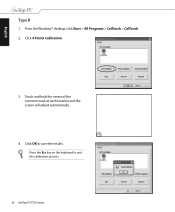
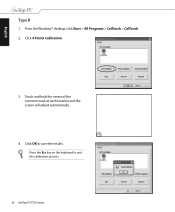
English
Type B
1. From the Windows® desktop, click Start > All Programs > CalTouch > CalTouch. 2. Click 4 Points Calibration.
3. Touch and hold the center of the onscreen mark at each location and the screen will adjust automatically.
4. Click OK to save the results. Press the Esc key on the keyboard to end the calibration process.
26 EeeTop PC ET16 Series
User Manual - Page 27
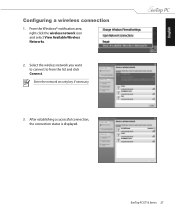
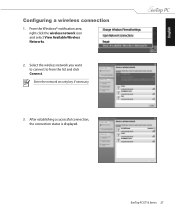
English
Configuring a wireless connection
1. From the Windows® notification area, right-click the wireless network icon and select View Available Wireless Networks.
2. Select the wireless network you want to connect to from the list and click Connect. Enter the network security key if necessary.
3. After establishing a successful connection, the connection status is displayed.
EeeTop PC ET16...
User Manual - Page 33
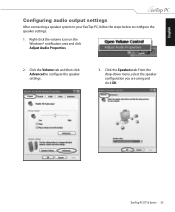
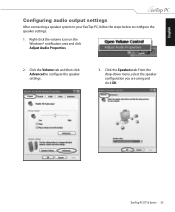
... to your EeeTop PC, follow the steps below to configure the speaker settings:
1. Right-click the volume icon on the Windows® notification area and click Adjust Audio Properties.
2. Click the Volume tab and then click Advanced to configure the speaker settings.
3. Click the Speakers tab. From the drop-down menu, select the speaker...
User Manual - Page 34
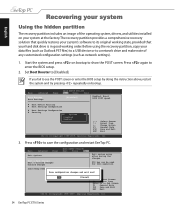
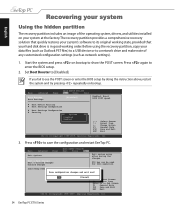
... your hard disk drive is in good working order. Before using the recovery partition, copy your data files (such as Outlook PST files) to a USB device or to a network drive and make note of any customized configuration settings (such as network settings).
1. Start the system and press on bootup to show the POST screen. Press again to enter the BIOS setup.
2. Set Boot Booster...
User Manual - Page 35
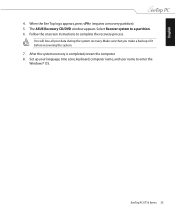
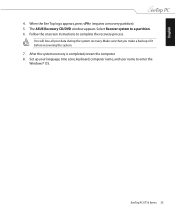
..., press (requires a recovery partition). 5. The ASUS Recovery CD/DVD window appears. Select Recover system to a partition. 6. Follow the onscreen instructions to complete the recovery process.
You will lose all your data during the system recovery. Make sure that you make a backup of it before recovering the system. 7. After the system recovery is completed, restart the computer. 8. Set up your...

