Asus CM6330 driver and firmware
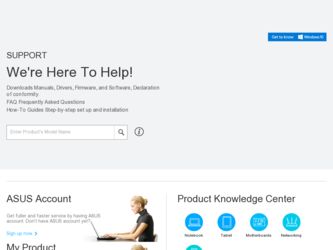
Related Asus CM6330 Manual Pages
Download the free PDF manual for Asus CM6330 and other Asus manuals at ManualOwl.com
User Manual - Page 2
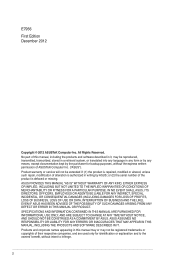
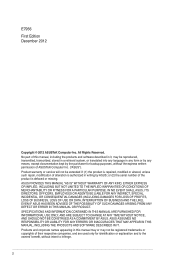
... this manual, including the products and software described in it, may be reproduced, transmitted, transcribed, stored in a retrieval system, or translated into any language in any form or by any means, except documentation kept by the purchaser for backup purposes, without the express written permission of ASUSTeK Computer Inc. ("ASUS"). Product warranty or service will...
User Manual - Page 3
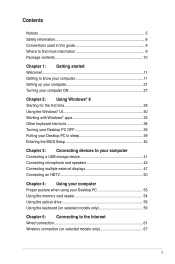
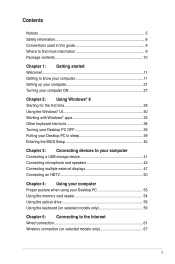
...PC to sleep 39 Entering the BIOS Setup 40
Chapter 3: Connecting devices to your computer Connecting a USB storage device 41 Connecting microphone and speakers 43 Connecting multiple external displays 47 Connecting an HDTV 50
Chapter 4: Using your computer Proper posture when using your Desktop PC 53 Using the memory card reader 54 Using the optical drive 56 Using the keyboard (on selected...
User Manual - Page 5
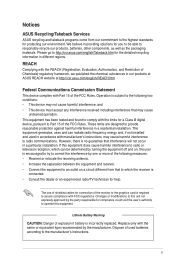
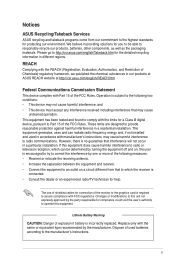
...limits for a Class B digital device, pursuant to Part 15 of the FCC Rules. These limits are designed to provide reasonable protection against harmful interference in a residential installation. This equipment generates, ... the dealer or an experienced radio/TV technician for help.
The use of shielded cables for connection of the monitor to the graphics card is required to assure compliance with ...
User Manual - Page 8
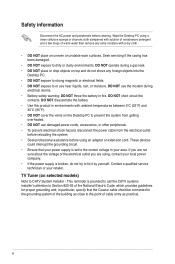
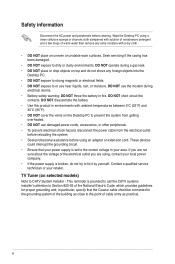
... other peripherals. • To prevent electrical shock hazard, disconnect the power cable from the electrical outlet
before relocating the system. • Seek professional assistance before using an adapter or extension cord. These devices
could interrupt the grounding circuit. • Ensure that your power supply is set to the correct voltage in your area. If you are...
User Manual - Page 9
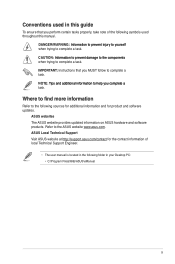
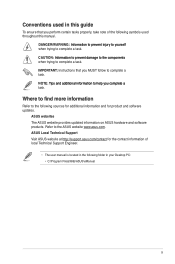
... Instructions ...ASUS website provides updated information on ASUS hardware and software products. Refer to the ASUS website www.asus.com.
ASUS Local Technical Support
Visit ASUS website at http://support.asus.com/contact for the contact information of local Technical Support Engineer.
• The user manual is located in the following folder in your Desktop PC: • C:\Program Files(X86)\ASUS...
User Manual - Page 10
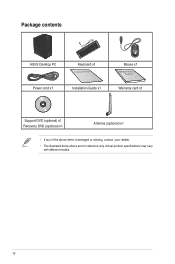
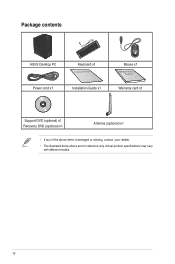
Package contents
ASUS Desktop PC Power cord x1
Keyboard x1
Installation Guide
Installation Guide x1
Mouse x1 Warranty card x1
Support DVD (optional) x1 Recovery DVD (optional) x1
Antenna (optional) x1
• If any of the above items is damaged or missing, contact your retailer.
• The illustrated items above ...
User Manual - Page 14
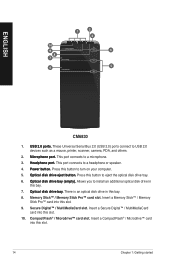
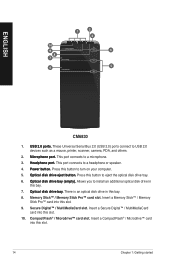
...;. These Universal Serial Bus 2.0 (USB 2.0) ports connect to USB 2.0 devices such as a mouse, printer, scanner, camera, PDA, and...optical disk drive in this bay.
8. Memory Stick™ / Memory Stick Pro™ card slot. Insert a Memory Stick™ / Memory Stick Pro™ card into this slot.
9. Secure Digital™ / MultiMediaCard slot. Insert a Secure Digital™ / MultiMediaCard card...
User Manual - Page 17
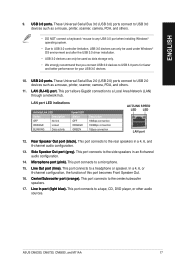
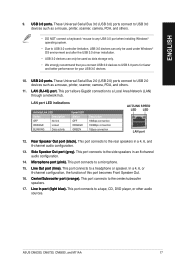
... Serial Bus 3.0 (USB 3.0) ports connect to USB 3.0 devices such as a mouse, printer, scanner, camera, PDA, and others.
• DO NOT connect a keyboard / mouse to any USB 3.0 port when installing Windows® operating system.
• Due to USB 3.0 controller limitation, USB 3.0 devices can only be used under Windows® OS environment and after the USB 3.0 driver installation.
• USB...
User Manual - Page 19
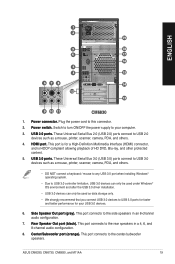
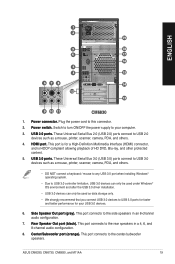
... Serial Bus 3.0 (USB 3.0) ports connect to USB 3.0 devices such as a mouse, printer, scanner, camera, PDA, and others.
• DO NOT connect a keyboard / mouse to any USB 3.0 port when installing Windows® operating system.
• Due to USB 3.0 controller limitation, USB 3.0 devices can only be used under Windows® OS environment and after the USB 3.0 driver installation.
• USB...
User Manual - Page 40
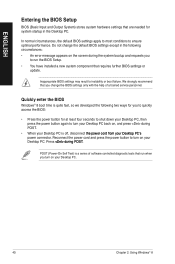
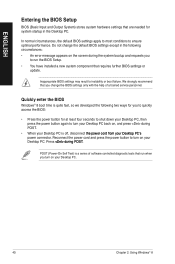
... system bootup and requests you
to run the BIOS Setup. • You have installed a new system component that requires further BIOS settings or
update.
Inappropriate BIOS settings may result to instability or boot failure. We strongly recommend that you change the BIOS settings only with the help of a trained service personnel.
Quickly enter the BIOS
Windows® 8 boot time is quite fast, so...
User Manual - Page 47
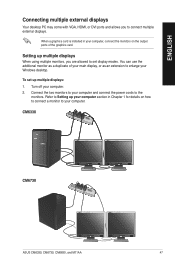
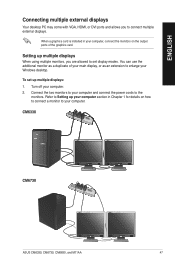
ENGLISH
Connecting multiple external displays
Your desktop PC may come with VGA, HDMI, or DVI ports and allows you to connect multiple external displays.
When a graphics card is installed in your computer, connect the monitors on the output ports of the graphics card.
Setting up multiple displays
When using multiple monitors, you are allowed to set display modes. You can use the additional ...
User Manual - Page 71
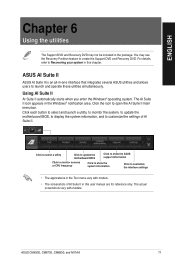
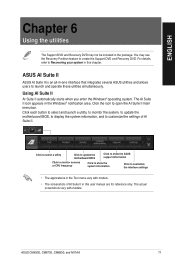
... to select and launch a utility, to monitor the system, to update the motherboard BIOS, to display the system information, and to customize the settings of AI Suite II.
Click to select a utility
Click to update the motherboard BIOS
Click to show the ASUS support information
Click to monitor sensors or CPU frequency
Click to show the system information
Click to customize...
User Manual - Page 75
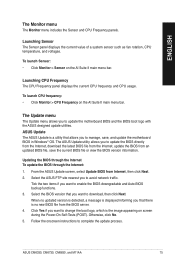
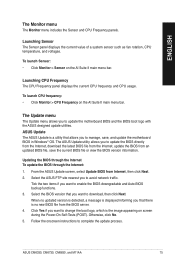
... update the motherboard BIOS in Windows® OS. The ASUS Update utility allows you to update the BIOS directly from the Internet, download the latest BIOS file from the Internet, update the BIOS from an updated BIOS file, save the current BIOS file or view the BIOS version information.
Updating the BIOS through the Internet To update the BIOS through the Internet: 1. From the ASUS Update screen...
User Manual - Page 76
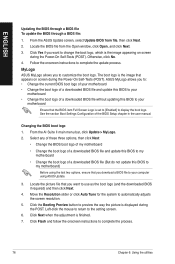
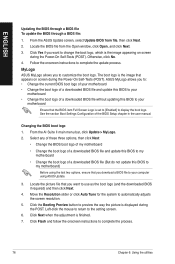
... the boot logo of a downloaded BIOS file and update this BIOS to your
motherboard • Change the boot logo of a downloaded BIOS file without updating this BIOS to your
motherboard
Ensure that the BIOS item Full Screen Logo is set to [Enabled] to display the boot logo. See the section Boot Settings Configuration of the BIOS Setup chapter in the user manual.
Changing the BIOS boot logo
1. From...
User Manual - Page 77
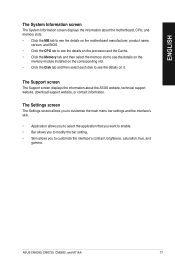
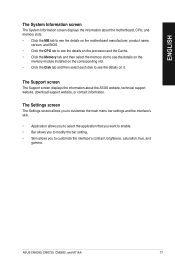
... the processor and the Cache. • Click the Memory tab and then select the memory slot to see the details on the
memory module installed on the corresponding slot. • Click the Disk tab and then select each disk to see the details on it.
The Support screen
The Support screen displays the information about the ASUS website, technical support website, download support website...
User Manual - Page 80
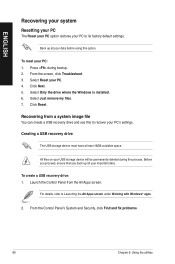
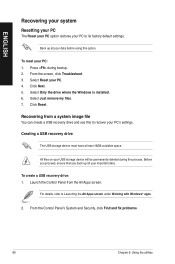
... Click Next. 5. Select Only the drive where the Windows is installed. 6. Select Just remove my files. 7. Click Reset.
Recovering from a system image file
You can create a USB recovery drive and use this to recover your PC's settings.
Creating a USB recovery drive
The USB storage device must have at least 16GB available space.
All files on your USB storage device will be permanently deleted during...
User Manual - Page 84
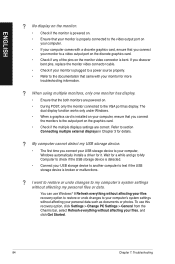
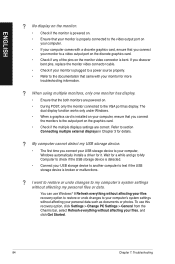
...connect the monitors to the output port on the graphics card.
• Check if the multiple displays settings are correct. Refer to section Connecting multiple external displays in Chapter 3 for details.
? My computer cannot detect my USB storage device.
• The first time you connect your USB storage device to your computer, Windows automatically installs a driver for it. Wait for a while and...
User Manual - Page 87
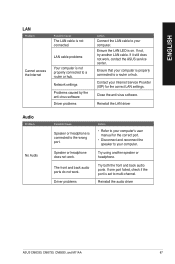
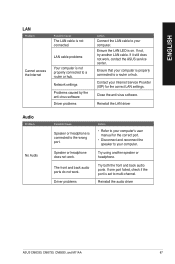
...not, try another LAN cable. If it still does not work, contact the ASUS service center.
Ensure that your computer is properly connected to a router or hub.
Contact your Internet Service Provider (ISP) for the correct LAN settings.
Close the anti-virus software.
Reinstall the LAN driver
Audio
Problem
No Audio
Possible Cause
Speaker or headphone is connected to the wrong port.
Speaker or headphone...
User Manual - Page 88
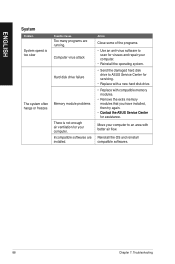
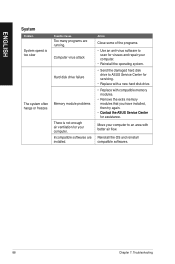
....
• Use an anti-virus software to scan for viruses and repair your computer.
• Reinstall the operating system.
• S end the damaged hard disk drive to ASUS Service Center for servicing.
• Replace with a new hard disk drive.
• Replace with compatible memory modules.
• Remove the extra memory modules that you have installed, then try again.
• C�...
User Manual - Page 89
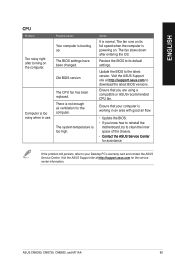
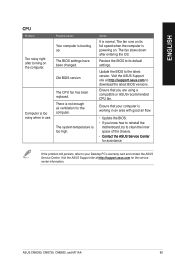
... its full speed when the computer is powering on. The fan slows down after entering the OS.
Restore the BIOS to its default settings.
Update the BIOS to the latest version. Visit the ASUS Support site at http://support.asus.com to download the latest BIOS versions.
Ensure that you are using a compatible or ASUS-recommended CPU fan.
Ensure that your computer is working in an area...

