Asus Eee PC 1001HAG driver and firmware
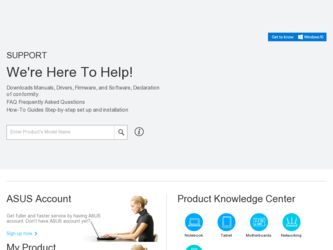
Related Asus Eee PC 1001HAG Manual Pages
Download the free PDF manual for Asus Eee PC 1001HAG and other Asus manuals at ManualOwl.com
User Manual - Page 1
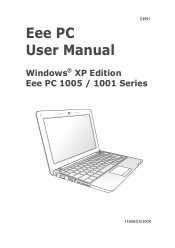
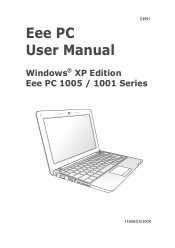
E4991
Eee PC User Manual
Windows® XP Edition Eee PC 1005 / 1001 Series
15G06Q153004
User Manual - Page 2
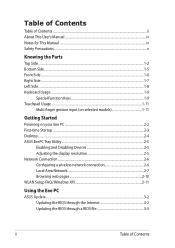
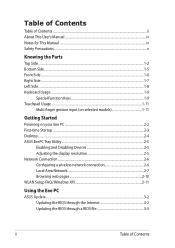
... EeePC Tray Utility...2-5
Enabling and Disabling Devices 2-5 Adjusting the display resolution 2-5 Network Connection...2-6 Configuring a wireless network connection 2-6 Local Area Network 2-7 Browsing web pages 2-10 WLAN Setup FAQ (Windows XP 2-11
Using the Eee PC
ASUS Update...3-2 Updating the BIOS through the Internet 3-2 Updating the BIOS through a BIOS file 3-3
ii
Table of Contents
User Manual - Page 3
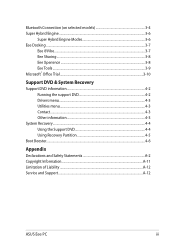
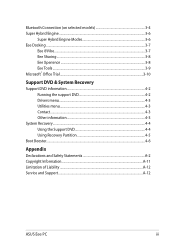
... Recovery
Support DVD information 4-2 Running the support DVD 4-2 Drivers menu...4-3 Utilities menu...4-3 Contact...4-3 Other information 4-3
System Recovery...4-4 Using the Support DVD 4-4 Using Recovery Partition 4-5
Boot Booster...4-6
Appendix
Declarations and Safety Statements A-2 Copyright Information...A-11 Limitation of Liability...A-12 Service and Support...A-12
ASUS Eee PC
iii
User Manual - Page 6


... prevent damage to the connectors. The hard disk drive's head retracts when the power is turned OFF to prevent scratching of the hard disk surface during transport. Therefore, you should not transport your Eee PC while the power is still ON. Close the display panel to protect the keyboard and display panel.
The Eee PC's surface is easily dulled if not...
User Manual - Page 14
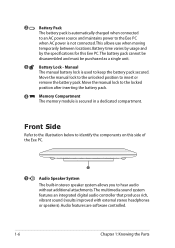
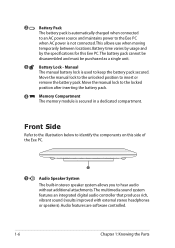
... on this side of the Eee PC.
1
1
Audio Speaker System
The built-in stereo speaker system allows you to hear audio without additional attachments. The multimedia sound system features an integrated digital audio controller that produces rich,
vibrant sound (results improved with external stereo headphones or speakers). Audio features are software controlled.
1-6
Chapter 1: Knowing the Parts
User Manual - Page 18
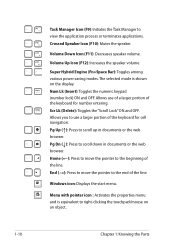
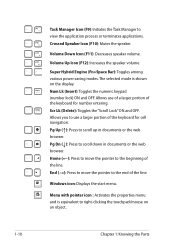
... the speaker volume.
Super Hybrid Engine (Fn+Space Bar): Toggles among various power saving modes. The selected mode is shown on the display. Num Lk (Insert): Toggles the numeric keypad (number lock) ON and ...the line.
End (→): Press to move the pointer to the end of the line.
Windows icon: Displays the start menu.
Menu with pointer icon : Activates the properties menu and is equivalent to...
User Manual - Page 22
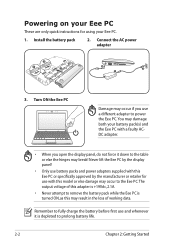
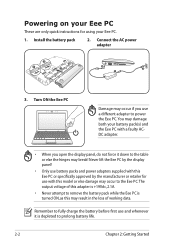
... on your Eee PC
These are only quick instructions for using your Eee PC.
1. Install the battery pack
2. Connect the AC power adapter
3
1
2
2 1
3
110V-220V
3. Turn ON the Eee PC
Damage may occur if you use a different adapter to power the Eee PC. You may damage both your battery pack(s) and the Eee PC with a faulty ACDC adapter.
• When you open the display panel, do not force...
User Manual - Page 23
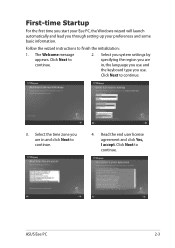
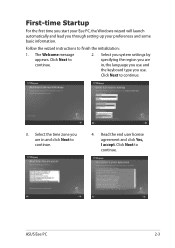
... Startup
For the first time you start your Eee PC, the Windows wizard will launch automatically and lead you through setting up your preferences and some basic information.
Follow the wizard instructions to finish the initialization:
1. The Welcome message appears. Click Next to continue.
2. Select you system settings by specifying the region you are in, the...
User Manual - Page 24
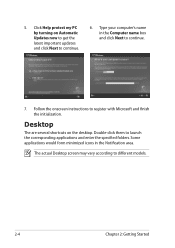
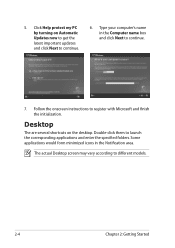
5. Click Help protect my PC by turning on Automatic Updates now to get the latest important updates and click Next to continue.
6. Type your computer's name in the Computer name box and click Next to continue.
7. Follow the onscreen instructions to register with Microsoft and finish the initialization.
Desktop
The are several shortcuts on the desktop. Double-click them...
User Manual - Page 27
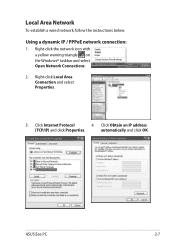
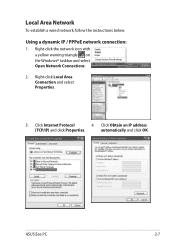
... the instructions below:
Using a dynamic IP / PPPoE network connection:
1. Right-click the network icon with a yellow warning triangle on the Windows® taskbar and select Open Network Connections.
2. Right-click Local Area Connection and select Properties.
3. Click Internet Protocol
4. Click Obtain an IP address
(TCP/IP) and click Properties.
automatically and click OK.
ASUS Eee PC
2-7
User Manual - Page 31
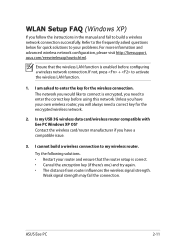
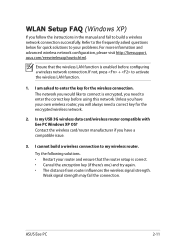
... the wireless LAN function.
1. I am asked to enter the key for the wireless connection. The network you would like to connect is encrypted, you need to enter the correct key before using this network. Unless you have your own wireless router, you will always need a correct key for the encrypted wireless network.
2. Is my USB 3G wireless data card/wireless router compatible with Eee PC Windows XP...
User Manual - Page 33
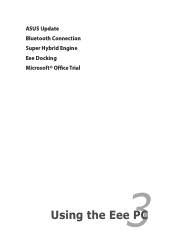
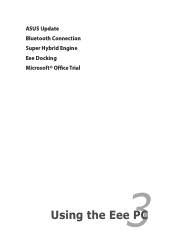
ASUS Update Bluetooth Connection Super Hybrid Engine Eee Docking Microsoft® Office Trial
3 Using the Eee PC
User Manual - Page 34
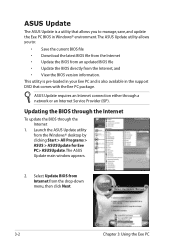
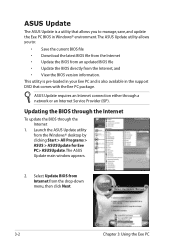
... Eee PC and is also available in the support DVD that comes with the Eee PC package.
ASUS Update requires an Internet connection either through a network or an Internet Service Provider (ISP).
Updating the BIOS through the Internet
To update the BIOS through the Internet
1. Launch the ASUS Update utility from the Windows® desktop by clicking Start > All Programs > ASUS > ASUSUpdate for Eee PC...
User Manual - Page 35
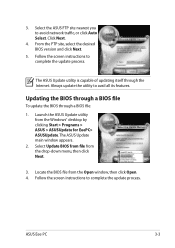
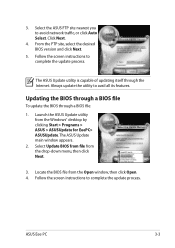
...1. Launch the ASUS Update utility from the Windows® desktop by clicking Start > Programs > ASUS > ASUSUpdate for EeePC> ASUSUpdate. The ASUS Update main window appears.
2. Select Update BIOS from file from the drop‑down menu, then click Next.
3. Locate the BIOS file from the Open window, then click Open. 4. Follow the screen instructions to complete the update process.
ASUS Eee PC
3-3
User Manual - Page 37
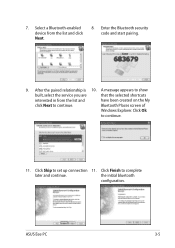
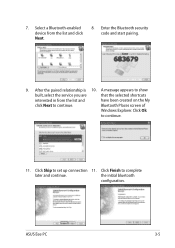
... the service you are
that the selected shortcuts
interested in from the list and
have been created on the My
click Next to continue.
Bluetooth Places screen of
Windows Explorer. Click Ok
to continue.
11. Click Skip to set up connection 11. Click Finish to complete
later and continue.
the initial bluetooth
configuration.
ASUS Eee PC
3-5
User Manual - Page 39
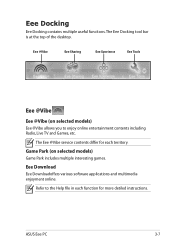
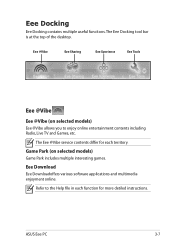
... to enjoy online entertainment contents including Radio, Live TV and Games, etc.
The Eee @Vibe service contents differ for each territory.
Game Park (on selected models)
Game Park includes multiple interesting games.
Eee Download
Eee Downloadoffers various software applications and multimedia enjoyment online.
Refer to the Help file in each function for more detiled instructions.
ASUS Eee PC
3-7
User Manual - Page 44
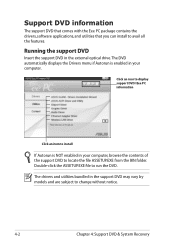
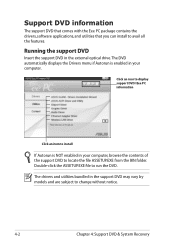
... comes with the Eee PC package contains the drivers, software applications, and utilities that you can install to avail all the features.
Running the support DVD
Insert the support DVD in the external optical drive.The DVD automatically displays the Drivers menu if Autorun is enabled in your computer.
Click an icon to display support DVD/ Eee PC information
Click an item to install
If Autorun is...
User Manual - Page 45
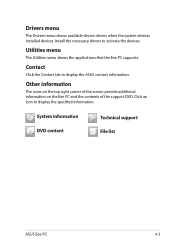
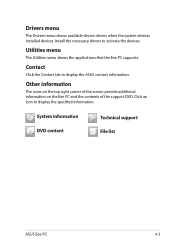
... shows available device drivers when the system detects installed devices. Install the necessary drivers to activate the devices.
Utilities menu
The Utilities menu shows the applications that the Eee PC supports.
Contact
Click the Contact tab to display the ASUS contact information.
Other information
The icons on the top right corner of the screen provide additional information on the Eee PC and...
User Manual - Page 47
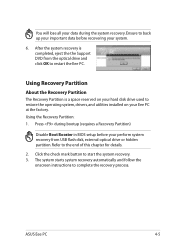
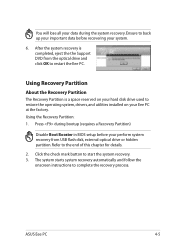
... a Recovery Partition)
Disable Boot Booster in BIOS setup before your perform system recovery from USB flash disk, external optical drive or hidden partition. Refer to the end of this chapter for details.
2. Click the check mark button to start the system recovery. 3. The system starts system recovery automatically and follow the
onscreen instructions to complete the recovery process.
ASUS Eee PC...
User Manual - Page 52
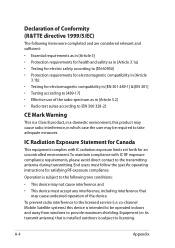
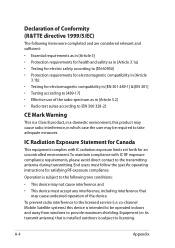
... for Canada
This equipment complies with IC radiation exposure limits set forth for an uncontrolled environment. To maintain compliance with IC...device. To prevent radio interference to the licensed service (i.e. co-channel Mobile Satellite systems) this device is intended to be operated indoors and away from windows to provide maximum shielding. Equipment (or its transmit antenna) that is installed...

