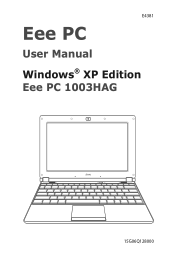Asus Eee PC 1003HAG driver and firmware
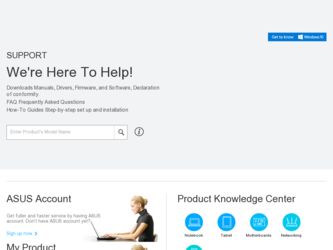
Related Asus Eee PC 1003HAG Manual Pages
Download the free PDF manual for Asus Eee PC 1003HAG and other Asus manuals at ManualOwl.com
User Manual - Page 2
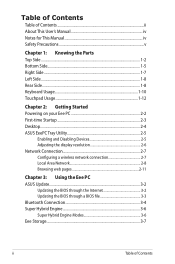
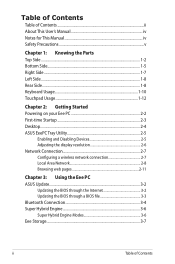
... Devices 2-5 Adjusting the display resolution 2-6 Network Connection 2-7 Configuring a wireless network connection 2-7 Local Area Network 2-8 Browsing web pages 2-11
Chapter 3: Using the Eee PC ASUS Update...3-2
Updating the BIOS through the Internet 3-2 Updating the BIOS through a BIOS file 3-3 Bluetooth Connection 3-4 Super Hybrid Engine 3-6 Super Hybrid Engine Modes 3-6 Eee Storage...
User Manual - Page 3
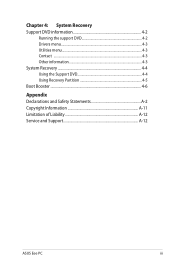
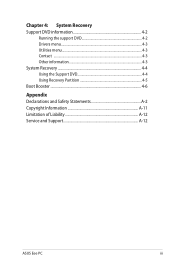
...4: System Recovery Support DVD information 4-2
Running the support DVD 4-2 Drivers menu 4-3 Utilities menu 4-3 Contact ...4-3 Other information 4-3 System Recovery 4-4 Using the Support DVD 4-4 Using Recovery Partition 4-5 Boot Booster...4-6
Appendix Declarations and Safety Statements A-2 Copyright Information A-11 Limitation of Liability A-12 Service and Support A-12
ASUS Eee PC
iii
User Manual - Page 6
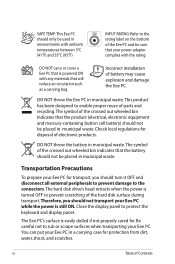
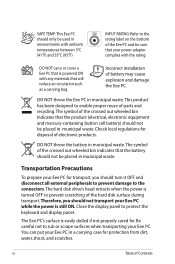
... prevent damage to the connectors. The hard disk drive's head retracts when the power is turned OFF to prevent scratching of the hard disk surface during transport. Therefore, you should not transport your Eee PC while the power is still ON. Close the display panel to protect the keyboard and display panel.
The Eee PC's surface is easily dulled if not...
User Manual - Page 19
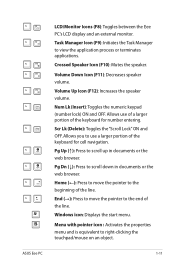
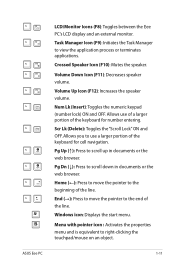
LCD/Monitor Icons (F8): Toggles between the Eee
PC's LCD display and an external monitor.
Task Manager Icon (F9): Initiates the Task ...(→): Press to move the pointer to the end of
the line.
Windows icon: Displays the start menu.
Menu with pointer icon : Activates the properties
menu and is equivalent to right-clicking the
touchpad/mouse on an object.
ASUS Eee PC
1-11
User Manual - Page 22
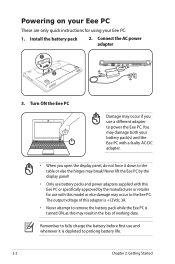
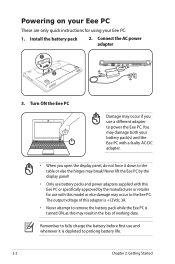
Powering on your Eee PC
These are only quick instructions for using your Eee PC.
1. Install the battery pack
2. Connect the AC power adapter
1
2
3. Turn ON the Eee PC
Damage may occur if you use a different adapter to power the Eee PC. You may damage both your battery pack(s) and the Eee PC with a faulty AC-DC adapter.
• When you open the display panel, do not force it down...
User Manual - Page 23
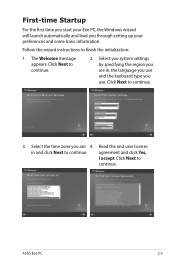
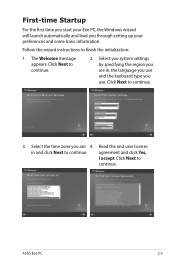
... Startup
For the first time you start your Eee PC, the Windows wizard will launch automatically and lead you through setting up your preferences and some basic information.
Follow the wizard instructions to finish the initialization:
1. The Welcome message appears. Click Next to continue.
2. Select you system settings by specifying the region you are in, the...
User Manual - Page 24
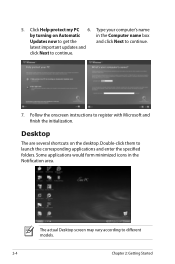
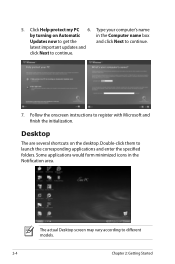
5. Click Help protect my PC 6. Type your computer's name
by turning on Automatic
in the Computer name box
Updates now to get the
and click Next to continue.
latest important updates and
click Next to continue.
7. Follow the onscreen instructions to register with Microsoft and finish the initialization.
Desktop
The are several shortcuts on the desktop. Double-click them...
User Manual - Page 28
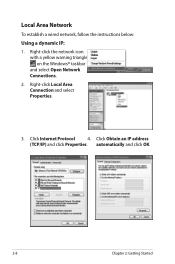
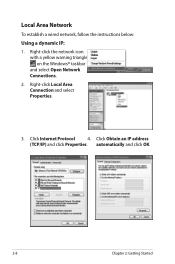
Local Area Network
To establish a wired network, follow the instructions below:
Using a dynamic IP:
1. Right-click the network icon with a yellow warning triangle on the Windows® taskbar and select Open Network Connections.
2. Right-click Local Area Connection and select Properties.
3. Click Internet Protocol
4. Click Obtain an IP address
(TCP/IP) and click Properties. automatically and ...
User Manual - Page 33
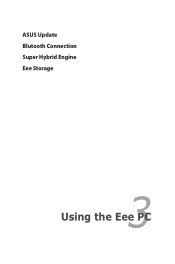
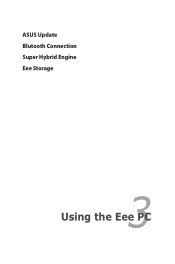
ASUS Update Blutooth Connection Super Hybrid Engine Eee Storage
3 Using the Eee PC
User Manual - Page 34
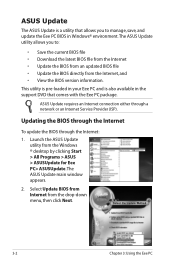
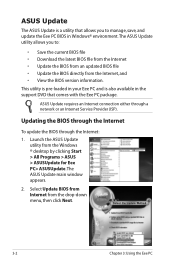
... BIOS version information.
This utility is pre-loaded in your Eee PC and is also available in the support DVD that comes with the Eee PC package.
ASUS Update requires an Internet connection either through a network or an Internet Service Provider (ISP).
Updating the BIOS through the Internet
To update the BIOS through the Internet:
1. Launch the ASUS Update utility from the Windows ® desktop...
User Manual - Page 35
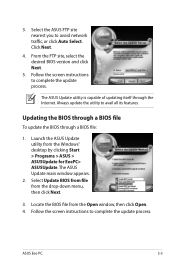
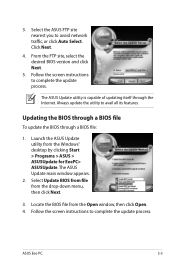
...1. Launch the ASUS Update utility from the Windows® desktop by clicking Start > Programs > ASUS > ASUSUpdate for EeePC> ASUSUpdate. The ASUS Update main window appears.
2. Select Update BIOS from file from the drop‑down menu, then click Next.
3. Locate the BIOS file from the Open window, then click Open. 4. Follow the screen instructions to complete the update process.
ASUS Eee PC
3-3
User Manual - Page 42
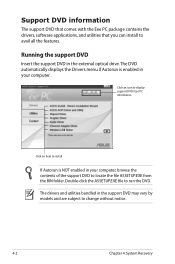
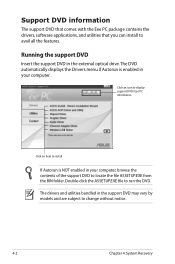
... comes with the Eee PC package contains the drivers, software applications, and utilities that you can install to avail all the features.
Running the support DVD
Insert the support DVD in the external optical drive.The DVD automatically displays the Drivers menu if Autorun is enabled in your computer.
Click an icon to display support DVD/ Eee PC information
Click an item to install
If Autorun is...
User Manual - Page 43
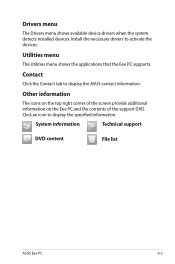
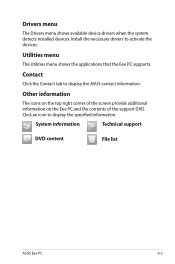
... available device drivers when the system detects installed devices. Install the necessary drivers to activate the devices.
Utilities menu
The Utilities menu shows the applications that the Eee PC supports.
Contact
Click the Contact tab to display the ASUS contact information.
Other information
The icons on the top right corner of the screen provide additional information on the Eee PC and...
User Manual - Page 44
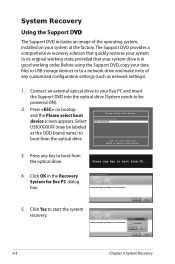
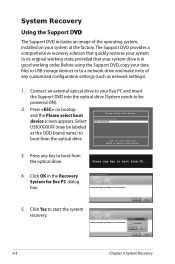
...state, provided that your system drive is in good working order. Before using the Support DVD, copy your data files to USB storage devices or to a network drive and make note of any customized configuration settings (such as network settings).
1. Connect an external optical drive to your Eee PC and insert the Support DVD into the optical drive (System needs to be powered ON).
2. Press on bootup...
User Manual - Page 45
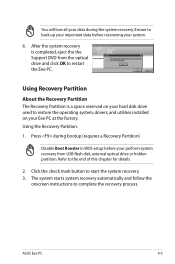
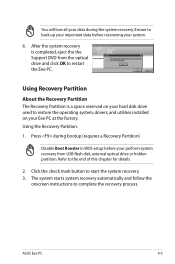
... a Recovery Partition)
Disable Boot Booster in BIOS setup before your perform system recovery from USB flash disk, external optical drive or hidden partition. Refer to the end of this chapter for details.
2. Click the check mark button to start the system recovery. 3. The system starts system recovery automatically and follow the
onscreen instructions to complete the recovery process.
ASUS Eee PC...
User Manual - Page 52
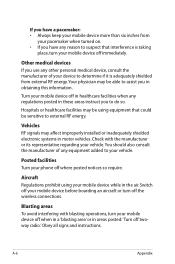
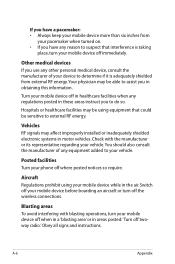
... to your vehicle.
Posted facilities Turn your phone off where posted notices so require.
Aircraft Regulations prohibit using your mobile device while in the air. Switch off your mobile device before boarding an aircraft or turn off the wireless connections.
Blasting areas To avoid interfering with blasting operations, turn your mobile device off when in a 'blasting area' or in...
User Manual - Page 53
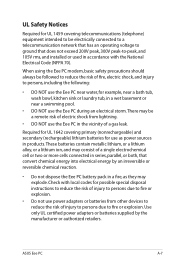
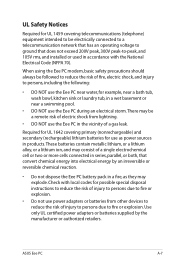
... possible special disposal instructions to reduce the risk of injury to persons due to fire or explosion.
• Do not use power adapters or batteries from other devices to reduce the risk of injury to persons due to fire or explosion. Use only UL certified power adapters or batteries supplied by the manufacturer or authorized retailers.
ASUS Eee PC
A-7
User Manual - Page 57
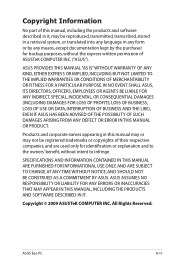
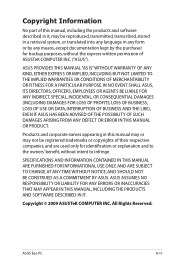
... USE ONLY, AND ARE SUBJECT TO CHANGE AT ANY TIME WITHOUT NOTICE, AND SHOULD NOT BE CONSTRUED AS A COMMITMENT BY ASUS. ASUS ASSUMES NO RESPONSIBILITY OR LIABILITY FOR ANY ERRORS OR INACCURACIES THAT MAY APPEAR IN THIS MANUAL, INCLUDING THE PRODUCTS AND SOFTWARE DESCRIBED IN IT.
Copyright © 2009 ASUSTeK COMPUTER INC. All Rights Reserved.
ASUS Eee PC
A-11
User Manual - Page 59
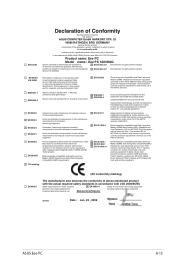
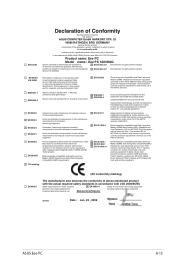
... address)
ASUS COMPUTER GmbH HARKORT STR. 25 40880 RATINGEN, BRD. GERMANY
declare that the product ( description of the apparatus, system, installation to which it refers)
is in conformity with
(reference to the specification under which conformity is declared)
in accordance with 2004/108/EC-EMC Directive and 1999/5 EC-R &TTE Directive
Product name: Eee PC
Model...