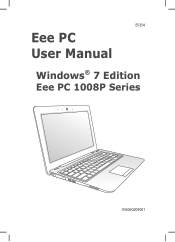Asus Eee PC 1008P driver and firmware
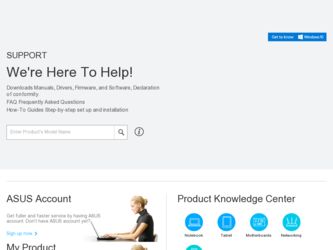
Related Asus Eee PC 1008P Manual Pages
Download the free PDF manual for Asus Eee PC 1008P and other Asus manuals at ManualOwl.com
User Manual - Page 2
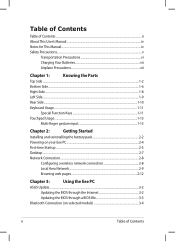
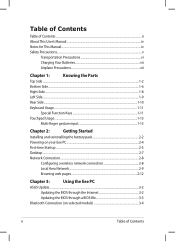
...2:
Getting Started
Installing and uninstalling the battery pack 2-2
Powering on your Eee PC...2-4
First-time Startup...2-5
Desktop...2-7
Network Connection...2-8
Configuring a wireless network connection 2-8
Local Area Network 2-9
Browsing web pages 2-12
Chapter 3:
Using the Eee PC
ASUS Update...3-2
Updating the BIOS through the Internet 3-2
Updating the BIOS through a BIOS file...
User Manual - Page 3
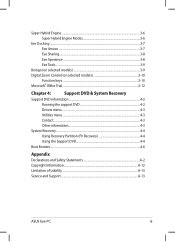
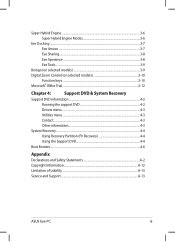
... information 4-2
Running the support DVD 4-2
Drivers menu...4-3
Utilities menu...4-3
Contact...4-3
Other information 4-3
System Recovery...4-4
Using Recovery Partition (F9 Recovery 4-4
Using the Support DVD 4-4
Boot Booster...4-6
Appendix
Declarations and Safety Statements A-2 Copyright Information...A-12 Limitation of Liability...A-13 Service and Support...A-13
ASUS Eee PC
iii
User Manual - Page 6
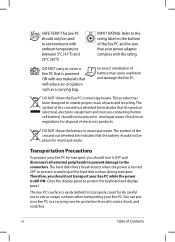
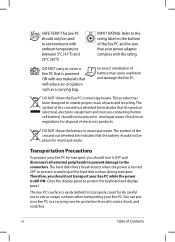
... prevent damage to the connectors. The hard disk drive's head retracts when the power is turned OFF to prevent scratching of the hard disk surface during transport. Therefore, you should not transport your Eee PC while the power is still ON. Close the display panel to protect the keyboard and display panel.
The Eee PC's surface is easily dulled if not...
User Manual - Page 11
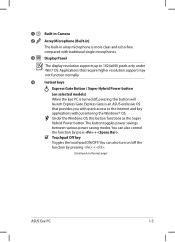
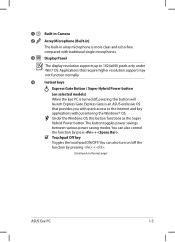
... require higher resolution support may not function normally.
4
Instant keys
Express Gate Button / Super Hybrid Power button
(on selected models) When the Eee PC is turned off, pressing this button will launch Express Gate. Express Gate is an ASUS exclusive OS that provides you with quick access to the Internet and key applications without entering the Windows®...
User Manual - Page 14
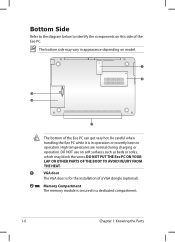
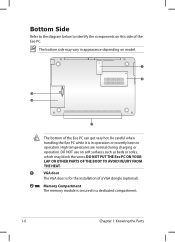
... such as beds or sofas, which may block the vents. DO NOT PUT THE Eee PC ON YOUR LAP OR OTHER PARTS OF THE BODY TO AVOID INJURY FROM THE HEAT.
1
VGA door
The VGA door is for the installation of a VGA dongle (optional).
2
Memory Compartment
The memory module is secured in a dedicated compartment.
1-6
Chapter 1: Knowing the Parts
User Manual - Page 15
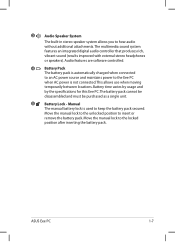
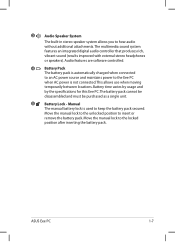
... The multimedia sound system features an integrated digital audio controller that produces rich, vibrant sound (results improved with external stereo headphones or speakers). Audio features are software controlled.
4
Battery Pack
The battery pack is automatically charged when connected
to an AC power source and maintains power to the Eee PC
when AC power is not connected. This allows use when...
User Manual - Page 16
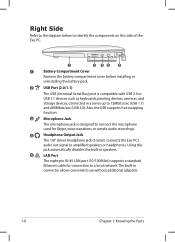
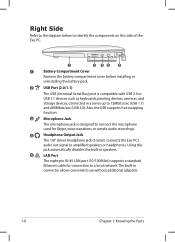
... narrations, or simple audio recordings.
4
Headphone Output Jack
The 1/8" stereo headphone jack (3.5mm) connects the Eee PC's
audio out signal to amplified speakers or headphones. Using this
jack automatically disables the built-in speakers.
5
LAN Port
The eight-pin RJ-45 LAN port (10/100M bit) supports a standard Ethernet cable for connection to a local network. The built-in connector...
User Manual - Page 20


...): Toggles between the Eee PC's LCD display and an external monitor...
Super Hybrid Engine (Fn+Space Bar): Toggles among various power saving modes. The selected mode is shown on the display. Num Lk (Insert): Toggles the numeric keypad (number ...8594;): Press to move the pointer to the end of the line.
Windows icon: Displays the start menu.
Menu with pointer icon : Activates the properties menu ...
User Manual - Page 21
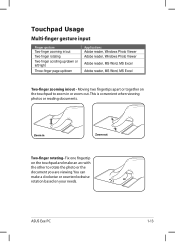
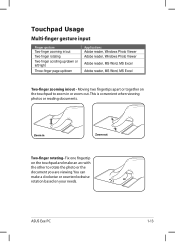
... Two-finger scrolling up/down or left/right
Three-finger page up/down
Applications Adobe reader, Windows Photo Viewer Adobe reader, Windows Photo Viewer
Adobe reader, MS Word, MS Excel
Adobe reader, MS Word, MS Excel
Two-finger zooming in/out - Moving two fingertips apart ... document you are viewing. You can make a clockwise or counterclockwise rotation based on your needs.
ASUS Eee PC
1-13
User Manual - Page 22
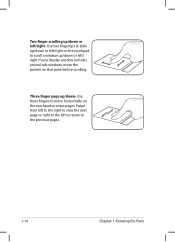
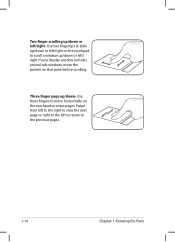
... up/down or left/right- Use two fingertips to slide up/down or left/right on the touchpad to scroll a window up/down or left/ right. If your display window includes several sub-windows, move the pointer on that pane before scrolling.
Three-finger page up/down- Use three fingers to move horizontally on...
User Manual - Page 23
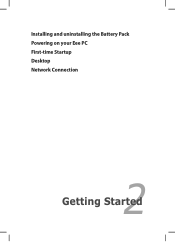
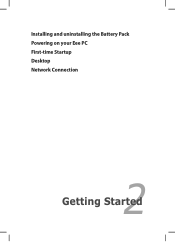
Installing and uninstalling the Battery Pack Powering on your Eee PC First-time Startup Desktop Network Connection
2 Chapter 2: Getting Started
User Manual - Page 36
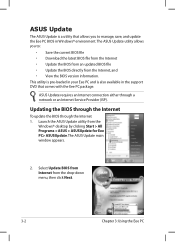
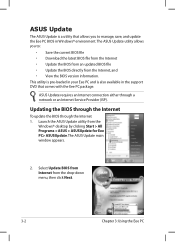
... Eee PC and is also available in the support DVD that comes with the Eee PC package.
ASUS Update requires an Internet connection either through a network or an Internet Service Provider (ISP).
Updating the BIOS through the Internet
To update the BIOS through the Internet 1. Launch the ASUS Update utility from the
Windows® desktop by clicking Start > All Programs > ASUS > ASUSUpdate for Eee PC...
User Manual - Page 37
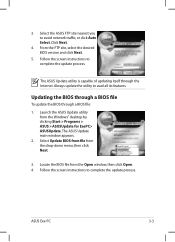
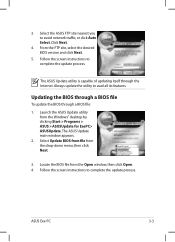
...1. Launch the ASUS Update utility from the Windows® desktop by clicking Start > Programs > ASUS > ASUSUpdate for EeePC> ASUSUpdate. The ASUS Update main window appears.
2. Select Update BIOS from file from the drop‑down menu, then click Next.
3. Locate the BIOS file from the Open window, then click Open. 4. Follow the screen instructions to complete the update process.
ASUS Eee PC
3-3
User Manual - Page 43
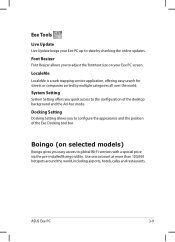
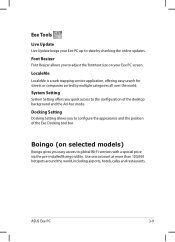
... the online updates.
Font Resizer
Font Resizer allows you to adjust the font/text size on your Eee PC screen.
LocaleMe
LocaleMe is a web mapping service application, offering easy search for streets or companies sorted by multiple categories all over the world.
System Setting
System Setting offers you quick access to the configuration of the desktop background...
User Manual - Page 48
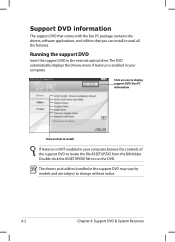
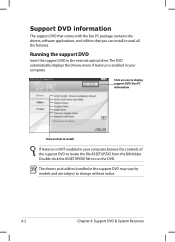
... comes with the Eee PC package contains the drivers, software applications, and utilities that you can install to avail all the features.
Running the support DVD
Insert the support DVD in the external optical drive.The DVD automatically displays the Drivers menu if Autorun is enabled in your computer.
Click an icon to display support DVD/ Eee PC information
Click an item to install
If Autorun is...
User Manual - Page 49
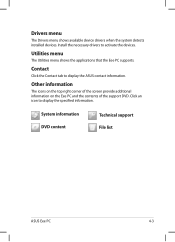
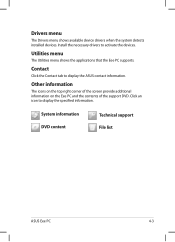
... shows available device drivers when the system detects installed devices. Install the necessary drivers to activate the devices.
Utilities menu
The Utilities menu shows the applications that the Eee PC supports.
Contact
Click the Contact tab to display the ASUS contact information.
Other information
The icons on the top right corner of the screen provide additional information on the Eee PC and...
User Manual - Page 50
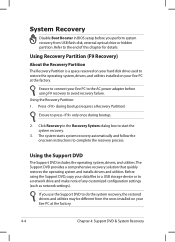
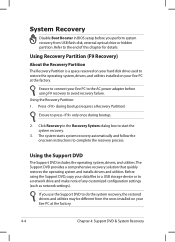
... the operating system and installs drivers and utilities. Before using the Support DVD, copy your data files to a USB storage device or to a network drive and make note of any customized configuration settings (such as network settings).
If you use the Support DVD to do the system recovery, the restored drivers and utilities may be different from the ones installed on your Eee PC at the factory...
User Manual - Page 51
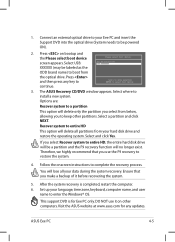
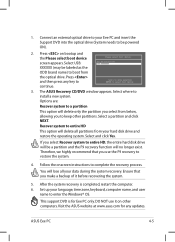
... that you make a backup of it before recovering the system.
5. After the system recovery is completed, restart the computer. 6. Set up your language, time zone, keyboard, computer name, and user
name to enter the Windows® OS.
This support DVD is for Eee PC only. DO NOT use it on other computers. Visit the ASUS website at www.asus.com for any updates.
ASUS Eee PC
4-5
User Manual - Page 56
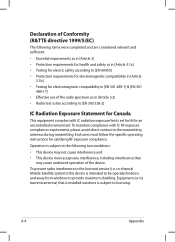
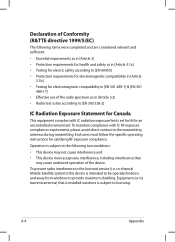
... for Canada
This equipment complies with IC radiation exposure limits set forth for an uncontrolled environment. To maintain compliance with IC...device. To prevent radio interference to the licensed service (i.e. co-channel Mobile Satellite systems) this device is intended to be operated indoors and away from windows to provide maximum shielding. Equipment (or its transmit antenna) that is installed...