Asus ROG GL553VE driver and firmware
Related Asus ROG GL553VE Manual Pages
Download the free PDF manual for Asus ROG GL553VE and other Asus manuals at ManualOwl.com
Users Manual for English Edition - Page 2
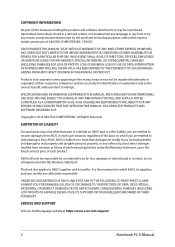
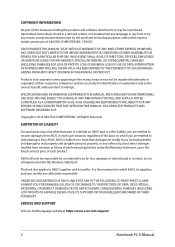
... ASUS. ASUS ASSUMES NO RESPONSIBILITY OR LIABILITY FOR ANY ERRORS OR INACCURACIES THAT MAY APPEAR IN THIS MANUAL, INCLUDING THE PRODUCTS AND SOFTWARE DESCRIBED IN IT.
Copyright © 2016 ASUSTeK COMPUTER INC. All Rights Reserved.
LIMITATION OF LIABILITY
Circumstances may arise where because of a default on ASUS' part or other liability, you are entitled to recover damages from ASUS...
Users Manual for English Edition - Page 3
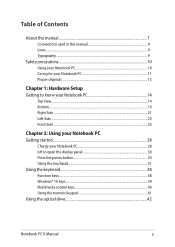
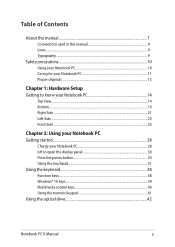
... 2: Using your Notebook PC Getting started...28
Charge your Notebook PC 28 Lift to open the display panel 30 Press the power button 30 Using the touchpad...31 Using the keyboard...38 Function keys...38 Windows® 10 keys...39 Multimedia control keys 40 Using the numeric keypad 41 Using the optical drive 42
Notebook PC E-Manual
3
Users Manual for English Edition - Page 4
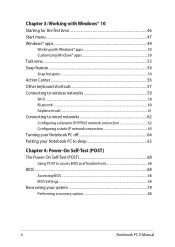
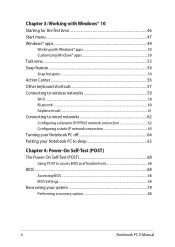
... network connection 62 Configuring a static IP network connection 63 Turning your Notebook PC off 64 Putting your Notebook PC to sleep 65
Chapter 4: Power-On Self-Test (POST) The Power-On Self-Test (POST 68
Using POST to access BIOS and Troubleshoot 68 BIOS...68
Accessing BIOS...68 BIOS Settings...69 Recovering your system 79 Performing a recovery option 80
4
Notebook PC E-Manual
Users Manual for English Edition - Page 5
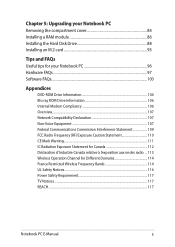
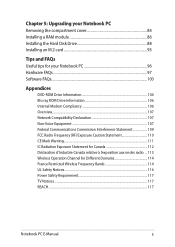
Chapter 5: Upgrading your Notebook PC Removing the compartment cover 84 Installing a RAM module 86 Installing the Hard Disk Drive 88 Installing an M.2 card 93
Tips and FAQs Useful tips for your Notebook PC 96 Hardware FAQs...97 Software FAQs...100
Appendices
DVD-ROM Drive Information 104 Blu-ray ROM Drive Information 106 Internal Modem Compliancy 106 Overview...107 Network Compatibility ...
Users Manual for English Edition - Page 7
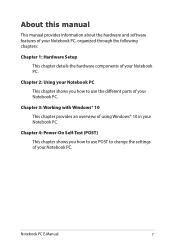
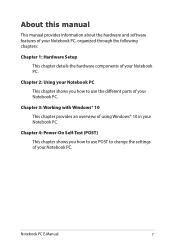
... how to use the different parts of your Notebook PC.
Chapter 3: Working with Windows® 10 This chapter provides an overview of using Windows® 10 in your Notebook PC.
Chapter 4: Power-On Self-Test (POST) This chapter shows you how to use POST to change the settings of your Notebook PC.
Notebook PC E-Manual
7
Users Manual for English Edition - Page 8
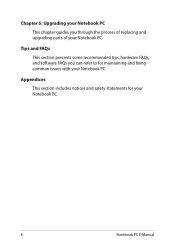
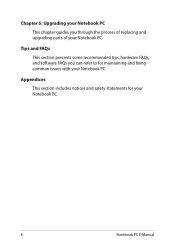
... process of replacing and upgrading parts of your Notebook PC.
Tips and FAQs
This section presents some recommended tips, hardware FAQs, and software FAQs you can refer to for maintaining and fixing common issues with your Notebook PC.
Appendices
This section includes notices and safety statements for your Notebook PC.
8
Notebook PC E-Manual
Users Manual for English Edition - Page 46
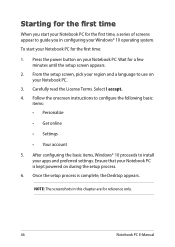
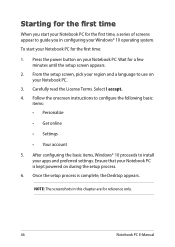
...; Get online
• Settings
• Your account
5. After configuring the basic items, Windows® 10 proceeds to install your apps and preferred settings. Ensure that your Notebook PC is kept powered on during the setup process.
6. Once the setup process is complete, the Desktop appears.
NOTE: The screenshots in this chapter are for reference only.
46
Notebook PC E-Manual
Users Manual for English Edition - Page 48
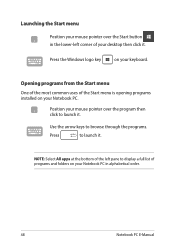
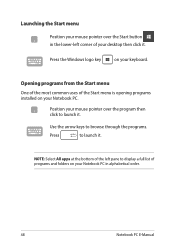
...-left corner of your desktop then click it.
Press the Windows logo key
on your keyboard.
Opening programs from the Start menu
One of the most common uses of the Start menu is opening programs installed on your Notebook PC.... it.
NOTE: Select All apps at the bottom of the left pane to display a full list of programs and folders on your Notebook PC in alphabetical order.
48
Notebook PC E-Manual
Users Manual for English Edition - Page 68
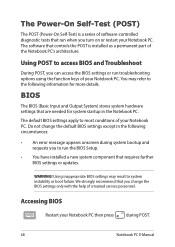
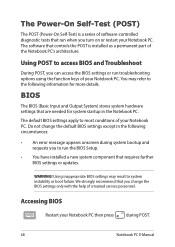
...• An error message appears onscreen during system bootup and requests you to run the BIOS Setup.
• You have installed a new system component that requires further BIOS settings or updates.
WARNING! Using inappropriate BIOS settings may result to system instability or boot failure. We strongly recommend that you change the BIOS settings only with the help of a trained service personnel...
Users Manual for English Edition - Page 69
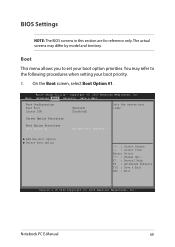
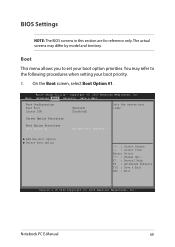
... priority.
1. On the Boot screen, select Boot Option #1.
Aptio Setup Utility - Copyright (C) 2015 American Megatrends, Inc. Main Advanced Boot Security Save & Exit
Boot Configuration Fast Boot Launch CSM
[Enabled] [Disabled]
Sets the system boot order
Driver Option Priorities
Boot Option Priorities Boot Option #1
[Windows Boot Manager]
Add New Boot Option Delete Boot Option
→...
Users Manual for English Edition - Page 70
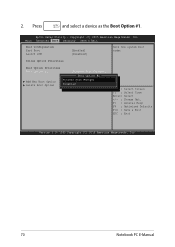
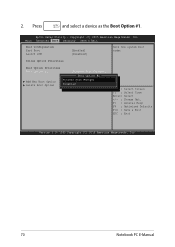
...and select a device as the Boot Option #1.
Aptio Setup Utility - Copyright (C) 2015 American Megatrends, Inc. Main Advanced Boot Security Save & Exit
Boot Configuration Fast Boot Launch CSM
[Enabled] [Disabled]
Sets the system boot order
Driver Option Priorities
Boot Option Priorities Boot Option #1
[Windows Boot Manager]
Boot Option #1
Add New Boot Option Delete Boot Option
Windows Boot...
Users Manual for English Edition - Page 77
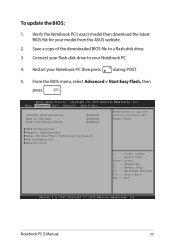
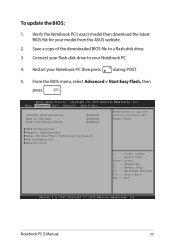
To update the BIOS:
1. Verify the Notebook PC's exact model then download the latest BIOS file for your model from the ASUS website.
2. Save a copy of the downloaded BIOS file to a flash disk drive.
3. Connect your flash disk drive to your Notebook PC.
4. Restart your Notebook PC then press
during POST.
5. From the BIOS menu, select Advanced > Start Easy Flash, then
press
.
Aptio Setup ...
Users Manual for English Edition - Page 78
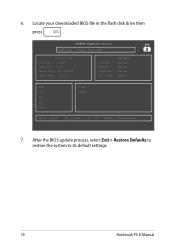
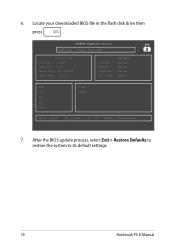
6. Locate your downloaded BIOS file in the flash disk drive then
press
.
ASUSTek EasyFlash Utility FLASH TYPE : Generic Flash Type
Current BIOS Platform : GL553 Version : 101 Build Date : Oct 26 2015 Build Time : 11:51:05
New BIOS Platform : Unknown Version : Unknown Build Date : Unknown Build Time : Unknown
FSO
0 EFI
FS1
FS2
FS3
FS4
[←→] : Switch [↑↓] : ...
Users Manual for English Edition - Page 79
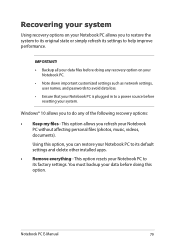
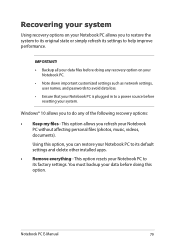
... your Notebook PC.
• Note down important customized settings such as network settings, user names, and passwords to avoid data loss.
• Ensure that your Notebook PC is plugged in to a power source before resetting your system.
Windows® 10 allows you to do any of the following recovery options:
• Keep my files - This option allows...
Users Manual for English Edition - Page 80
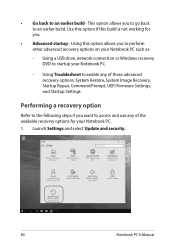
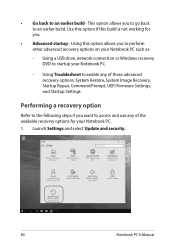
... options on your Notebook PC such as:
- Using a USB drive, network connection or Windows recovery DVD to startup your Notebook PC.
- Using Troubleshoot to enable any of these advanced recovery options: System Restore, System Image Recovery, Startup Repair, Command Prompt, UEFI Firmware Settings, and Startup Settings.
Performing a recovery option
Refer to the following steps if you want to access...
Users Manual for English Edition - Page 86
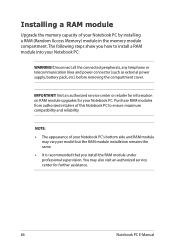
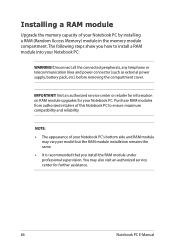
Installing a RAM module
Upgrade the memory capacity of your Notebook PC by installing a RAM (Random Access Memory) module in the memory module compartment. The following steps show you how to install a RAM module into your Notebook PC:
WARNING! Disconnect all the connected peripherals, any telephone or telecommunication lines and power connector (such as external power supply, battery pack, etc.) ...
Users Manual for English Edition - Page 96
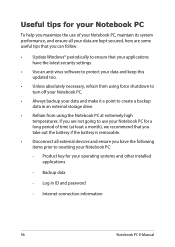
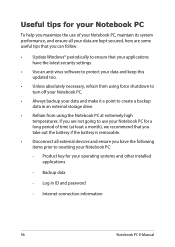
... the latest security settings.
• Use an anti-virus software to protect your data and keep this updated too.
• Unless absolutely necessary, refrain from using force shutdown to turn off your Notebook PC.
• Always backup your data and make it a point to create a backup data in an external storage drive.
• Refrain from...
Users Manual for English Edition - Page 100
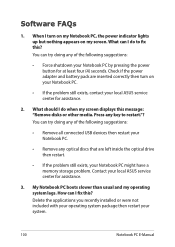
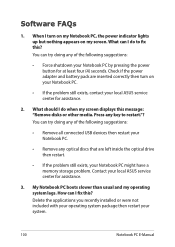
... doing any of the following suggestions:
• Remove all connected USB devices then restart your Notebook PC.
• Remove any optical discs that are left inside the optical drive then restart.
• If the problem still exists, your Notebook PC might have a memory storage problem. Contact your local ASUS service center for assistance.
3. My Notebook PC boots slower than...
Users Manual for English Edition - Page 109
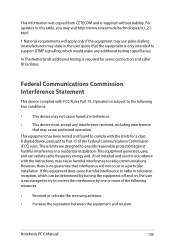
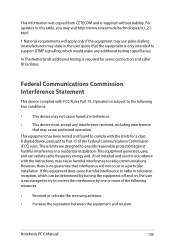
This information was copied from CETECOM and is supplied without liability. For updates to this table, you may visit http://www.cetecom.de/technologies/ctr_21. html
1 National requirements will apply only if the equipment may use pulse dialling (manufacturers may state in the user guide that the equipment is only intended to support DTMF signalling...
Users Manual for English Edition - Page 112
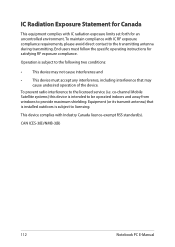
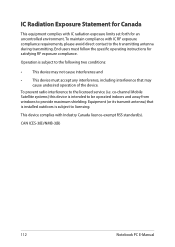
... radio interference to the licensed service (i.e. co-channel Mobile Satellite systems) this device is intended to be operated indoors and away from windows to provide maximum shielding. Equipment (or its transmit antenna) that is installed outdoors is subject to licensing.
This device complies with Industry Canada licence-exempt RSS standard(s).
CAN ICES-3(B)/NMB-3(B)
112
Notebook PC E-Manual

