Asus Eee PC 900 Linux driver and firmware
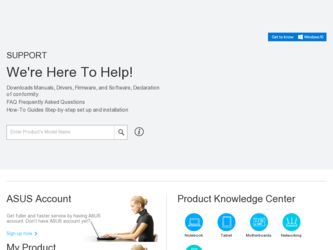
Related Asus Eee PC 900 Linux Manual Pages
Download the free PDF manual for Asus Eee PC 900 Linux and other Asus manuals at ManualOwl.com
User Manual - Page 2
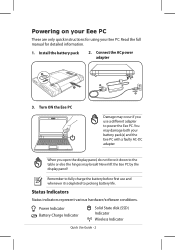
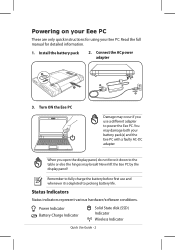
... table or else the hinges may break! Never lift the Eee PC by the display panel!
Remember to fully charge the battery before first use and whenever it is depleted to prolong battery life.
Status Indicators
Status indicators represent various hardware/software conditions.
Power Indicator Battery Charge Indicator
Solid State disk (SSD) Indicator
Wireless Indicator
Quick Use Guide -
User Manual - Page 4
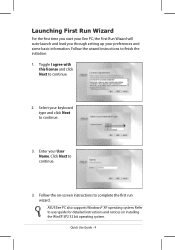
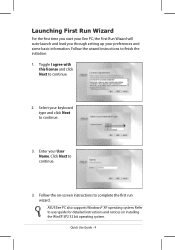
... start your Eee PC, the First Run Wizard will auto-launch and lead you through setting up your preferences and some basic information. Follow the wizard instructions to finish ... the on-screen instructions to complete the first run wizard. ASUS Eee PC also supports Windows® XP operating system. Refer to user guide for detailed instructions and notices on installing the WinXP SP2 32 bit ...
User Manual - Page 14
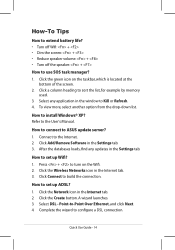
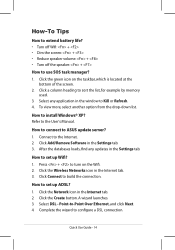
... drop-down list.
How to install Windows® XP? Refer to the User's Manual.
How to connect to ASUS update server? 1. Connect to the Internet. 2. Click Add/Remove Software in the Settings tab. 3. After the databases loads, find any updates in the Settings tab.
How to set up Wifi? 1. Press + to turn on the Wifi. 2. Click the Wireless Networks icon in the Internet tab. 3. Click Connect to...
User Manual - Page 4
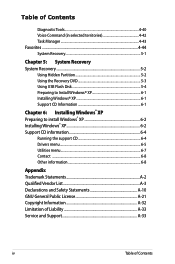
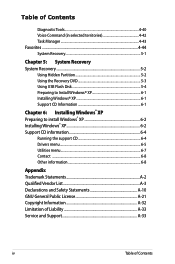
... Recovery System Recovery 5-2
Using Hidden Partition 5-2 Using the Recovery DVD 5-3 Using USB Flash Disk 5-4 Preparing to Install Windows® XP 6-1 Installing Windows® XP 6-1 Support CD Information 6-1
Chapter 6: Installing Windows® XP Preparing to install Windows® XP 6-2 Installing Windows® XP 6-2 Support CD information 6-4
Running the support CD 6-4 Drivers...
User Manual - Page 6
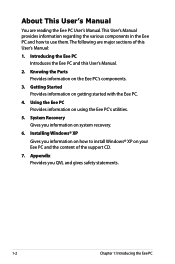
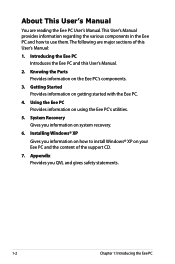
... User's Manual:
1. Introducing the Eee PC Introduces the Eee PC and this User's Manual.
2. Knowing the Parts Provides information on the Eee PC's components.
3. Getting Started Provides information on getting started with the Eee PC.
4. Using the Eee PC Provides information on using the Eee PC's utilities.
5. System Recovery Gives you information on system recovery.
6. Installing Windows® XP...
User Manual - Page 68
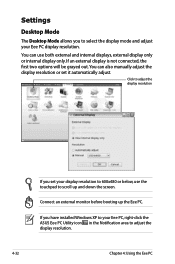
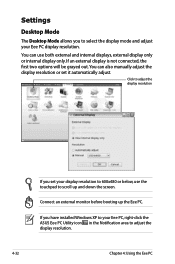
.... You can also manually adjust the display resolution or set it automatically adjust.
Click to adjust the display resolution
If you set your display resolution to 600x480 or below, use the touchpad to scroll up and down the screen.
Connect an external monitor before booting up the Eee PC.
If you have installed Windows XP to your Eee PC, right-click the ASUS Eee PC Utility icon in...
User Manual - Page 70
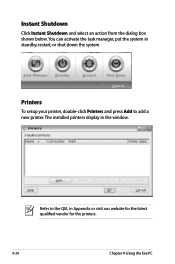
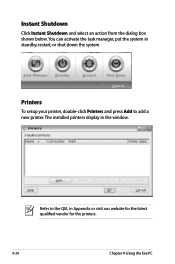
... can activate the task manager, put the system in standby, restart, or shut down the system.
Printers
To setup your printer, double-click Printers and press Add to add a new printer. The installed printers display in the window.
Refer to the QVL in Appendix or visit our website for the latest qualified vendor for the printers.
4-34
Chapter 4: Using the Eee PC
User Manual - Page 72
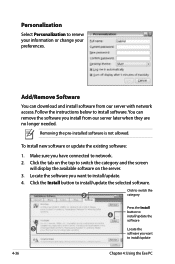
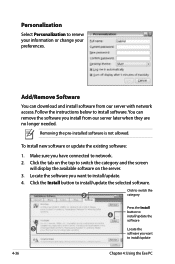
... top to switch the category and the screen
will display the available software on the server. 3. Locate the software you want to install/update. 4. Click the Install button to install/update the selected software.
Click to switch the
2
category
Press the Install
button to
4
install/update the
software
3
Locate the
software you want
to install/update
4-36
Chapter 4: Using the Eee PC
User Manual - Page 73
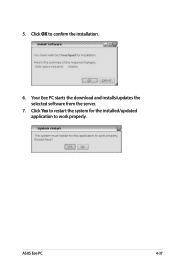
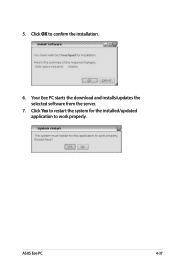
5. Click OK to confirm the installation.
6. Your Eee PC starts the download and installs/updates the selected software from the server.
7. Click Yes to restart the system for the installed/updated application to work properly.
ASUS Eee PC
4-37
User Manual - Page 74
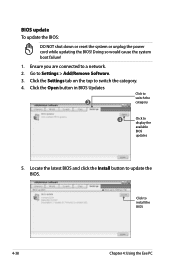
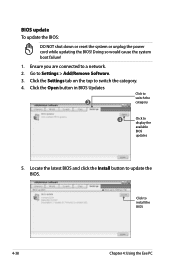
...you are connected to a network.
2. Go to Settings > Add/Remove Software.
3. Click the Settings tab on the top to switch the category.
4. Click the Open button in BIOS Updates
Click to
switch the
3
category
4
Click to display the
available
BIOS
updates
5. Locate the latest BIOS and click the Install button to update the BIOS.
Click to install the BIOS
4-38
Chapter 4: Using the Eee PC
User Manual - Page 82
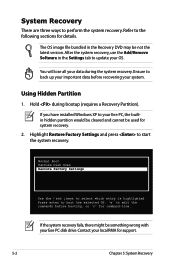
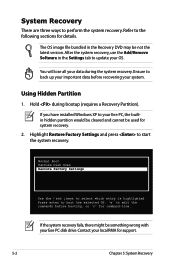
... the latest version. After the system recovery, use the Add/Remove Software in the Settings tab to update your OS.
You will lose all your data during the system recovery. Ensure to back up your important data before recovering your system.
Using Hidden Partition
1. Hold during bootup (requires a Recovery Partition).
If you have installed WIndows XP to your Eee PC, the builtin...
User Manual - Page 89
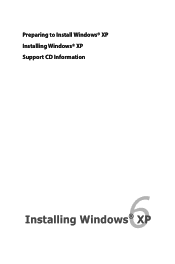
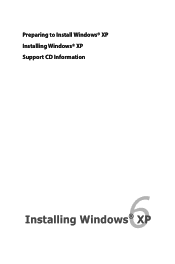
Preparing to Install Windows® XP Installing Windows® XP Support CD Information
6 Installing Windows® XP
User Manual - Page 90
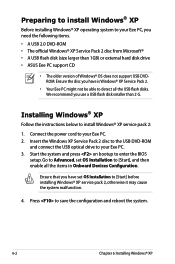
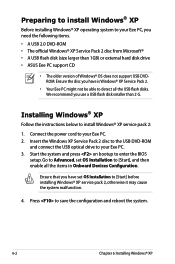
... the USB flash disks. We recommend you use a USB flash disk smaller than 2 G.
Installing Windows® XP
Follow the instructions below to install Windows® XP service pack 2:
1. Connect the power cord to your Eee PC. 2. Insert the Windows XP Service Pack 2 disc to the USB DVD-ROM
and connect the USB optical drive to your Eee PC. 3. Start the system and press on bootup to enter the BIOS
setup...
User Manual - Page 91
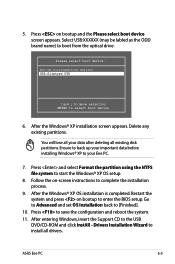
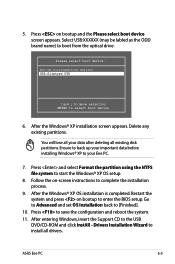
... the Windows® XP OS installation is completed. Restart the system and press on bootup to enter the BIOS setup. Go to Advanced and set OS Installation back to [Finished].
10. Press to save the configuration and reboot the system. 11. After entering Windows, insert the Support CD to the USB
DVD/CD-ROM and click InstAll - Drivers Installation Wizard to install all drivers.
ASUS Eee PC
6-3
User Manual - Page 92
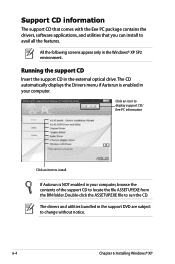
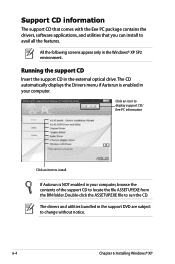
... the drivers, software applications, and utilities that you can install to avail all the features.
All the following screens appear only in the Windows® XP SP2 environment.
Running the support CD
Insert the support CD in the external optical drive.The CD automatically displays the Drivers menu if Autorun is enabled in your computer.
Click an icon to display support CD/ Eee PC information...
User Manual - Page 93
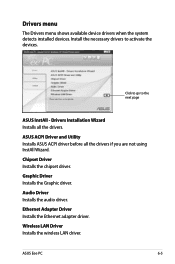
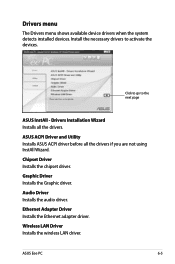
... Installs all the drivers.
ASUS ACPI Driver and Utility Installs ASUS ACPI driver before all the drivers if you are not using InstAll Wizard.
Chipset Driver Installs the chipset driver.
Graphic Driver Installs the Graphic driver.
Audio Driver Installs the audio driver.
Ethernet Adapter Driver Installs the Ethernet adapter driver.
Wireless LAN Driver Installs the wireless LAN driver.
ASUS Eee PC...
User Manual - Page 94
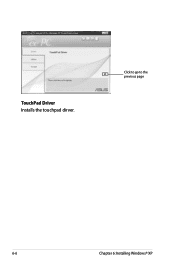
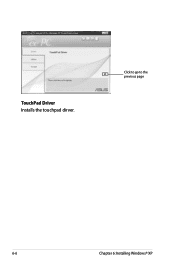
TouchPad Driver Installs the touchpad dirver.
Click to go to the previous page
6-6
Chapter 6: Installing Windows® XP
User Manual - Page 95
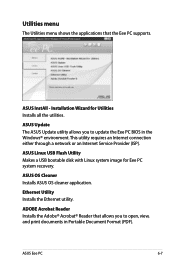
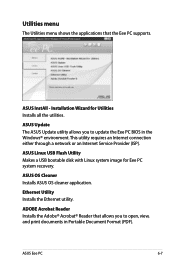
... ASUS Update utility allows you to update the Eee PC BIOS in the Windows® environment. This utility requires an Internet connection either through a network or an Internet Service Provider (ISP).
ASUS Linux USB Flash Utility Makes a USB bootable disk with Linux system image for Eee PC system recovery.
ASUS OS Cleaner Installs ASUS OS cleaner application.
Ethernet Utility Installs the Ethernet...
User Manual - Page 96
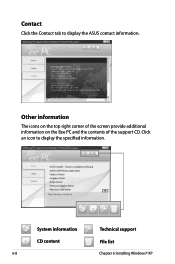
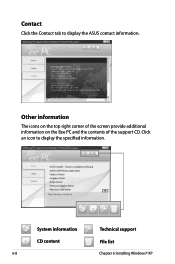
Contact
Click the Contact tab to display the ASUS contact information.
Other information
The icons on the top right corner of the screen provide additional information on the Eee PC and the contents of the support CD. Click an icon to display the specified information.
System information CD content
6-8
Technical support File list
Chapter 6: Installing Windows® XP
User Manual - Page 117
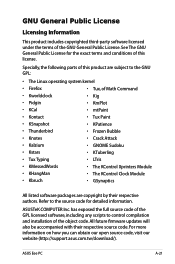
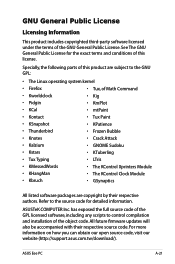
... COMPUTER Inc. has exposed the full source code of the GPL licensed software, including any scripts to control compilation and installation of the object code. All future firmware updates will also be accompanied with their respective source code. For more information on how you can obtain our open source code, visit our website (http://support.asus.com.tw/download/).
ASUS Eee PC...

