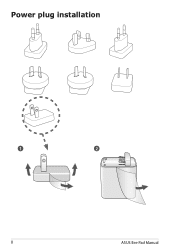Asus Eee Pad Slider SL101 driver and firmware
Drivers and firmware downloads for this Asus item

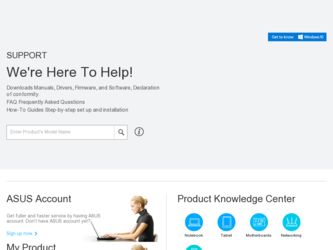
Related Asus Eee Pad Slider SL101 Manual Pages
Download the free PDF manual for Asus Eee Pad Slider SL101 and other Asus manuals at ManualOwl.com
Eee Pad Slider SL101 English User manual - Page 14
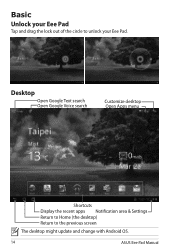
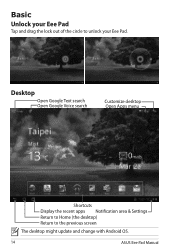
Basic
Unlock your Eee Pad
Tap and drag the lock out of the circle to unlock your Eee Pad.
Desktop
Open Google Text search Open Google Voice search
Customize desktop Open Apps menu
Shortcuts Display the recent apps Notification area & Settings Return to Home (the desktop) Return to the previous screen
The desktop might update and change with Android OS.
14
ASUS Eee Pad Manual
Eee Pad Slider SL101 English User manual - Page 15
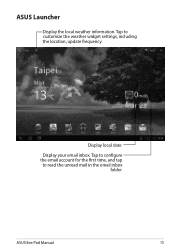
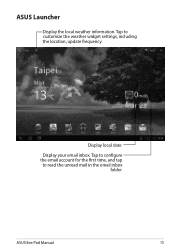
ASUS Launcher
Display the local weather information. Tap to customize the weather widget settings, including the location, update frequency.
Display local date
Display your email inbox. Tap to configure the email account for the first time, and tap to read the unread mail in the email inbox
folder.
ASUS Eee Pad Manual
15
Eee Pad Slider SL101 English User manual - Page 21
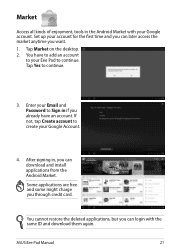
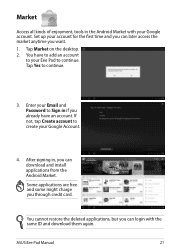
... account. If not, tap Create account to create your Google Account.
4. After signing in, you can download and install applications from the Android Market.
Some applications are free and some might charge you through credit card.
You cannot restore the deleted applications, but you can login with the same ID and download them again.
ASUS Eee Pad Manual
21
Eee Pad Slider SL101 English User manual - Page 31
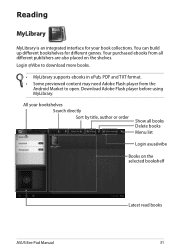
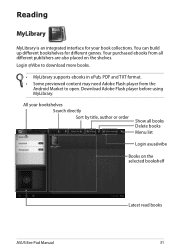
... ePub, PDF and TXT format.
• Some previewed content may need Adobe Flash player from the Android Market to open. Download Adobe Flash player before using MyLibrary.
All your bookshelves Search directly Sort by title, author or order
Show all books Delete books
Menu list
Login asus@vibe
Books on the selected bookshelf
ASUS Eee Pad Manual
Latest read books 31
Eee Pad Slider SL101 English User manual - Page 32
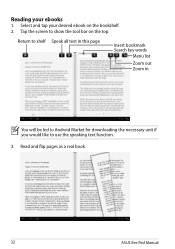
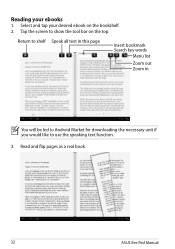
....
Return to shelf Speak all text in this page
Insert bookmark Search key words
Menu list
Zoom out Zoom in
You will be led to Android Market for downloading the necessary unit if you would like to use the speaking text function.
3. Read and flip pages as a real book.
32
ASUS Eee Pad Manual
Eee Pad Slider SL101 English User manual - Page 35
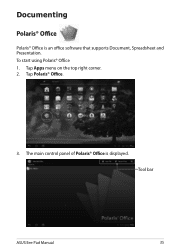
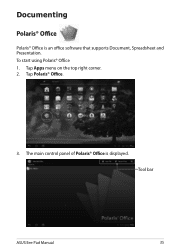
Documenting
Polaris® Office
Polaris® Office is an office software that supports Document, Spreadsheet and Presentation. To start using Polaris® Office 1. Tap Apps menu on the top right corner. 2. Tap Polaris® Office.
3. The main control panel of Polaris® Office is displayed. Tool bar
ASUS Eee Pad Manual
35
Eee Pad Slider SL101 English User manual - Page 40
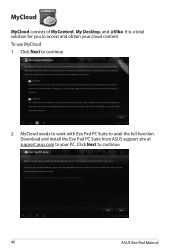
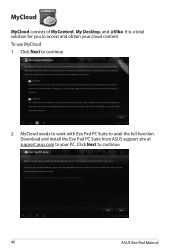
MyCloud
MyCloud consists of MyContent, My Desktop, and @Vibe. It is a total solution for you to access and obtain your cloud content. To use MyCloud 1. Click Next to continue.
2. MyCloud needs to work with Eee Pad PC Suite to avail the full function. Download and install the Eee Pad PC Suite from ASUS support site at support.asus.com to your PC. Click Next to continue.
40
ASUS Eee Pad Manual
Eee Pad Slider SL101 English User manual - Page 42
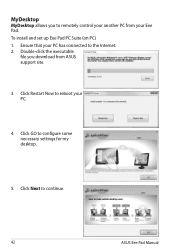
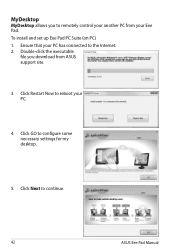
... you to remotely control your another PC from your Eee Pad. To install and set up Eee Pad PC Suite (on PC) 1. Ensure that your PC has connected to the Internet. 2. Double-click the executable
file you download from ASUS support site.
3. Click Restart Now to reboot your PC.
4. Click GO to configure some necessary settings for my desktop.
5. Click Next to continue.
42
ASUS Eee Pad Manual
Eee Pad Slider SL101 English User manual - Page 46
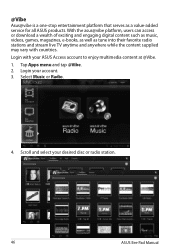
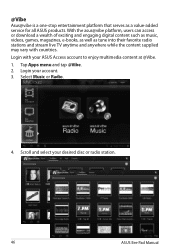
... radio stations and stream live TV anytime and anywhere while the content supplied may vary with countries. Login with your ASUS Access account to enjoy multimedia content at @Vibe. 1. Tap Apps menu and tap @Vibe. 2. Login your account. 3. Select Music or Radio.
4. Scroll and select your desired disc or radio station.
46
ASUS Eee Pad Manual
Eee Pad Slider SL101 English User manual - Page 47
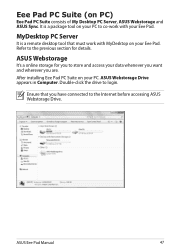
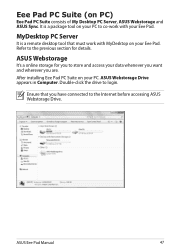
... Eee Pad. Refer to the previous section for details.
ASUS Webstorage
It's a online storage for you to store and access your data whenever you want and wherever you are.
After installing Eee Pad PC Suite on your PC. ASUS Webstorage Drive appears in Computer. Double-click the drive to login.
Ensure that you have connected to the Internet before accessing ASUS Webstorage Drive.
ASUS Eee Pad Manual...
Eee Pad Slider SL101 English User manual - Page 48
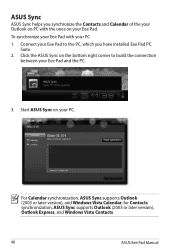
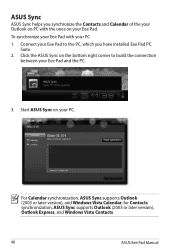
...2. Click the ASUS Sync on the bottom right corner to build the connection
between your Eee Pad and the PC.
3. Start ASUS Sync on your PC.
For Calendar synchronization, ASUS Sync supports Outlook (2003 or later version), and Windows Vista Calendar; for Contacts synchronization, ASUS Sync supports Outlook (2003 or later version), Outlook Express, and Windows Vista Contacts.
48
ASUS Eee Pad Manual
Eee Pad Slider SL101 English User manual - Page 50
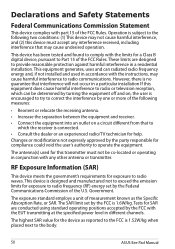
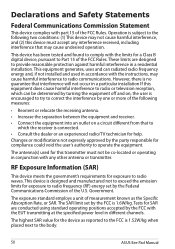
... the FCC is 1.6W/kg. Tests for SAR are conducted using standard operating positions accepted by the FCC with the EUT transmitting at the specified power level in different channels.
The highest SAR value for the device as reported to the FCC is 1.52W/kg when placed next to the body.
50
ASUS Eee Pad Manual
Eee Pad Slider SL101 English User manual - Page 51
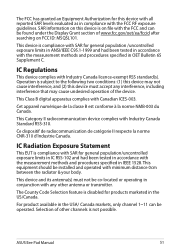
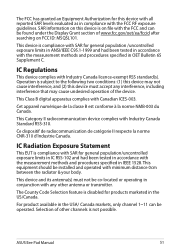
... (1) this device may not cause interference, and (2) this device must accept any interference, including interference that may cause undesired operation of the device.
This Class B digital apparatus complies with... 1528. This equipment should be installed and operated with minimum distance 0cm between the radiator & your body.
This device and its antenna(s) must not be....
ASUS Eee Pad Manual
51
Eee Pad Slider SL101 English User manual - Page 53
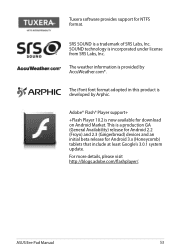
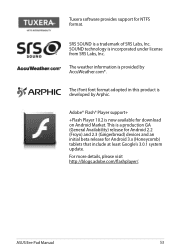
...; Player support+ +Flash Player 10.2 is now available for download on Android Market. This is a production GA (General Availability) release for Android 2.2 (Froyo) and 2.3 (Gingerbread) devices and an initial beta release for Android 3.x (Honeycomb) tablets that include at least Google's 3.0.1 system update. For more details, please visit http://blogs.adobe.com/flashplayer/.
ASUS Eee Pad Manual...
Updated Version of SOP(English) - Page 1
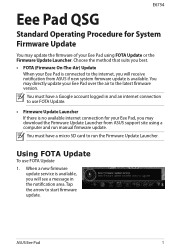
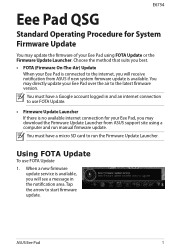
... update your Eee Pad over the air to the latest firmware version.
You must have a Google account logged in and an internet connection to use FOTA Update.
• Firmware Update Launcher If there is no available internet connection for your Eee Pad, you may download the Firmware Update Launcher from ASUS support site using a computer and run manual firmware update.
You must have a micro SD card...
Updated Version of SOP(English) - Page 2
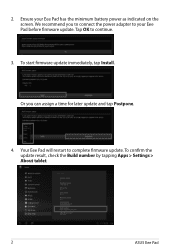
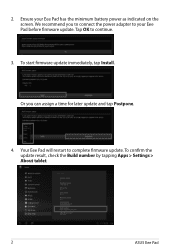
... screen. We recommend you to connect the power adapter to your Eee Pad before firmware update. Tap OK to continue.
3. To start firmware update immediately, tap Install.
Or you can assign a time for later update and tap Postpone.
4. Your Eee Pad will restart to complete firmware update. To confirm the update result, check the Build number by tapping Apps > Settings > About tablet.
ASUS Eee Pad
Updated Version of SOP(English) - Page 3
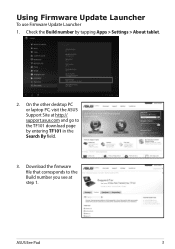
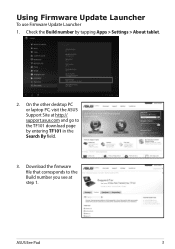
...
To use Firmware Update Launcher
1. Check the Build number by tapping Apps > Settings > About tablet.
2. On the other desktop PC or laptop PC, visit the ASUS Support Site at http:// support.asus.com and go to the TF101 download page by entering TF101 in the Search By field.
3. Download the firmware file that corresponds to the Build number you see at step 1.
ASUS Eee Pad
Updated Version of SOP(English) - Page 4
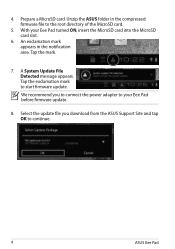
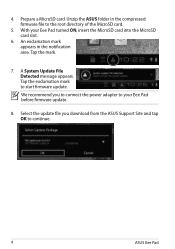
... card into the MicroSD card slot.
6. An exclamation mark appears in the notification area. Tap the mark.
7. A System Update File Detected message appears. Tap the exclamation mark to start firmware update.
We recommend you to connect the power adapter to your Eee Pad before firmware update.
8. Select the update file you download from the ASUS Support Site and tap OK to continue.
ASUS Eee Pad
Updated Version of SOP(English) - Page 5
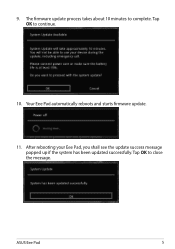
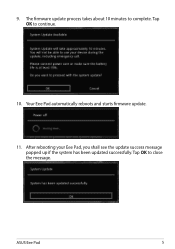
9. The firmware update process takes about 10 minutes to complete. Tap OK to continue.
10. Your Eee Pad automatically reboots and starts firmware update.
11. After rebooting your Eee Pad, you shall see the update success message popped up if the system has been updated successfully. Tap OK to close the message.
ASUS Eee Pad