Asus MeMO Pad 7 LTE ME375CL driver and firmware
Drivers and firmware downloads for this Asus item

Related Asus MeMO Pad 7 LTE ME375CL Manual Pages
Download the free PDF manual for Asus MeMO Pad 7 LTE ME375CL and other Asus manuals at ManualOwl.com
ASUS ZenPad 8.0 Z380CX Firmware update SOPEnglish - Page 1


Device Firmware Update SOP 1. Check Image Version: Please follow the path below to check the image version
before and after image update: Enter [Settings][About phone]Find the [Build number] to check the image version.
2. Requirement > A windows PC > A USB cable > The battery life of device has to be more than 15%
3. Updating Image Through Detecting Notification Step 1: Download ...
ASUS ZenPad 8.0 Z380CX Firmware update SOPEnglish - Page 2
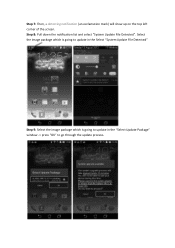
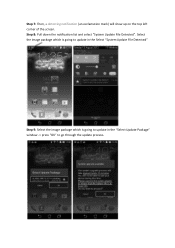
... top left corner of the screen. Step 8: Pull down the notification list and select "System Update File Detected". Select the image package which is going to update in the Select "System Update File Detected"
Step 9: Select the image package which is going to update in the "Select Update Package" window -> press "OK" to go through the...
ASUS ZenPad 8.0 Z380CX Firmware update SOPEnglish - Page 3


... confirmed in the "System Update Available" window, the device will automatically reboot and go into the recovery mode to update the image.
Step 11: When the updating is completed, device will automatically reboot and show "Android is upgrading..." message (It will take about 5 minutes to enter Android system after image upgrading).
Step 12: Check the "build number" in "Settings" to see if...
User Manual - Page 2


... ASUS. ASUS ASSUMES NO RESPONSIBILITY OR LIABILITY FOR ANY ERRORS OR INACCURACIES THAT MAY APPEAR IN THIS MANUAL, INCLUDING THE PRODUCTS AND SOFTWARE DESCRIBED IN IT. Copyright © 2015 ASUSTeK COMPUTER INC. All Rights Reserved.
LIMITATION OF LIABILITY Circumstances may arise where because of a default on ASUS' part or other liability, you are entitled to recover damages from ASUS...
User Manual - Page 4


... updates...61 Displaying the 7-day weather forecast 61
Do It Later...62 Adding Do It Later tasks...62 Prioritizing Do It Later tasks...62 Catching up on my online reading now 63 Deleting to-do tasks...63
SuperNote...64 Creating a notebook...65
File Manager...66 Accessing the internal storage...66 Accessing the external storage device...
User Manual - Page 5


... World Clock...78 Alarm clock...79 Stopwatch...79 Timer...80
9 Zen Everywhere
Special Zen Tools...81 Calculator...81 Quick Memo...83 Sound Recorder...84 Audio Wizard...86 Splendid...87 Power Saver...89
10 Maintain your Zen
Keeping your device up-to-date 91 Updating your system...91 Storage...91 Backup and reset...91 Securing your ASUS Tablet...92
5
User Manual - Page 14


... weather forecasts, right from your Home screen.
Swipe down this area to display System notifications Swipe down this area to display Quick settings
Tap to open Voice Search Tap to open Google Search page Tap to display Time settings Tap to update Weather settings
Tap to open All Apps screen Tap to open an app
Swipe the...
User Manual - Page 15


... bar and will guide you of the current status of your ASUS Tablet.
Mobile network Shows the signal strength of your mobile network. Micro SIM card Shows if there is no Micro SIM card inserted. Wi-Fi...ASUS Tablet is enabled. Smart Saving mode Shows that Smart Saving mode is enabled.
NOTE: For more details, see Power Saver. Mute mode Shows that Mute mode is enabled. Download status Shows the download...
User Manual - Page 22


... while an unchecked box means the opposite. 3. Tap to go back and view the current ASUS Quick Settings notification panel.
System notifications
From System notifications, you can see the latest updates and system changes made on your ASUS Tablet. Most of these changes are data and system-related. To launch the System notifications panel...
User Manual - Page 33


... updated with the activities of your contacts in real time.
IMPORTANT! Before you can integrate social network accounts of your contacts, you need to log in to your social network account and sync its settings.
Syncing your social network account
Sync your social network account to add the social network accounts of your contacts to your ASUS Tablet...
User Manual - Page 51


... tab
Hide the current website and open a new window to continue surfing or browsing another website.
1. From the current page, tap > New tab or tap
beside the current tab.
2. Enter the URL address in the URL field and continue enjoying browsing the Internet from your ASUS Tablet.
3. If you want to do add another...
User Manual - Page 57


What's Next
Do not miss out on important events, having fun out in the sun, or getting emails from your VIP contacts. Set up your calendar of events, VIP groups, or weather update settings to get alerts and reminders of What's Next. View your What's Next alerts from the Lock screen, System notifications panel...
User Manual - Page 61


... harmful ultra-violet rays or air pollutants.
1. Before getting weather updates, ensure the following:
•• Wi-Fi or mobile network is turned on when you are indoors and GPS is turned on when you are outdoors.
•• Turn on the location access from
> Settings > Location access.
2. Launch the Weather app in any of...
User Manual - Page 69


... also shows the gaming activity of your Google+ contacts. Tap to show your gaming activities under the following options: ALL MY GAMES, MOST RECENTLY PLAYED, INSTALLED Tap to see all the games you played using your Google+ account. Tap to view all your fellow contacts in Google who are also playing...
User Manual - Page 73


... other mobile network settings, if necessary.
NOTES:
• If you access the Internet via your mobile network, additional charges will be incurred depending on your data plan.
• For more details on your mobile network charges/fees and setttings, contact your mobile service provider.
Wi-Fi
The Wi-Fi technology of your ASUS Tablet gets you connected to the wireless world. Update your...
User Manual - Page 77


... following options:
•• Tap
> Weather.
•• From your ASUS Tablet's home screen, tap the weather icon.
Weather home screen
Set up and get your current location's weather updates as well as other parts of the world. You can display the weather updates or daily weather forecast on the What's Next widget or app...
User Manual - Page 86


... to customize the sound modes of your ASUS Tablet for a clearer audio output that fits actual usage scenarios.
Using Audio Wizard
To use AudioWizard:
1. Tap
> ASUS > Audio Wizard.
2. In the AudioWizard window, tap the sound mode you want to activate then tap Done to save and exit.
When enabled, the ASUS Tablet auto-switches to the best...
User Manual - Page 91


... storage. You need an internet connection to transfer or download your files on an online storage. Use the bundled USB cable to copy files to or from the computer to your ASUS Tablet.
Backup and reset
Back up data, Wi-Fi passwords, and other settings to Google servers using your ASUS Tablet.
1. Tap
then tap Settings > Backup and reset.
2. From the Backup & reset window...
User Manual - Page 93


...window of the lock screen to unlock your ASUS Tablet.
IMPORTANT! • Face Unlock is less secure than a pattern, PIN, or password. • Someone who looks like you could unlock your ASUS Tablet. • The data used to identify your face is kept in your ASUS Tablet. To set... Set it up. 3. Read the instructions in setting up Face Unlock on your screen, then tap Continue. 4. Hold your ASUS ...
User Manual - Page 96


...password.
IMPORTANT! Ensure to remember the password that you created to unlock your device.
Configuring the other screen security features
Aside from the mode of screen lock, you can also do the following on the Screen security window... on
the lock screen. • Instant camera: Slide the Instant camera switch to ON to launch the Camera app even if your
ASUS Tablet is in idle mode by pressing the...
