Asus ZenPad 8.0 Z380CX driver and firmware
Related Asus ZenPad 8.0 Z380CX Manual Pages
Download the free PDF manual for Asus ZenPad 8.0 Z380CX and other Asus manuals at ManualOwl.com
ASUS ZenPad 8.0 Z380CX E-Manual English - Page 2


... ASUS. ASUS ASSUMES NO RESPONSIBILITY OR LIABILITY FOR ANY ERRORS OR INACCURACIES THAT MAY APPEAR IN THIS MANUAL, INCLUDING THE PRODUCTS AND SOFTWARE DESCRIBED IN IT. Copyright © 2015 ASUSTeK COMPUTER INC. All Rights Reserved.
LIMITATION OF LIABILITY Circumstances may arise where because of a default on ASUS' part or other liability, you are entitled to recover damages from ASUS...
ASUS ZenPad 8.0 Z380CX E-Manual English - Page 3


Contents
Conventions used ...7 Care and safety...7
1 Get your Zen ready!
Parts and features...9 Installing a memory card...10 Installing a micro SIM card (on selected models 14 Charging your ASUS Tablet...17 Turning your ASUS Tablet on or off 19 Basics...20 Starting for the first time...21 Using the touchscreen...23 ZenMotion...25
2 There's no place like Home
Zen...
ASUS ZenPad 8.0 Z380CX E-Manual English - Page 5


... invites to events 105 Getting event-related alerts...106 Getting the weather updates...107
Do It Later...108 Adding to-do tasks...108 Prioritizing to-... internal storage...112 Accessing the external storage device 112 Accessing Cloud Storage...112
The Cloud...113 ASUS WebStorage...113
Data Transfer...114 ASUS Support...115
6 Fun and entertainment
Using a headset...117 Connecting the audio jack......
ASUS ZenPad 8.0 Z380CX E-Manual English - Page 6


......136 PC Link...137 Remote Link...139
10 Zen Everywhere
Special Zen Tools...143 Calculator...143 Quick Memo...145 Sound Recorder...146 Audio Wizard...148 Splendid...149 Power Saver...152
11 Maintain your Zen
Keeping your device up-to-date 155 Updating your system...155 Storage...155 Backup and reset...155 Securing your ASUS Tablet...156
Appendix
Notices...
ASUS ZenPad 8.0 Z380CX E-Manual English - Page 10


Installing a memory card
Your ASUS Tablet supports a microSD™, microSDHC™, and microSDXC™ memory card with up to 128 GB (up to 64 GB on Wi-Fi only models) of capacity.
NOTE: Some memory cards may not be compatible with your ASUS Tablet. Ensure that you use only compatible memory cards to prevent loss of data, damage to your device, or memory card, or both...
ASUS ZenPad 8.0 Z380CX E-Manual English - Page 11


2. Align and insert a memory card into the memory card slot. 3. Push the memory card all the way into the slot until it is seated firmly in place.
4. Put back the back cover.
NOTE: After installing a formatted memory card, you can access its contents from ASUS > File Manager > Internal storage > sdcard.
Chapter 1: Get your Zen ready! 11
ASUS ZenPad 8.0 Z380CX E-Manual English - Page 14


... card slot supports LTE, WCDMA and EDGE/GSM bands. NOTE: To prevent connector damage, ensure to use a standard micro SIM card without a SIM adapter or the use of a cutter. CAUTION! Be extra careful when handling a micro SIM card. ASUS is not responsible for any data loss or damage incurred to your micro SIM card.
To install a micro SIM card...
ASUS ZenPad 8.0 Z380CX E-Manual English - Page 21


...8226; Leverage Google services conveniently from anywhere.
ASUS Account
Having an ASUS Account gets you to enjoy the following perks: • Personalized ASUS support service and warranty extension for registered products. • Free 5 GB of Cloud storage space. • Receive the latest device and firmware updates.
NOTE: You can also use the Setup Wizard to reconfigure your device, any time...
ASUS ZenPad 8.0 Z380CX E-Manual English - Page 27


..., and text messages from people who really matter to you, right from your Home screen.
Swipe down this area to display System notifications and Quick settings
Tap to display Time settings
Tap to update Weather settings Tap to open Voice Search
Tap to open Google Search page
Tap to open All Apps screen Tap to open...
ASUS ZenPad 8.0 Z380CX E-Manual English - Page 28


...will guide you of the current status of your ASUS Tablet.
Mobile network (on selected models) Shows the signal strength of your mobile network. ...ASUS Tablet is enabled. Smart Saving mode Shows that Smart Saving mode is enabled.
NOTE: For more details, see Power Saver. Mute mode Shows that Mute mode is enabled. Vibrate mode Shows that Vibrate mode is enabled. Download status Shows the download...
ASUS ZenPad 8.0 Z380CX E-Manual English - Page 36


... while an unchecked box means the opposite. 3. Tap to go back and view the current ASUS Quick settings notification panel.
System notifications
From System notifications, you can see the latest updates done and system changes made on your ASUS Tablet. Most of these changes are data and system-related. To launch the System notifications...
ASUS ZenPad 8.0 Z380CX E-Manual English - Page 62


...calls or messages. Your blocked calls and messages will be saved to the Block List archive. 1. Tap Asus > Contacts then tap > Manage contacts > Blocked list. 2. Tap , then do any of the ...updated with the activities of your contacts in real time.
IMPORTANT! Before you can integrate social network accounts of your contacts, you need to log in to your social network account and sync its settings...
ASUS ZenPad 8.0 Z380CX E-Manual English - Page 63


... call logs to your online storage account or email it via the installed email apps in your ASUS Tablet.
Creating a call log backup (on selected models)
1. From the Home screen, tap Phone then tap to hide the keypad.
2. Tap then tap Backup call log.
3. Tap Backup call log to device to save the call log...
ASUS ZenPad 8.0 Z380CX E-Manual English - Page 65


... selected models)
Messaging lets you send, promptly reply, or reply at a later time to important messages from your contacts in any of your SIM cards installed on your ASUS Tablet. You can also email your message threads or conversations to others to keep them in the loop.
Launching the Messaging app
From your...
ASUS ZenPad 8.0 Z380CX E-Manual English - Page 137


.... It allows you to control your ASUS Tablet using your computer's keyboard and mouse.
NOTE: Before using PC Link, ensure to install PC Link to your computer. Go to http://pclink.asus.com to download and install PC Link.
Using PC Link
To use PC Link: 1. Connect your ASUS Tablet to your computer using a USB cable. 2. In your ASUS Tablet, a pop-up screen...
ASUS ZenPad 8.0 Z380CX E-Manual English - Page 139


...into a wireless input device and a presentation tool. Using this app, you can use your ASUS Tablet as a touchpad, touchscreen panel, laser pointer for presentations, and Windows® Media Player controller while connected to your computer via bluetooth or Wi-Fi.
NOTE: • Before using Remote Link, ensure to install Remote Link to your computer. Go to
http://remotelink.asus.com to download PC...
ASUS ZenPad 8.0 Z380CX E-Manual English - Page 155


... your ASUS Tablet (internal storage), on an external storage, or on an online storage. You need an internet connection to transfer or download your files on an online storage. Use the bundled USB cable to copy files to or from the computer to your ASUS Tablet.
Backup and reset
Back up data, Wi-Fi passwords, and other settings to Google servers using your ASUS Tablet...
ASUS ZenPad 8.0 Z380CX Firmware update SOPEnglish - Page 1


Device Firmware Update SOP 1. Check Image Version: Please follow the path below to check the image version
before and after image update: Enter [Settings][About phone]Find the [Build number] to check the image version.
2. Requirement > A windows PC > A USB cable > The battery life of device has to be more than 15%
3. Updating Image Through Detecting Notification Step 1: Download ...
ASUS ZenPad 8.0 Z380CX Firmware update SOPEnglish - Page 2
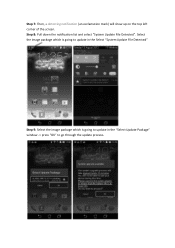
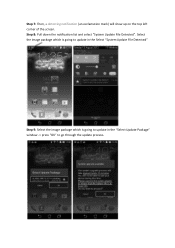
... top left corner of the screen. Step 8: Pull down the notification list and select "System Update File Detected". Select the image package which is going to update in the Select "System Update File Detected"
Step 9: Select the image package which is going to update in the "Select Update Package" window -> press "OK" to go through the...
ASUS ZenPad 8.0 Z380CX Firmware update SOPEnglish - Page 3


... confirmed in the "System Update Available" window, the device will automatically reboot and go into the recovery mode to update the image.
Step 11: When the updating is completed, device will automatically reboot and show "Android is upgrading..." message (It will take about 5 minutes to enter Android system after image upgrading).
Step 12: Check the "build number" in "Settings" to see if...

