Asus P3-P5G31 driver and firmware
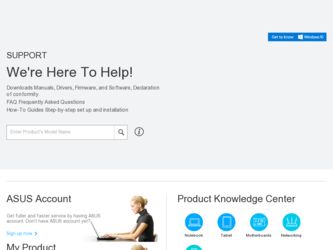
Related Asus P3-P5G31 Manual Pages
Download the free PDF manual for Asus P3-P5G31 and other Asus manuals at ManualOwl.com
User Manual - Page 4
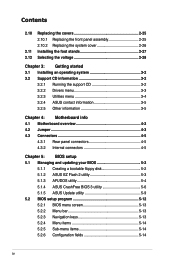
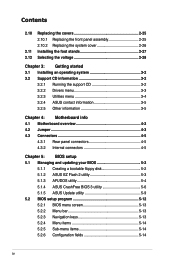
...
4.3.1 Rear panel connectors 4-5 4.3.2 Internal connectors 4-5
Chapter 5: BIOS setup 5.1 Managing and updating your BIOS 5-2
5.1.1 Creating a bootable floppy disk 5-2 5.1.2 ASUS EZ Flash 2 utility 5-3 5.1.3 AFUDOS utility 5-4 5.1.4 ASUS CrashFree BIOS 3 utility 5-6 5.1.5 ASUS Update utility 5-9 5.2 BIOS setup program 5-12 5.2.1 BIOS menu screen 5-13 5.2.2 Menu bar 5-13 5.2.3 Navigation...
User Manual - Page 8
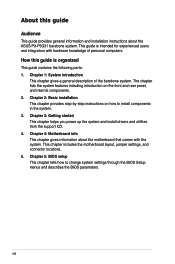
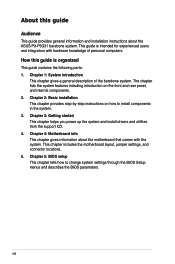
About this guide
Audience
This guide provides general information and installation instructions about the ASUS P3-P5G31 barebone system. This guide is intended for experienced users and integrators with hardware knowledge of personal computers.
How this guide is organized
This guide contains the following parts: 1. Chapter 1: System introduction
This chapter gives a general description of the ...
User Manual - Page 9
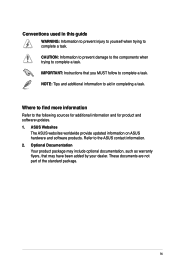
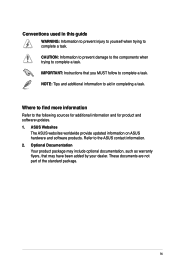
...to complete a task. IMPORTANT: Instructions that you MUST follow to complete a task. NOTE: Tips and additional information to aid in completing a task.
Where to find more information
Refer to the following sources for additional information and for product and software updates. 1. ASUS Websites
The ASUS websites worldwide provide updated information on ASUS hardware and software products. Refer to...
User Manual - Page 10
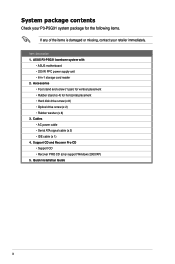
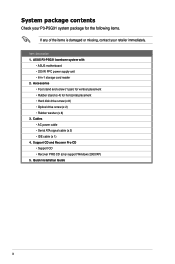
...unit • 6-in-1 storage card reader 2. Accessories • Foot stand and screw (1 pair) for vertical placement • Rubber stand (x 4) for horizontal placement • Hard disk drive screw (x 8) • Optical drive screw (x 2) • Rubber washer (x 8) 3. Cables • AC power cable • Serial ATA signal cable (x 2) • IDE cable (x 1) 4. Support CD and Recover Pro CD •...
User Manual - Page 22
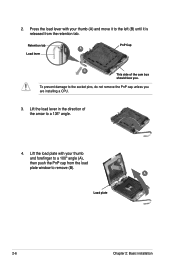
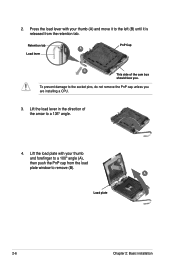
...tab A
Load lever
PnP Cap
B This side of the cam box should face you.
To prevent damage to the socket pins, do not remove the PnP cap unless you are installing a CPU.
3. Lift the load lever in ...the direction of the arrow to a 135º angle.
4. Lift the load plate with your thumb and forefinger to a 100º...
User Manual - Page 27
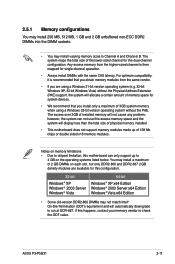
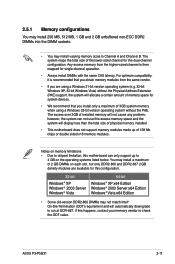
... Windows® Vista
64-bit
Windows® XP x64 Edition Windows® 2003 Server x64 Edition Windows® Vista x64 Edition
• Some old-version DDR2-800 DIMMs may not match Intel® On-Die-Termination (ODT) requirement and will automatically downgrade to run at DDR-667. If this happens, contact your memory vendor to check the ODT value.
ASUS P3-P5G31...
User Manual - Page 36
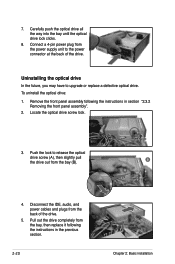
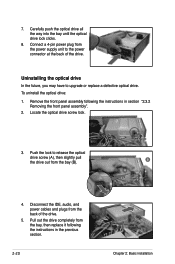
... to upgrade or replace a defective optical drive. To uninstall the optical drive:
1. Remove the front panel assembly following the instructions in section "2.3.2 Removing the front panel assembly".
2. Locate the optical drive screw lock.
3. Push the lock to release the optical drive screw (A), then slightly pull the drive out from the bay (B).
B A
4. Disconnect the IDE, audio, and power cables...
User Manual - Page 40
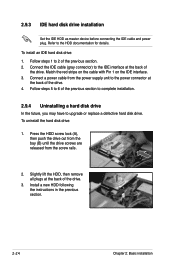
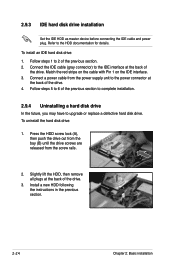
... Pin 1 on the IDE interface. 3. Connect a power cable from the power supply unit to the power connector at
the back of the drive. 4. Follow steps 5 to 6 of the previous section to complete installation.
2.9.4 Uninstalling a hard disk drive
In the future, you may have to upgrade or replace a defective hard disk drive. To uninstall the hard disk drive:
1. Press the HDD screw lock (A), then...
User Manual - Page 45
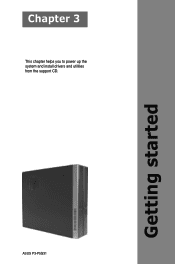
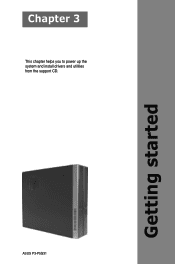
Getting started
Chapter 3
This chapter helps you to power up the system and install drivers and utilities from the support CD.
ASUS P3-P5G31
User Manual - Page 46
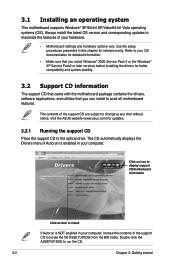
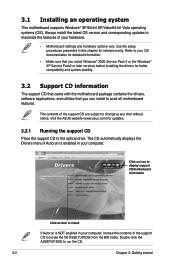
... the drivers, software applications, and utilities that you can install to avail all motherboard features.
The contents of the support CD are subject to change at any time without notice. Visit the ASUS website (www.asus.com) for updates.
3.2.1 Running the support CD
Place the support CD to the optical drive. The CD automatically displays the Drivers menu if Autorun is enabled in your computer...
User Manual - Page 47
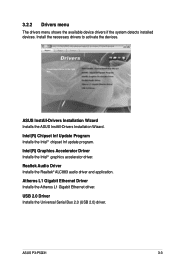
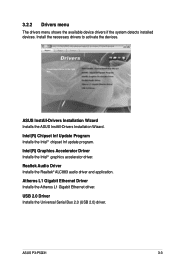
... Installs the Intel® chipset Inf update program.
Intel(R) Graphics Accelerator Driver Installs the Intel® graphics accelerator driver.
Realtek Audio Driver Installs the Realtek® ALC883 audio driver and application.
Atheros L1 Gigabit Ethernet Driver Installs the Atheros L1 Gigabit Ethernet driver.
USB 2.0 Driver Installs the Universal Serial Bus 2.0 (USB 2.0) driver.
ASUS P3-P5G31...
User Manual - Page 48
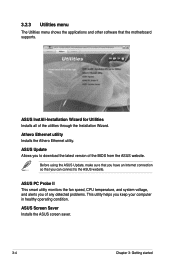
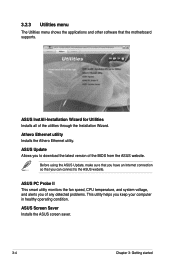
... menu shows the applications and other software that the motherboard supports.
ASUS InstAll-Installation Wizard for Utilities Installs all of the utilities through the Installation Wizard.
Athero Ethernet utility Installs the Athero Ethernet utility.
ASUS Update Allows you to download the latest version of the BIOS from the ASUS website.
Before using the ASUS Update, make sure that you have an...
User Manual - Page 66
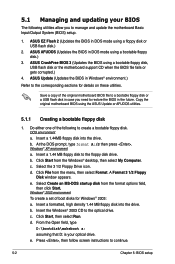
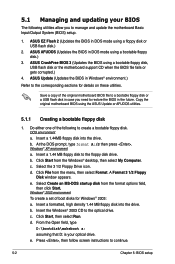
... floppy disk or a USB flash disk in case you need to restore the BIOS in the future. Copy the original motherboard BIOS using the ASUS Update or AFUDOS utilities.
5.1.1 Creating a bootable floppy disk
1. Do either one of the following to create a bootable floppy disk. DOS environment a. Insert a 1.44MB floppy disk into the drive. b. At the DOS prompt, type format A:/S then press . Windows®...
User Manual - Page 67
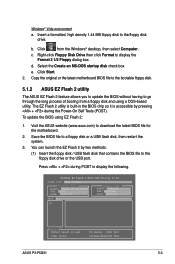
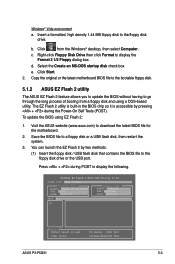
... the floppy disk drive or the USB port.
Press + during POST to display the following.
ASUSTek EZ Flash 2 BIOS ROM Utility V3.06
FLASH TYPE: MXIC 25L8005
Current ROM
BOARD: P5KPL-VM P3-P5G31 VER: 0108 DATE: 11/20/07
Update ROM BOARD: Unknown VER: Unknown DATE: Unknown
PATH: A:\
A:
Note [Enter] Select or Load
[Tab] Switch
[B] Backup [ESC] Exit [Up/Down/Home/End] Move
ASUS P3-P5G31
5-
User Manual - Page 69
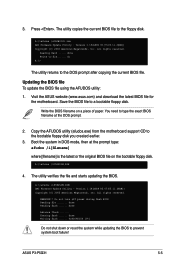
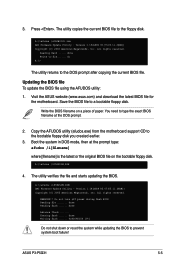
...The utility copies the current BIOS file to the floppy disk.
A:\>afudos /oOLDBIOS1.rom AMI Firmware Update Utility - Version 1.19(ASUS V2.07(03.11.24BB)) Copyright (C) 2002 American Megatrends, Inc. All rights reserved.
Reading flash ..... done Write to file...... ok A:\>
The utility returns to the DOS prompt after copying the current BIOS file.
Updating the BIOS file To update the BIOS file using...
User Manual - Page 70
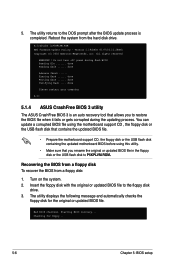
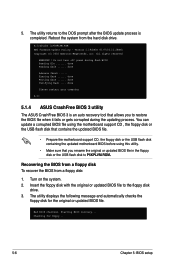
... disk drive.
A:\>afudos /iP5KPLVM.ROM AMI Firmware Update Utility - Version 1.19(ASUS V2.07(03.11.24BB)) Copyright (C) 2002 American Megatrends, Inc. All rights reserved.
WARNING!! Do not turn off power during flash BIOS Reading file ....... done Reading flash ...... done
Advance Check ...... Erasing flash ...... done Writing flash ...... done Verifying flash .... done
Please restart your computer...
User Manual - Page 72
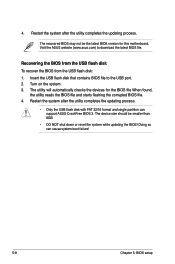
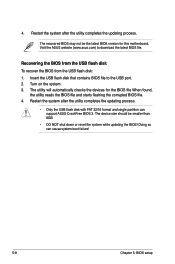
... the system after the utility completes the updating process.
The recovered BIOS may not be the latest BIOS version for this motherboard. Visit the ASUS website (www.asus.com) to download the latest BIOS file.
Recovering the BIOS from the USB flash disk To recover the BIOS from the USB flash disk: 1. Insert the USB flash disk that contains BIOS file to the USB port. 2. Turn on the system. 3. The...
User Manual - Page 73
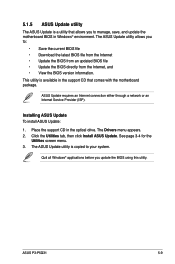
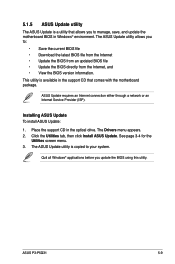
... Service Provider (ISP).
Installing ASUS Update To install ASUS Update:
1. Place the support CD in the optical drive. The Drivers menu appears. 2. Click the Utilities tab, then click Install ASUS Update. See page 3-4 for the
Utilities screen menu. 3. The ASUS Update utility is copied to your system.
Quit all Windows® applications before you update the BIOS using this utility.
ASUS P3-P5G31...
User Manual - Page 75
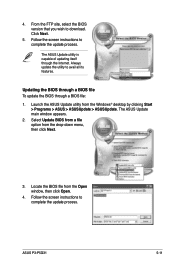
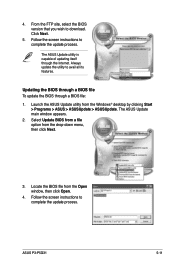
... the ASUS Update utility from the Windows® desktop by clicking Start > Programs > ASUS > ASUSUpdate > ASUSUpdate. The ASUS Update main window appears.
2. Select Update BIOS from a file option from the drop‑down menu, then click Next.
3. Locate the BIOS file from the Open window, then click Open.
4. Follow the screen instructions to complete the update process.
ASUS P3-P5G31
5-11
User Manual - Page 76
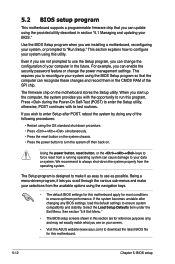
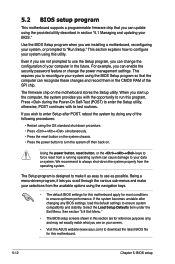
.... For example, you can enable the security password feature or change the power management settings. This requires you to reconfigure your system using the BIOS Setup program so that the computer can recognize these changes and record them in the CMOS RAM of the SPI chip.
The firmware chip on the motherboard stores the Setup utility. When you start up the...

