Asus P5L 1394 driver and firmware

Related Asus P5L 1394 Manual Pages
Download the free PDF manual for Asus P5L 1394 and other Asus manuals at ManualOwl.com
Motherboard Installation Guide - Page 4


... off the computer 3-2
3.2.1 Using the OS shut down function 3-2 3.2.2 Using the dual function power switch 3-2
Chapter 4: BIOS setup 4.1 Managing and updating your BIOS 4-1
4.1.1 Creating a bootable floppy disk 4-1 4.1.2 AFUDOS utility 4-2 4.1.3 ASUS CrashFree BIOS utility 4-5 4.1.4 ASUS EZ Flash utility 4-7 4.1.5 ASUS Update utility 4-8 4.2 BIOS setup program 4-11 4.2.1 BIOS menu screen...
Motherboard Installation Guide - Page 5
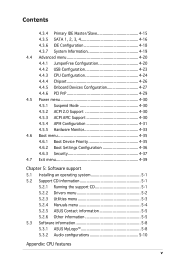
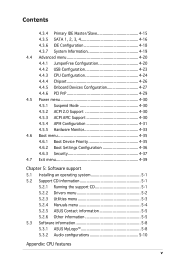
... Boot menu 4-35 4.6.1 Boot Device Priority 4-35 4.6.2 Boot Settings Configuration 4-36 4.6.3 Security 4-37 4.7 Exit menu 4-39
Chapter 5: Software support 5.1 Installing an operating system 5-1 5.2 Support CD information 5-1
5.2.1 Running the support CD 5-1 5.2.2 Drivers menu 5-2 5.2.3 Utilities menu 5-3 5.2.4 Manuals menu 5-4 5.2.5 ASUS Contact information 5-5 5.2.6 Other information...
Motherboard Installation Guide - Page 9
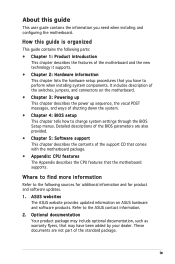
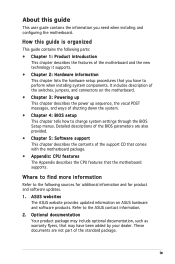
... tells how to change system settings through the BIOS Setup menus. Detailed descriptions of the BIOS parameters are also provided.
• Chapter 5: Software support This chapter describes the contents of the support CD that comes with the motherboard package.
• Appendix: CPU features The Appendix describes the CPU features that the motherboard supports.
Where to find more information...
Motherboard Installation Guide - Page 27
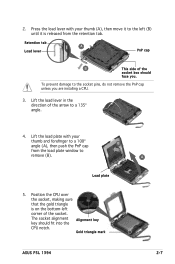
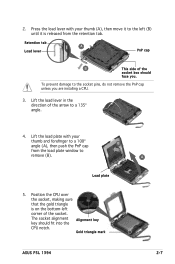
... forefinger to a 100º angle (A), then push the PnP cap
B
from the load plate window to
remove (B).
Load plate
5. Position the CPU over
the socket, making sure
that the gold triangle
is on the bottom-left
corner of the socket.
The socket alignment key should fit into the
Alignment key
CPU notch.
Gold triangle mark
ASUS P5L 1394
A 2-
Motherboard Installation Guide - Page 37
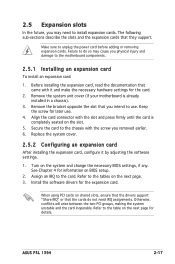
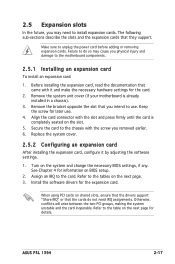
... next page. 3. Install the software drivers for the expansion card.
When using PCI cards on shared slots, ensure that the drivers support "Share IRQ" or that the cards do not need IRQ assignments. Otherwise, conflicts will arise between the two PCI groups, making the system unstable and the card inoperable. Refer to the table on the next page for details.
ASUS P5L 1394
2-17
Motherboard Installation Guide - Page 59
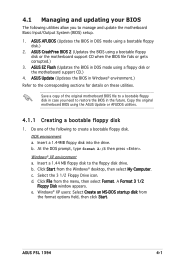
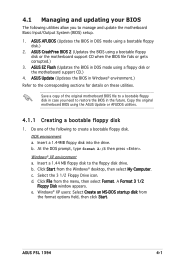
... a. Insert a 1.44 MB floppy disk to the floppy disk drive. b. Click Start from the Windows® desktop, then select My Computer. c. Select the 3 1/2 Floppy Drive icon. d. Click File from the menu, then select Format. A Format 3 1/2
Floppy Disk window appears. e. Windows® XP users: Select Create an MS-DOS startup disk from
the format options field, then click Start.
ASUS P5L 1394
4-
Motherboard Installation Guide - Page 60
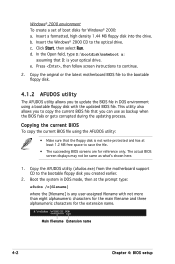
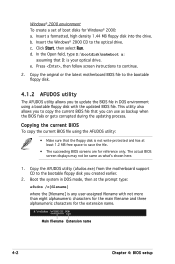
... Insert the Windows® 2000 CD to the optical drive. c. Click Start, then select Run. d. In the Open field, type D:\bootdisk\makeboot a:
assuming that D: is your optical drive. e. Press , then follow screen instructions to continue.
2. Copy the original or the latest motherboard BIOS file to the bootable floppy disk.
4.1.2 AFUDOS utility
The AFUDOS utility allows you to update the BIOS file in...
Motherboard Installation Guide - Page 61
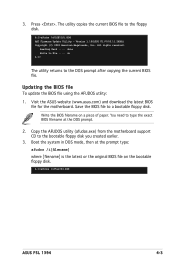
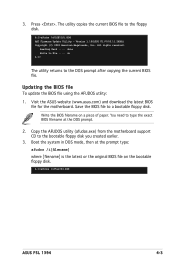
...The utility copies the current BIOS file to the floppy disk.
A:\>afudos /oOLDBIOS1.ROM AMI Firmware Update Utility - Version 1.19(ASUS V2.07(03.11.24BB)) Copyright (C) 2002 American Megatrends, Inc. All rights reserved.
Reading flash ..... done Write to file...... ok A:\>
The utility returns to the DOS prompt after copying the current BIOS file.
Updating the BIOS file To update the BIOS file using...
Motherboard Installation Guide - Page 62
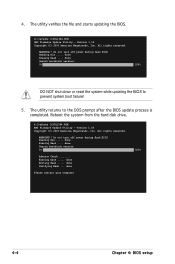
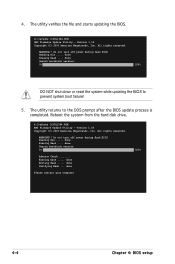
... power during flash BIOS Reading file ..... done Erasing flash .... done Search bootblock version: 0%
100%
DO NOT shut down or reset the system while updating the BIOS to prevent system boot failure!
5. The utility returns to the DOS prompt after the BIOS update process is completed. Reboot the system from the hard disk drive.
A:\>afudos /iP5L1394.ROM AMI Firmware Update Utility - Version...
Motherboard Installation Guide - Page 64
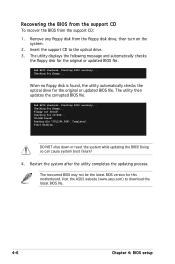
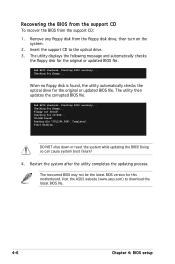
Recovering the BIOS from the support CD To recover the BIOS from the support CD:
1. Remove any floppy disk from the floppy disk drive, then turn on the system.
2. Insert the support CD to the optical drive. 3. The utility displays the following message and automatically checks
the floppy disk for the original or updated BIOS file.
Bad BIOS checksum. Starting BIOS recovery... Checking for floppy......
Motherboard Installation Guide - Page 65
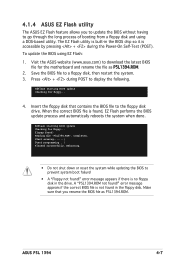
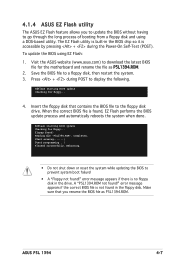
... shut down or reset the system while updating the BIOS to prevent system boot failure!
• A "Floppy not found!" error message appears if there is no floppy disk in the drive. A "P5L1394.ROM not found!" error message appears if the correct BIOS file is not found in the floppy disk. Make sure that you rename the BIOS file as P5L1394.ROM.
ASUS P5L 1394
4-
Motherboard Installation Guide - Page 66
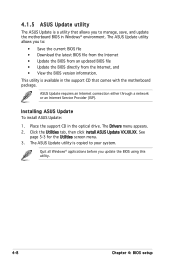
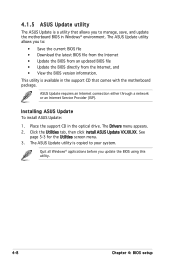
... motherboard package.
ASUS Update requires an Internet connection either through a network or an Internet Service Provider (ISP).
Installing ASUS Update To install ASUS Update:
1. Place the support CD in the optical drive. The Drivers menu appears. 2. Click the Utilities tab, then click Install ASUS Update VX.XX.XX. See
page 5-3 for the Utilities screen menu. 3. The ASUS Update utility is copied...
Motherboard Installation Guide - Page 68
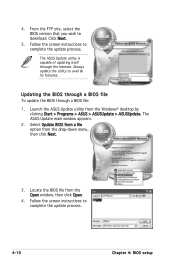
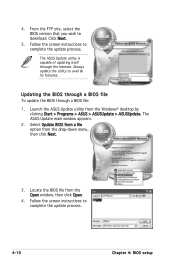
... the BIOS version that you wish to download. Click Next.
5. Follow the screen instructions to complete the update process.
The ASUS Update utility is capable of updating itself through the Internet. Always update the utility to avail all its features.
Updating the BIOS through a BIOS file To update the BIOS through a BIOS file:
1. Launch the ASUS Update utility from the Windows® desktop by...
Motherboard Installation Guide - Page 69
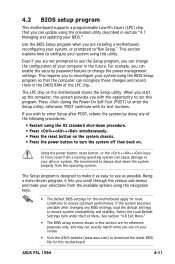
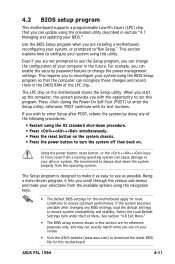
... and stability. Select the Load Default Settings item under the Exit Menu. See section "4.8 Exit Menu."
• The BIOS setup screens shown in this section are for reference purposes only, and may not exactly match what you see on your screen.
• Visit the ASUS website (www.asus.com) to download the latest BIOS file for this motherboard.
ASUS P5L 1394
4-11
Motherboard Installation Guide - Page 101
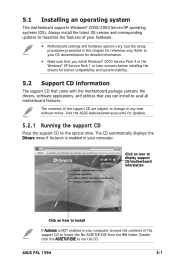
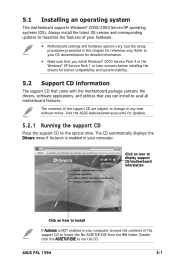
... the drivers, software applications, and utilities that you can install to avail all motherboard features.
The contents of the support CD are subject to change at any time without notice. Visit the ASUS website(www.asus.com) for updates.
5.2.1 Running the support CD
Place the support CD to the optical drive. The CD automatically displays the Drivers menu if Autorun is enabled in your computer...
Motherboard Installation Guide - Page 102


... the Intel® Chipset inf update program.
Realtek Audio Driver Installs the Realtek® ALC883 high-definition audio driver and application.
JMicron JMB 36X SATA/PATA Controller Driver Installs the JMicron JMB 36X SATA/PATA controller driver and application.
Attansic L1 Gigabit Ethernet Driver Installs the Attansic L1 gigabit ethernet driver and application.
5-
Chapter 5: Software support
Motherboard Installation Guide - Page 103
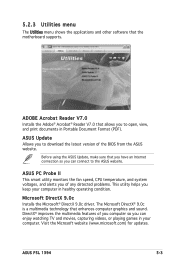
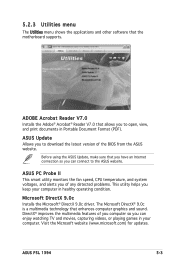
... menu shows the applications and other software that the motherboard supports.
ADOBE Acrobat Reader V7.0 Installs the Adobe® Acrobat® Reader V7.0 that allows you to open, view, and print documents in Portable Document Format (PDF).
ASUS Update Allows you to download the latest version of the BIOS from the ASUS website.
Before using the ASUS Update, make sure that you have an...
Motherboard Installation Guide - Page 108
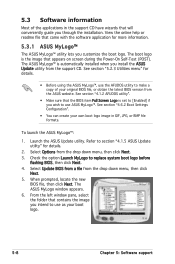
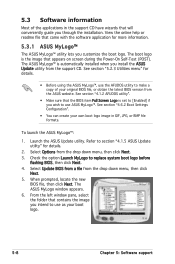
... installed when you install the ASUS Update utility from the support CD. See section "5.2.3 Utilities menu" for details.
• Before using the ASUS MyLogo™, use the AFUDOS utility to make a copy of your original BIOS file, or obtain the latest BIOS version from the ASUS website. See section "4.1.2 AFUDOS utility".
• Make sure that the BIOS item Full Screen Logo is set...
Motherboard Installation Guide - Page 110
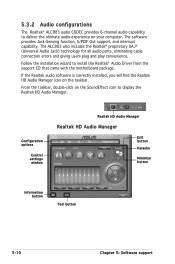
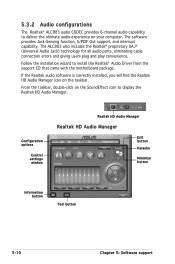
...; proprietary UAJ® (Universal Audio Jack) technology for all audio ports, eliminating cable connection errors and giving users plug and play convenience.
Follow the installation wizard to install the Realtek® Audio Driver from the support CD that came with the motherboard package.
If the Realtek audio software is correctly installed, you will find the Realtek HD Audio Manager icon on the...
Motherboard Installation Guide - Page 117
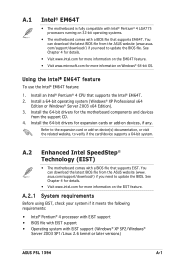
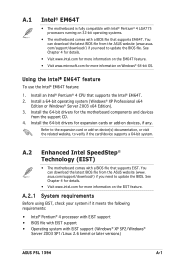
...Intel® Pentium® 4 CPU that supports the Intel® EM64T. 2. Install a 64-bit operating system (Windows® XP Professional x64
Edition or Windows® Server 2003 x64 Edition). 3. Install the 64-bit drivers for the motherboard components and devices
from the support CD. 4. Install the 64-bit drivers for expansion cards or add-on devices, if any.
Refer to the expansion card or add-on...

