Asus P9D WS driver and firmware
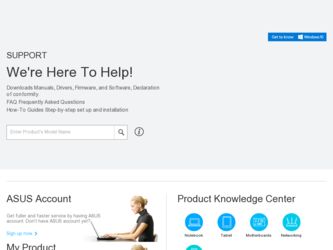
Related Asus P9D WS Manual Pages
Download the free PDF manual for Asus P9D WS and other Asus manuals at ManualOwl.com
User Guide - Page 4
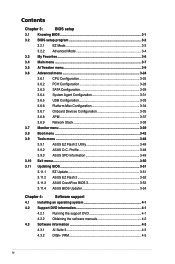
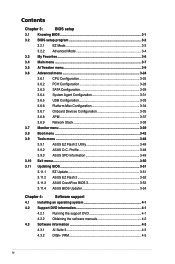
...3.10 Exit menu 3-50
3.11 Updating BIOS 3-51
3.11.1 EZ Update 3-51
3.11.2 ASUS EZ Flash 2 3-52
3.11.3 ASUS CrashFree BIOS 3 3-53
3.11.4 ASUS BIOS Updater 3-54
Chapter 4:
Software support
4.1 Installing an operating system 4-1
4.2 Support DVD information 4-1
4.2.1 Running the support DVD 4-1
4.2.2 Obtaining the software manuals 4-2
4.3 Software information 4-3
4.3.1 AI Suite...
User Guide - Page 8
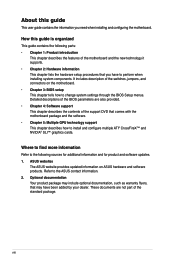
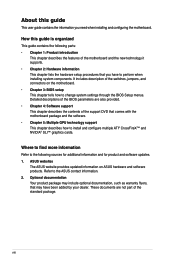
... motherboard package and the software. • Chapter 5: Multiple GPU technology support This chapter describes how to install and configure multiple ATI® CrossFireX™ and NVIDIA® SLI™ graphics cards.
Where to find more information
Refer to the following sources for additional information and for product and software updates. 1. ASUS websites
The ASUS website provides updated...
User Guide - Page 33
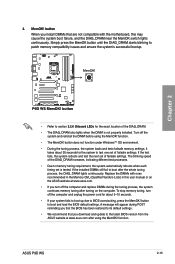
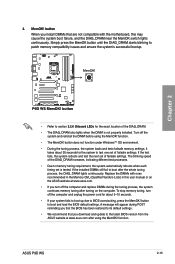
... boot up due to BIOS overclocking, press the MemOK! button to boot and load the BIOS default settings. A message will appear during POST reminding you that the BIOS has been restored to its default settings.
• We recommend that you download and update to the latest BIOS version from the ASUS website at www.asus.com after using the MemOK! function.
ASUS P9D WS
2-15
User Guide - Page 64
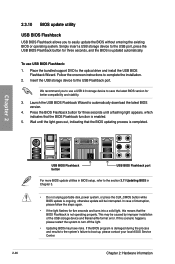
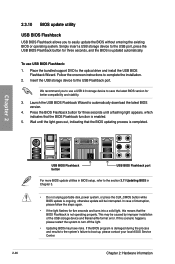
...seconds, and the BIOS is updated automatically.
To use USB BIOS Flashback: 1. Place the bundled support DVD to the optical drive and install the USB BIOS
Flashback Wizard. Follow the onscreen instructions to complete the installation. 2. Insert the USB storage device to the USB Flashback port.
We recommend you to use a USB 2.0 storage device to save the latest BIOS version for better compatibility...
User Guide - Page 66
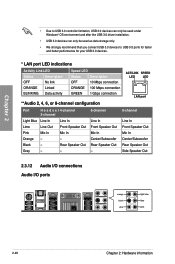
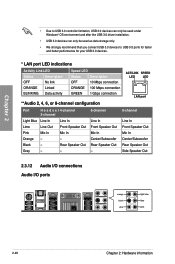
...8226; Due to USB 3.0 controller limitation, USB 3.0 devices can only be used under Windows® OS environment and after the USB 3.0 driver installation.
• USB 3.0 devices can only be used as data storage only.
• We strongly recommend that you connect USB 3.0 devices to USB 3.0 ports for faster and better performance for your USB 3.0 devices.
* LAN port LED indications
Activity Link...
User Guide - Page 71
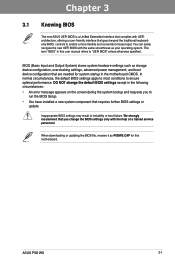
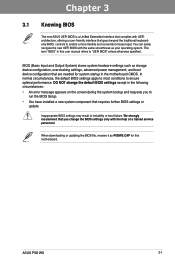
... the BIOS Setup. • You have installed a new system component that requires further BIOS settings or
update.
Inappropriate BIOS settings may result to instability or boot failure. We strongly recommend that you change the BIOS settings only with the help of a trained service personnel.
When downloading or updating the BIOS file, rename it as P9DWS.CAP for this motherboard.
ASUS P9D WS
3-1
User Guide - Page 113
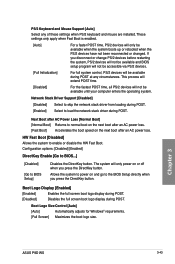
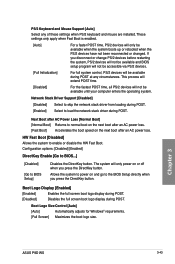
...go to the BIOS Setup directly when you press the DirectKey button.
Boot Logo Display [Enabled]
[Enabled]
Enables the full screen boot logo display during POST.
[Disabled]
Disables the full screen boot logo display during POST.
Boot Logo Size Control [Auto]
[Auto]
Automatically adjusts for Windows® requirements.
[Full Screen] Maximizes the boot logo size.
Chapter 3
ASUS P9D WS
3-43
User Guide - Page 115
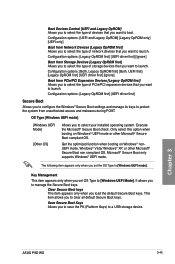
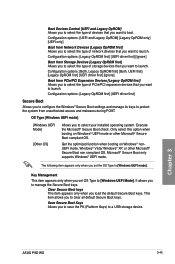
...]. It allows you to manage the Secure Boot keys.
Clear Secure Boot keys This item appears only when you load the default Secure Boot keys. This item allows you to clear all default Secure Boot keys.
Save Secure Boot Keys Allows you to save the PK (Platform Keys) to a USB storage device.
Chapter 3
ASUS P9D WS
3-45
User Guide - Page 116
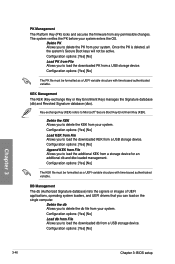
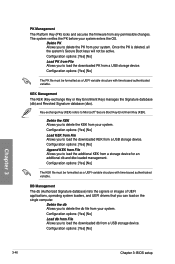
... Key (PK) locks and secures the firmware from any permissible changes. The system verifies...drivers that you can load on the single computer.
Delete the db Allows you to delete the db file from your system. Configuration options: [Yes] [No] Load db from File Allows you to load the downloaded db from a USB storage device. Configuration options: [Yes] [No]
Chapter 3
3-46
Chapter 3: BIOS setup
User Guide - Page 117
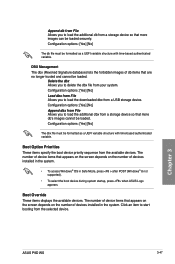
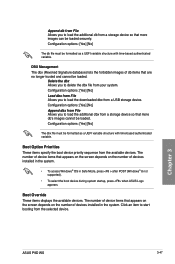
... after POST (Windows® 8 not supported).
• To select the boot device during system startup, press when ASUS Logo appears.
Boot Override These items displays the available devices. The number of device items that appears on the screen depends on the number of devices installed in the system. Click an item to start booting from the selected device.
Chapter 3
ASUS P9D WS
3-47
User Guide - Page 121
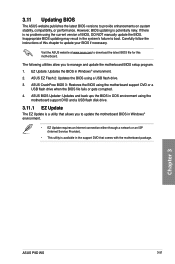
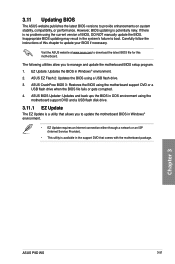
... support DVD and a USB flash disk drive.
3.11.1 EZ Update
The EZ Update is a utility that allows you to update the motherboard BIOS in Windows® environment.
• EZ Update requires an Internet connection either through a network or an ISP (Internet Service Provider).
• This utility is available in the support DVD that comes with the motherboard package.
Chapter 3
ASUS P9D WS...
User Guide - Page 127
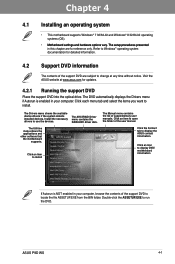
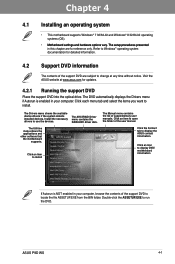
... the support DVD into the optical drive. The DVD automatically displays the Drivers menu if Autorun is enabled in your computer. Click each menu tab and select the items you want to install.
The Drivers menu shows the available device drivers if the system detects installed devices. Install the necessary drivers to use the devices.
The AHCI/RAID Driver menu contains the RAID/AHCI driver disk...
User Guide - Page 129


... file that came with the software application for more information.
4.3.1 AI Suite 3
AI Suite 3 is an all-in-one interface that integrates several ASUS utilities and allows you to launch and operate these utilities simultaneously.
Installing AI Suite 3 To install AI Suite 3 on your computer:
1. Place the support DVD to the optical drive. The Special tab appears if...
User Guide - Page 137
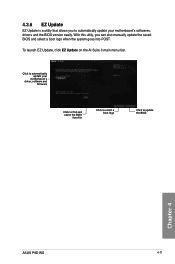
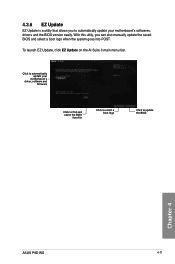
..., you can also manually update the saved BIOS and select a boot logo when the system goes into POST. To launch EZ Update, click EZ Update on the AI Suite 3 main menu bar.
Click to automatically update your
motherboard's driver, software and
firmware
Click to find and select the BIOS
from file
Click to select a boot logo
Click to update the BIOS
Chapter 4
ASUS P9D WS
4-11
User Guide - Page 138


... setup network control center that allows you to manage your network bandwidth and set the bandwidth priority for your running programs.
Launching Network iControl
To launch Network iControl, click or tap the menu, then select Network iControl.
on the top edge of the AI Suite 3 main
• Ensure to install the LAN drivers before using this utility. • Network iControl can only support...
User Guide - Page 142
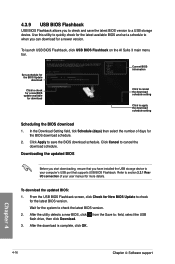
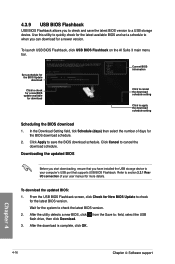
....
Downloading the updated BIOS
Before you start downloading, ensure that you have installed the USB storage device to your computer's USB port that supports USB BIOS Flashback. Refer to section 2.3.1 Rear I/O connection of your user manual for more details.
To download the updated BIOS: 1. From the USB BIOS Flashback screen, click Check for New BIOS Update to check
for the latest BIOS version...
User Guide - Page 144
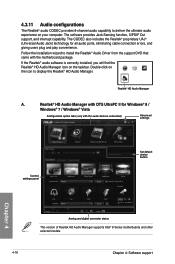
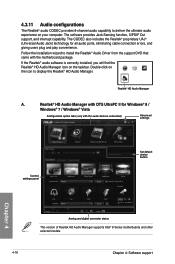
... all audio ports, eliminating cable connection errors, and giving users plug and play convenience.
Follow the installation wizard to install the Realtek® Audio Driver from the support DVD that came with the motherboard package.
If the Realtek® audio software is correctly installed, you will find the Realtek® HD Audio Manager icon on the taskbar. Double-click on the icon to display...
User Guide - Page 145
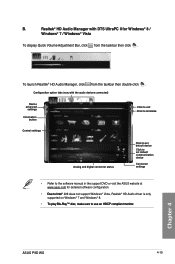
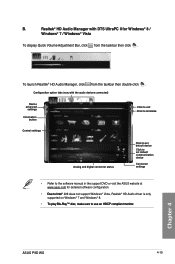
...
Configuration option tabs (vary with the audio devices connected)
Device advanced
settings Information
button
Control settings
Click to exit Click to minimize
Analog and digital connector status
Click to set default device Click to set default communication device
Connector settings
• Refer to the software manual in the support DVD or visit the ASUS website at www.asus.com for detailed...
User Guide - Page 147
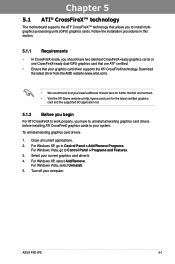
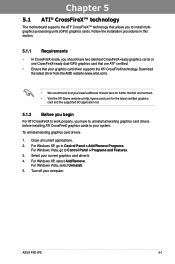
... graphics cards to your system.
To uninstall existing graphics card drivers
1. Close all current applications. 2. For Windows XP, go to Control Panel > Add/Remove Programs.
For Windows Vista, go to Control Panel > Programs and Features. 3. Select your current graphics card driver/s. 4. For Windows XP, select Add/Remove.
For Windows Vista, select Uninstall. 5. Turn off your computer.
ASUS P9D WS...
User Guide - Page 151
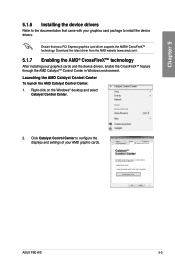
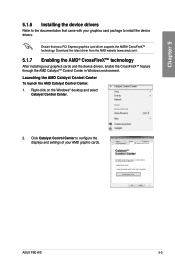
...device drivers, enable the CrossFireX™ feature through the AMD Catalyst™ Control Center in Windows environment. Launching the AMD Catalyst Control Center To launch the AMD Catalyst Control Center: 1. Right-click on the Windows® desktop and select
Catalyst Control Center.
2. Click Catalyst Control Center to configure the displays and settings of your AMD graphic cards.
ASUS P9D WS...

