Asus RS300-E8-PS4 driver and firmware
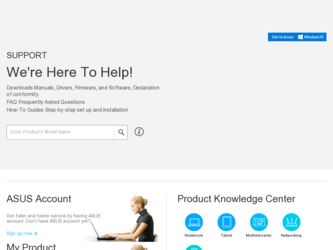
Related Asus RS300-E8-PS4 Manual Pages
Download the free PDF manual for Asus RS300-E8-PS4 and other Asus manuals at ManualOwl.com
User Guide - Page 4


...3-2 3.2 Installing optional ball-bearing rail kit items 3-5
3.2.1 Attaching the rails to the server 3-5 3.2.2 Attaching the rack rails 3-6 3.2.3 Mounting the server to the rack 3-7
Chapter 4: Motherboard Info 4.1 Motherboard layout 4-2 4.2 Jumpers 4-4 4.3 Internal connectors 4-7 4.4 Internal LEDs 4-19
Chapter 5: BIOS setup 5.1 Managing and updating your BIOS 5-2
5.1.1 ASUS CrashFree BIOS...
User Guide - Page 6


...the BIOS Setup Utility 6-11 6.3 Intel® Rapid Storage Technology enterprise (Windows)......... 6-12
6.3.1 Creating a RAID set 6-13
6.3.2 Changing a Volume Type 6-15
6.3.3 Deleting a volume 6-16
6.3.4 Preferences 6-17
Chapter 7: Driver installation 7.1 RAID driver installation 7-2
7.1.1 Creating a RAID driver disk 7-2 7.1.2 Installing the RAID controller driver 7-4 7.2 Management...
User Guide - Page 36


... on BIOS setup.
2. Assign an IRQ to the card. Refer to the following tables. 3. Install the software drivers for the expansion card.
Standard Interrupt assignments
IRQ
Priority Standard function
0
1
System Timer
1
2
Keyboard Controller
2
-
Programmable Interrupt
3*
11
Communications Port (COM2)
4*
12
Communications Port (COM1)
5*
13
--
6
14
Floppy Disk Controller
7*
15...
User Guide - Page 73


...
3. Press to switch to the Drive field. 4. Press the Up/Down arrow keys to find the USB flash disk that contains the latest
BIOS then press . 5. Press to switch to the Folder Info field. 6. Press the Up/Down arrow keys to find the BIOS file then press . 7. Reboot the system when the update process is done.
ASUS RS300-E8 Series
5-3
User Guide - Page 76


... can enable the security password feature or change the power management settings. This requires you to reconfigure your system using the BIOS Setup program so that the computer can recognize these changes and record them in the CMOS RAM of the firmware chip.
The firmware chip on the motherboard stores the Setup utility. When you start up the computer, the system provides you...
User Guide - Page 85


... 1 Hot Plug SATA Device Type Spin Up Device
Serial ATA Port 2 Software Preserve Port 2 Hot Plug SATA Device Type Spin Up Device
HardDisk (250.0GB) SUPPORTED [Enabled] [Enabled] [Hard Disk Drive] [Disabled] HardDisk (250.0GB) SUPPORTED [Enabled] [Enabled] [Hard Disk Driver] [Disabled] HardDisk (250.0GB) SUPPORTED [Enabled] [Enabled] [Hard Disk Driver] [Disabled]
SATA Controller(s) [Enabled]
This...
User Guide - Page 110
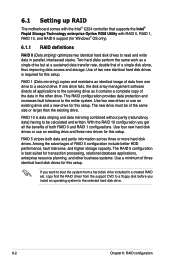
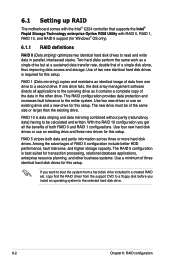
6.1 Setting up RAID
The motherboard comes with the Intel® C224 controller that supports the Intel® Rapid Storage Technology enterprise Option ROM Utility with RAID 0, RAID 1, RAID 10, and RAID 5 support (for Windows® OS only).
6.1.1 RAID definitions
RAID 0 (Data striping) optimizes two identical hard disk drives to read and write data in parallel, interleaved stacks. Two hard disks ...
User Guide - Page 128


... the instructions on how to install the RAID controller drivers during OS installation.
7.1.1
Creating a RAID driver disk
The system does not include a floppy drive. You have to use a USB floppy drive when creating a SATA RAID driver disk.
If you have created RAID sets with the LSI Software RAID configuration utility, the boot priority of the SATA optical disk drive has to be manually adjusted...
User Guide - Page 129


...: 1. Start Windows®. 2. Place the motherboard support DVD into the optical drive. 3. Go to the Make disk menu, then select the type of RAID driver disk you want
to create. 4. Insert a floppy disk into the USB floppy disk drive. 5. Follow succeeding screen instructions to complete the process.
Write-protect the floppy disk to avoid computer virus infection.
ASUS RS300-E8 Series
7-3
User Guide - Page 130


7.1.2 Installing the RAID controller driver During Windows® Server 2008 OS installation
To install the RAID controller driver when installing Windows® Server 2008 OS 1. Boot the computer using the Windows® Server 2008 OS installation disc. Follow
the screen instructions to start installing Windows Server 2008.
3. Click Load Driver.
7-4
Chapter 7: Driver installation
User Guide - Page 131


... click OK to continue.
6. Select the RAID controller driver you need from the list and click Next. 7. When the system finishes loading the RAID driver, replace the motherboard
Support DVD with the Windows Server installation disc. Select the drive to install Windows and click Next.
8. Setup then proceeds with the OS installation. Follow screen instructions to continue.
ASUS RS300-E8 Series
7-5
User Guide - Page 132


... your motherboard contains drivers, management applications, and utilities that you can install to maximize the features of your motherboard.
1. The contents of the support DVD are subject to change at any time without notice. Visit the ASUS website (www.asus.com) for the latest updates on software and utilities.
2. The support DVD is supported on Windows® Server 2008 R2 and Windows®...
User Guide - Page 133


7.3.1 Drivers menu tab The Drivers Menu shows the available device drivers if the system detects installed devices. Install the necessary drivers to activate the devices.
7.3.2 Utilities menu tab The Utilities menu displays the software applications and utilities that the motherboard supports.
ASUS RS300-E8 Series
7-7
User Guide - Page 135


... menu displays the ASUS contact information, e-mail addresses, and useful links if you need more information or technical support for your
7.3.6 Installing the Intel® Chipset device Software driver This section provides the instructions on how to install the Intel® chipset device software on the system.
You need to manually install the Intel® chipset device software on a Windows...
User Guide - Page 136


5. From the Intel® Chipset Device Software, click Next to start the installation.
6. In the License Agreement window, click Yes to continue.
7. Read the Readme File information and click Next to continue.
7-10
Chapter 7: Driver installation
User Guide - Page 138


To install the Intel® Chipset device software on Windows® Server 2012: 1. Restart the computer. 2. Log with Administrator privileges. 3. Insert the Motherboard Support DVD to the optical drive.
The support DVD automatically displays the Drivers menu if Autorun is enabled in your computer.
If Autorun is NOT enabled in your computer, browse the contents of the support DVD to locate the ...
User Guide - Page 140


...® Network Connections Software drivers on the system. You need to manually install the LAN controller driver on a Windows® operating system. To install the LAN controller device on Windows® Server 2008 R2: 1. Restart the computer. 2. Log with Administrator privileges. 3. Insert the Motherboard Support DVD to the optical drive.
The support DVD automatically displays the Drivers menu...
User Guide - Page 141


6. Click Next in the Welcome to the InstallShield Wizard for Intel(R) Network Connections.
7. Toggle I accept the terms in the license agreement then click Next in the License Agreement window.
8. Select the drivers you want to install in the Setup Options window and click Next.
9. From the Ready to Install the Program window, click Install.
ASUS RS300-E8 Series
7-15
User Guide - Page 142


... dialog box to proceed with the installation.
11. When the loading of drivers is finish, click Finish to complete the installation.
To install the LAN controller device on Windows® Server 2012: 1. Restart the computer. 2. Log with Administrator privileges. 3. Insert the Motherboard Support DVD to the optical drive.
The support DVD automatically displays the Drivers menu if Autorun is enabled...
User Guide - Page 143


5. From the Intel® Network Connections window, click Install Drivers and Software.
6. Click Next in the Welcome to the InstallShield Wizard for Intel(R) Network Connections window.
7. Select the drivers you want to install in the Setup Options window and click Next.
ASUS RS300-E8 Series
7-17

