Asus PRIME X299-DELUXE driver and firmware
Related Asus PRIME X299-DELUXE Manual Pages
Download the free PDF manual for Asus PRIME X299-DELUXE and other Asus manuals at ManualOwl.com
User Guide - Page 2
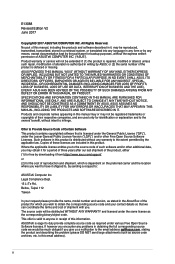
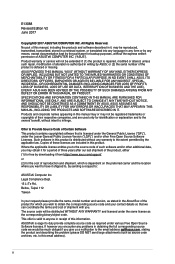
... the express written permission of ASUSTeK COMPUTER INC. ("ASUS"). Product warranty or service will not be extended if: (1) the product is repaired, modified or altered, unless such repair, modification of alteration is authorized in writing by ASUS; or (2) the serial number of the product is defaced or missing. ASUS PROVIDES THIS MANUAL "AS IS" WITHOUT WARRANTY OF...
User Guide - Page 3
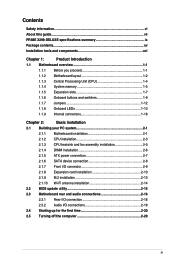
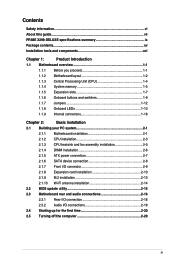
...2.1.2 CPU installation 2-3
2.1.3 CPU heatsink and fan assembly installation 2-5
2.1.4 DIMM installation 2-6
2.1.5 ATX power connection 2-7
2.1.6 SATA device connection 2-8
2.1.7 Front I/O connector 2-9
2.1.8 Expansion card installation 2-10
2.1.9 M.2 installation 2-13
2.1.10 Wi-Fi antenna installation 2-14
2.2 BIOS update utility 2-15
2.3 Motherboard rear and audio connections...
User Guide - Page 5
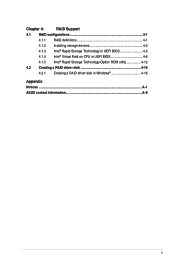
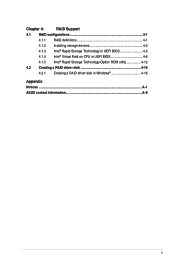
Chapter 4:
RAID Support
4.1 RAID configurations 4-1
4.1.1 RAID definitions 4-1
4.1.2 Installing storage devices 4-2
4.1.3 Intel® Rapid Storage Technology in UEFI BIOS 4-2
4.1.4 Intel® Virtual Raid on CPU in UEFI BIOS 4-6
4.1.5 Intel® Rapid Storage Technology Option ROM utility 4-12
4.2 Creating a RAID driver disk 4-16
4.2.1 Creating a RAID driver disk in Windows 4-...
User Guide - Page 7
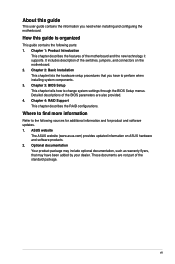
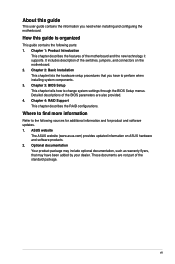
... BIOS Setup This chapter tells how to change system settings through the BIOS Setup menus. Detailed descriptions of the BIOS parameters are also provided. 4. Chapter 4: RAID Support This chapter describes the RAID configurations.
Where to find more information
Refer to the following sources for additional information and for product and software updates. 1. ASUS website
The ASUS website (www.asus...
User Guide - Page 14
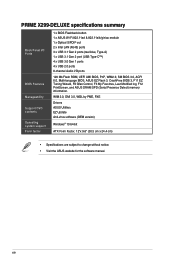
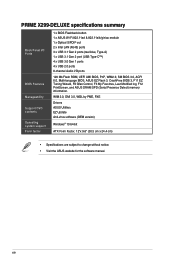
... I/O ports
128 Mb Flash ROM, UEFI AMI BIOS, PnP, WfM2.0, SM BIOS 3.0, ACPI 6.0, Multi-language BIOS, ASUS EZ Flash 3, CrashFree BIOS 3, F11 EZ Tuning Wizard, F6 Qfan Control, F3 My Favorites, Last Modified log, F12 PrintScreen, and ASUS DRAM SPD (Serial Presence Detect) memory information.
WfM 2.0, DMI 3.0, WOL by PME, PXE
Drivers ASUS Utilities EZ Update Anti-virus software (OEM version)
Windows...
User Guide - Page 26
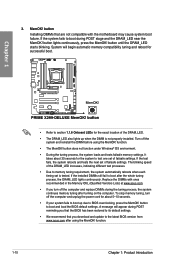
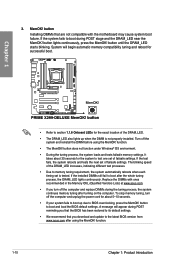
... system fails to boot up due to BIOS overclocking, press the MemOK! button to boot and load the BIOS default settings. A message will appear during POST reminding you that the BIOS has been restored to its default settings.
• We recommend that you download and update to the latest BIOS version from www.asus.com after using the MemOK! function.
1-10...
User Guide - Page 31
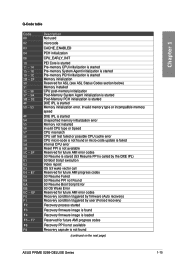
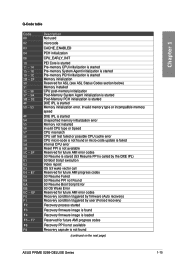
... Error Reserved for future AMI error codes Recovery condition triggered by firmware (Auto recovery) Recovery condition triggered by user (Forced recovery)
Recovery process started
Recovery firmware image is found
Recovery firmware image is loaded
Reserved for future AMI progress codes
Recovery PPI is not available
Recovery capsule is not found
(continued on the next page)
ASUS PRIME X299-DELUXE...
User Guide - Page 32
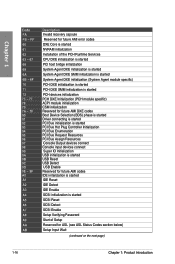
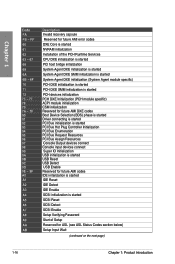
...PCI Bus Enumeration PCI Bus Request Resources PCI Bus Assign Resources Console Output devices connect Console input devices connect Super IO Initialization USB initialization is started USB Reset USB Detect USB Enable Reserved for future AMI codes IDE initialization is started IDE Reset
IDE Detect
IDE Enable
SCSI initialization is started
SCSI Reset
SCSI Detect
SCSI Enable
Setup Verifying Password...
User Guide - Page 36
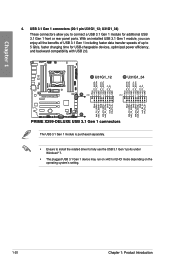
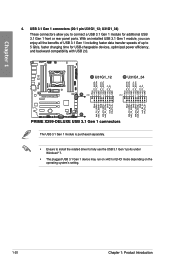
... charging time for USB-chargeable devices, optimized power efficiency, and backward compatibility with USB 2.0.
The USB 3.1 Gen 1 module is purchased separately. • Ensure to install the related driver to fully use the USB 3.1 Gen 1 ports under
Windows® 7. • The plugged USB 3.1 Gen 1 device may run on xHCI or EHCI mode depending on the
operating system's setting.
1-20
Chapter...
User Guide - Page 61
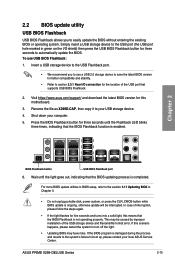
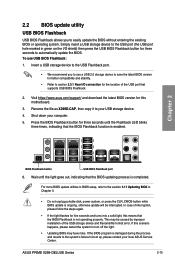
... caused by improper installation of the USB storage device and filename/file format error. If this scenario happens, please restart the system to turn off the light.
• Updating BIOS may have risks. If the BIOS program is damaged during the process and results to the system's failure to boot up, please contact your local ASUS Service Center.
ASUS PRIME X299-DELUXE Series
2-15
User Guide - Page 67
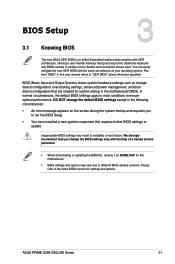
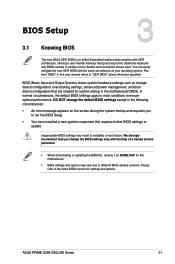
...We strongly recommend that you change the BIOS settings only with the help of a trained service personnel.
• When downloading or updating the BIOS file, rename it as X299D.CAP for this motherboard.
• BIOS settings and options may vary due to different BIOS release versions. Please refer to the latest BIOS version for settings and options.
Chapter 3
ASUS PRIME X299-DELUXE Series
3-1
User Guide - Page 83
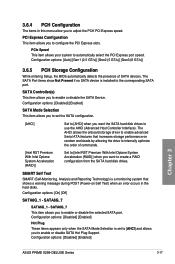
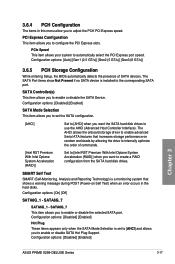
... SATA port.
SATA Controller(s) This item allows you to enable or disable the SATA Device. Configuration options: [Disabled] [Enabled]
SATA Mode Selection This item allows you to set the SATA configuration.
[AHCI]
Set to [AHCI] when you want the SATA hard disk drives to use the AHCI (Advanced Host Controller Interface). The AHCI allows the onboard storage driver to enable advanced Serial ATA...
User Guide - Page 86
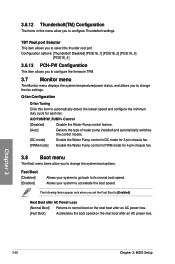
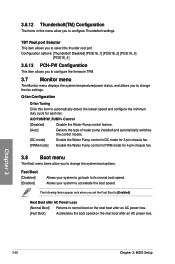
... you to configure the firmware TPM.
3.7 Monitor menu
The Monitor menu displays the system temperature/power status, and allows you to change the fan settings.
Q-fan Configuration
Q-fan Tuning
Click this item to automatically detect the lowest speed and configure the minimum duty cycle for each fan.
AIO PUMP/W_PUMP+ Control
[Disabled]
Disable the Water...
User Guide - Page 87
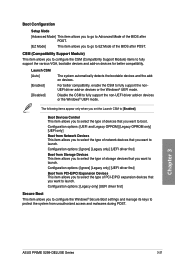
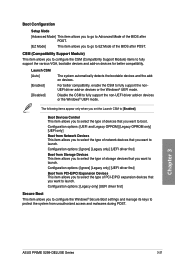
... PCI-E/PCI Expansion Devices This item allows you to select the type of PCI-E/PCI expansion devices that you want to launch. Configuration options: [Legacy only] [UEFI driver first]
Secure Boot
This item allows you to configure the Windows® Secure Boot settings and manage its keys to protect the system from unauthorized access and malwares during POST.
Chapter 3
ASUS PRIME X299-DELUXE...
User Guide - Page 88
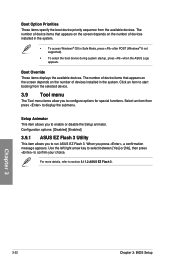
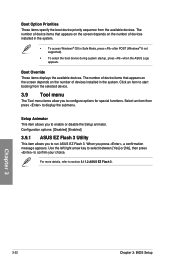
... screen depends on the number of devices installed in the system.
• To access Windows® OS in Safe Mode, press after POST (Windows® 8 not supported).
• To select the boot device during system startup, press when the ASUS Logo appears.
Boot Override These items displays the available devices. The number of device items that appears on the screen...
User Guide - Page 92
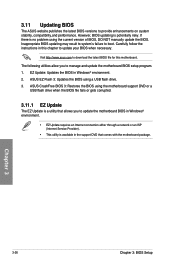
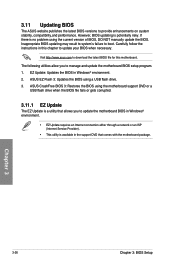
...the BIOS using a USB flash drive. 3. ASUS CrashFree BIOS 3: Restores the BIOS using the motherboard support DVD or a
USB flash drive when the BIOS file fails or gets corrupted.
3.11.1 EZ Update
The EZ Update is a utility that allows you to update the motherboard BIOS in Windows® environment.
• EZ Update requires an Internet connection either through a network or an ISP (Internet Service...
User Guide - Page 97
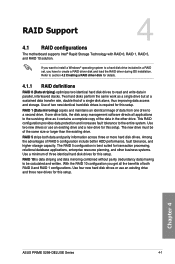
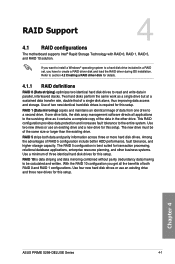
... identical hard disk drives for this setup.
RAID 10 is data striping and data mirroring combined without parity (redundancy data) having to be calculated and written. With the RAID 10 configuration you get all the benefits of both RAID 0 and RAID 1 configurations. Use four new hard disk drives or use an existing drive and three new drives for this setup.
Chapter 4
ASUS PRIME X299-DELUXE Series...
User Guide - Page 106
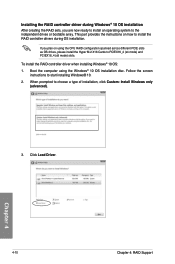
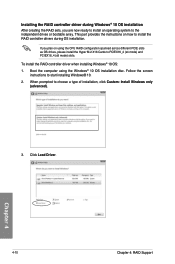
... Windows® 10 OS installation After creating the RAID sets, you are now ready to install an operating system to the independent drives or bootable array. This part provides the instructions on how to install the RAID controller drivers during OS installation.
If you plan on using the CPU RAID configuration spanned across different PCIE slots as OS drives, please install the Hyper M.2 X16 Cards...
User Guide - Page 107
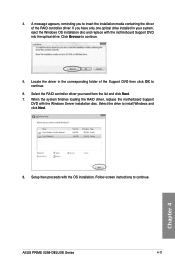
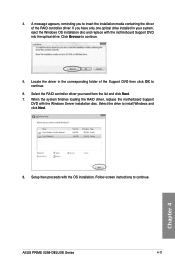
....
6. Select the RAID controller driver you need from the list and click Next. 7. When the system finishes loading the RAID driver, replace the motherboard Support
DVD with the Windows Server installation disc. Select the drive to install Windows and click Next.
8. Setup then proceeds with the OS installation. Follow screen instructions to continue.
Chapter 4
ASUS PRIME X299-DELUXE Series
4-11
User Guide - Page 112
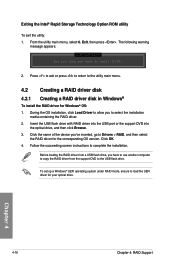
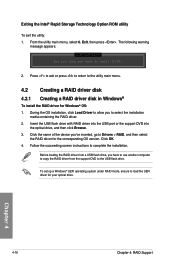
...the name of the device you've inserted, go to Drivers > RAID, and then select
the RAID driver for the corresponding OS version. Click OK. 4. Follow the succeeding screen instructions to complete the installation.
Before loading the RAID driver from a USB flash drive, you have to use another computer to copy the RAID driver from the support DVD to the USB flash drive.
To set up a Windows® UEFI...

