Asus P4SDR-VM driver and firmware
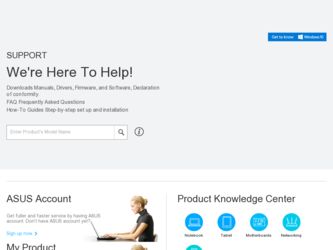
Related Asus P4SDR-VM Manual Pages
Download the free PDF manual for Asus P4SDR-VM and other Asus manuals at ManualOwl.com
Motherboard DIY Troubleshooting Guide - Page 4
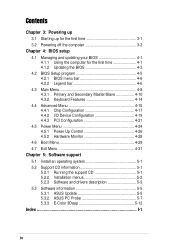
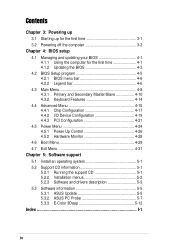
... I/O Device Configuration 4-19 4.4.3 PCI Configuration 4-21
4.5 Power Menu 4-24 4.5.1 Power Up Control 4-26 4.5.2 Hardware Monitor 4-28
4.6 Boot Menu 4-29 4.7 Exit Menu 4-31
Chapter 5: Software support
5.1 Install an operating system 5-1 5.2 Support CD information 5-1
5.2.1 Running the support CD 5-1 5.2.2 Installation menus 5-2 5.2.3 Software and drivers description 5-3 5.3 Software...
Motherboard DIY Troubleshooting Guide - Page 7
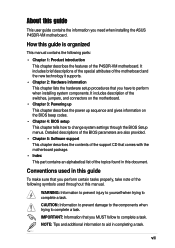
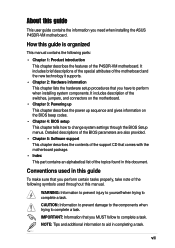
... the information you need when installing the ASUS P4SDR-VM motherboard.
How this guide is organized
This manual contains the following parts:
• Chapter 1: Product introduction This chapter describes the features of the P4SDR-VM motherboard. It includes brief descriptions of the special attributes of the motherboard and the new technology it supports.
• Chapter 2: Hardware information...
Motherboard DIY Troubleshooting Guide - Page 9
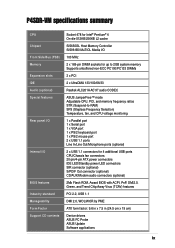
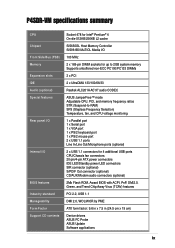
... IDE LED/Standby power LED connectors SIR connector (optional) S/PDIF Out connector (optional) CD/AUX/Modem audio connectors (optional)
2Mb Flash ROM, Award BIOS with ACPI, PnP, DMI2.0, Green, and Trend Chip Away Virus (TCAV) features
PCI 2.2, USB 1.1
DMI 2.0, WOL/WOR by PME
ATX form factor: 9.6 in x 7.5 in (24.5 cm x 19 cm)
Device drivers ASUS PC Probe ASUS Update Software applications
ix
Motherboard DIY Troubleshooting Guide - Page 16


...of the P4SDR-VM motherboard as pointed out in the picture on page 1-5.
1. ATX 12V connector 2. CPU socket 3. North Bridge controller 4. ATX power connector 5. DIMM sockets 6. IDE connectors 7. South Bridge controller 8. ASUS ASIC 9. Standby power LED 10. Floppy connector 11. Flash ROM 12. Super I/O controller 13. PCI slots 14. Audio CODEC (optional)
15. PS/2 mouse port 16. Parallel port 17. GAME...
Motherboard DIY Troubleshooting Guide - Page 34
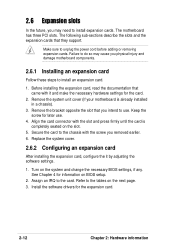
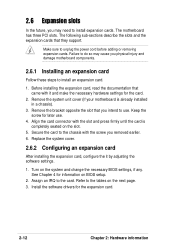
... cover.
2.6.2 Configuring an expansion card
After installing the expansion card, configure the it by adjusting the software settings.
1. Turn on the system and change the necessary BIOS settings, if any. See Chapter 4 for information on BIOS setup.
2. Assign an IRQ to the card. Refer to the tables on the next page. 3. Install the software drivers for the expansion card.
2-12
Chapter 2: Hardware...
Motherboard DIY Troubleshooting Guide - Page 35
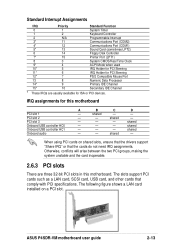
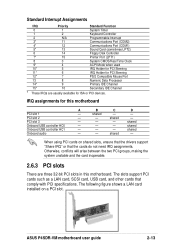
...conflicts will arise between the two PCI groups, making the system unstable and the card inoperable.
2.6.3 PCI slots
There are three 32-bit PCI slots in this motherboard. The slots support PCI cards such as a LAN card, SCSI card, USB card, and other cards that comply with PCI specifications. The following figure shows a LAN card installed on a PCI slot.
ASUS P4SDR-VM motherboard user guide
2-13
Motherboard DIY Troubleshooting Guide - Page 53
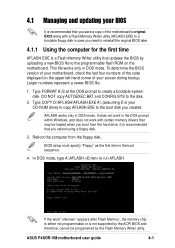
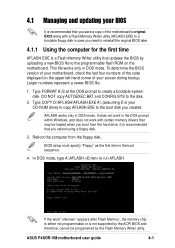
... computer from the floppy disk.
BIOS setup must specify "Floppy" as the first item in the boot sequence.
4. In DOS mode, type A:\AFLASH to run AFLASH.
If the word "unknown" appears after Flash Memory:, the memory chip is either not programmable or is not supported by the ACPI BIOS and therefore, cannot be programmed by the Flash Memory Writer utility.
ASUS P4SDR-VM motherboard user guide...
Motherboard DIY Troubleshooting Guide - Page 55
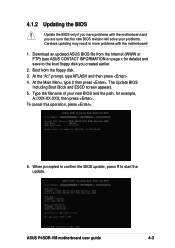
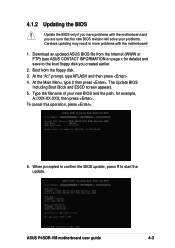
... AFLASH and then press . 4. At the Main Menu, type 2 then press . The Update BIOS
Including Boot Block and ESCD screen appears. 5. Type the filename of your new BIOS and the path, for example,
A:\XXX-XX.XXX, then press . To cancel this operation, press .
6. When prompted to confirm the BIOS update, press Y to start the update.
ASUS P4SDR-VM motherboard user guide
4-3
Motherboard DIY Troubleshooting Guide - Page 57
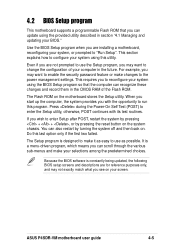
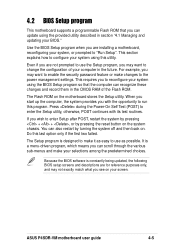
... to enable the security password feature or make changes to the power management settings. This requires you to reconfigure your system using the BIOS Setup program so that the computer can recognize these changes and record them in the CMOS RAM of the Flash ROM.
The Flash ROM on the motherboard stores the Setup utility. When you start up the computer, the system provides you...
Motherboard DIY Troubleshooting Guide - Page 68
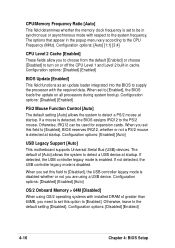
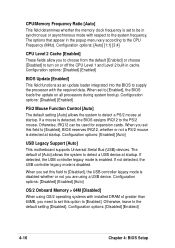
... be used for expansion cards. When you set this field to [Enabled], BIOS reserves IRQ12, whether or not a PS/2 mouse is detected at startup. Configuration options: [Enabled] [Auto]
USB Legacy Support [Auto]
This motherboard supports Universal Serial Bus (USB) devices. The default of [Auto] allows the system to detect a USB device at startup. If detected, the USB controller legacy mode is enabled...
Motherboard DIY Troubleshooting Guide - Page 76
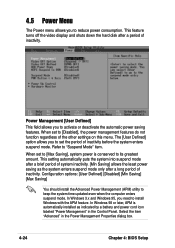
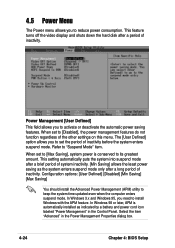
... system time updated even when the computer enters suspend mode. In Windows 3.x and Windows 95, you need to install Windows with the APM feature. In Windows 98 or later, APM is automatically installed as indicated by a battery and power cord icon labeled "Power Management" in the Control Panel. Select the item "Advanced" in the Power Management Properties dialog box.
4-24
Chapter 4: BIOS Setup
Motherboard DIY Troubleshooting Guide - Page 86
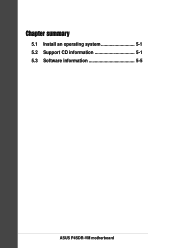
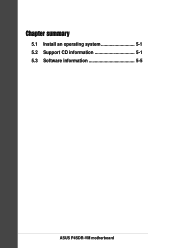
Chapter summary
5.1 Install an operating system 5-1 5.2 Support CD information 5-1 5.3 Software information 5-5
ASUS P4SDR-VM motherboard
Motherboard DIY Troubleshooting Guide - Page 87
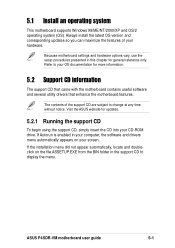
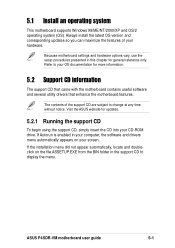
... using the support CD, simply insert the CD into your CD-ROM drive. If Autorun is enabled in your computer, the software and drivers menu automatically appears on your screen. If the installation menu did not appear automatically, locate and doubleclick on the file ASSETUP.EXE from the BIN folder in the support CD to display the menu.
ASUS P4SDR-VM motherboard user guide
5-1
Motherboard DIY Troubleshooting Guide - Page 88
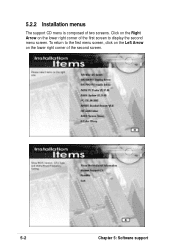
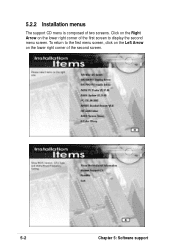
5.2.2 Installation menus
The support CD menu is composed of two screens. Click on the Right Arrow on the lower right corner of the first screen to display the second menu screen. To return to the first menu screen, click on the Left Arrow on the lower right corner of the second screen.
5-2
Chapter 5: Software support
Motherboard DIY Troubleshooting Guide - Page 89
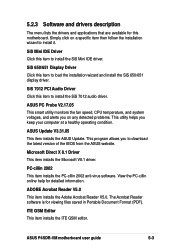
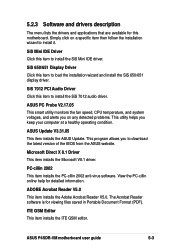
... audio driver.
ASUS PC Probe V2.17.05
This smart utility monitors the fan speed, CPU temperature, and system voltages, and alerts you on any detected problems. This utility helps you keep your computer at a healthy operating condition.
ASUS Update V3.31.05
This item installs the ASUS Update. This program allows you to download the latest version of the BIOS from the ASUS...
Motherboard DIY Troubleshooting Guide - Page 90
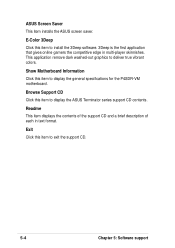
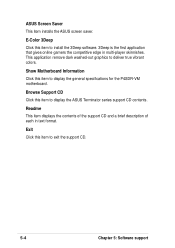
... item to install the 3Deep software. 3Deep is the first application that gives online gamers the competitive edge in multi-player skirmishes. This application remove dark washed-out graphics to deliver true vibrant colors.
Show Motherboard Information
Click this item to display the general specifications for the P4SDR-VM motherboard.
Browse Support CD
Click this item to display the ASUS Terminator...
Motherboard DIY Troubleshooting Guide - Page 91
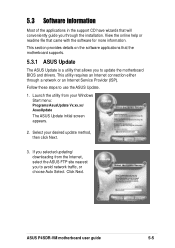
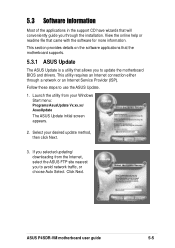
...the ASUS Update.
1. Launch the utility from your Windows Start menu:
Programs/AsusUpdate Vx.xx.xx/ AsusUpdate
The ASUS Update initial screen appears.
2. Select your desired update method, then click Next.
3. If you selected updating/ downloading from the Internet, select the ASUS FTP site nearest you to avoid network traffic, or choose Auto Select. Click Next.
ASUS P4SDR-VM motherboard user guide...
Motherboard DIY Troubleshooting Guide - Page 92
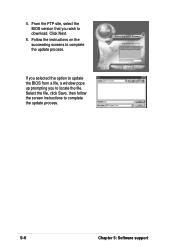
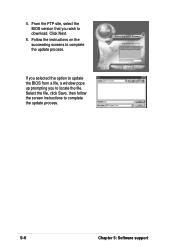
... site, select the BIOS version that you wish to download. Click Next.
5. Follow the instructions on the succeeding screens to complete the update process.
If you selected the option to update the BIOS from a file, a window pops up prompting you to locate the file. Select the file, click Save, then follow the screen instructions to complete the update process.
5-6
Chapter 5: Software support
Motherboard DIY Troubleshooting Guide - Page 98
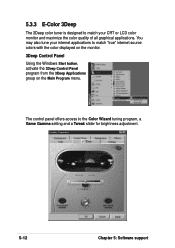
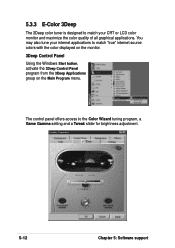
... "true" internet source colors with the color displayed on the monitor.
3Deep Control Panel
Using the Windows Start button, activate the 3Deep Control Panel program from the 3Deep Applications group on the Main Program menu.
The control panel offers access to the Color Wizard tuning program, a Game Gamma setting and a Tweak slider for brightness adjustment.
5-12
Chapter 5: Software support
Motherboard DIY Troubleshooting Guide - Page 103
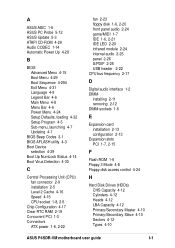
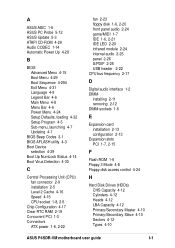
... LED 2-20 infrared module 2-24 internal audio 2-25 panel 2-26 S/PDIF 2-25 USB header 2-22 CPU bus frequency 2-17
D
Digital audio interface 1-2 DIMM
installing 2-11 removing 2-12 DIMM sockets 1-6
E
Expansion card installation 2-13 configuration 2-13
Expansion slots PCI 1-7, 2-15
F
Flash ROM 1-6 Floppy 3 Mode 4-8 Floppy disk access control 4-24
H
Hard Disk Drives (HDDs) CHS Capacity 4-12 Cylinders...

