Asus PRIME X399-A driver and firmware
Related Asus PRIME X399-A Manual Pages
Download the free PDF manual for Asus PRIME X399-A and other Asus manuals at ManualOwl.com
User Guide - Page 2
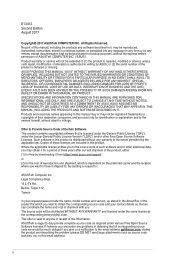
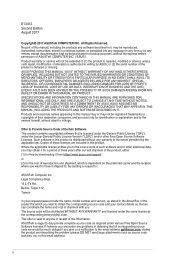
... the express written permission of ASUSTeK COMPUTER INC. ("ASUS"). Product warranty or service will not be extended if: (1) the product is repaired, modified or altered, unless such repair, modification of alteration is authorized in writing by ASUS; or (2) the serial number of the product is defaced or missing. ASUS PROVIDES THIS MANUAL "AS IS" WITHOUT WARRANTY OF...
User Guide - Page 3
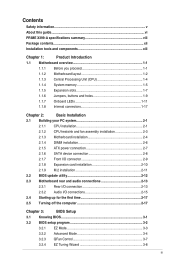
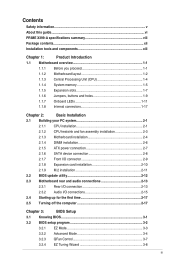
...2-1
2.1.1 CPU installation 2-1
2.1.2 CPU heatsink and fan assembly installation 2-3
2.1.3 Motherboard installation 2-4
2.1.4 DIMM installation 2-6
2.1.5 ATX power connection 2-7
2.1.6 SATA device connection 2-8
2.1.7 Front I/O connector 2-9
2.1.8 Expansion card installation 2-10
2.1.9 M.2 installation 2-11
2.2 BIOS update utility 2-12
2.3 Motherboard rear and audio connections...
User Guide - Page 4
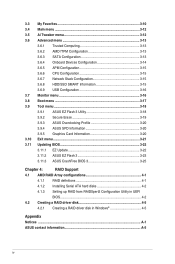
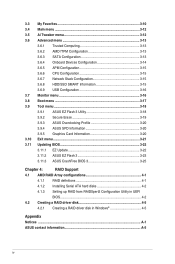
... EZ Update 3-22 3.11.2 ASUS EZ Flash 3 3-23 3.11.3 ASUS CrashFree BIOS 3 3-25
Chapter 4:
RAID Support
4.1 AMD RAID Array configurations 4-1
4.1.1 RAID definitions 4-1
4.1.2 Installing Serial ATA hard disks 4-2
4.1.3 Setting up RAID from RAIDXpert2 Configuration Utility in UEFI
BIOS 4-2
4.2 Creating a RAID driver disk 4-5
4.2.1 Creating a RAID driver disk in Windows 4-5
Appendix...
User Guide - Page 5
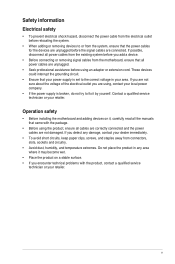
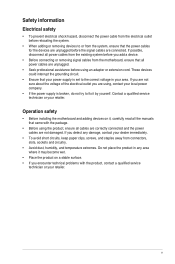
... try to fix it by yourself. Contact a qualified service technician or your retailer.
Operation safety
• Before installing the motherboard and adding devices on it, carefully read all the manuals that came with the package.
• Before using the product, ensure all cables are correctly connected and the power cables are not damaged. If you detect any damage...
User Guide - Page 6
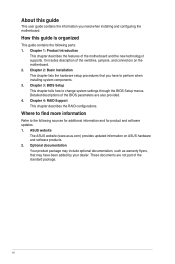
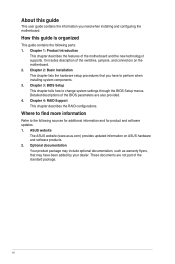
... BIOS Setup This chapter tells how to change system settings through the BIOS Setup menus. Detailed descriptions of the BIOS parameters are also provided. 4. Chapter 4: RAID Support This chapter describes the RAID configurations.
Where to find more information
Refer to the following sources for additional information and for product and software updates. 1. ASUS website
The ASUS website (www.asus...
User Guide - Page 11
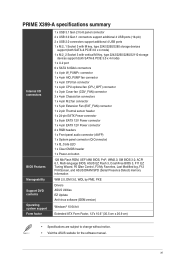
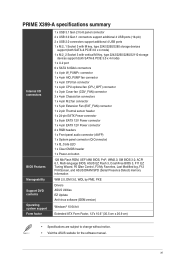
...
128 Mb Flash ROM, UEFI AMI BIOS, PnP, WfM2.0, SM BIOS 3.0, ACPI 6.1, Multi-language BIOS, ASUS EZ Flash 3, CrashFree BIOS 3, F11 EZ Tuning Wizard, F6 Qfan Control, F3 My Favorites, Last Modified log, F12 PrintScreen, and ASUS DRAM SPD (Serial Presence Detect) memory information
WfM 2.0, DMI 3.0, WOL by PME, PXE
Drivers ASUS Utilities EZ Update Anti-virus software (OEM version)
Windows® 10...
User Guide - Page 26
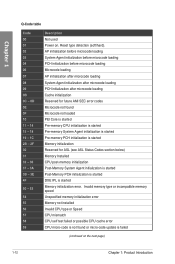
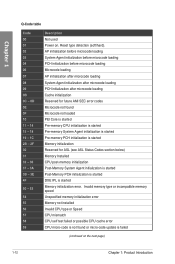
... Agent initialization is started Post-Memory PCH initialization is started DXE IPL is started Memory initialization error. Invalid memory type or incompatible memory speed Unspecified memory initialization error Memory not installed Invalid CPU type or Speed CPU mismatch CPU self test failed or possible CPU cache error CPU micro-code is not found or micro-code update is failed
(continued on the...
User Guide - Page 27
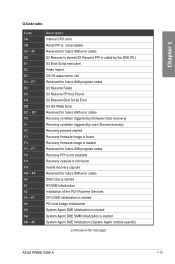
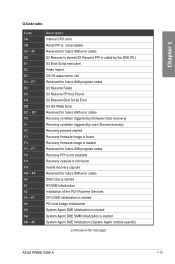
... recovery capsule Reserved for future AMI error codes DXE Core is started NVRAM initialization Installation of the PCH Runtime Services CPU DXE initialization is started PCI host bridge initialization System Agent DXE initialization is started System Agent DXE SMM initialization is started System Agent DXE initialization (System Agent module specific)
(continued on the next page)
ASUS PRIME X399...
User Guide - Page 52
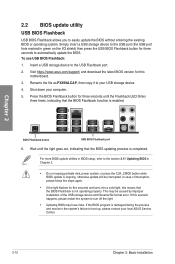
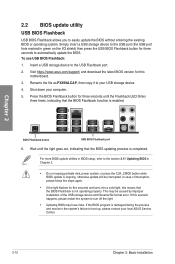
... the USB BIOS Flashback button for three seconds to automatically update the BIOS. To use USB BIOS Flashback:
1. Insert a USB storage device to the USB Flashback port.
2. Visit https://www.asus.com/support/ and download the latest BIOS version for this motherboard.
3. Rename the file as PX399A.CAP, then copy it to your USB storage device.
4. Shut down your computer.
5. Press the BIOS Flashback...
User Guide - Page 59
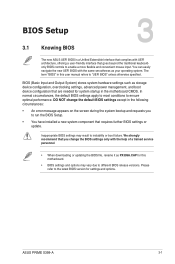
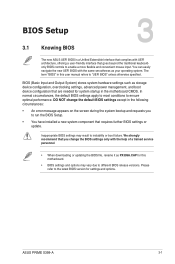
... failure. We strongly recommend that you change the BIOS settings only with the help of a trained service personnel.
• When downloading or updating the BIOS file, rename it as PX399A.CAP for this motherboard.
• BIOS settings and options may vary due to different BIOS release versions. Please refer to the latest BIOS version for settings and options.
Chapter 3
ASUS PRIME X399-A
3-1
User Guide - Page 71
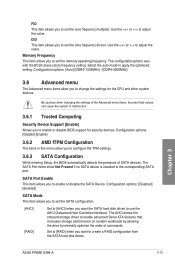
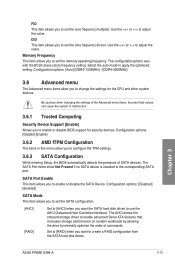
... SATA hard disk drives to use the AHCI (Advanced Host Controller Interface). The AHCI allows the onboard storage driver to enable advanced Serial ATA features that increases storage performance on random workloads by allowing the drive to internally optimize the order of commands.
Set to [RAID] when you want to create a RAID configuration from the SATA hard disk drives.
Chapter 3
ASUS PRIME X399...
User Guide - Page 74
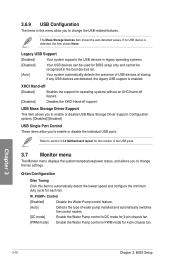
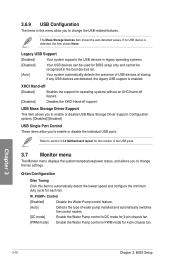
....
USB Mass Storage Driver Support
This item allows you to enable or disable USB Mass Storage Driver Support. Configuration options: [Disabled] [Enabled]
USB Single Port Control These items allow you to enable or disable the individual USB ports.
Refer to section 1.1.2 Motherboard layout for the location of the USB ports.
3.7 Monitor menu
The Monitor menu displays the system temperature/power...
User Guide - Page 75
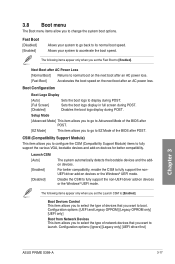
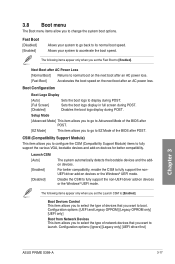
...].
Boot Devices Control This item allows you to select the type of devices that you want to boot. Configuration options: [UEFI and Legacy OPROM] [Legacy OPROM only] [UEFI only]
Boot from Network Devices This item allows you to select the type of network devices that you want to launch. Configuration options: [Ignore] [Legacy only] [UEFI driver first]
Chapter 3
ASUS PRIME X399...
User Guide - Page 76
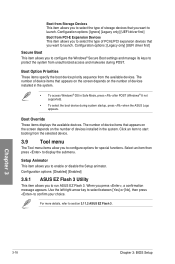
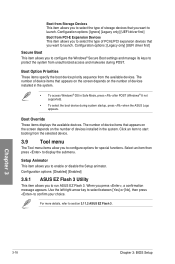
... of storage devices that you want to launch. Configuration options: [Ignore] [Legacy only] [UEFI driver first] Boot from PCI-E Expansion Devices This item allows you to select the type of PCI-E/PCI expansion devices that you want to launch. Configuration options: [Legacy only] [UEFI driver first]
Secure Boot This item allows you to configure the Windows® Secure Boot settings and...
User Guide - Page 78
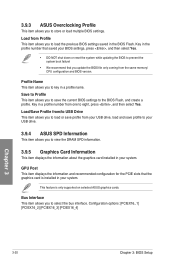
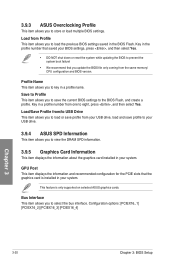
... the same memory/ CPU configuration and BIOS version.
Profile Name This item allows you to key in a profile name. Save to Profile This item allows you to save the current BIOS settings to the BIOS Flash, and create a profile. Key in a profile number from one to eight, press , and then select Yes. Load/Save Profile from/to USB Drive This item...
User Guide - Page 80
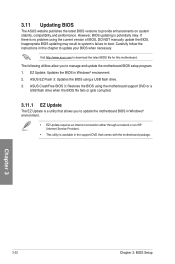
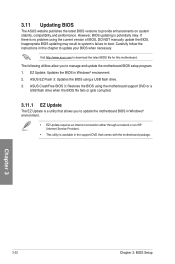
... the instructions in this chapter to update your BIOS when necessary.
Visit http://www.asus.com to download the latest BIOS file for this motherboard.
The following utilities allow you to manage and update the motherboard BIOS setup program. 1. EZ Update: Updates the BIOS in Windows® environment. 2. ASUS EZ Flash 3: Updates the BIOS using a USB flash drive. 3. ASUS CrashFree BIOS 3: Restores...
User Guide - Page 81
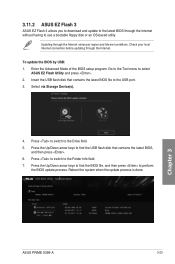
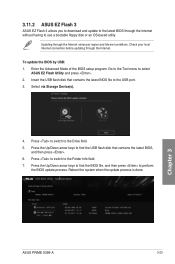
... before updating through the Internet.
To update the BIOS by USB: 1. Enter the Advanced Mode of the BIOS setup program. Go to the Tool menu to select
ASUS EZ Flash Utility and press . 2. Insert the USB flash disk that contains the latest BIOS file to the USB port. 3. Select via Storage Device(s).
4. Press to switch to the Drive field. 5. Press the Up/Down arrow keys to find the USB flash disk...
User Guide - Page 83
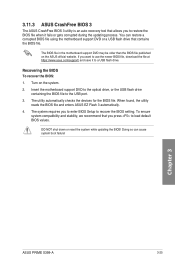
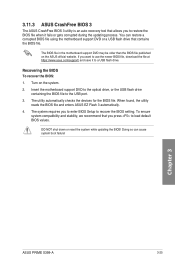
...To recover the BIOS:
1. Turn on the system.
2. Insert the motherboard support DVD to the optical drive, or the USB flash drive containing the BIOS file to the USB port.
3. The utility automatically checks the devices for the BIOS file. When found, the utility reads the BIOS file and enters ASUS EZ Flash 3 automatically.
4. The system requires you to enter BIOS Setup to recover the BIOS setting. To...
User Guide - Page 85
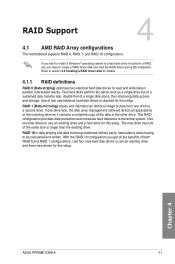
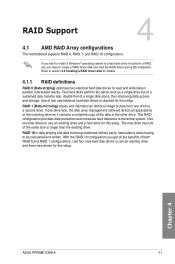
... 4: RAID Support
RAID Support
4
4.1 AMD RAID Array configurations
The motherboard supports RAID 0, RAID 1, and RAID 10 configuraions.
If you want to install a Windows® operating system to a hard disk drive included in a RAID set, you have to create a RAID driver disk and load the RAID driver during OS installation. Refer to section 4.2 Creating a RAID driver disk for details.
4.1.1 RAID...
User Guide - Page 89
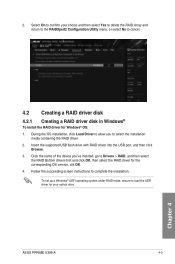
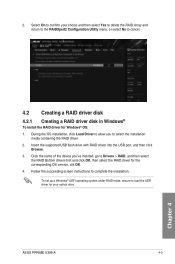
... of the device you've inserted, go to Drivers > RAID, and then select the RAID Bottom drivers first and click OK, then select the RAID driver for the corresponding OS version, clik OK.
4. Follow the succeeding screen instructions to complete the installation.
To set up a Windows® UEFI operating system under RAID mode, ensure to load the UEFI driver for your optical drive.
ASUS PPRIME X399...

