Asus R1F driver and firmware
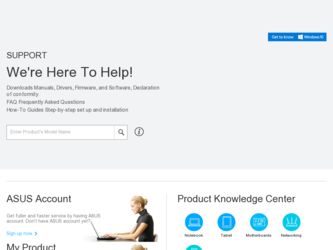
Related Asus R1F Manual Pages
Download the free PDF manual for Asus R1F and other Asus manuals at ManualOwl.com
R1F User's Manual for English Edtion(E2541) - Page 9
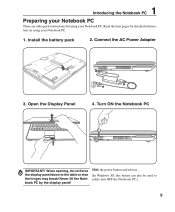
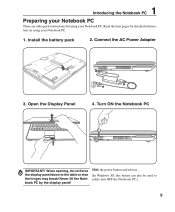
... Notebook PC.
1. Install the battery pack
2. Connect the AC Power Adapter
3. Open the Display Panel
POWER
4. Turn ON the Notebook PC
IMPORTANT! When opening, do not force the display panel down to the table or else the hinges may break! Never lift the Notebook PC by the display panel!
Slide the power button and release.
(In Windows XP, this...
R1F User's Manual for English Edtion(E2541) - Page 13
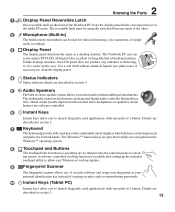
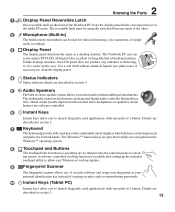
... as a desk-
top mouse. A software-controlled scrolling function is available after setting up the included
touchpad utility to allow easy Windows or web navigation.
9
Fingerprint Scanner
The fingerprint scanner allows use of security software and using your fingerprint as your personal identification key instead of carrying security cards or remembering passwords.
10 Instant Keys (Tablet PC...
R1F User's Manual for English Edtion(E2541) - Page 15
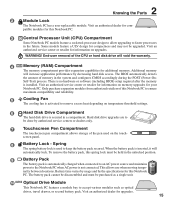
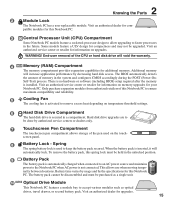
... performance by decreasing hard disk access. The BIOS automatically detects
the amount of memory in the system and configures CMOS accordingly during the POST (Power-On-
Self-Test) process. There is no hardware or software (including BIOS) setup required after the memory
is installed. Visit an authorized service center or retailer for information on memory upgrades for your
Notebook PC...
R1F User's Manual for English Edtion(E2541) - Page 16
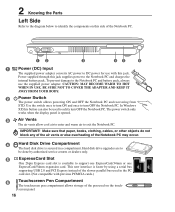
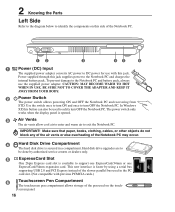
...4
Hard Disk Drive Compartment
The hard disk drive is secured in a compartment. Hard disk drive upgrades are to
be done by authorized service centers or dealers only.
5
ExpressCard Slot
One 26pin Express card slot is available to support one ExpressCard/34mm or one
ExpressCard/54mm expansion card. This new interface is faster by using a serial bus
supporting USB 2.0 and PCI Express instead...
R1F User's Manual for English Edtion(E2541) - Page 17
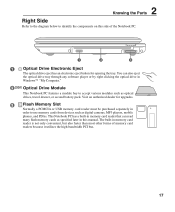
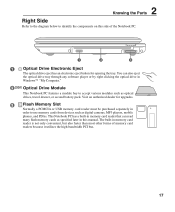
... in
Windows™ "My Computer."
2 CD/DVD Optical Drive Module
This Notebook PC features a module bay to accept various modules such as optical drives, travel drawer, or second battery pack. Visit an authorized dealer for upgrades.
3
Flash Memory Slot
Normally a PCMCIA or USB memory card reader must be purchased separately in
order to use memory cards from devices such as digital cameras...
R1F User's Manual for English Edtion(E2541) - Page 24
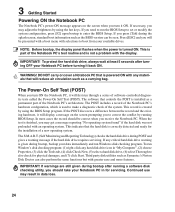
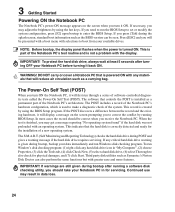
... BIOS version can be seen. Press [ESC] and you will be presented with a boot menu with selections to boot from your available drives.
NOTE: Before bootup, the display panel flashes when the power is turned ON. This is part of the Notebook PC's test routine and is not a problem with the display.
IMPORTANT! To protect the hard disk drive...
R1F User's Manual for English Edtion(E2541) - Page 26
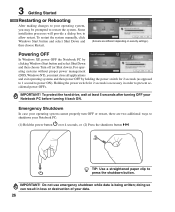
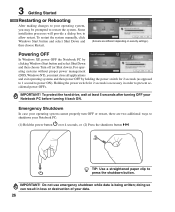
... prompted to restart the system. Some installation processes will provide a dialog box to allow restart. To restart the system manually, click Windows Start button and select Shut Down and then choose Restart.
(Screens are different depending on security settings.)
Powering OFF
In Windows XP, power OFF the Notebook PC by clicking Windows Start button and select Shut Down...
R1F User's Manual for English Edtion(E2541) - Page 27
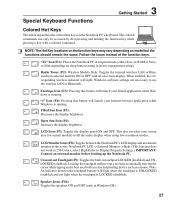
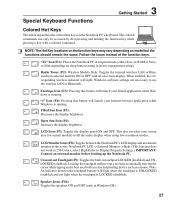
... mode (either Save-to-RAM or Saveto-Disk depending on sleep button setting in power management setup).
Radio Tower (F2): Wireless Models Only: Toggles the internal wireless LAN or Bluetooth (on selected models) ON or OFF with an on-screen-display. When enabled, the corresponding wireless indicator will light. Windows software settings are necessary to use the wireless LAN or Bluetooth.
Envelope...
R1F User's Manual for English Edtion(E2541) - Page 30
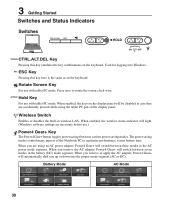
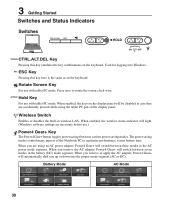
... while using the tablet PC pen on the display panel.
Wireless Switch
Enables or disables the built-in wireless LAN. When enabled, the wireless status indicator will light. (Windows software settings are necessary before use.)
Power4 Gear+ Key
The Power4 Gear+ button toggles power savings between various power saving modes. The power saving modes control many aspects of the Notebook PC to...
R1F User's Manual for English Edtion(E2541) - Page 31
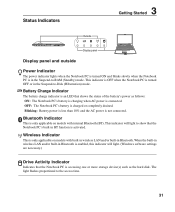
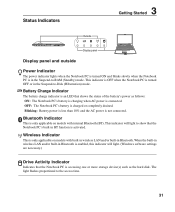
... on models with built-in wireless LAN and/or built-in Bluetooth. When the built-in wireless LAN and/or built-in Bluetooth is enabled, this indicator will light. (Windows software settings are necessary.)
Drive Activity Indicator
Indicates that the Notebook PC is accessing one or more storage device(s) such as the hard disk. The light flashes proportional to the access time...
R1F User's Manual for English Edtion(E2541) - Page 34
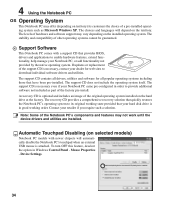
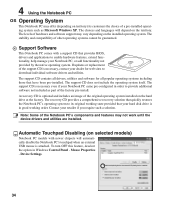
... Notebook PC's components and features may not work until the device drivers and utilities are installed.
Automatic Touchpad Disabling (on selected models)
Notebook PC models with newer chipsets will automatically disable the Notebook PC's touchpad when an external USB mouse is attached. To turn OFF this feature, deselect the option in Windows Control Panel - Mouse Properties - Device Settings.
34
R1F User's Manual for English Edtion(E2541) - Page 35
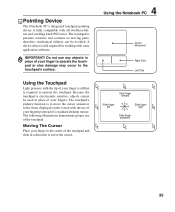
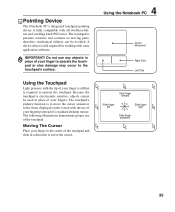
...contains no moving parts; therefore, mechanical failures can be avoided. A device driver is still required for working with some application software.
IMPORTANT! Do not use any objects in place of your finger ...is to move the cursor around or select items displayed on the screen with the use of your fingertip instead of a standard desktop mouse. The following illustrations demonstrate proper use of ...
R1F User's Manual for English Edtion(E2541) - Page 37


...
(lightly strike the touchpad twice, sliding finger on touchpad during second strike)
NOTE: A software-controlled scrolling function is available after setting up the included touchpad utility to allow easy Windows or web navigation. Basic functions can be adjusted at the Windows control panel to allow comfortable clicking and tapping.
Caring for the Touchpad
The touchpad is...
R1F User's Manual for English Edtion(E2541) - Page 39
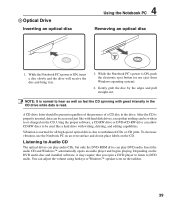
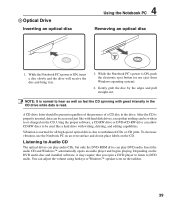
... on the CD.
Listening to Audio CD
The optical drives can play audio CDs, but only the DVD-ROM drive can play DVD audio. Insert the audio CD and Windows™ automatically opens an audio player and begins playing. Depending on the DVD audio disc and installed software, it may require that you open a DVD player to listen to DVD audio. You can adjust the volume...
R1F User's Manual for English Edtion(E2541) - Page 42
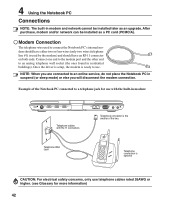
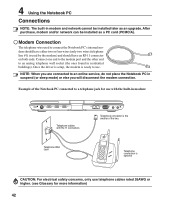
4 Using the Notebook PC
Connections
NOTE: The built-in modem and network cannot be installed later as an upgrade. After purchase, modem and/or network can be installed as a PC card (PCMCIA).
Modem Connection
The telephone wire used to connect the Notebook PC's internal modem should have either two or four wires (only two wires (telephone line #1) is used by the...
R1F User's Manual for English Edtion(E2541) - Page 46
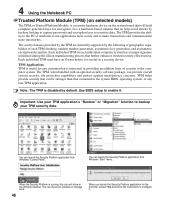
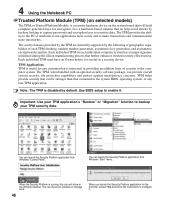
....
Note: The TPM is disabled by default. Use BIOS setup to enable it.
Important: Use your TPM application's "Restore" or "Migration" function to backup your TPM security data.
You can launch the Security Platform application from Windows "Control Panel".
You can launch the Security Platform application from Windows "Start" menu.
When the Security Platform is...
R1F User's Manual for English Edtion(E2541) - Page 51
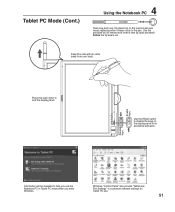
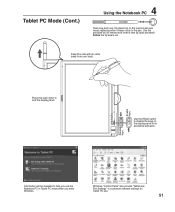
... to lock the display panel.
Enable keys.
Use the HOLD switch to disable the keys on the display panel from accidental activation.
Disable keys.
Information will be available to help you use the Notebook PC in Tablet PC mode when you enter Windows.
Windows "Control Panel" also provide "Tablet and Pen Settings" to customize software settings for Tablet...
R1F User's Manual for English Edtion(E2541) - Page 52
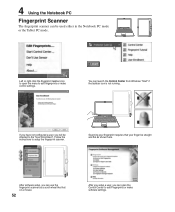
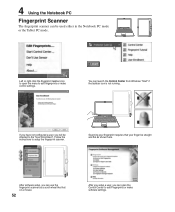
... make control settings.
You can launch the Control Center from Windows "Start" if the taskbar icon is not running.
If you have not configured a user, you will be directed to the "User Enrollment". Follow the instructions to setup the fingerprint scanner.
Scanning your fingerprint requires that your finger be straight and flat as shown here.
After software setup, you...
R1F User's Manual for English Edtion(E2541) - Page 56
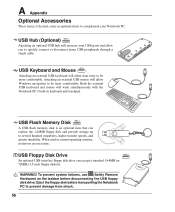
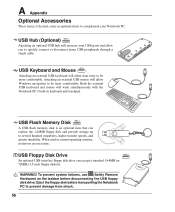
... built-in keyboard and touchpad.
USB Flash Memory Disk
A USB flash memory disk is an optional item that can replace the 1.44MB floppy disk and provide storage up to several hundred megabytes, higher transfer speeds, and greater durability. When used in current operating systems, no drivers are necessary.
USB Floppy Disk Drive
An optional USB-interface floppy disk drive can accept a standard 1.44MB...
R1F User's Manual for English Edtion(E2541) - Page 58
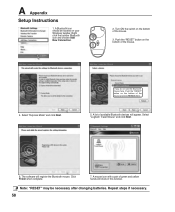
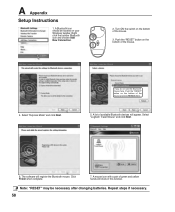
A Appendix
Setup Instructions
1. A Bluetooth icon
should be located on your
Windows taskbar. Right
click the taskbar Bluetooth
icon and choose Add
... bottom of the mouse and click Refresh here.
5. A list of available Bluetooth devices will appear. Select "Logitech Travel Mouse" and click Next.
6. The software will register the Bluetooth mouse. Click Finish when complete.
7. A mouse icon with...

