Asus R750JV driver and firmware
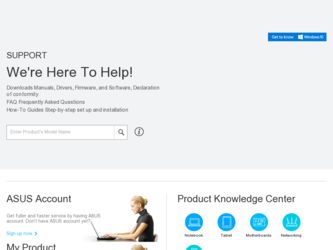
Related Asus R750JV Manual Pages
Download the free PDF manual for Asus R750JV and other Asus manuals at ManualOwl.com
User's Manual for English Edition - Page 2
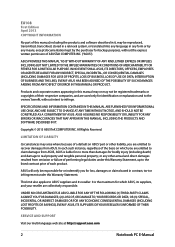
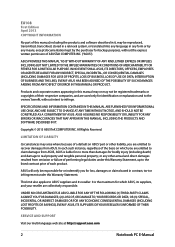
... ASUS. ASUS ASSUMES NO RESPONSIBILITY OR LIABILITY FOR ANY ERRORS OR INACCURACIES THAT MAY APPEAR IN THIS MANUAL, INCLUDING THE PRODUCTS AND SOFTWARE DESCRIBED IN IT.
Copyright © 2013 ASUSTeK COMPUTER INC. All Rights Reserved.
LIMITATION OF LIABILITY
Circumstances may arise where because of a default on ASUS' part or other liability, you are entitled to recover damages from ASUS...
User's Manual for English Edition - Page 3
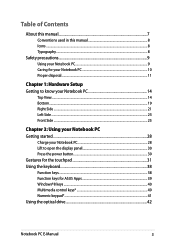
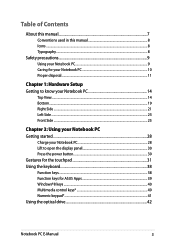
... PC Getting started...28
Charge your Notebook PC 28 Lift to open the display panel 30 Press the power button 30 Gestures for the touchpad 31 Using the keyboard 38 Function keys...38 Function keys for ASUS Apps 39 Windows®8 keys...40 Multimedia control keys 40 Numeric keypad*...41 Using the optical drive 42
Notebook PC E-Manual
User's Manual for English Edition - Page 4
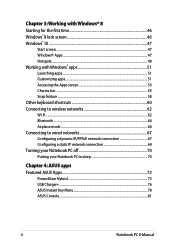
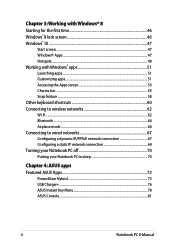
... Connecting to wireless networks 62 Wi-Fi...62 Bluetooth ...64 Airplane mode...66 Connecting to wired networks 67 Configuring a dynamic IP/PPPoE network connection 67 Configuring a static IP network connection 69 Turning your Notebook PC off 70 Putting your Notebook PC to sleep 70
Chapter 4: ASUS apps Featured ASUS Apps 72
Power4Gear Hybrid...72 USB Charger+...76 ASUS Instant...
User's Manual for English Edition - Page 5
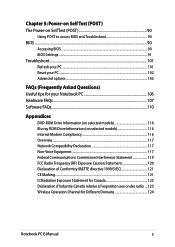
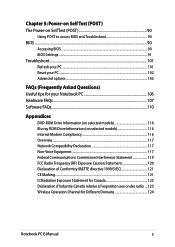
... BIOS...90 BIOS Settings...91 Troubleshoot...101 Refresh your PC...101 Reset your PC...102 Advanced options...103
FAQs (Frequently Asked Questions) Useful tips for your Notebook PC 106 Hardware FAQs...107 Software FAQs...110
Appendices
DVD-ROM Drive Information (on selected models 114 Blu-ray ROM Drive Information (on selected models 116 Internal Modem Compliancy 116 Overview...117 Network...
User's Manual for English Edition - Page 7
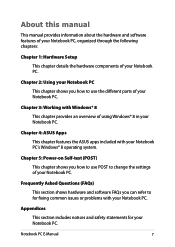
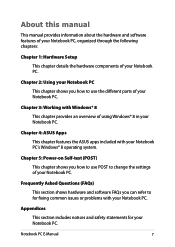
... your Notebook PC.
Chapter 4: ASUS Apps
This chapter features the ASUS apps included with your Notebook PC's Windows® 8 operating system.
Chapter 5: Power-on Self-test (POST)
This chapter shows you how to use POST to change the settings of your Notebook PC.
Frequently Asked Questions (FAQs)
This section shows hardware and software FAQs you can refer...
User's Manual for English Edition - Page 16
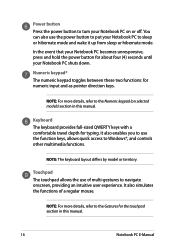
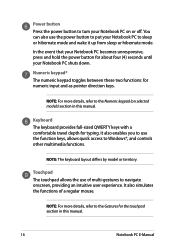
...hibernate mode. In the event that your Notebook PC becomes unresponsive, press and hold the power button for about four (4) seconds until your Notebook PC shuts down.
Numeric keypad* The ...this manual.
Keyboard The keyboard provides full-sized QWERTY keys with a comfortable travel depth for typing. It also enables you to use the function keys, allows quick access to Windows®, and controls other...
User's Manual for English Edition - Page 20
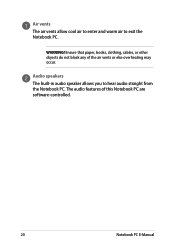
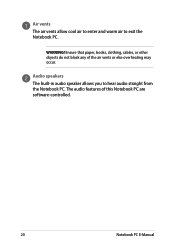
... exit the Notebook PC.
WARNING! Ensure that paper, books, clothing, cables, or other objects do not block any of the air vents or else overheating may occur.
Audio speakers The built-in audio speaker allows you to hear audio straight from the Notebook PC. The audio features of this Notebook PC are software-controlled.
20
Notebook PC E-Manual
User's Manual for English Edition - Page 40
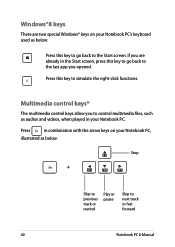
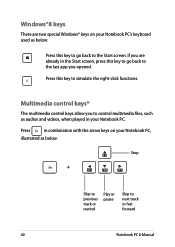
... control keys allow you to control multimedia files, such as audios and videos, when played in your Notebook PC.
Press
in combination with the arrow keys on your Notebook PC,
illustrated as below.
Stop
Skip to previous track or rewind
Play or pause
Skip to next track or fast forward
40
Notebook PC E-Manual
User's Manual for English Edition - Page 45
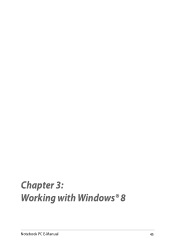
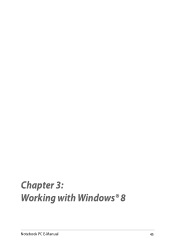
Chapter 3: Working with Windows® 8
Notebook PC E-Manual
45
User's Manual for English Edition - Page 46
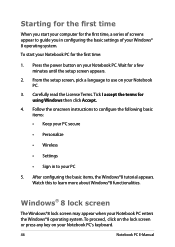
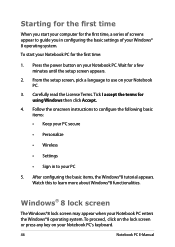
... time
When you start your computer for the first time, a series of screens appear to guide you in configuring the basic settings of your Windows® 8 operating system. To start your Notebook PC for the first time:
1. Press the power button on your Notebook PC. Wait for a few minutes until the setup screen appears.
2. From the...
User's Manual for English Edition - Page 47
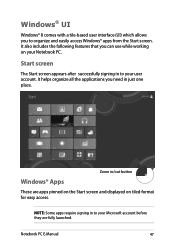
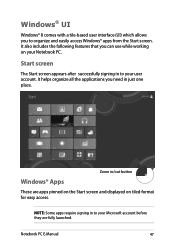
...with a tile-based user interface (UI) which allows you to organize and easily access Windows® apps from the Start screen. It also includes the following features that you can ... all the applications you need in just one place.
Zoom in/out button
Windows® Apps
These are apps pinned on the Start screen and displayed on tiled-format for easy access.
NOTE: Some apps require signing in to...
User's Manual for English Edition - Page 49
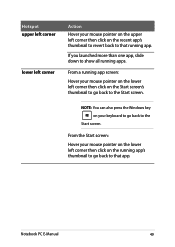
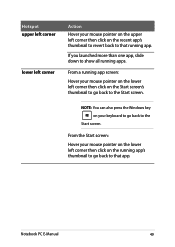
... on the lower left corner then click on the Start screen's thumbnail to go back to the Start screen.
NOTE: You can also press the Windows key on your keyboard to go back to the
Start screen.
From the Start screen: Hover your mouse pointer on the lower left corner then...
User's Manual for English Edition - Page 90
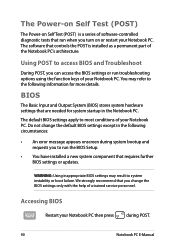
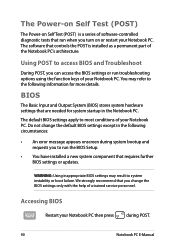
...
• An error message appears onscreen during system bootup and requests you to run the BIOS Setup.
• You have installed a new system component that requires further BIOS settings or updates.
WARNING: Using inappropriate BIOS settings may result to system instability or boot failure. We strongly recommend that you change the BIOS settings only with the help of a trained service personnel...
User's Manual for English Edition - Page 91
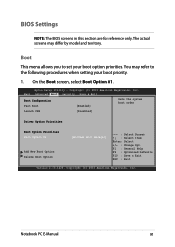
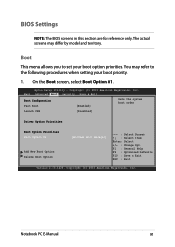
... Boot screen, select Boot Option #1.
Aptio Setup Utility - Copyright (C) 2012 American Megatrends, Inc. Main Advanced Boot Security Save & Exit
Boot Configuration Fast Boot
[Enabled]
Sets the system boot order
Launch CSM
[Disabled]
Driver Option Priorities
Boot Option Priorities Boot Option #1
Add New Boot Option Delete Boot Option
[Windows Boot Manager]
→← : Select Screen...
User's Manual for English Edition - Page 99
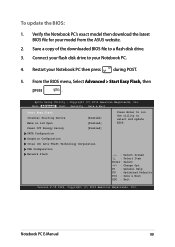
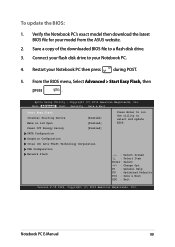
To update the BIOS:
1. Verify the Notebook PC's exact model then download the latest BIOS file for your model from the ASUS website.
2. Save a copy of the downloaded BIOS file to a flash disk drive.
3. Connect your flash disk drive to your Notebook PC.
4. Restart your Notebook PC then press
during POST.
5. From the BIOS menu, Select Advanced > Start Easy Flash, then
press
.
Aptio Setup ...
User's Manual for English Edition - Page 100
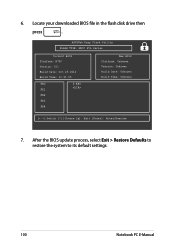
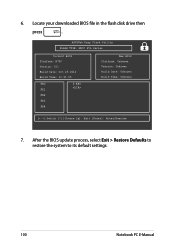
6. Locate your downloaded BIOS file in the flash disk drive then
press
.
ASUSTek Easy Flash Utility FLASH TYPE: MXIC 25L Series
Current BIOS Platform: N750 Version: 101 Build Date: Oct 26 2012 Build Time: 11:51:05
FSO
0 EFI
FS1
FS2
FS3
FS4
New BIOS Platform: Unknown Version: Unknown Build Date: Unknown Build Time: Unknown
[←→]: Switch [↑↓]: Choose [q]: Exit...
User's Manual for English Edition - Page 106
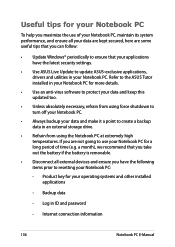
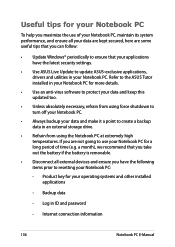
... that you can follow:
• Update Windows® periodically to ensure that your applications have the latest security settings.
• Use ASUS Live Update to update ASUS-exclusive applications, drivers and utilities in your Notebook PC. Refer to the ASUS Tutor installed in your Notebook PC for more details.
• Use an anti-virus software to protect your data and keep...
User's Manual for English Edition - Page 110
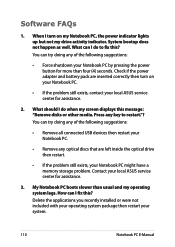
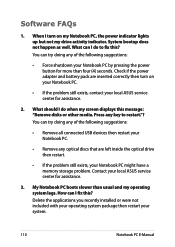
... doing any of the following suggestions:
• Remove all connected USB devices then restart your Notebook PC.
• Remove any optical discs that are left inside the optical drive then restart.
• If the problem still exists, your Notebook PC might have a memory storage problem. Contact your local ASUS service center for assistance.
3. My Notebook PC boots slower than...
User's Manual for English Edition - Page 119
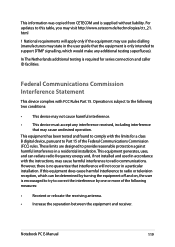
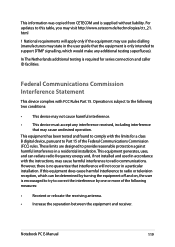
This information was copied from CETECOM and is supplied without liability. For updates to this table, you may visit http://www.cetecom.de/technologies/ctr_21. html
1 National requirements will apply only if the equipment may use pulse dialling (manufacturers may state in the user guide that the equipment is only intended to support DTMF signalling...
User's Manual for English Edition - Page 122
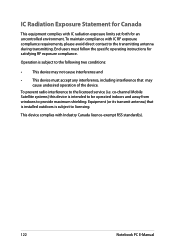
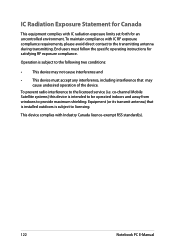
... the device.
To prevent radio interference to the licensed service (i.e. co-channel Mobile Satellite systems) this device is intended to be operated indoors and away from windows to provide maximum shielding. Equipment (or its transmit antenna) that is installed outdoors is subject to licensing.
This device complies with Industry Canada licence-exempt RSS standard(s).
122
Notebook PC E-Manual

