Asus R80TA driver and firmware
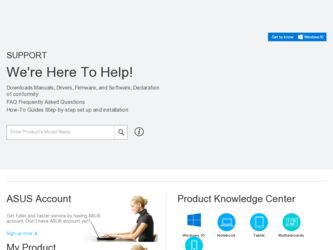
Related Asus R80TA Manual Pages
Download the free PDF manual for Asus R80TA and other Asus manuals at ManualOwl.com
User's Manual for English Edition - Page 2
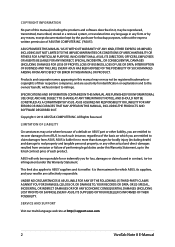
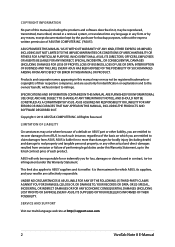
... ASUS. ASUS ASSUMES NO RESPONSIBILITY OR LIABILITY FOR ANY ERRORS OR INACCURACIES THAT MAY APPEAR IN THIS MANUAL, INCLUDING THE PRODUCTS AND SOFTWARE DESCRIBED IN IT.
Copyright © 2013 ASUSTeK COMPUTER INC. All Rights Reserved.
LIMITATION OF LIABILITY
Circumstances may arise where because of a default on ASUS' part or other liability, you are entitled to recover damages from ASUS...
User's Manual for English Edition - Page 3
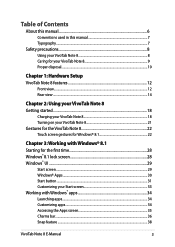
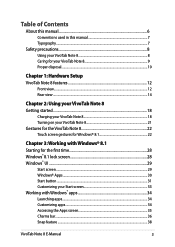
...About this manual...6 Conventions used in this manual 7 Typography...7
Safety precautions...8 Using your VivoTab Note 8 8 Caring for your VivoTab Note 8 9 Proper disposal...10
Chapter 1: Hardware Setup VivoTab Note ... Windows® 8.1 22
Chapter 3: Working with Windows® 8.1 Starting for the first time 28 Windows® 8.1 lock screen 28 Windows® UI...29
Start screen...29 Windows&#...
User's Manual for English Edition - Page 4
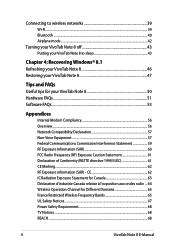
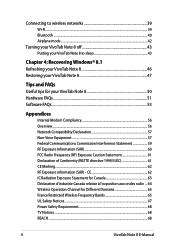
... 43 Putting your VivoTab Note 8 to sleep 43
Chapter 4: Recovering Windows® 8.1 Refreshing your VivoTab Note 8 46 Restoring your VivoTab Note 8 47
Tips and FAQs Useful tips for your VivoTab Note 8 50 Hardware FAQs...51 Software FAQs...53
Appendices
Internal Modem Compliancy 56 Overview...56 Network Compatibility Declaration 57 Non-Voice Equipment 57 Federal Communications...
User's Manual for English Edition - Page 6
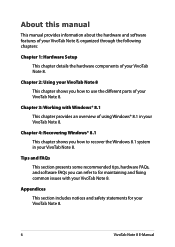
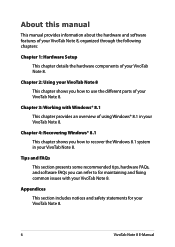
... manual provides information about the hardware and software features of your VivoTab Note 8, organized through the following chapters:
Chapter 1: Hardware Setup This chapter details the hardware components of your VivoTab Note 8.
Chapter 2: Using your VivoTab Note 8 This chapter shows you how to use the different parts of your VivoTab Note 8.
Chapter 3: Working with Windows...
User's Manual for English Edition - Page 16
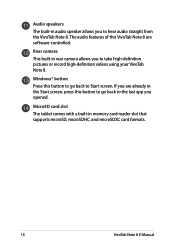
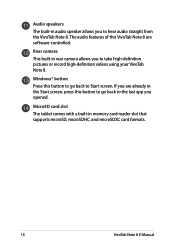
... or record high-definition videos using your VivoTab Note 8.
Windows® button Press this button to go back to Start screen. If you are already in the Start screen, press this button to go back to the last app you opened.
MicroSD card slot The tablet comes with a built-in memory card reader slot that supports microSD...
User's Manual for English Edition - Page 22
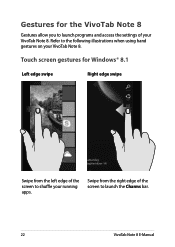
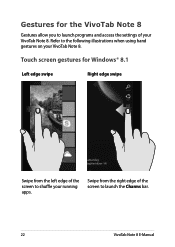
...and access the settings of your VivoTab Note 8. Refer to the following illustrations when using hand gestures on your VivoTab Note 8.
Touch screen gestures for Windows® 8.1
...Left edge swipe
Right edge swipe
Swipe from the left edge of the screen to shuffle your running apps.
Swipe from the right edge of the screen to launch the Charms bar.
22
VivoTab Note 8 E-Manual
User's Manual for English Edition - Page 27
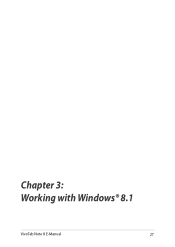
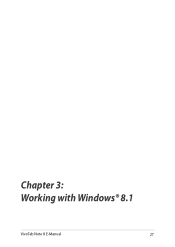
Chapter 3: Working with Windows® 8.1
VivoTab Note 8 E-Manual
27
User's Manual for English Edition - Page 28
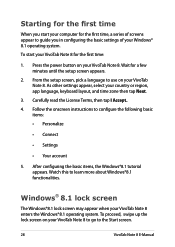
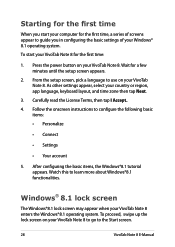
... time
When you start your computer for the first time, a series of screens appear to guide you in configuring the basic settings of your Windows® 8.1 operating system.
To start your VivoTab Note 8 for the first time:
1. Press the power button on your VivoTab Note 8. Wait for a few minutes until the setup screen appears.
2. From the...
User's Manual for English Edition - Page 29
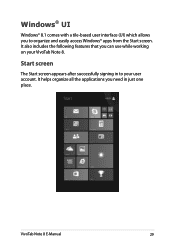
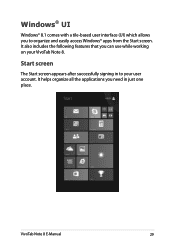
...; 8.1 comes with a tile-based user interface (UI) which allows you to organize and easily access Windows® apps from the Start screen. It also includes the following features that you can use while working on your VivoTab Note 8.
Start ... appears after successfully signing in to your user account. It helps organize all the applications you need in just one place.
VivoTab Note 8 E-Manual
29
User's Manual for English Edition - Page 30
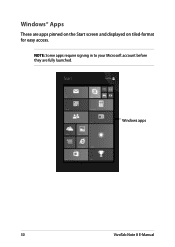
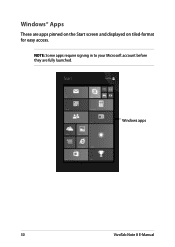
Windows® Apps
These are apps pinned on the Start screen and displayed on tiled-format for easy access.
NOTE: Some apps require signing in to your Microsoft account before they are fully launched.
Windows apps
30
VivoTab Note 8 E-Manual
User's Manual for English Edition - Page 31
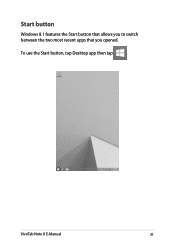
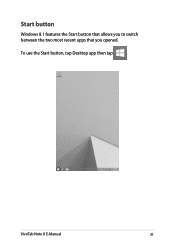
Start button
Windows 8.1 features the Start button that allows you to switch between the two most recent apps that you opened.
To use the Start button, tap Desktop app then tap
.
VivoTab Note 8 E-Manual
31
User's Manual for English Edition - Page 32
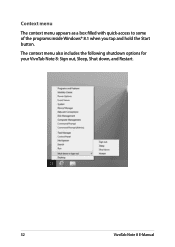
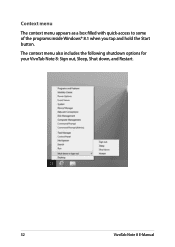
Context menu
The context menu appears as a box filled with quick-access to some of the programs inside Windows® 8.1 when you tap and hold the Start button.
The context menu also includes the following shutdown options for your VivoTab Note 8: Sign out, Sleep, Shut down, and Restart.
32
VivoTab Note 8 E-Manual
User's Manual for English Edition - Page 33
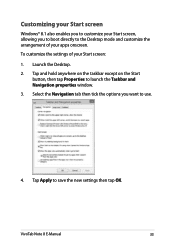
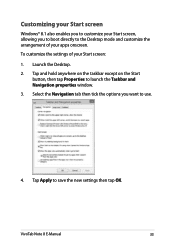
... Start screen:
1. Launch the Desktop.
2. Tap and hold anywhere on the taskbar except on the Start button, then tap Properties to launch the Taskbar and Navigation properties window.
3. Select the Navigation tab then tick the options you want to use.
4. Tap Apply to save the new settings then tap OK.
VivoTab Note 8 E-Manual
33
User's Manual for English Edition - Page 34
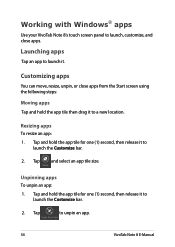
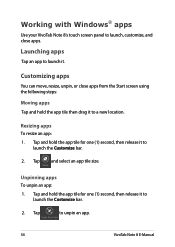
Working with Windows® apps
Use your VivoTab Note 8's touch screen panel to launch, customize, and close apps.
Launching apps
Tap an app to launch it.
Customizing apps
...:
1. Tap and hold the app tile for one (1) second, then release it to launch the Customize bar.
2. Tap
to unpin an app.
34
VivoTab Note 8 E-Manual
User's Manual for English Edition - Page 45
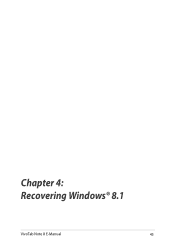
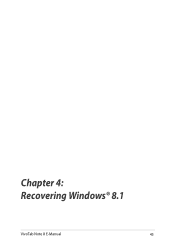
Chapter 4: Recovering Windows® 8.1
VivoTab Note 8 E-Manual
45
User's Manual for English Edition - Page 47
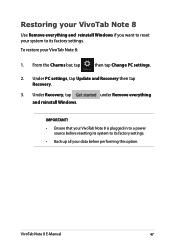
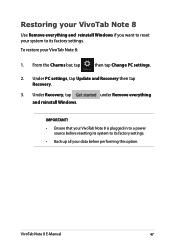
..., tap
then tap Change PC settings.
2. Under PC settings, tap Update and Recovery then tap Recovery.
3. Under Recovery, tap and reinstall Windows.
under Remove everything
IMPORTANT!
• Ensure that your VivoTab Note 8 is plugged in to a power source before resetting its system to its factory settings.
• Back up all your data before performing this option.
VivoTab Note 8 E-Manual
47
User's Manual for English Edition - Page 50
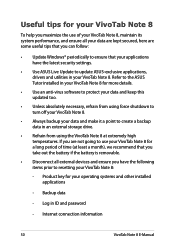
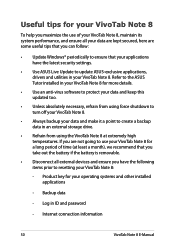
... that you can follow:
• Update Windows® periodically to ensure that your applications have the latest security settings.
• Use ASUS Live Update to update ASUS-exclusive applications, drivers and utilities in your VivoTab Note 8. Refer to the ASUS Tutor installed in your VivoTab Note 8 for more details.
• Use an anti-virus software to protect your data and keep...
User's Manual for English Edition - Page 53
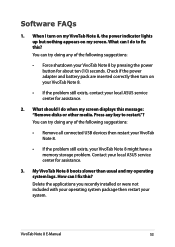
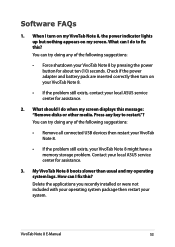
... when my screen displays this message: "Remove disks or other media. Press any key to restart."? You can try doing any of the following suggestions:
• Remove all connected USB devices then restart your VivoTab Note 8.
• If the problem still exists, your VivoTab Note 8 might have a memory storage problem. Contact your local ASUS service center for assistance...
User's Manual for English Edition - Page 59
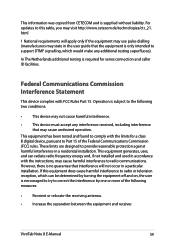
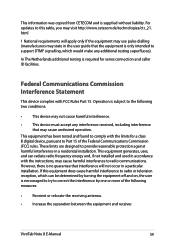
This information was copied from CETECOM and is supplied without liability. For updates to this table, you may visit http://www.cetecom.de/technologies/ctr_21. html
1 National requirements will apply only if the equipment may use pulse dialling (manufacturers may state in the user guide that the equipment is only intended to support DTMF signalling...
User's Manual for English Edition - Page 63
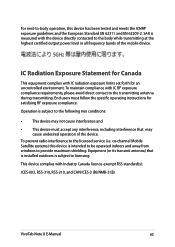
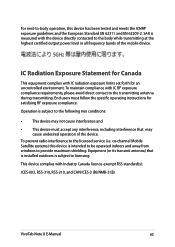
... may
cause undesired operation of the device. To prevent radio interference to the licensed service (i.e. co-channel Mobile Satellite systems) this device is intended to be operated indoors and away from windows to provide maximum shielding. Equipment (or its transmit antenna) that is installed outdoors is subject to licensing. This device complies with Industry Canada licence-exempt...

