Asus ROG G20BM driver and firmware
Related Asus ROG G20BM Manual Pages
Download the free PDF manual for Asus ROG G20BM and other Asus manuals at ManualOwl.com
Users Manual for English Edition - Page 2
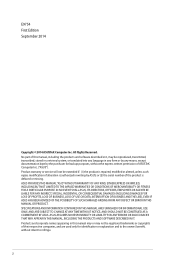
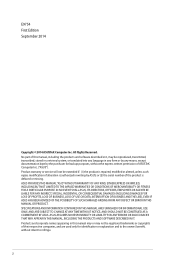
... the express written permission of ASUSTeK Computer Inc. ("ASUS"). Product warranty or service will not be extended if: (1) the product is repaired, modified or altered, unless such repair, modification of alteration is authorized in writing by ASUS; or (2) the serial number of the product is defaced or missing. ASUS PROVIDES THIS MANUAL "AS IS"WITHOUT WARRANTY OF...
Users Manual for English Edition - Page 3
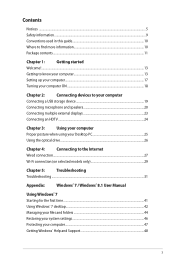
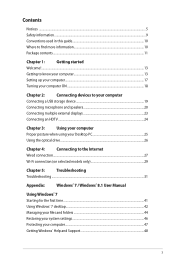
...to know your computer 13
Setting up your computer...17
Turning your computer ON...18
Chapter 2:
Connecting devices to your computer
Connecting a USB storage device 19
Connecting microphone and speakers 20
Connecting multiple external displays 23
Connecting an HDTV...24
Chapter 3:
Using your computer
Proper posture when using your Desktop PC 25
Using the optical drive...26
Chapter...
Users Manual for English Edition - Page 4
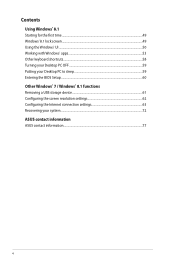
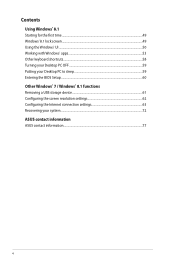
...53 Other keyboard shortcuts...58 Turning your Desktop PC OFF...59 Putting your Desktop PC to sleep 59 Entering the BIOS Setup...60 Other Windows® 7 / Windows® 8.1 functions Removing a USB storage device 61 Configuring the screen resolution settings 62 Configuring the Internet connection settings 63 Recovering your system...72 ASUS contact information ASUS contact information...77
4
Users Manual for English Edition - Page 5
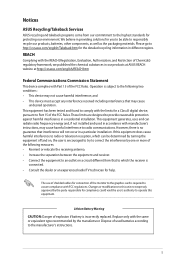
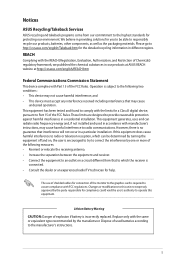
...limits for a Class B digital device, pursuant to Part 15 of the FCC Rules. These limits are designed to provide reasonable protection against harmful interference in a residential installation. This equipment generates, ... the dealer or an experienced radio/TV technician for help.
The use of shielded cables for connection of the monitor to the graphics card is required to assure compliance with ...
Users Manual for English Edition - Page 10
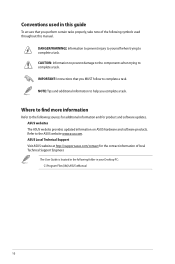
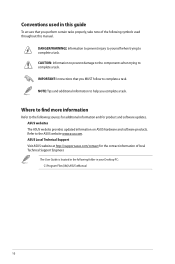
...and software updates. ASUS websites The ASUS website provides updated information on ASUS hardware and software products. Refer to the ASUS website www.asus.com. ASUS Local Technical Support Visit ASUS website at http://support.asus.com/contact for the contact information of local Technical Support Engineer. The User Guide is located in the following folder in your Desktop PC: C:\Program Files(X86...
Users Manual for English Edition - Page 14
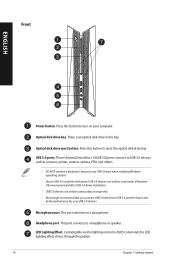
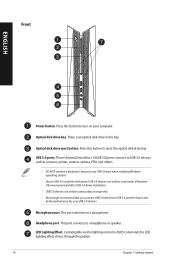
...Press this button to eject the optical disk drive tray.
USB 3.0 ports. These Universal Serial Bus 3.0 (USB 3.0) ports connect to USB 3.0 devices such as a mouse, printer, scanner, camera, PDA, and others.
• DO NOT connect a keyboard / mouse to any USB 3.0 port when installing Windows® operating system.
• Due to USB 3.0 controller limitations, USB 3.0 devices can only be used under...
Users Manual for English Edition - Page 32
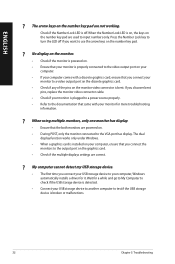
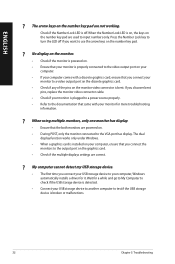
... are powered on. • During POST, only the monitor connected to the VGA port has display. The dual
display function works only under Windows. • When a graphics card is installed on your computer, ensure that you connect the
monitors to the output port on the graphics card. • Check if the multiple displays settings are correct.
? My computer cannot detect my USB storage device...
Users Manual for English Edition - Page 33
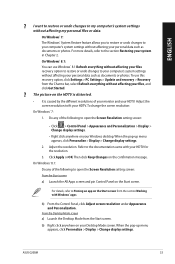
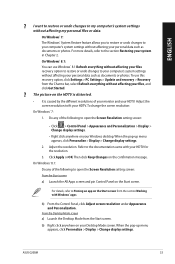
... on the Start screen from the section Working with Windows® apps.
b) From the Control Panel, click Adjust screen resolution under Appearance and Personalization.
From the Desktop Mode screen a) Launch the Desktop Mode from the Start screen.
b) Right click anywhere on your Desktop Mode screen. When the pop-up menu appears, click Personalize > Display > Change display settings.
ASUS G20BM
33
Users Manual for English Edition - Page 36
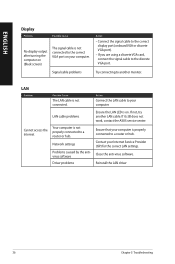
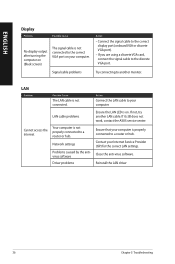
... VGA port.
Try connecting to another monitor.
LAN
Problem
Possible Cause
The LAN cable is not connected.
Action
Connect the LAN cable to your computer.
LAN cable problems
Ensure the LAN LED is on. If not, try another LAN cable. If it still does not work, contact the ASUS service center.
Cannot access the Internet
Your computer is not properly connected to a router or hub.
Network settings...
Users Manual for English Edition - Page 37
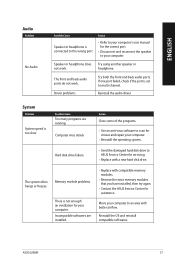
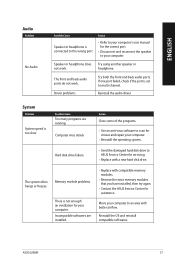
... to scan for viruses and repair your computer.
• Reinstall the operating system.
Hard disk drive failure
• S end the damaged hard disk drive to ASUS Service Center for servicing.
• Replace with a new hard disk drive.
The system often hangs or freezes.
Memory module problems
There is not enough air ventilation for your computer. Incompatible softwares are installed...
Users Manual for English Edition - Page 38
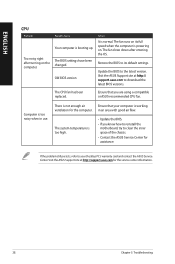
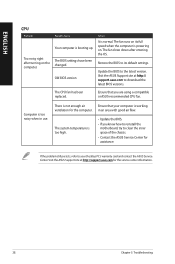
... computer is booting up.
The BIOS settings have been changed.
Old BIOS version
Action
It is normal. The fan runs on its full speed when the computer is powering on. The fan slows down after entering the OS.
Restore the BIOS to its default settings.
Update the BIOS to the latest version. Visit the ASUS Support site at http:// support.asus.com to download the latest BIOS versions.
The CPU...
Users Manual for English Edition - Page 41
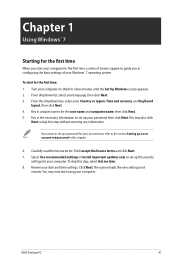
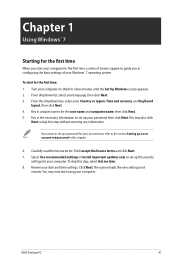
... terms. Tick I accept the license terms and click Next. 7. Select Use recommended settings or Install important updates only to set up the security
settings for your computer. To skip this step, select Ask me later. 8. Review your date and time settings. Click Next. The system loads the new settings and
restarts. You may now start using your computer.
ASUS Desktop PC
41
Users Manual for English Edition - Page 42
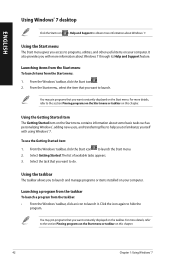
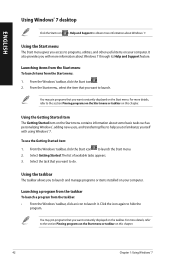
ENGLISH
Using Windows® 7 desktop
Click the Start icon > Help and Support to obtain more information about Windows® 7.
Using the Start menu
The Start menu gives you access to programs, utilities, and other useful items on your computer. It also provides you with more information about Windows 7 through its Help and Support feature.
Launching items from the...
Users Manual for English Edition - Page 47
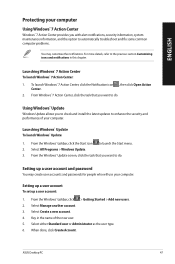
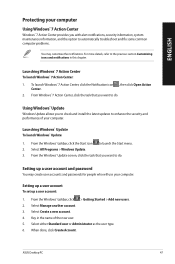
...check and install the latest updates to enhance the security and performance of your computer.
Launching Windows® Update To launch Windows® Update:
1. From the Windows® taskbar, click the Start icon to launch the Start menu. 2. Select All Programs > Windows Update. 3. From the Windows® Update screen, click the task that you want to do.
Setting up a user account and password
You...
Users Manual for English Edition - Page 48
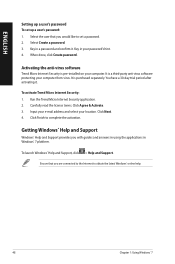
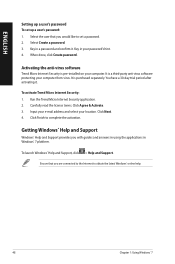
...Select the user that you would like to set a password. 2. Select Create a password. 3. Key in a password and confirm it. Key in your password's hint. 4. When done, click Create password.
Activating the anti-virus software
Trend Micro Internet Security is pre-installed on your computer. It is a third-party anti-virus software protecting your computer from virus. It is purchased separately. You have...
Users Manual for English Edition - Page 60
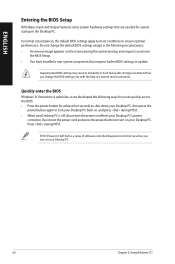
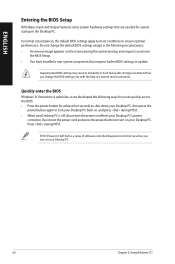
... system bootup and requests you to run
the BIOS Setup. • You have installed a new system component that requires further BIOS settings or update.
Inappropriate BIOS settings may result to instability or boot failure. We strongly recommend that you change the BIOS settings only with the help of a trained service personnel.
Quickly enter the BIOS
Windows® 8.1 boot time is quite fast, so...
Users Manual for English Edition - Page 72
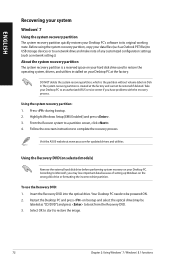
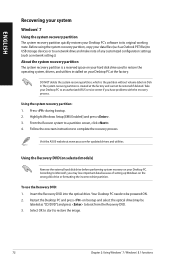
...
Recovering your system
Windows® 7 Using the system recovery partition
The system recovery partition quickly restores your Desktop PC's software to its original working state. Before using the system recovery partition, copy your data files (such as Outlook PST files) to USB storage devices or to a network drive and make note of any customized configuration settings (such as network settings...
Users Manual for English Edition - Page 73
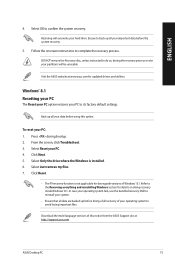
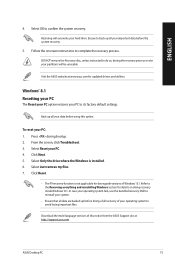
... your hard drive. Ensure to back up all your important data before the system recovery.
5. Follow the onscreen instructions to complete the recovery process.
DO NOT remove the Recovery disc, unless instructed to do so, during the recovery process or else your partitions will be unusable.
Visit the ASUS website at www.asus.com for updated drivers and utilities.
Windows® 8.1 Resetting...
Users Manual for English Edition - Page 74
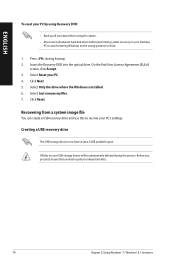
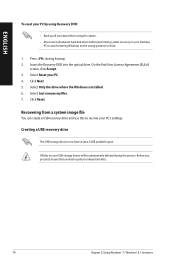
...the optical drive. On the End-User License Agreement (EULA)
screen, click Accept. 3. Select Reset your PC. 4. Click Next. 5. Select Only the drive where the Windows is installed. 6. Select Just remove my files. 7. Click Reset.
Recovering from a system image file
You can create a USB recovery drive and use this to recover your PC's settings.
Creating a USB recovery drive
The USB storage device must...
Users Manual for English Edition - Page 76
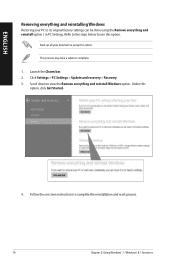
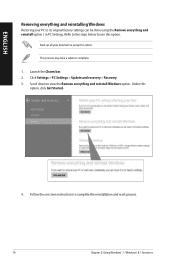
... all your data before using this option.
This process may take a while to complete.
1. Launch the Charm bar. 2. Click Settings > PC Settings > Update and recovery > Recovery. 3. Scroll down to view the Remove everything and reinstall Windows option. Under this
option, click Get Started.
4. Follow the onscreen instructions to complete the reinstallation and reset process.
76
Chapter 2: Using...

