Asus ROG G20CB driver and firmware
Related Asus ROG G20CB Manual Pages
Download the free PDF manual for Asus ROG G20CB and other Asus manuals at ManualOwl.com
User Guide - Page 2
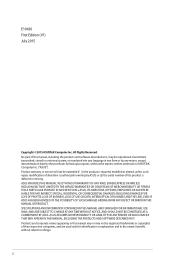
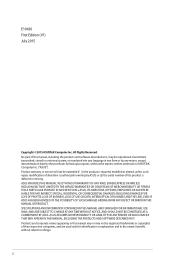
... the express written permission of ASUSTeK Computer Inc. ("ASUS"). Product warranty or service will not be extended if: (1) the product is repaired, modified or altered, unless such repair, modification of alteration is authorized in writing by ASUS; or (2) the serial number of the product is defaced or missing. ASUS PROVIDES THIS MANUAL "AS IS"WITHOUT WARRANTY OF...
User Guide - Page 3
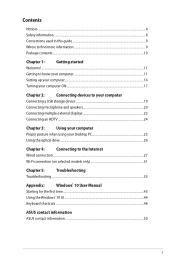
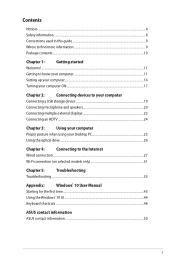
...to know your computer 11
Setting up your computer...16
Turning your computer ON...17
Chapter 2:
Connecting devices to your computer
Connecting a USB storage device 19
Connecting microphone and speakers 20
Connecting multiple external displays 23
Connecting an HDTV...24
Chapter 3:
Using your computer
Proper posture when using your Desktop PC 25
Using the optical drive...26
Chapter...
User Guide - Page 4
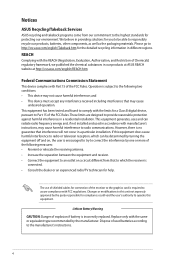
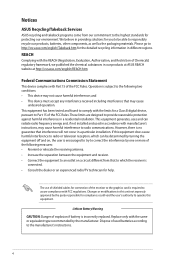
...limits for a Class B digital device, pursuant to Part 15 of the FCC Rules. These limits are designed to provide reasonable protection against harmful interference in a residential installation. This equipment generates, ... the dealer or an experienced radio/TV technician for help.
The use of shielded cables for connection of the monitor to the graphics card is required to assure compliance with ...
User Guide - Page 6
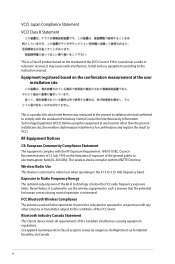
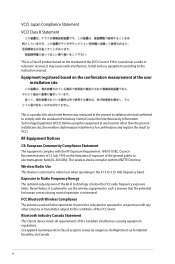
... near a radio or television receiver, it may cause radio interference. Install and use equipment according to the instruction manual.
Equipment registered based on the confirmation measurement at the user installation site.
This is a product for which interference was measured at the present installation site and confirmed to comply with the standard of Voluntary Control Council for Interference...
User Guide - Page 9
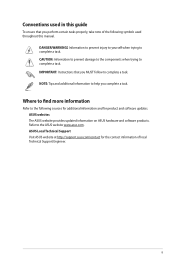
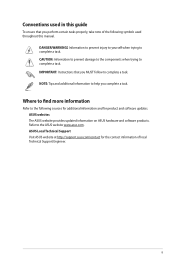
....
Where to find more information
Refer to the following sources for additional information and for product and software updates. ASUS websites The ASUS website provides updated information on ASUS hardware and software products. Refer to the ASUS website www.asus.com. ASUS Local Technical Support Visit ASUS website at http://support.asus.com/contact for the contact information of local Technical...
User Guide - Page 10
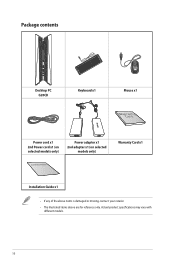
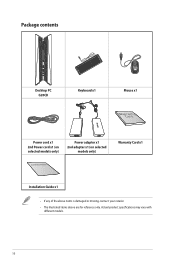
Package contents
Desktop PC G20CB
Keyboard x1
Mouse x1
Power cord x1 2nd Power cord x1 (on selected models only)
Power adapter x1 2nd adapter x1 (on selected
models only)
Installation Guide
Warranty Card x1
Installation Guide x1
• If any of the above items is damaged or missing, contact your retailer. • The illustrated items above are for reference only. Actual ...
User Guide - Page 12
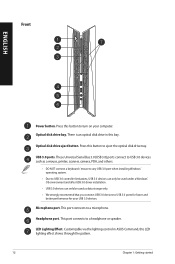
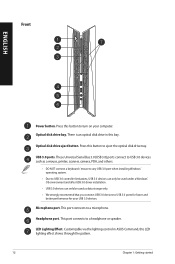
...Press this button to eject the optical disk drive tray.
USB 3.0 ports. These Universal Serial Bus 3.0 (USB 3.0) ports connect to USB 3.0 devices such as a mouse, printer, scanner, camera, PDA, and others.
• DO NOT connect a keyboard / mouse to any USB 3.0 port when installing Windows® operating system.
• Due to USB 3.0 controller limitations, USB 3.0 devices can only be used under...
User Guide - Page 13
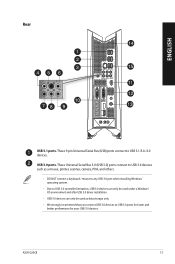
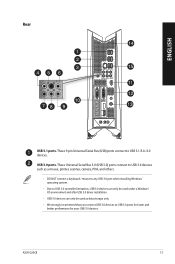
...USB 3.0 ports. These Universal Serial Bus 3.0 (USB 3.0) ports connect to USB 3.0 devices such as a mouse, printer, scanner, camera, PDA, and others.
• DO NOT connect a keyboard / mouse to any USB 3.0 port when installing Windows® operating system.
• Due to USB 3.0 controller limitations, USB 3.0 devices can only be used under a Windows® OS environment and after USB 3.0 driver...
User Guide - Page 17
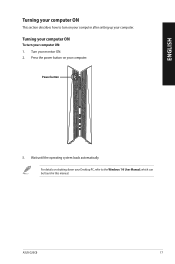
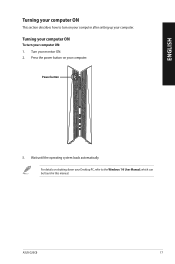
... to turn on your computer after setting up your computer.
Turning your computer ON
To turn your computer ON: 1. Turn your monitor ON. 2. Press the power button on your computer.
Power button
3. Wait until the operating system loads automatically.
For details on shutting down your Desktop PC, refer to the Windows® 10 User Manual, which can be found in this manual.
ASUS G20CB
17
User Guide - Page 23
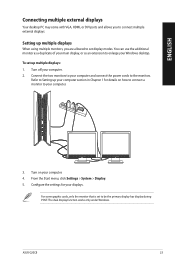
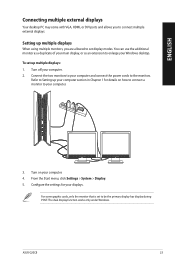
... displays
Your desktop PC may come with VGA, HDMI, or DVI ports and allows you to connect multiple external displays.
Setting up multiple displays
When using multiple monitors, you are allowed to set display modes. You can use the additional monitor as a duplicate of your main display, or as an extension to enlarge your Windows desktop.
To set up multiple displays: 1. Turn off your computer...
User Guide - Page 25
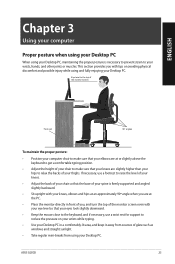
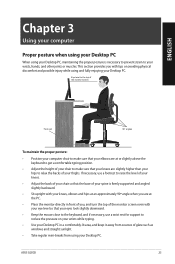
... to the keyboard, and if necessary, use a wrist rest for support to reduce the pressure on your wrists while typing.
• Use your Desktop PC in a comfortably-lit area, and keep it away from sources of glare such as windows and straight sunlight.
• Take regular mini-breaks from using your Desktop PC.
ASUS G20CB
25
User Guide - Page 26
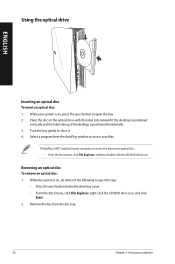
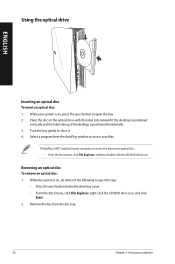
... the disc on the optical drive with the label side outward if the desktop is positioned
vertically and the label side up if the desktop is positioned horizontally. 3. Push the tray gently to close it. 4. Select a program from the AutoPlay window to access your files.
If AutoPlay is NOT enabled in your computer, to access the...
User Guide - Page 34
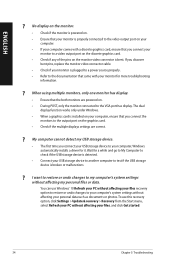
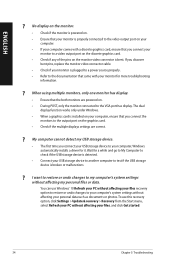
... are powered on. • During POST, only the monitor connected to the VGA port has display. The dual
display function works only under Windows. • When a graphics card is installed on your computer, ensure that you connect the
monitors to the output port on the graphics card. • Check if the multiple displays settings are correct.
? My computer cannot detect my USB storage device...
User Guide - Page 35
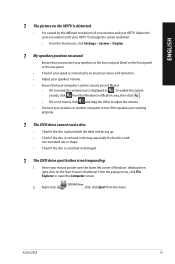
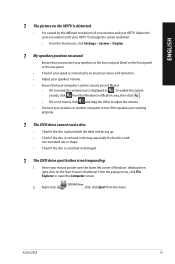
...resolution to fit your HDTV. To change the screen resolution:
• From the Start menu, click Settings > System > Display.
? My speakers produce no sound.
• Ensure that you connect your speakers to the Line out port... or damaged.
? The DVD drive eject button is not responding.
1. Hover your mouse pointer over the lower left corner of Windows® desktop then right-click on the Start...
User Guide - Page 36
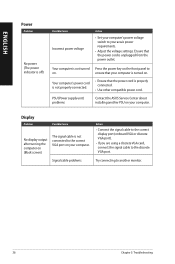
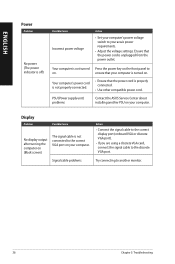
....
PSU (Power supply unit) problems
Contact the ASUS Service Center about installing another PSU on your computer.
Display
Problem
Possible Cause
No display output after turning the computer on (Black screen)
The signal cable is not connected to the correct VGA port on your computer.
Signal cable problems
Action
• Connect the signal cable to the correct display port (onboard VGA or...
User Guide - Page 37
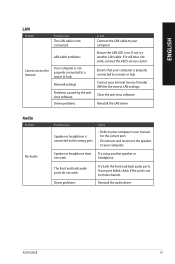
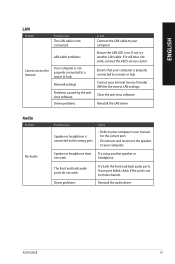
... Cause
The LAN cable is not connected.
Action
Connect the LAN cable to your computer.
LAN cable problems
Ensure the LAN LED is on. If not, try another LAN cable. If it still does not work, contact the ASUS service center.
Cannot access the Internet
Your computer is not properly connected to a router or hub.
Network settings
Problems caused by the antivirus software
Driver problems
Ensure...
User Guide - Page 38
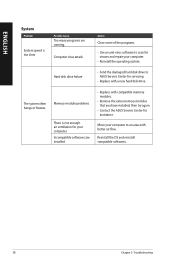
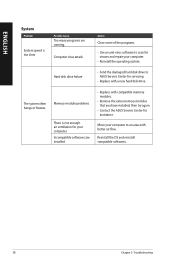
... to scan for viruses and repair your computer.
• Reinstall the operating system.
Hard disk drive failure
• S end the damaged hard disk drive to ASUS Service Center for servicing.
• Replace with a new hard disk drive.
The system often hangs or freezes.
Memory module problems
There is not enough air ventilation for your computer. Incompatible softwares are installed...
User Guide - Page 39
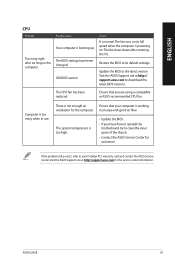
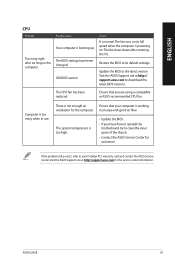
... computer is booting up.
The BIOS settings have been changed.
Old BIOS version
Action
It is normal. The fan runs on its full speed when the computer is powering on. The fan slows down after entering the OS.
Restore the BIOS to its default settings.
Update the BIOS to the latest version. Visit the ASUS Support site at http:// support.asus.com to download the latest BIOS versions.
The CPU...
User Guide - Page 43
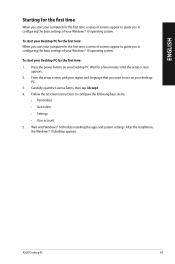
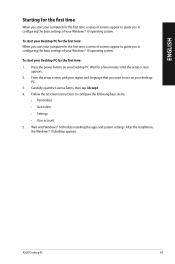
... you start your computer for the first time, a series of screens appear to guide you in configuring the basic settings of your Windows® 10 operating system.
To start your Desktop PC for the first time: 1. Press the power button on your Desktop PC. Wait for a few minutes until the setup screen
appears. 2. From the setup screen, pick your...
User Guide - Page 49
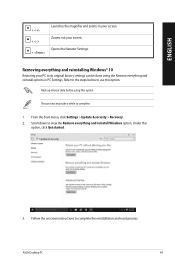
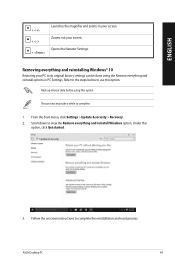
....
Back up all your data before using this option.
This process may take a while to complete.
1. From the Start menu, click Settings > Update & security > Recovery. 2. Scroll down to view the Remove everything and reinstall Windows option. Under this
option, click Get started.
3. Follow the onscreen instructions to complete the reinstallation and reset process.
ASUS Desktop PC
49

