Asus ROG G703 driver and firmware
Related Asus ROG G703 Manual Pages
Download the free PDF manual for Asus ROG G703 and other Asus manuals at ManualOwl.com
Users Manual - Page 5
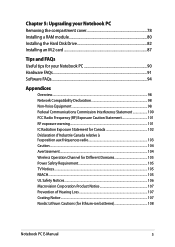
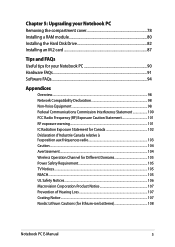
...Upgrading your Notebook PC Removing the compartment cover 78 Installing a RAM module 80 Installing the Hard Disk Drive 82 Installing an M.2 card 87
Tips and FAQs Useful tips for your Notebook PC 90 Hardware FAQs...91 Software FAQs...94
Appendices
Overview...98 Network... Avertissement...104 Wireless Operation Channel for Different Domains 105 Power Safety Requirement 105 TV Notices...105 REACH...
Users Manual - Page 7
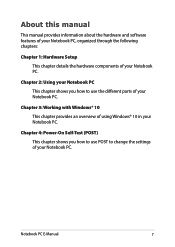
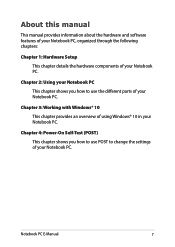
... how to use the different parts of your Notebook PC.
Chapter 3: Working with Windows® 10 This chapter provides an overview of using Windows® 10 in your Notebook PC.
Chapter 4: Power-On Self-Test (POST) This chapter shows you how to use POST to change the settings of your Notebook PC.
Notebook PC E-Manual
7
Users Manual - Page 8
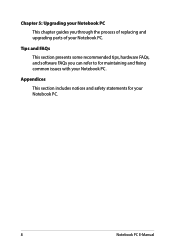
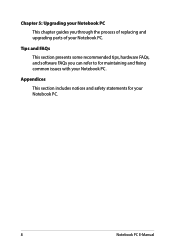
... process of replacing and upgrading parts of your Notebook PC.
Tips and FAQs
This section presents some recommended tips, hardware FAQs, and software FAQs you can refer to for maintaining and fixing common issues with your Notebook PC.
Appendices
This section includes notices and safety statements for your Notebook PC.
8
Notebook PC E-Manual
Users Manual - Page 15
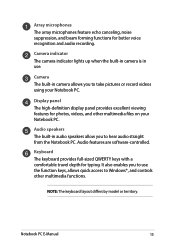
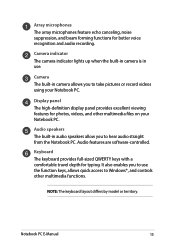
....
Camera The built-in camera allows you to take pictures or record videos using your Notebook PC.
Display panel The high-definition display panel provides excellent viewing features for photos, videos, and other multimedia files on your Notebook PC.
Audio speakers The built-in audio speakers allow you to hear audio straight from the Notebook PC. Audio features are software-controlled...
Users Manual - Page 18
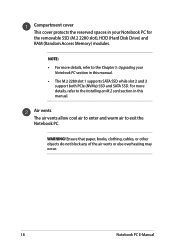
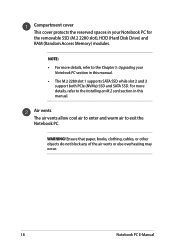
... (M.2 2280 slot), HDD (Hard Disk Drive) and RAM (Random Access Memory) modules.
NOTE:
• For more details, refer to the Chapter 5: Upgrading your Notebook PC section in this manual.
• The M.2 2280 slot 1 supports SATA SSD while slot 2 and 3 support both PCIe (NVMe) SSD and SATA SSD. For more details, refer to the Installing an M.2 card section in this manual.
Air vents The air...
Users Manual - Page 44
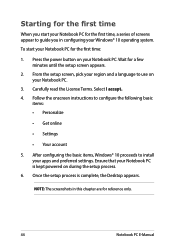
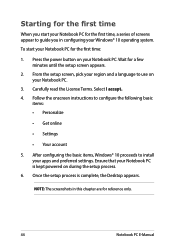
...; Get online
• Settings
• Your account
5. After configuring the basic items, Windows® 10 proceeds to install your apps and preferred settings. Ensure that your Notebook PC is kept powered on during the setup process.
6. Once the setup process is complete, the Desktop appears.
NOTE: The screenshots in this chapter are for reference only.
44
Notebook PC E-Manual
Users Manual - Page 46
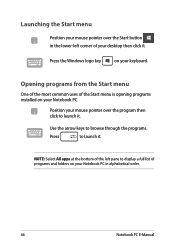
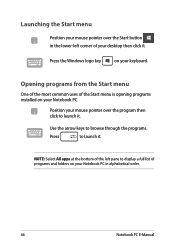
...-left corner of your desktop then click it.
Press the Windows logo key
on your keyboard.
Opening programs from the Start menu
One of the most common uses of the Start menu is opening programs installed on your Notebook PC.... it.
NOTE: Select All apps at the bottom of the left pane to display a full list of programs and folders on your Notebook PC in alphabetical order.
46
Notebook PC E-Manual
Users Manual - Page 66
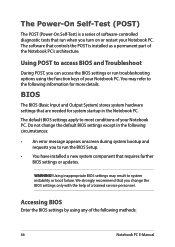
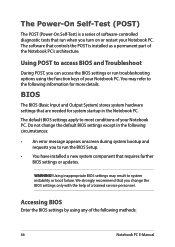
...
• An error message appears onscreen during system bootup and requests you to run the BIOS Setup.
• You have installed a new system component that requires further BIOS settings or updates.
WARNING! Using inappropriate BIOS settings may result to system instability or boot failure. We strongly recommend that you change the BIOS settings only with the help of a trained service personnel...
Users Manual - Page 67
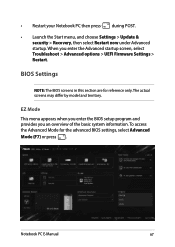
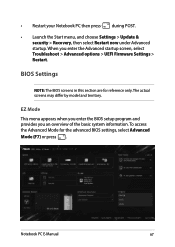
... > Update & security > Recovery, then select Restart now under Advanced startup. When you enter the Advanced startup screen, select Troubleshoot > Advanced options > UEFI Firmware Settings > Restart.
BIOS Settings
NOTE: The BIOS screens in this section are for reference only. The actual screens may differ by model and territory.
EZ Mode This menu appears when you enter the BIOS setup program...
Users Manual - Page 72
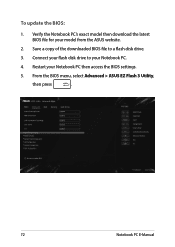
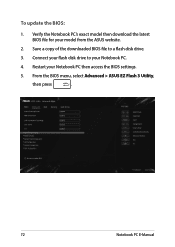
To update the BIOS:
1. Verify the Notebook PC's exact model then download the latest BIOS file for your model from the ASUS website.
2. Save a copy of the downloaded BIOS file to a flash disk drive.
3. Connect your flash disk drive to your Notebook PC.
4. Restart your Notebook PC then access the BIOS settings.
5. From the BIOS menu, select Advanced > ASUS EZ Flash 3 Utility,
then press
.
...
Users Manual - Page 75
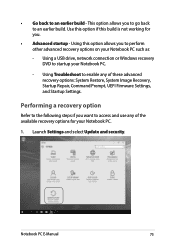
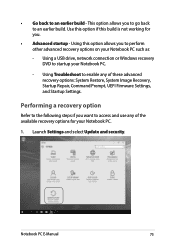
... options on your Notebook PC such as:
- Using a USB drive, network connection or Windows recovery DVD to startup your Notebook PC.
- Using Troubleshoot to enable any of these advanced recovery options: System Restore, System Image Recovery, Startup Repair, Command Prompt, UEFI Firmware Settings, and Startup Settings.
Performing a recovery option
Refer to the following steps if you want to access...
Users Manual - Page 90
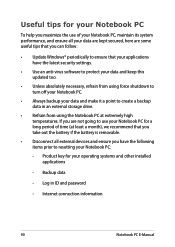
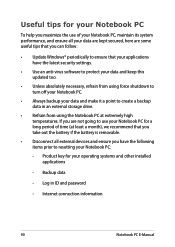
... the latest security settings.
• Use an anti-virus software to protect your data and keep this updated too.
• Unless absolutely necessary, refrain from using force shutdown to turn off your Notebook PC.
• Always backup your data and make it a point to create a backup data in an external storage drive.
• Refrain from...
G703GI G703GS series users manual - Page 5
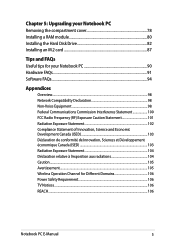
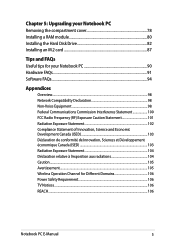
...Upgrading your Notebook PC Removing the compartment cover 78 Installing a RAM module 80 Installing the Hard Disk Drive 82 Installing an M.2 card 87
Tips and FAQs Useful tips for your Notebook PC 90 Hardware FAQs...91 Software FAQs...94
Appendices
Overview...98 Network... Wireless Operation Channel for Different Domains 106 Power Safety Requirement 106 TV Notices...106 REACH...106
Notebook PC...
G703GI G703GS series users manual - Page 66
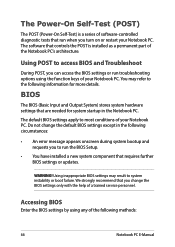
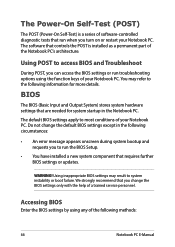
...
• An error message appears onscreen during system bootup and requests you to run the BIOS Setup.
• You have installed a new system component that requires further BIOS settings or updates.
WARNING! Using inappropriate BIOS settings may result to system instability or boot failure. We strongly recommend that you change the BIOS settings only with the help of a trained service personnel...
G703GI G703GS series users manual - Page 75
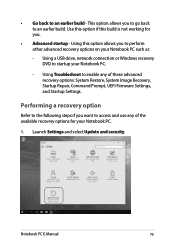
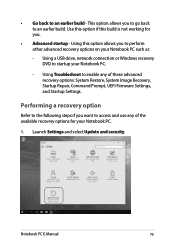
... options on your Notebook PC such as:
- Using a USB drive, network connection or Windows recovery DVD to startup your Notebook PC.
- Using Troubleshoot to enable any of these advanced recovery options: System Restore, System Image Recovery, Startup Repair, Command Prompt, UEFI Firmware Settings, and Startup Settings.
Performing a recovery option
Refer to the following steps if you want to access...
G703GI G703GS series users manual - Page 90
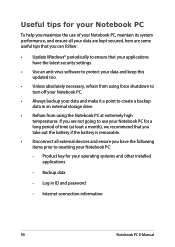
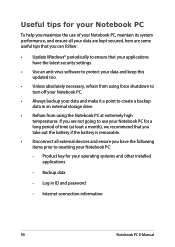
... the latest security settings.
• Use an anti-virus software to protect your data and keep this updated too.
• Unless absolutely necessary, refrain from using force shutdown to turn off your Notebook PC.
• Always backup your data and make it a point to create a backup data in an external storage drive.
• Refrain from...
G703GX series users manual - Page 5
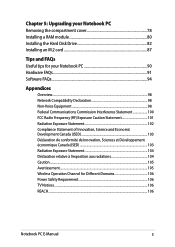
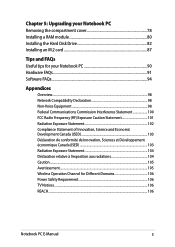
...Upgrading your Notebook PC Removing the compartment cover 78 Installing a RAM module 80 Installing the Hard Disk Drive 82 Installing an M.2 card 87
Tips and FAQs Useful tips for your Notebook PC 90 Hardware FAQs...91 Software FAQs...94
Appendices
Overview...98 Network... Wireless Operation Channel for Different Domains 106 Power Safety Requirement 106 TV Notices...106 REACH...106
Notebook PC...
G703GX series users manual - Page 66
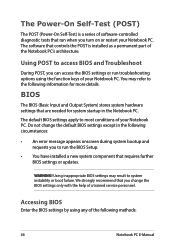
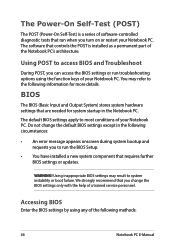
...
• An error message appears onscreen during system bootup and requests you to run the BIOS Setup.
• You have installed a new system component that requires further BIOS settings or updates.
WARNING! Using inappropriate BIOS settings may result to system instability or boot failure. We strongly recommend that you change the BIOS settings only with the help of a trained service personnel...
G703GX series users manual - Page 74
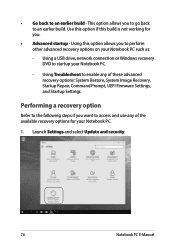
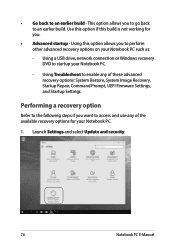
... options on your Notebook PC such as:
- Using a USB drive, network connection or Windows recovery DVD to startup your Notebook PC.
- Using Troubleshoot to enable any of these advanced recovery options: System Restore, System Image Recovery, Startup Repair, Command Prompt, UEFI Firmware Settings, and Startup Settings.
Performing a recovery option
Refer to the following steps if you want to access...
G703GX series users manual - Page 90
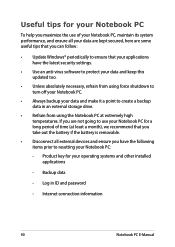
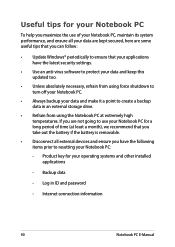
... the latest security settings.
• Use an anti-virus software to protect your data and keep this updated too.
• Unless absolutely necessary, refrain from using force shutdown to turn off your Notebook PC.
• Always backup your data and make it a point to create a backup data in an external storage drive.
• Refrain from...

