Asus ROG G751JY driver and firmware
Related Asus ROG G751JY Manual Pages
Download the free PDF manual for Asus ROG G751JY and other Asus manuals at ManualOwl.com
Users Manual for English Edition - Page 2
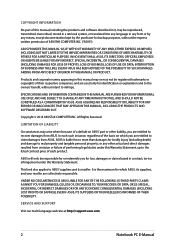
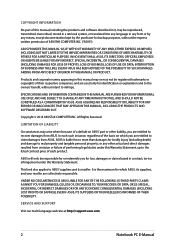
... ASUS. ASUS ASSUMES NO RESPONSIBILITY OR LIABILITY FOR ANY ERRORS OR INACCURACIES THAT MAY APPEAR IN THIS MANUAL, INCLUDING THE PRODUCTS AND SOFTWARE DESCRIBED IN IT.
Copyright © 2014 ASUSTeK COMPUTER INC. All Rights Reserved.
LIMITATION OF LIABILITY
Circumstances may arise where because of a default on ASUS' part or other liability, you are entitled to recover damages from ASUS...
Users Manual for English Edition - Page 3
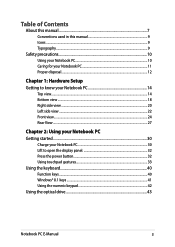
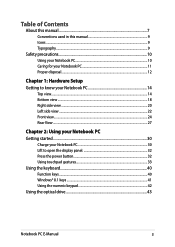
... Rear View...27
Chapter 2: Using your Notebook PC Getting started...30
Charge your Notebook PC 30 Lift to open the display panel 32 Press the power button 32 Using touchpad gestures 33 Using the keyboard...40 Function keys...40 Windows® 8.1 keys...41 Using the numeric keypad 42 Using the optical drive 43
Notebook PC E-Manual
3
Users Manual for English Edition - Page 4
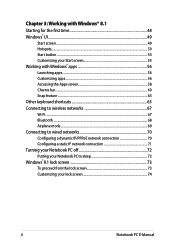
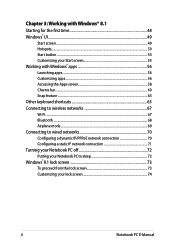
......63 Other keyboard shortcuts 65 Connecting to wireless networks 67 Wi-Fi...67 Bluetooth ...68 Airplane mode...69 Connecting to wired networks 70 Configuring a dynamic IP/PPPoE network connection 70 Configuring a static IP network connection 71 Turning your Notebook PC off 72 Putting your Notebook PC to sleep 72 Windows® 8.1 lock screen 73 To proceed...
Users Manual for English Edition - Page 5
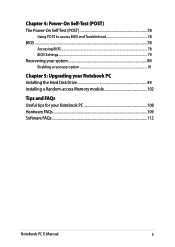
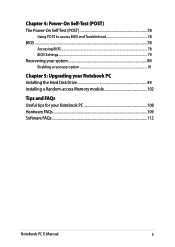
... (POST 78
Using POST to access BIOS and Troubleshoot 78 BIOS...78
Accessing BIOS...78 BIOS Settings...79 Recovering your system 89 Enabling a recovery option 91
Chapter 5: Upgrading your Notebook PC Installing the Hard Disk Drive 94 Installing a Random-access Memory module 102
Tips and FAQs Useful tips for your Notebook PC 108 Hardware FAQs...109 Software FAQs...112
Notebook PC E-Manual
5
Users Manual for English Edition - Page 7
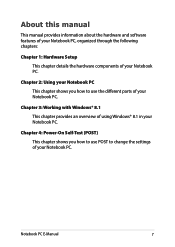
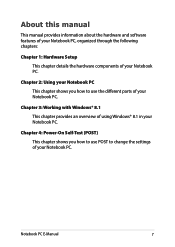
... shows you how to use the different parts of your Notebook PC.
Chapter 3: Working with Windows® 8.1 This chapter provides an overview of using Windows® 8.1 in your Notebook PC.
Chapter 4: Power-On Self-Test (POST) This chapter shows you how to use POST to change the settings of your Notebook PC.
Notebook PC E-Manual
7
Users Manual for English Edition - Page 8
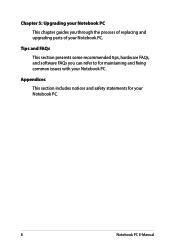
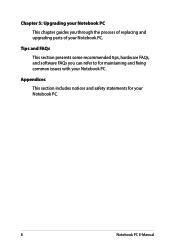
... process of replacing and upgrading parts of your Notebook PC.
Tips and FAQs
This section presents some recommended tips, hardware FAQs, and software FAQs you can refer to for maintaining and fixing common issues with your Notebook PC.
Appendices
This section includes notices and safety statements for your Notebook PC.
8
Notebook PC E-Manual
Users Manual for English Edition - Page 16
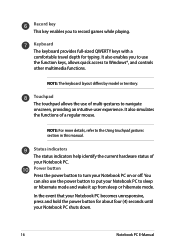
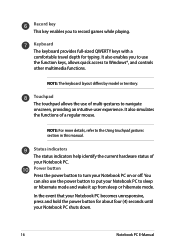
... It also enables you to use the function keys, allows quick access to Windows®, and controls other multimedia functions.
NOTE: The keyboard layout differs by model or territory.
Touchpad...Using touchpad gestures section in this manual.
Status indicators The status indicators help identify the current hardware status of your Notebook PC. Power button Press the power button to turn your Notebook ...
Users Manual for English Edition - Page 19
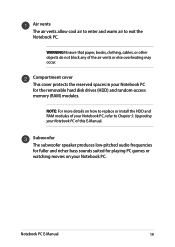
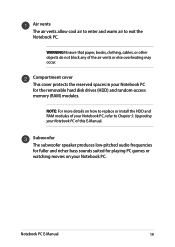
... your Notebook PC for the removable hard disk drives (HDD) and random-access memory (RAM) modules.
NOTE: For more details on how to replace or install the HDD and RAM modules of your Notebook PC, refer to Chapter 5: Upgrading your Notebook PC of this E-Manual.
Subwoofer The subwoofer speaker produces low-pitched audio frequencies for fuller and richer bass...
Users Manual for English Edition - Page 48
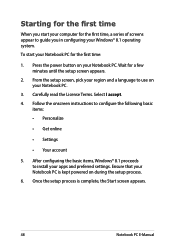
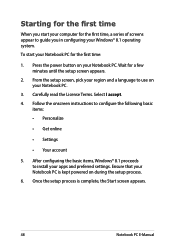
... to configure the following basic
items: • Personalize
• Get online
• Settings
• Your account
5. After configuring the basic items, Windows® 8.1 proceeds to install your apps and preferred settings. Ensure that your Notebook PC is kept powered on during the setup process.
6. Once the setup process is complete, the Start screen appears.
48
Notebook PC E-Manual
Users Manual for English Edition - Page 78
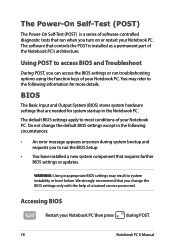
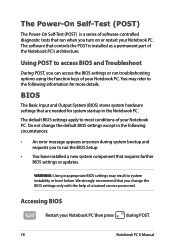
...
• An error message appears onscreen during system bootup and requests you to run the BIOS Setup.
• You have installed a new system component that requires further BIOS settings or updates.
WARNING: Using inappropriate BIOS settings may result to system instability or boot failure. We strongly recommend that you change the BIOS settings only with the help of a trained service personnel...
Users Manual for English Edition - Page 79
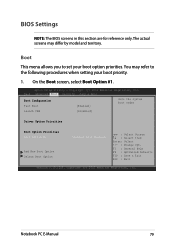
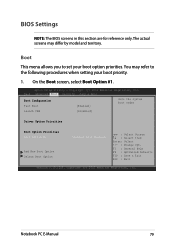
... Boot screen, select Boot Option #1.
Aptio Setup Utility - Copyright (C) 2012 American Megatrends, Inc. Main Advanced Boot Security Save & Exit
Boot Configuration Fast Boot
[Enabled]
Sets the system boot order
Launch CSM
[Disabled]
Driver Option Priorities
Boot Option Priorities Boot Option #1
Add New Boot Option Delete Boot Option
[Windows Boot Manager]
→← : Select Screen...
Users Manual for English Edition - Page 87
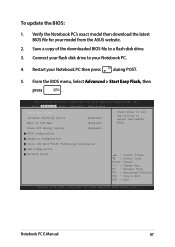
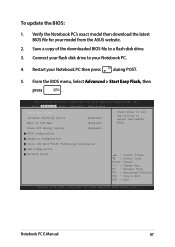
To update the BIOS:
1. Verify the Notebook PC's exact model then download the latest BIOS file for your model from the ASUS website.
2. Save a copy of the downloaded BIOS file to a flash disk drive.
3. Connect your flash disk drive to your Notebook PC.
4. Restart your Notebook PC then press during POST.
5. From the BIOS menu, Select Advanced > Start Easy Flash, then
press
.
Aptio Setup ...
Users Manual for English Edition - Page 88
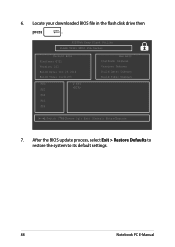
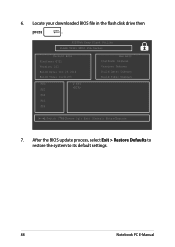
6. Locate your downloaded BIOS file in the flash disk drive then
press
.
ASUSTek Easy Flash Utility FLASH TYPE: MXIC 25L Series
Current BIOS Platform: G751 Version: 101 Build Date: Oct 26 2012 Build Time: 11:51:05
FSO
0 EFI
FS1
FS2
FS3
FS4
New BIOS Platform: Unknown Version: Unknown Build Date: Unknown Build Time: Unknown
[←→]: Switch [↑↓]: Choose [q]: Exit...
Users Manual for English Edition - Page 89
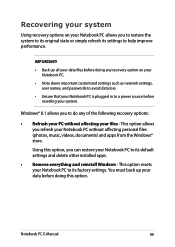
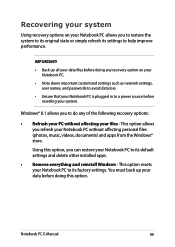
... on your Notebook PC.
• Note down important customized settings such as network settings, user names, and passwords to avoid data loss.
• Ensure that your Notebook PC is plugged in to a power source before resetting your system.
Windows® 8.1 allows you to do any of the following recovery options:
• Refresh your PC without affecting your...
Users Manual for English Edition - Page 90
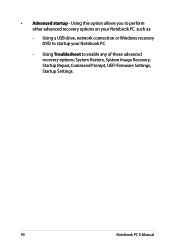
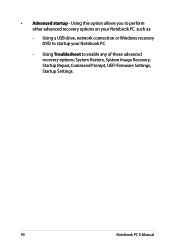
... this option allows you to perform other advanced recovery options on your Notebook PC such as:
- Using a USB drive, network connection or Windows recovery DVD to startup your Notebook PC.
- Using Troubleshoot to enable any of these advanced recovery options: System Restore, System Image Recovery, Startup Repair, Command Prompt, UEFI Firmware Settings, Startup Settings.
90
Notebook PC E-Manual
Users Manual for English Edition - Page 102
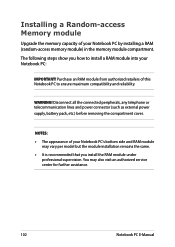
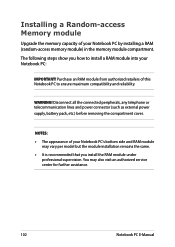
... a Random-access Memory module
Upgrade the memory capacity of your Notebook PC by installing a RAM (random-access memory module) in the memory module compartment. The following steps show you how to install a RAM module into your Notebook PC:
IMPORTANT! Purchase an RAM module from authorized retailers of this Notebook PC to ensure maximum compatibility and reliability.
WARNING! Disconnect...
Users Manual for English Edition - Page 108
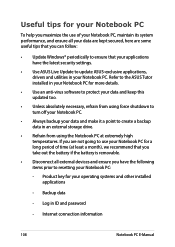
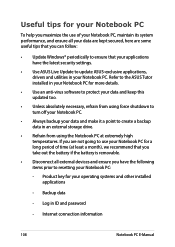
... that you can follow:
• Update Windows® periodically to ensure that your applications have the latest security settings.
• Use ASUS Live Update to update ASUS-exclusive applications, drivers and utilities in your Notebook PC. Refer to the ASUS Tutor installed in your Notebook PC for more details.
• Use an anti-virus software to protect your data and keep...
Users Manual for English Edition - Page 112
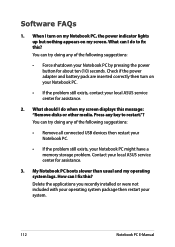
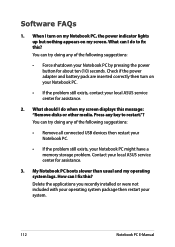
... when my screen displays this message: "Remove disks or other media. Press any key to restart."? You can try doing any of the following suggestions:
• Remove all connected USB devices then restart your Notebook PC.
• If the problem still exists, your Notebook PC might have a memory storage problem. Contact your local ASUS service center for assistance...
Users Manual for English Edition - Page 121
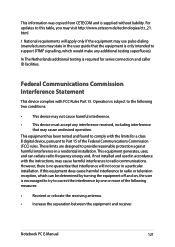
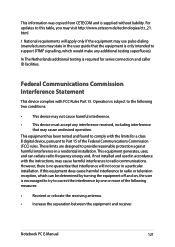
This information was copied from CETECOM and is supplied without liability. For updates to this table, you may visit http://www.cetecom.de/technologies/ctr_21. html
1 National requirements will apply only if the equipment may use pulse dialing (manufacturers may state in the user guide that the equipment is only intended to support DTMF signalling...
Users Manual for English Edition - Page 124
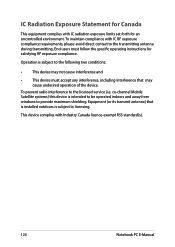
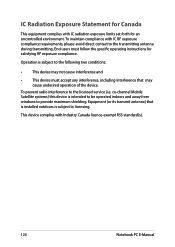
... the device.
To prevent radio interference to the licensed service (i.e. co-channel Mobile Satellite systems) this device is intended to be operated indoors and away from windows to provide maximum shielding. Equipment (or its transmit antenna) that is installed outdoors is subject to licensing.
This device complies with Industry Canada licence-exempt RSS standard(s).
124
Notebook PC E-Manual

