Asus ROG GT51CA driver and firmware
Related Asus ROG GT51CA Manual Pages
Download the free PDF manual for Asus ROG GT51CA and other Asus manuals at ManualOwl.com
ASUS GT51CA users manual for English - Page 2
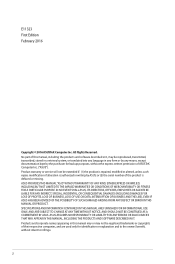
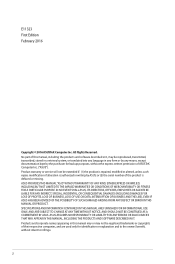
... the express written permission of ASUSTeK Computer Inc. ("ASUS"). Product warranty or service will not be extended if: (1) the product is repaired, modified or altered, unless such repair, modification of alteration is authorized in writing by ASUS; or (2) the serial number of the product is defaced or missing. ASUS PROVIDES THIS MANUAL "AS IS"WITHOUT WARRANTY OF...
ASUS GT51CA users manual for English - Page 3
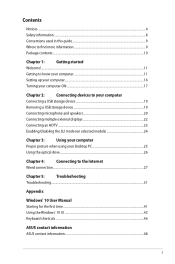
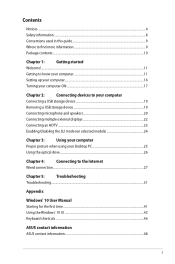
...your computer
Connecting a USB storage device 19
Removing a USB storage device 19
Connecting microphone and speakers 20
Connecting multiple external displays 22
Connecting an HDTV...23
Enabling/disabling the SLI mode (on selected models 24
Chapter 3:
Using your computer
Proper posture when using your Desktop PC 25
Using the optical drive...26
Chapter 4:
Connecting to the Internet...
ASUS GT51CA users manual for English - Page 4
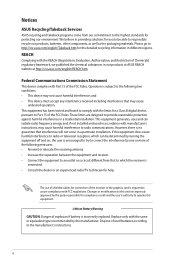
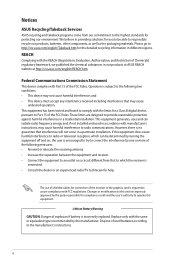
...limits for a Class B digital device, pursuant to Part 15 of the FCC Rules. These limits are designed to provide reasonable protection against harmful interference in a residential installation. This equipment generates, ... the dealer or an experienced radio/TV technician for help.
The use of shielded cables for connection of the monitor to the graphics card is required to assure compliance with ...
ASUS GT51CA users manual for English - Page 6
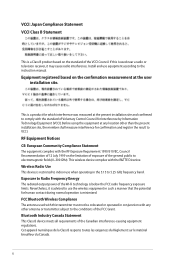
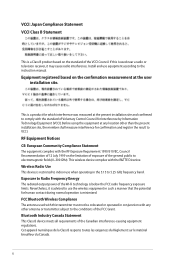
... near a radio or television receiver, it may cause radio interference. Install and use equipment according to the instruction manual.
Equipment registered based on the confirmation measurement at the user installation site.
This is a product for which interference was measured at the present installation site and confirmed to comply with the standard of Voluntary Control Council for Interference...
ASUS GT51CA users manual for English - Page 9
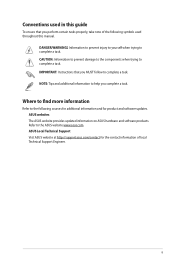
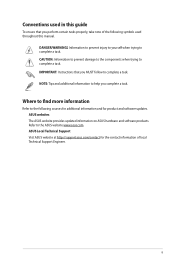
....
Where to find more information
Refer to the following sources for additional information and for product and software updates. ASUS websites The ASUS website provides updated information on ASUS hardware and software products. Refer to the ASUS website www.asus.com. ASUS Local Technical Support Visit ASUS website at http://support.asus.com/contact for the contact information of local Technical...
ASUS GT51CA users manual for English - Page 10
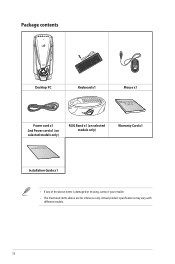
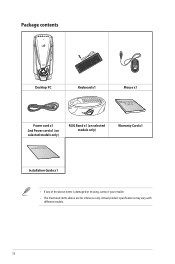
Package contents
Desktop PC
Keyboard x1
Mouse x1
Power cord x1 2nd Power cord x1 (on selected models only)
ROG Band x1 (on selected models only)
Installation Guide
Warranty Card x1
Installation Guide x1
• If any of the above items is damaged or missing, contact your retailer. • The illustrated items above are for reference only. Actual ...
ASUS GT51CA users manual for English - Page 12
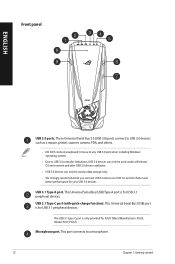
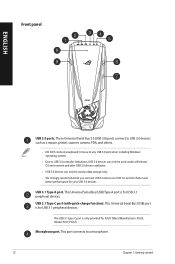
...USB 3.0 ports. These Universal Serial Bus 3.0 (USB 3.0) ports connect to USB 3.0 devices such as a mouse, printer, scanner, camera, PDA, and others.
• DO NOT connect a keyboard / mouse to any USB 3.0 port when installing Windows® operating system.
• Due to USB 3.0 controller limitations, USB 3.0 devices can only be used under a Windows® OS environment and after USB 3.0 driver...
ASUS GT51CA users manual for English - Page 14
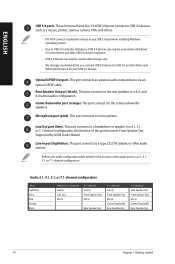
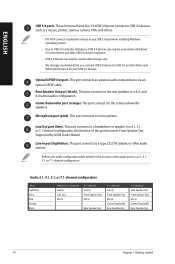
...USB 3.0 ports. These Universal Serial Bus 3.0 (USB 3.0) ports connect to USB 3.0 devices such as a mouse, printer, scanner, camera, PDA, and others.
• DO NOT connect a keyboard / mouse to any USB 3.0 port when installing Windows® operating system.
• Due to USB 3.0 controller limitations, USB 3.0 devices can only be used under a Windows® OS environment and after USB 3.0 driver...
ASUS GT51CA users manual for English - Page 15
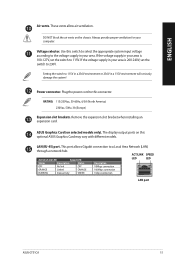
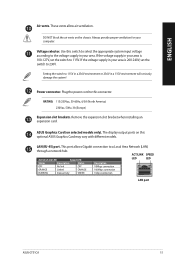
...)
Expansion slot brackets. Remove the expansion slot bracket when installing an expansion card.
ASUS Graphics Card (on selected models only). The display output ports on this optional ASUS Graphics Card may vary with different models.
LAN (RJ-45) port. This port allows Gigabit connection to a Local Area Network (LAN)
through a network hub.
ACT/LINK SPEED
Activity/Link LED
Speed LED
LED...
ASUS GT51CA users manual for English - Page 16
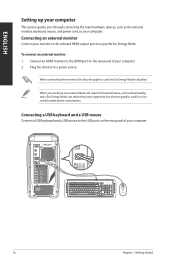
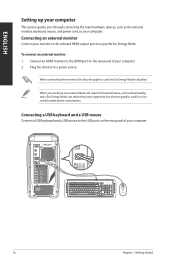
ENGLISH
Setting up your computer
This section guides you through connecting the main hardware devices, such as the external monitor, keyboard, mouse, and power cord, to your computer.
Connecting an external monitor
Connect your monitor to the onboard HDMI output port to enjoy the Eco Energy Mode.
To connect an external monitor: 1. Connect an HDMI monitor to the HDMI port on the...
ASUS GT51CA users manual for English - Page 19
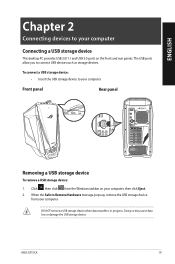
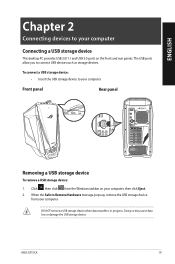
... a USB storage device
This desktop PC provides USB 2.0/1.1 and USB 3.0 ports on the front and rear panels. The USB ports allow you to connect USB devices such as storage devices.
To connect a USB storage device: • Insert the USB storage device to your computer.
Front panel
Rear panel
Removing a USB storage device
To remove a USB storage device:
1. Click , then click from the Windows...
ASUS GT51CA users manual for English - Page 22
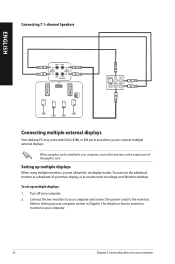
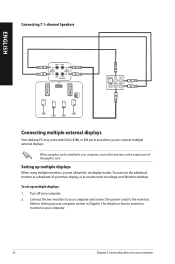
...channel Speakers
ENGLISH
Connecting multiple external displays
Your desktop PC may come with VGA, HDMI, or DVI ports and allows you to connect multiple external displays.
When a graphics card is installed in your computer, connect the monitors on the output ports of the graphics card.
Setting up multiple displays
When using multiple monitors, you are allowed to set display modes. You can use the...
ASUS GT51CA users manual for English - Page 23
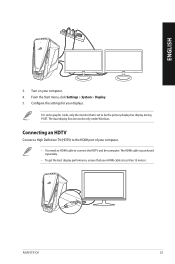
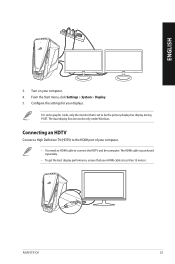
... > System > Display. 5. Configure the settings for your displays.
For some graphic cards, only the monitor that is set to be the primary display has display during POST. The dual display function works only under Windows.
Connecting an HDTV
Connect a High Definition TV (HDTV) to the HDMI port of your computer.
• You need an HDMI cable to connect the HDTV and the computer. The HDMI cable is...
ASUS GT51CA users manual for English - Page 32
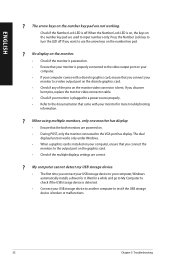
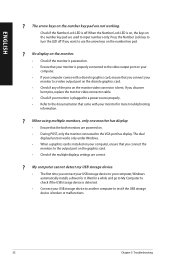
... are powered on. • During POST, only the monitor connected to the VGA port has display. The dual
display function works only under Windows. • When a graphics card is installed on your computer, ensure that you connect the
monitors to the output port on the graphics card. • Check if the multiple displays settings are correct.
? My computer cannot detect my USB storage device...
ASUS GT51CA users manual for English - Page 33
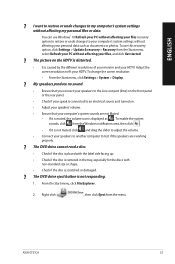
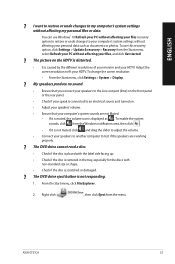
... affecting my personal files or data.
You can use Windows® 10 Refresh your PC without affecting your files recovery option to restore or undo changes to your computer's system settings without affecting your personal data such as documents or photos. To use this recovery option, click Settings > Update & recovery > Recovery from the Start menu, select Refresh your PC...
ASUS GT51CA users manual for English - Page 35
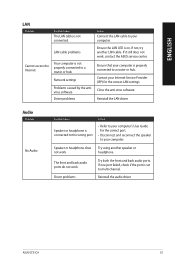
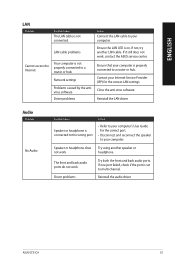
... Cause
The LAN cable is not connected.
Action
Connect the LAN cable to your computer.
LAN cable problems
Ensure the LAN LED is on. If not, try another LAN cable. If it still does not work, contact the ASUS service center.
Cannot access the Internet
Your computer is not properly connected to a router or hub.
Network settings
Problems caused by the antivirus software
Driver problems
Ensure...
ASUS GT51CA users manual for English - Page 36
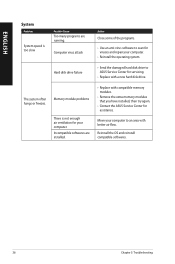
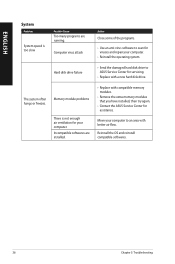
... to scan for viruses and repair your computer.
• Reinstall the operating system.
Hard disk drive failure
• S end the damaged hard disk drive to ASUS Service Center for servicing.
• Replace with a new hard disk drive.
The system often hangs or freezes.
Memory module problems
There is not enough air ventilation for your computer. Incompatible softwares are installed...
ASUS GT51CA users manual for English - Page 37
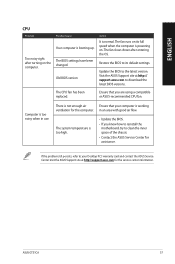
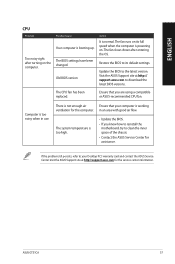
... computer is booting up.
The BIOS settings have been changed.
Old BIOS version
Action
It is normal. The fan runs on its full speed when the computer is powering on. The fan slows down after entering the OS.
Restore the BIOS to its default settings.
Update the BIOS to the latest version. Visit the ASUS Support site at http:// support.asus.com to download the latest BIOS versions.
The CPU...
ASUS GT51CA users manual for English - Page 41
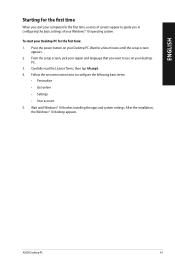
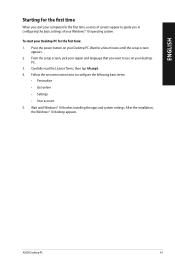
... you start your computer for the first time, a series of screens appear to guide you in configuring the basic settings of your Windows® 10 operating system.
To start your Desktop PC for the first time: 1. Press the power button on your Desktop PC. Wait for a few minutes until the setup screen
appears. 2. From the setup screen, pick your...
ASUS GT51CA users manual for English - Page 47
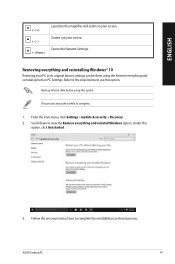
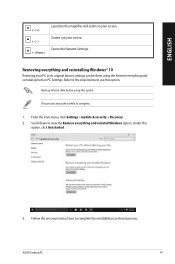
....
Back up all your data before using this option.
This process may take a while to complete.
1. From the Start menu, click Settings > Update & security > Recovery. 2. Scroll down to view the Remove everything and reinstall Windows option. Under this
option, click Get started.
3. Follow the onscreen instructions to complete the reinstallation and reset process.
ASUS Desktop PC
47

