Asus ROG Strix GL703 driver and firmware
Related Asus ROG Strix GL703 Manual Pages
Download the free PDF manual for Asus ROG Strix GL703 and other Asus manuals at ManualOwl.com
GL503VD GL503VM GL703VD G703VM series users manual - Page 5
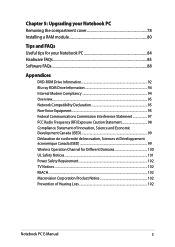
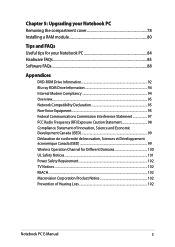
Chapter 5: Upgrading your Notebook PC Removing the compartment cover 78 Installing a RAM module 80
Tips and FAQs Useful tips for your Notebook PC 84 Hardware FAQs...85 Software FAQs...88
Appendices
DVD-ROM Drive Information 92 Blu-ray ROM Drive Information 94 Internal Modem Compliancy 94 Overview...95 Network Compatibility Declaration 95 Non-Voice Equipment 95 Federal Communications ...
GL503VD GL503VM GL703VD G703VM series users manual - Page 7
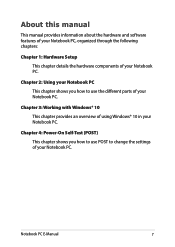
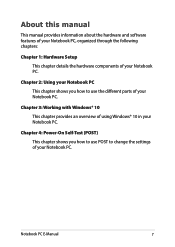
... how to use the different parts of your Notebook PC.
Chapter 3: Working with Windows® 10 This chapter provides an overview of using Windows® 10 in your Notebook PC.
Chapter 4: Power-On Self-Test (POST) This chapter shows you how to use POST to change the settings of your Notebook PC.
Notebook PC E-Manual
7
GL503VD GL503VM GL703VD G703VM series users manual - Page 8
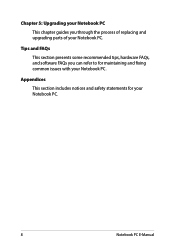
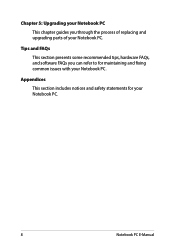
... process of replacing and upgrading parts of your Notebook PC.
Tips and FAQs
This section presents some recommended tips, hardware FAQs, and software FAQs you can refer to for maintaining and fixing common issues with your Notebook PC.
Appendices
This section includes notices and safety statements for your Notebook PC.
8
Notebook PC E-Manual
GL503VD GL503VM GL703VD G703VM series users manual - Page 21
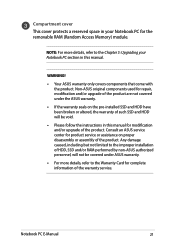
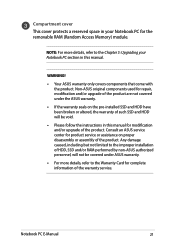
....
• Please follow the instructions in this manual for modification and/or upgrade of the product. Consult an ASUS service center for product service or assistance on proper disassembly or assembly of the product. Any damage caused, including but not limited to the improper installation of HDD, SSD and/or RAM performed by non-ASUS authorized personnel, will not...
GL503VD GL503VM GL703VD G703VM series users manual - Page 44
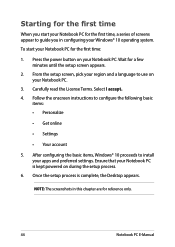
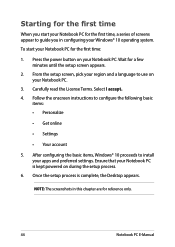
...; Get online
• Settings
• Your account
5. After configuring the basic items, Windows® 10 proceeds to install your apps and preferred settings. Ensure that your Notebook PC is kept powered on during the setup process.
6. Once the setup process is complete, the Desktop appears.
NOTE: The screenshots in this chapter are for reference only.
44
Notebook PC E-Manual
GL503VD GL503VM GL703VD G703VM series users manual - Page 46
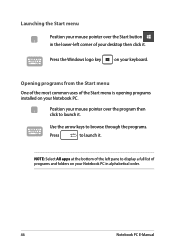
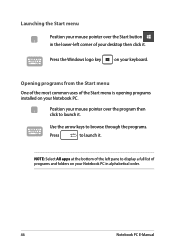
...-left corner of your desktop then click it.
Press the Windows logo key
on your keyboard.
Opening programs from the Start menu
One of the most common uses of the Start menu is opening programs installed on your Notebook PC.... it.
NOTE: Select All apps at the bottom of the left pane to display a full list of programs and folders on your Notebook PC in alphabetical order.
46
Notebook PC E-Manual
GL503VD GL503VM GL703VD G703VM series users manual - Page 66
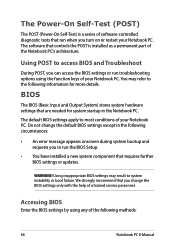
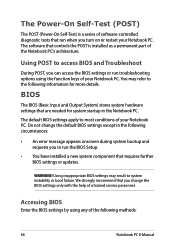
...
• An error message appears onscreen during system bootup and requests you to run the BIOS Setup.
• You have installed a new system component that requires further BIOS settings or updates.
WARNING! Using inappropriate BIOS settings may result to system instability or boot failure. We strongly recommend that you change the BIOS settings only with the help of a trained service personnel...
GL503VD GL503VM GL703VD G703VM series users manual - Page 67
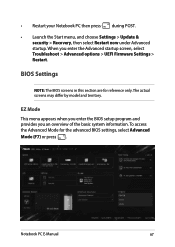
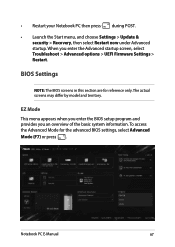
... > Update & security > Recovery, then select Restart now under Advanced startup. When you enter the Advanced startup screen, select Troubleshoot > Advanced options > UEFI Firmware Settings > Restart.
BIOS Settings
NOTE: The BIOS screens in this section are for reference only. The actual screens may differ by model and territory.
EZ Mode This menu appears when you enter the BIOS setup program...
GL503VD GL503VM GL703VD G703VM series users manual - Page 72
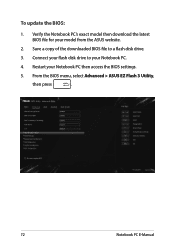
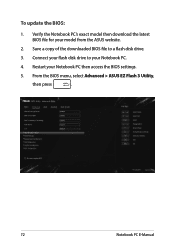
... Verify the Notebook PC's exact model then download the latest BIOS file for your model from the ASUS website.
2. Save a copy of the downloaded BIOS file to a flash disk drive.
3. Connect your flash disk drive to your Notebook PC.
4. Restart your Notebook PC then access the BIOS settings.
5. From the BIOS menu, select Advanced > ASUS EZ Flash 3 Utility,
then press
.
72
Notebook PC E-Manual
GL503VD GL503VM GL703VD G703VM series users manual - Page 73
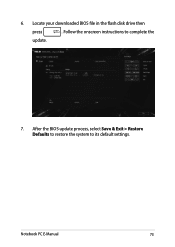
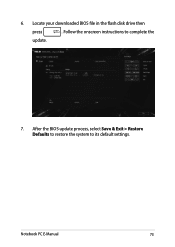
6. Locate your downloaded BIOS file in the flash disk drive then
press
. Follow the onscreen instructions to complete the
update.
7. After the BIOS update process, select Save & Exit > Restore Defaults to restore the system to its default settings.
Notebook PC E-Manual
73
GL503VD GL503VM GL703VD G703VM series users manual - Page 74
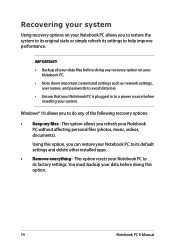
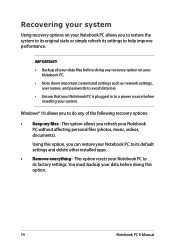
... your Notebook PC.
• Note down important customized settings such as network settings, user names, and passwords to avoid data loss.
• Ensure that your Notebook PC is plugged in to a power source before resetting your system.
Windows® 10 allows you to do any of the following recovery options:
• Keep my files - This option allows...
GL503VD GL503VM GL703VD G703VM series users manual - Page 75
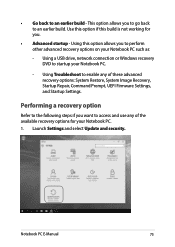
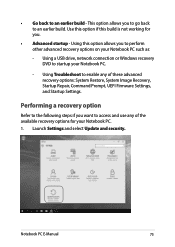
... options on your Notebook PC such as:
- Using a USB drive, network connection or Windows recovery DVD to startup your Notebook PC.
- Using Troubleshoot to enable any of these advanced recovery options: System Restore, System Image Recovery, Startup Repair, Command Prompt, UEFI Firmware Settings, and Startup Settings.
Performing a recovery option
Refer to the following steps if you want to access...
GL503VD GL503VM GL703VD G703VM series users manual - Page 79
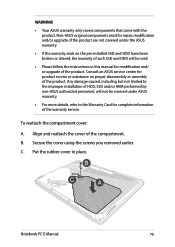
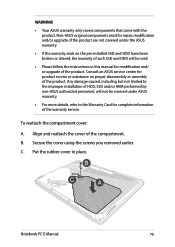
....
• Please follow the instructions in this manual for modification and/ or upgrade of the product. Consult an ASUS service center for product service or assistance on proper disassembly or assembly of the product. Any damage caused, including but not limited to the improper installation of HDD, SSD and/or RAM performed by non-ASUS authorized personnel, will not...
GL503VD GL503VM GL703VD G703VM series users manual - Page 80
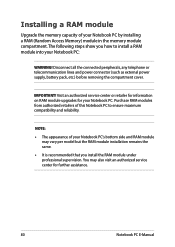
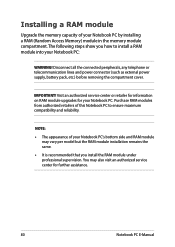
Installing a RAM module
Upgrade the memory capacity of your Notebook PC by installing a RAM (Random Access Memory) module in the memory module compartment. The following steps show you how to install a RAM module into your Notebook PC:
WARNING! Disconnect all the connected peripherals, any telephone or telecommunication lines and power connector (such as external power supply, battery pack, etc.) ...
GL503VD GL503VM GL703VD G703VM series users manual - Page 84
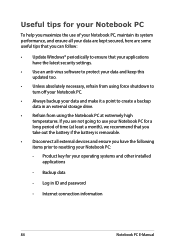
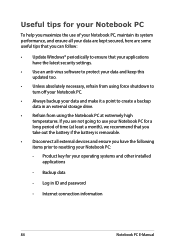
... the latest security settings.
• Use an anti-virus software to protect your data and keep this updated too.
• Unless absolutely necessary, refrain from using force shutdown to turn off your Notebook PC.
• Always backup your data and make it a point to create a backup data in an external storage drive.
• Refrain from...
GL503VD GL503VM GL703VD G703VM series users manual - Page 88
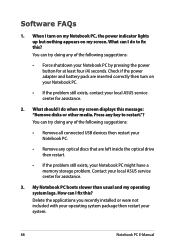
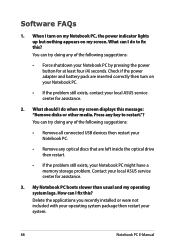
... doing any of the following suggestions:
• Remove all connected USB devices then restart your Notebook PC.
• Remove any optical discs that are left inside the optical drive then restart.
• If the problem still exists, your Notebook PC might have a memory storage problem. Contact your local ASUS service center for assistance.
3. My Notebook PC boots slower than...
GL703GS GL703GM series users manual - Page 5
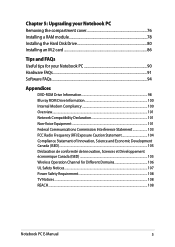
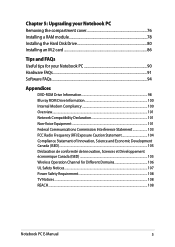
Chapter 5: Upgrading your Notebook PC Removing the compartment cover 76 Installing a RAM module 78 Installing the Hard Disk Drive 80 Installing an M.2 card 86
Tips and FAQs Useful tips for your Notebook PC 90 Hardware FAQs...91 Software FAQs...94
Appendices
DVD-ROM Drive Information 98 Blu-ray ROM Drive Information 100 Internal Modem Compliancy 100 Overview...101 Network Compatibility ...
GL703GS GL703GM series users manual - Page 64


...
• An error message appears onscreen during system bootup and requests you to run the BIOS Setup.
• You have installed a new system component that requires further BIOS settings or updates.
WARNING! Using inappropriate BIOS settings may result to system instability or boot failure. We strongly recommend that you change the BIOS settings only with the help of a trained service personnel...
GL703GS GL703GM series users manual - Page 73


... options on your Notebook PC such as:
- Using a USB drive, network connection or Windows recovery DVD to startup your Notebook PC.
- Using Troubleshoot to enable any of these advanced recovery options: System Restore, System Image Recovery, Startup Repair, Command Prompt, UEFI Firmware Settings, and Startup Settings.
Performing a recovery option
Refer to the following steps if you want to access...
GL703GS GL703GM series users manual - Page 90
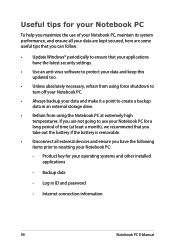
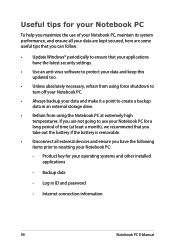
... the latest security settings.
• Use an anti-virus software to protect your data and keep this updated too.
• Unless absolutely necessary, refrain from using force shutdown to turn off your Notebook PC.
• Always backup your data and make it a point to create a backup data in an external storage drive.
• Refrain from...

