Asus SABERTOOTH Z87 driver and firmware
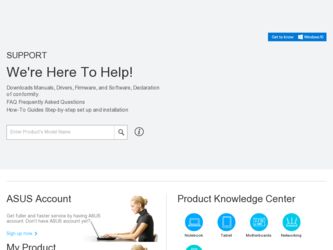
Related Asus SABERTOOTH Z87 Manual Pages
Download the free PDF manual for Asus SABERTOOTH Z87 and other Asus manuals at ManualOwl.com
SABERTOOTH Z87 User's Manual - Page 4
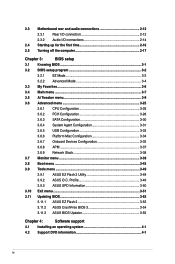
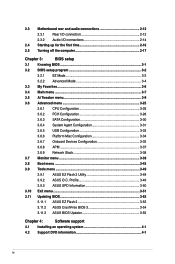
...APM 3-37
3.6.9 Network Stack 3-38
3.7 Monitor menu 3-39
3.8 Boot menu 3-43
3.9 Tools menu 3-49
3.9.1 ASUS EZ Flash 2 Utility 3-49
3.9.2 ASUS O.C. Profile 3-49
3.9.3 ASUS SPD Information 3-50
3.10 Exit menu 3-51
3.11 Updating BIOS 3-52
3.11.1 ASUS EZ Flash 2 3-53
3.11.2 ASUS CrashFree BIOS 3 3-54
3.11.3 ASUS BIOS Updater 3-55
Chapter 4:
Software support
4.1 Installing an...
SABERTOOTH Z87 User's Manual - Page 5
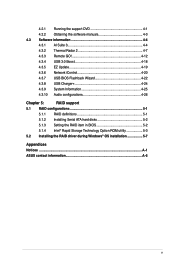
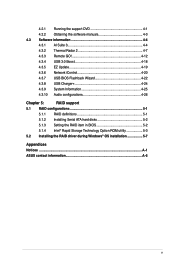
... EZ Update 4-19 4.3.6 Network iControl 4-20 4.3.7 USB BIOS Flashback Wizard 4-22 4.3.8 USB Charger 4-24 4.3.9 System Information 4-25 4.3.10 Audio configurations 4-26
Chapter 5:
RAID support
5.1 RAID configurations 5-1
5.1.1 RAID definitions 5-1
5.1.2 Installing Serial ATA hard disks 5-2
5.1.3 Setting the RAID item in BIOS 5-2
5.1.4 Intel® Rapid Storage Technology Option ROM...
SABERTOOTH Z87 User's Manual - Page 7
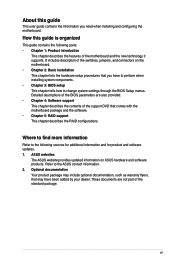
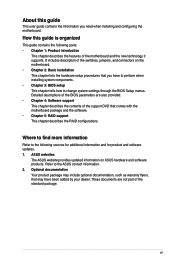
... when installing system components. • Chapter 3: BIOS setup This chapter tells how to change system settings through the BIOS Setup menus. Detailed descriptions of the BIOS parameters are also provided. • Chapter 4: Software support This chapter describes the contents of the support DVD that comes with the motherboard package and the software. • Chapter 5: RAID support This...
SABERTOOTH Z87 User's Manual - Page 12
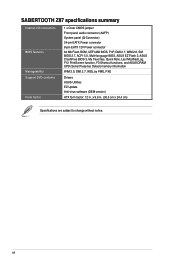
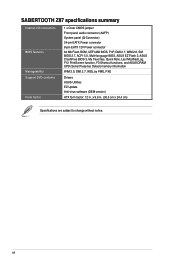
... 64 Mb Flash ROM, UEFI AMI BIOS, PnP, DMI 2.7, WfM 2.0, SM BIOS 2.7, ACPI 5.0, Multi-language BIOS, ASUS EZ Flash 2, ASUS CrashFree BIOS 3, My Favorites, Quick Note, Last Modified Log, F12 PrintScreen function, F3 Shortcut functions, and ASUS DRAM SPD (Serial Presence Detect) memory information
WfM 2.0, DMI 2.7, WOL by PME, PXE
Drivers ASUS Utilities EZ Update Anti-virus software (OEM version)
ATX...
SABERTOOTH Z87 User's Manual - Page 19
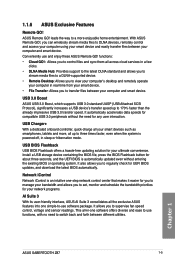
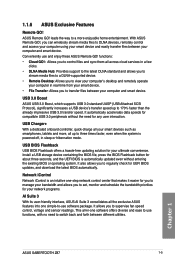
...-supported device.
• Remote Desktop: Allows you to view your computer's desktop and remotely operate your computer in real-time from your smart device.
• File Transfer: Allows you to transfer files between your computer and smart device.
USB 3.0 Boost
ASUS USB 3.0 Boost, which supports USB 3.0 standard UASP (USB Attached SCSI Protocol), significantly increases a USB device's transfer...
SABERTOOTH Z87 User's Manual - Page 26
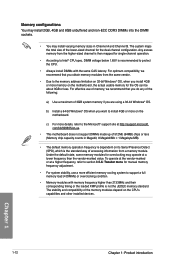
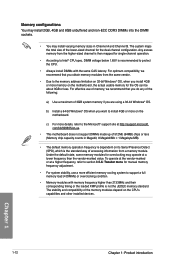
... is recommended to protect the CPU.
• Always install DIMMs with the same CAS latency. For optimum compatibility, we recommend that you obtain memory modules from the same vendor.
• Due to the memory address limitation on 32-bit Windows® OS, when you install 4GB or more memory on the motherboard, the actual usable memory for the OS can...
SABERTOOTH Z87 User's Manual - Page 36
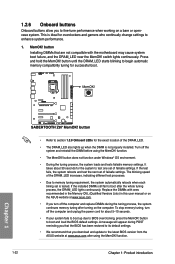
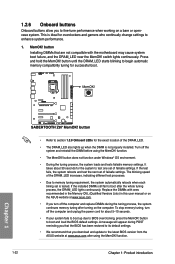
... fails to boot up due to BIOS overclocking, press the MemOK! button to boot and load the BIOS default settings. A message will appear during POST reminding you that the BIOS has been restored to its default settings.
• We recommend that you download and update to the latest BIOS version from the ASUS website at www.asus.com after using the MemOK...
SABERTOOTH Z87 User's Manual - Page 41
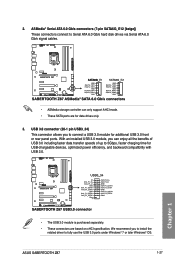
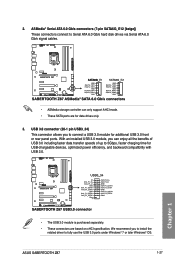
... connectors connect to Serial ATA 6.0 Gb/s hard disk drives via Serial ATA 6.0 Gb/s signal cables.
• ASMedia storage controller can only support AHCI mode.
• These SATA ports are for data drives only.
3. USB 3.0 connector (20-1 pin USB3_34) This connector allows you to connect a USB 3.0 module for additional USB 3.0 front or rear panel ports. With an installed USB 3.0 module, you can...
SABERTOOTH Z87 User's Manual - Page 59
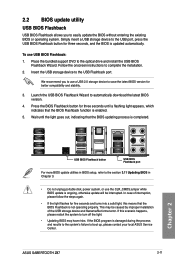
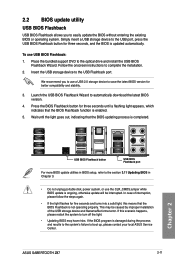
... be caused by improper installation of the USB storage device and filename/file format error. If this scenario happens, please restart the system to turn off the light.
• Updating BIOS may have risks. If the BIOS program is damaged during the process and results to the system's failure to boot up, please contact your local ASUS Service Center.
ASUS SABERTOOTH Z87
2-11
SABERTOOTH Z87 User's Manual - Page 67
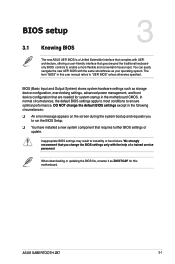
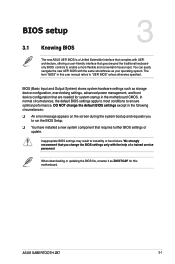
... Setup.
q You have installed a new system component that requires further BIOS settings or update.
Inappropriate BIOS settings may result to instability or boot failure. We strongly recommend that you change the BIOS settings only with the help of a trained service personnel.
When downloading or updating the BIOS file, rename it as Z87ST.CAP for this motherboard.
Chapter 3
ASUS SABERTOOTH Z87...
SABERTOOTH Z87 User's Manual - Page 112
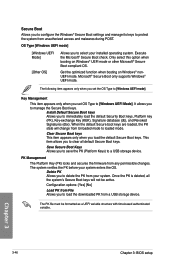
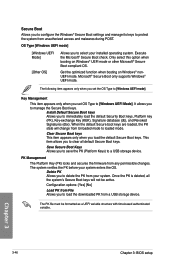
... This item appears only when you load the default Secure Boot keys. This item allows you to clear all default Secure Boot keys.
Save Secure Boot Keys Allows you to save the PK (Platform Keys) to a USB storage device.
PK Management
The Platform Key (PK) locks and secures the firmware from any permissible changes. The...
SABERTOOTH Z87 User's Manual - Page 118
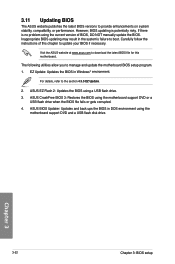
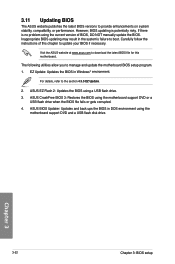
... to download the latest BIOS file for this motherboard.
The following utilities allow you to manage and update the motherboard BIOS setup program. 1. EZ Update: Updates the BIOS in Windows® environment.
For details, refer to the section 4.3.5 EZ Update.
2. ASUS EZ Flash 2: Updates the BIOS using a USB flash drive.
3. ASUS CrashFree BIOS 3: Restores the BIOS using the motherboard support DVD...
SABERTOOTH Z87 User's Manual - Page 125
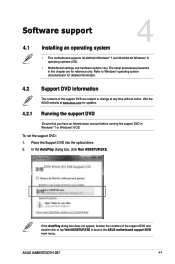
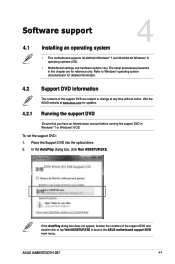
...; 7 or Windows® 8 OS.
To run the support DVD: 1. Place the Support DVD into the optical drive. 2. In the AutoPlay dialog box, click Run ASSETUP.EXE.
Chapter 4
If the AutoPlay dialog box does not appear, browse the contents of the support DVD and double-click or tap \\bin\ASSETUP.EXE to launch the ASUS motherboard support DVD main menu.
ASUS SABERTOOTH Z87
4-1
SABERTOOTH Z87 User's Manual - Page 126
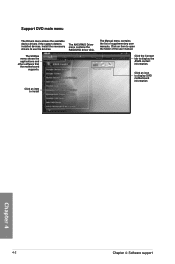
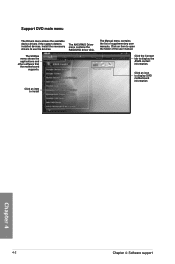
... installed devices. Install the necessary drivers to use the devices.
The AHCI/RAID Driver menu contains the RAID/AHCI driver disk.
The Utilities menu shows the applications and other software that the motherboard
supports.
The Manual menu contains the list of supplementary user manuals. Click an item to open the folder of the user manual.
Click the Contact tab to display the ASUS contact...
SABERTOOTH Z87 User's Manual - Page 128
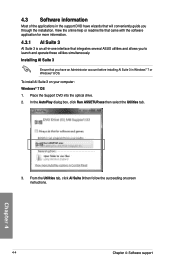
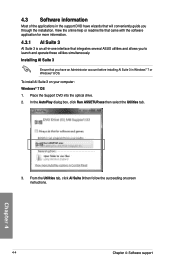
... installing AI Suite 3 in Windows® 7 or Windows® 8 OS.
To install AI Suite 3 on your computer: Windows® 7 OS
1. Place the Support DVD into the optical drive.
2. In the AutoPlay dialog box, click Run ASSETUP.exe then select the Utilities tab.
Chapter 4
3. From the Utilities tab, click AI Suite 3 then follow the succeeding onscreen instructions.
4-4
Chapter 4: Software support
SABERTOOTH Z87 User's Manual - Page 136
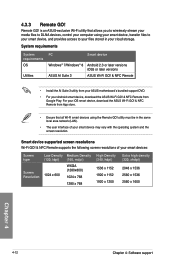
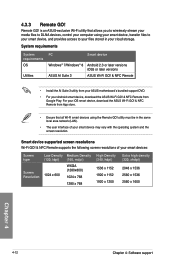
...Utilities
PC
Smart device
Windows® 7/Windows® 8 ASUS AI Suite 3
Android 2.3 or later versions iOS5 or later versions
ASUS Wi-Fi GO! & NFC Remote
• Install the AI Suite 3 utility from your ASUS motherboard's bundled support DVD.
• For your Android smart device, download the ASUS Wi-Fi GO! & NFC Remote from Google Play. For your iOS smart device, download the ASUS Wi-Fi GO...
SABERTOOTH Z87 User's Manual - Page 139
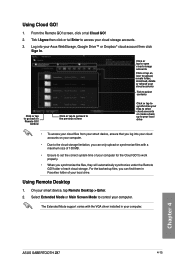
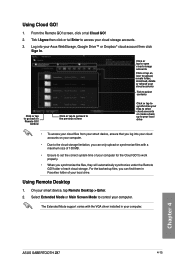
... under the Remote GO! folder of each cloud storage. For the backed up files, you can find them in Favorites folder of your local drive.
Using Remote Desktop
1. On your smart device, tap Remote Desktop > Enter. 2. Select Extended Mode or Main Screen Mode to control your computer.
The Extended Mode support varies with the VGA driver installed in your computer.
Chapter 4
ASUS SABERTOOTH Z87
4-15
SABERTOOTH Z87 User's Manual - Page 143
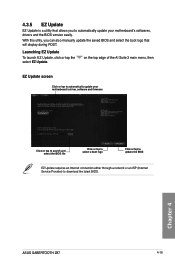
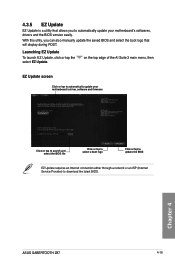
... then
EZ Update screen
Click or tap to automatically update your motherboard's driver, software and firmware
Click or tap to search and select the BIOS file
Click or tap to select a boot logo
Click or tap to update the BIOS
EZ Update requires an Internet connection either through a network or an ISP (Internet Service Provider) to download the latest BIOS.
Chapter 4
ASUS SABERTOOTH Z87
4-19
SABERTOOTH Z87 User's Manual - Page 146
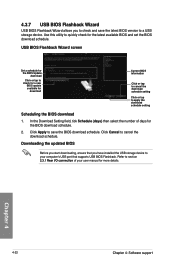
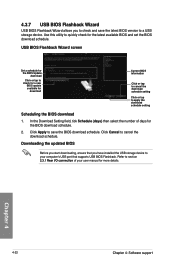
...
2. Click Apply to save the BIOS download schedule. Click Cancel to cancel the download schedule.
Downloading the updated BIOS
Before you start downloading, ensure that you have installed the USB storage device to your computer's USB port that supports USB BIOS Flashback. Refer to section 2.3.1 Rear I/O connection of your user manual for more details.
Chapter 4
4-22
Chapter 4: Software support
SABERTOOTH Z87 User's Manual - Page 159
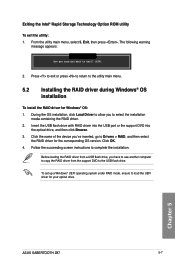
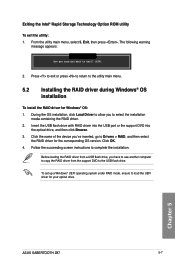
... version. Click OK. 4. Follow the succeeding screen instructions to complete the installation.
Before loading the RAID driver from a USB flash drive, you have to use another computer to copy the RAID driver from the support DVD to the USB flash drive.
To set up a Windows® UEFI operating system under RAID mode, ensure to load the UEFI driver for your optical drive.
Chapter 5
ASUS SABERTOOTH...

