Asus Transformer Book Flip TP500LA driver and firmware
Drivers and firmware downloads for this Asus item

Related Asus Transformer Book Flip TP500LA Manual Pages
Download the free PDF manual for Asus Transformer Book Flip TP500LA and other Asus manuals at ManualOwl.com
Users Manual for English Edition - Page 2
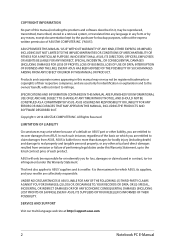
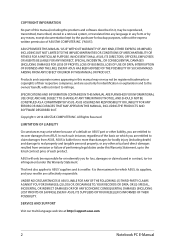
... ASUS. ASUS ASSUMES NO RESPONSIBILITY OR LIABILITY FOR ANY ERRORS OR INACCURACIES THAT MAY APPEAR IN THIS MANUAL, INCLUDING THE PRODUCTS AND SOFTWARE DESCRIBED IN IT.
Copyright © 2014 ASUSTeK COMPUTER INC. All Rights Reserved.
LIMITATION OF LIABILITY
Circumstances may arise where because of a default on ASUS' part or other liability, you are entitled to recover damages from ASUS...
Users Manual for English Edition - Page 3
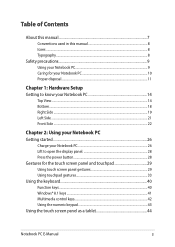
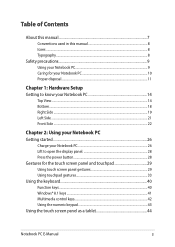
... Notebook PC 26 Lift to open the display panel 28 Press the power button 28 Gestures for the touch screen panel and touchpad 29 Using touch screen panel gestures 29 Using touchpad gestures 33 Using the keyboard...40 Function keys...40 Windows® 8.1 keys...41 Multimedia control keys 42 Using the numeric keypad 43...
Users Manual for English Edition - Page 4
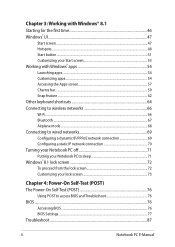
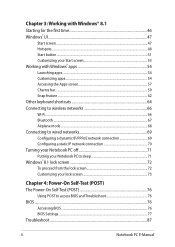
... 71 Putting your Notebook PC to sleep 71 Windows® 8.1 lock screen 72 To proceed from the lock screen 72 Customizing your lock screen 73
Chapter 4: Power-On Self-Test (POST) The Power-On Self-Test (POST 76
Using POST to access BIOS and Troubleshoot 76 BIOS...76
Accessing BIOS...76 BIOS Settings...77 Troubleshoot...87
4
Notebook PC E-Manual
Users Manual for English Edition - Page 7
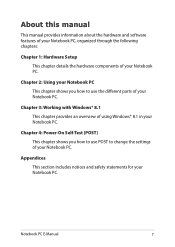
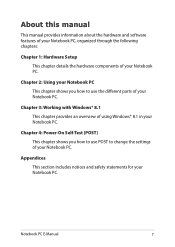
... manual provides information about the hardware and software features of your Notebook PC, organized through the following chapters:
Chapter 1: Hardware Setup This chapter details the hardware components of your Notebook PC.
Chapter 2: Using your Notebook PC This chapter shows you how to use the different parts of your Notebook PC.
Chapter 3: Working with Windows...
Users Manual for English Edition - Page 15
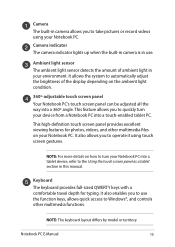
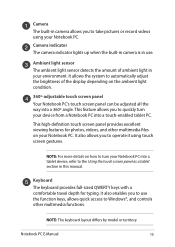
... Notebook PC into a tablet device, refer to the Using the touch screen panel as a tablet section in this manual.
Keyboard The keyboard provides full-sized QWERTY keys with a comfortable travel depth for typing. It also enables you to use the function keys, allows quick access to Windows®, and controls other multimedia functions.
NOTE...
Users Manual for English Edition - Page 18
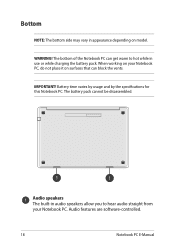
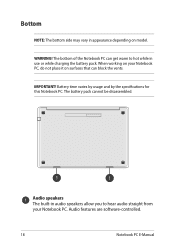
... that can block the vents.
IMPORTANT! Battery time varies by usage and by the specifications for this Notebook PC. The battery pack cannot be disassembled.
Audio speakers The built-in audio speakers allow you to hear audio straight from your Notebook PC. Audio features are software-controlled.
18
Notebook PC E-Manual
Users Manual for English Edition - Page 21
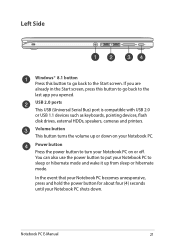
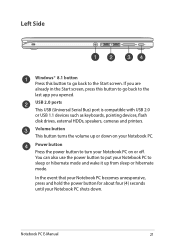
... to go back to the last app you opened.
USB 2.0 ports
This USB (Universal Serial Bus) port is compatible with USB 2.0 or USB 1.1 devices such as keyboards, pointing devices, flash disk drives, external HDDs, speakers, cameras and printers.
Volume button
This button turns the volume up or down on your Notebook PC.
Power button
Press the power button to turn your Notebook PC on or off. You...
Users Manual for English Edition - Page 41
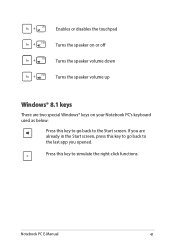
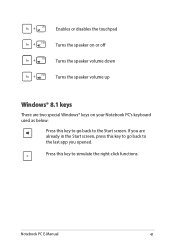
Enables or disables the touchpad
Turns the speaker on or off
Turns the speaker volume down
Turns the speaker volume up
Windows® 8.1 keys
There are two special Windows® keys on your Notebook PC's keyboard used as below:
Press this key to go back to the Start screen.... key to go back to the last app you opened. Press this key to simulate the right-click functions.
Notebook PC E-Manual
41
Users Manual for English Edition - Page 45
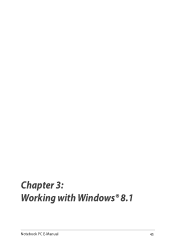
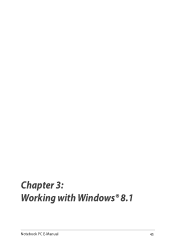
Chapter 3: Working with Windows® 8.1
Notebook PC E-Manual
45
Users Manual for English Edition - Page 46
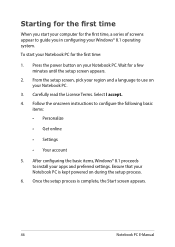
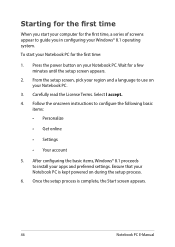
... to configure the following basic
items: • Personalize
• Get online
• Settings
• Your account
5. After configuring the basic items, Windows® 8.1 proceeds to install your apps and preferred settings. Ensure that your Notebook PC is kept powered on during the setup process.
6. Once the setup process is complete, the Start screen appears.
46
Notebook PC E-Manual
Users Manual for English Edition - Page 47
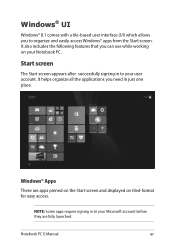
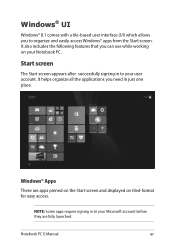
...with a tile-based user interface (UI) which allows you to organize and easily access Windows® apps from the Start screen. It also includes the following features that you can...account. It helps organize all the applications you need in just one place.
Windows® Apps These are apps pinned on the Start screen and displayed on tiled-format for easy access.
NOTE: Some apps require signing in ...
Users Manual for English Edition - Page 49
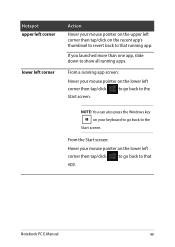
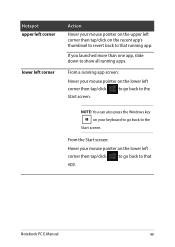
...:
Hover your mouse pointer on the lower left corner then tap/click to go back to the Start screen.
NOTE: You can also press the Windows key on your keyboard to go back to the
Start screen.
From the Start screen: Hover your mouse pointer on the lower left corner then...
Users Manual for English Edition - Page 50
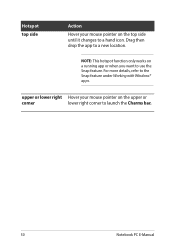
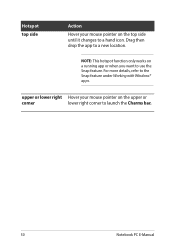
... only works on a running app or when you want to use the Snap feature. For more details, refer to the Snap feature under Working with Windows® apps.
upper or lower right Hover your mouse pointer on the upper or
corner
lower right corner to launch the Charms bar.
50
Notebook...
Users Manual for English Edition - Page 51
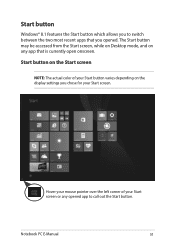
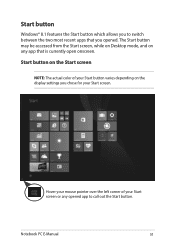
... while on Desktop mode, and on any app that is currently open onscreen.
Start button on the Start screen
NOTE: The actual color of your Start button varies depending on the display settings you chose ...for your Start screen.
Hover your mouse pointer over the left corner of your Start screen or any opened app to call out the Start button.
Notebook PC E-Manual
51
Users Manual for English Edition - Page 76
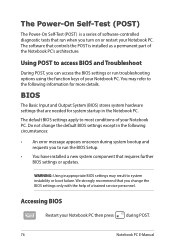
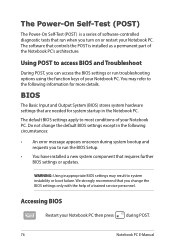
...
• An error message appears onscreen during system bootup and requests you to run the BIOS Setup.
• You have installed a new system component that requires further BIOS settings or updates.
WARNING: Using inappropriate BIOS settings may result to system instability or boot failure. We strongly recommend that you change the BIOS settings only with the help of a trained service personnel...
Users Manual for English Edition - Page 77
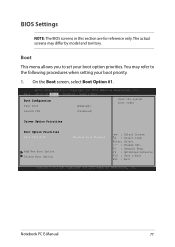
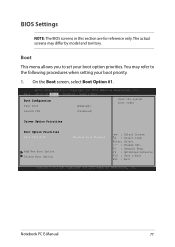
... Boot screen, select Boot Option #1.
Aptio Setup Utility - Copyright (C) 2012 American Megatrends, Inc. Main Advanced Boot Security Save & Exit
Boot Configuration Fast Boot
[Enabled]
Sets the system boot order
Launch CSM
[Disabled]
Driver Option Priorities
Boot Option Priorities Boot Option #1
Add New Boot Option Delete Boot Option
[Windows Boot Manager]
→← : Select Screen...
Users Manual for English Edition - Page 85
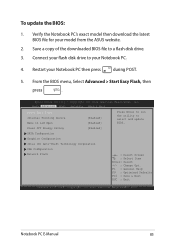
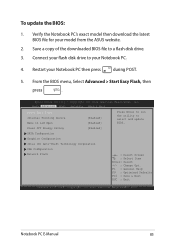
To update the BIOS:
1. Verify the Notebook PC's exact model then download the latest BIOS file for your model from the ASUS website.
2. Save a copy of the downloaded BIOS file to a flash disk drive.
3. Connect your flash disk drive to your Notebook PC.
4. Restart your Notebook PC then press during POST.
5. From the BIOS menu, Select Advanced > Start Easy Flash, then
press
.
Aptio Setup ...
Users Manual for English Edition - Page 86
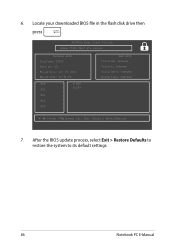
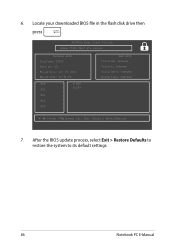
6. Locate your downloaded BIOS file in the flash disk drive then
press
.
ASUSTek Easy Flash Utility FLASH TYPE: MXIC 25L Series
Current BIOS Platform: TP500 Version: 101 Build Date: Oct 26 2012 Build Time: 11:51:05
FSO
0 EFI
FS1
FS2
FS3
FS4
New BIOS Platform: Unknown Version: Unknown Build Date: Unknown Build Time: Unknown
[←→]: Switch [↑↓]: Choose [q]: Exit...
Users Manual for English Edition - Page 97


This information was copied from CETECOM and is supplied without liability. For updates to this table, you may visit http://www.cetecom.de/technologies/ctr_21. html
1 National requirements will apply only if the equipment may use pulse dialling (manufacturers may state in the user guide that the equipment is only intended to support DTMF signalling...
Users Manual for English Edition - Page 100
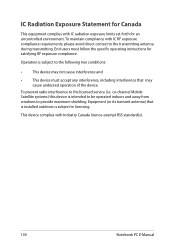
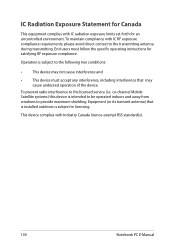
... the device.
To prevent radio interference to the licensed service (i.e. co-channel Mobile Satellite systems) this device is intended to be operated indoors and away from windows to provide maximum shielding. Equipment (or its transmit antenna) that is installed outdoors is subject to licensing.
This device complies with Industry Canada licence-exempt RSS standard(s).
100
Notebook PC E-Manual
