Asus V3-P5G965 driver and firmware
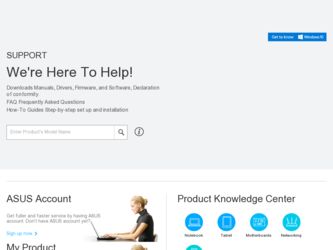
Related Asus V3-P5G965 Manual Pages
Download the free PDF manual for Asus V3-P5G965 and other Asus manuals at ManualOwl.com
User Manual - Page 4
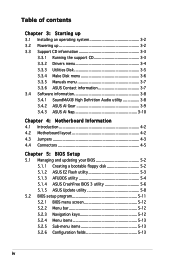
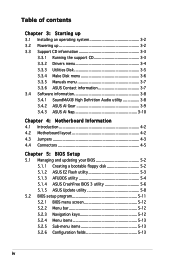
... up 3.1 Installing an operating system 3-2 3.2 Powering up 3-2 3.3 Support CD information 3-3
3.3.1 Running the support CD 3-3 3.3.2 Drivers menu 3-4 3.3.3 Utilities Disk 3-5 3.3.4 Make Disk menu 3-6 3.3.5 Manuals menu 3-7 3.3.6 ASUS Contact information 3-7 3.4 Software information 3-8 3.4.1 SoundMAX® High Definition Audio utility 3-8 3.4.2 ASUS AI Gear 3-9 3.4.3 ASUS AI Nap...
User Manual - Page 8
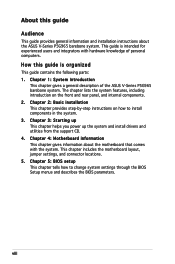
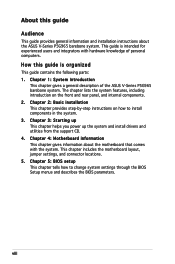
... ASUS V-Series P5G965 barebone system. The chapter lists the system features, including introduction on the front and rear panel, and internal components. 2. Chapter 2: Basic installation This chapter provides step-by-step instructions on how to install components in the system. 3. Chapter 3: Starting up This chapter helps you power up the system and install drivers and utilities from the support...
User Manual - Page 9
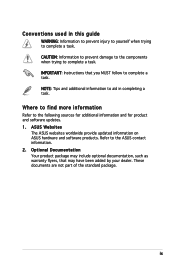
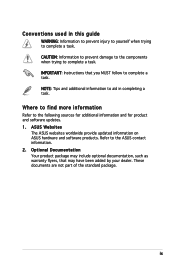
...to complete a task. IMPORTANT: Instructions that you MUST follow to complete a task. NOTE: Tips and additional information to aid in completing a task.
Where to find more information
Refer to the following sources for additional information and for product and software updates. 1. ASUS Websites
The ASUS websites worldwide provide updated information on ASUS hardware and software products. Refer to...
User Manual - Page 20
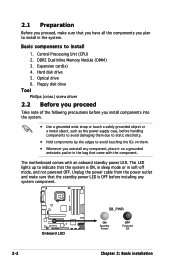
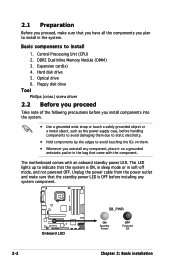
... Unit (CPU) 2. DDR2 Dual Inline Memory Module (DIMM) 3. Expansion card(s) 4. Hard disk drive 5. Optical drive 6. Floppy disk drive Tool Phillips (cross) screw driver
2.2 Before you proceed
Take note of the following precautions before you install components into the system.
• Use a grounded wrist strap or touch a safely grounded object or a metal object, such as the power supply case...
User Manual - Page 26
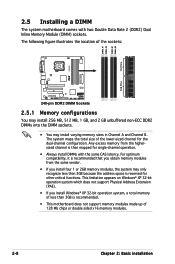
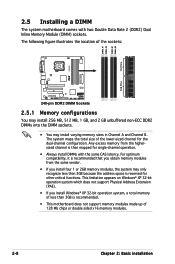
... reserved for other critical functions. This limitation appears on Windows® XP 32-bit operation system which does not support Physical Address Extension (PAE).
• If you install Windows® XP 32-bit operation system, a total memory of less than 3GB is recommended.
• This motherboard does not support memory modules made up of 128 Mb chips or double...
User Manual - Page 27
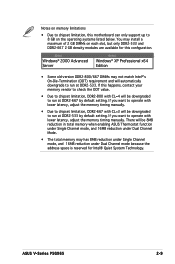
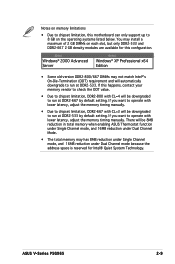
... motherboard can only support up to 8 GB on the operating systems listed below. You may install a maximum of 2 GB DIMMs on each slot, but only DDR2-533 and DDR2-667 2 GB density modules are available for this configuration.
32-bit
Windows® 2000 Advanced Server
64-bit
Windows® XP Professional x64 Edition
• Some old-version...
User Manual - Page 31
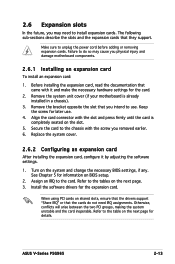
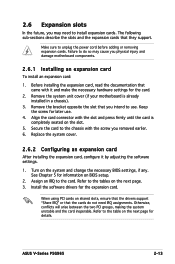
... card
After installing the expansion card, configure it by adjusting the software settings.
1. Turn on the system and change the necessary BIOS settings, if any. See Chapter 5 for information on BIOS setup.
2. Assign an IRQ to the card. Refer to the tables on the next page. 3. Install the software drivers for the expansion card.
When using PCI cards on shared slots, ensure that the drivers support...
User Manual - Page 32
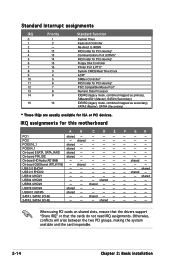
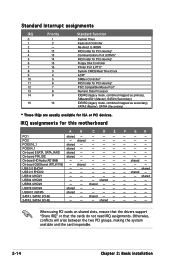
... as secondary), SATA2 (Master), SATA4 (Secondary)
* These IRQs are usually available for ISA or PCI devices.
IRQ assignments for this motherboard
PCI1 PCI2 PCIEX16_1 PCIEX4_1 On-board ESATA, SATA_RAID On-board PRI_IDE On-board HD Audio (AD1988) On-board GbEthernet (RTL8111B) USB 2.0 EHCI#1 USB 2.0 EHCI#2 USB12 UHCI#1 USB34 UHCI#2 USB56 UHCI#3 USB78 UHCI#4 USB910 UHCI#5 SATA1, SATA2 (ICH8...
User Manual - Page 35
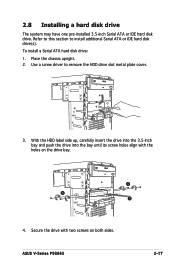
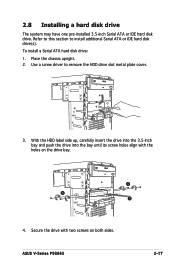
2.8 Installing a hard disk drive
The system may have one pre-installed 3.5-inch Serial ATA or IDE hard disk drive. Refer to this section to install additional Serial ATA or IDE hard disk drive(s).
To install a Serial ATA hard disk drive:
1. Place the chassis upright. 2. Use a screw driver to remove the HDD drive slot metal plate cover.
3. With the HDD label side up, carefully insert the drive ...
User Manual - Page 41
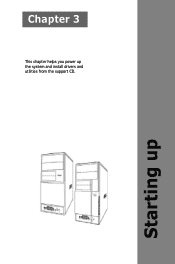
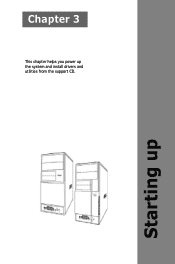
Chapter 3
This chapter helps you power up the system and install drivers and utilities from the support CD.
Starting up
User Manual - Page 42
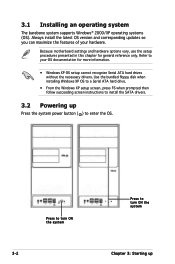
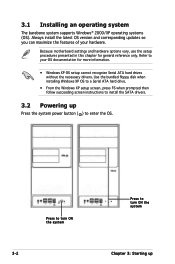
... more information.
• Windows XP OS setup cannot recognize Serial ATA hard drives without the necessary drivers. Use the bundled floppy disk when installing Windows XP OS to a Serial ATA hard drive.
• From the Windows XP setup screen, press F6 when prompted then follow succeeding screen instructions to install the SATA drivers.
3.2 Powering up
Press the system power button ( ) to enter...
User Manual - Page 43
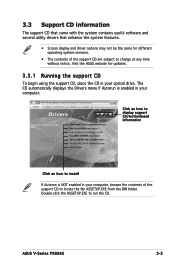
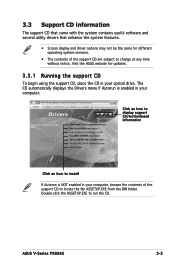
... at any time without notice. Visit the ASUS website for updates.
3.3.1 Running the support CD
To begin using the support CD, place the CD in your optical drive. The CD automatically displays the Drivers menu if Autorun is enabled in your computer.
Click an icon to display support CD/motherboard information
Click an item to install
If Autorun is NOT enabled in your...
User Manual - Page 44
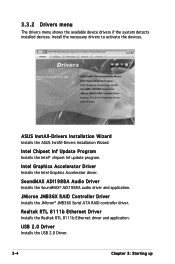
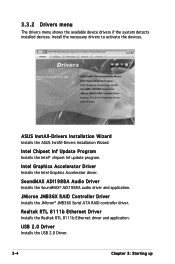
...Chipset Inf Update Program Installs the Intel® chipset Inf update program.
Intel Graphics Accelerator Driver Installs the Intel Graphics Accelerator driver.
SoundMAX ADI1988A Audio Driver Installs the SoundMAX® ADI1988A audio driver and application.
JMicron JMB36X RAID Controller Driver Installs the JMicron® JMB36X Serial ATA RAID controller driver.
Realtek RTL 8111b Ethernet Driver...
User Manual - Page 45
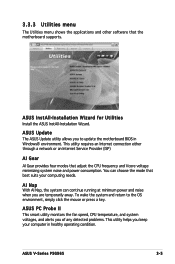
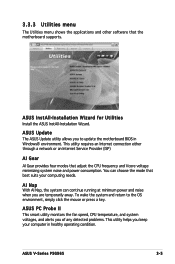
... menu shows the applications and other software that the motherboard supports.
ASUS InstAll-Installation Wizard for Utilities Install the ASUS InstAll-Installation Wizard.
ASUS Update The ASUS Update utility allows you to update the motherboard BIOS in Windows® environment. This utility requires an Internet connection either through a network or an Internet Service Provider (ISP)
AI Gear
AI...
User Manual - Page 46
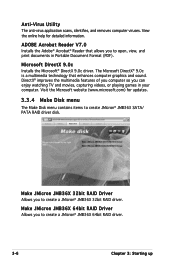
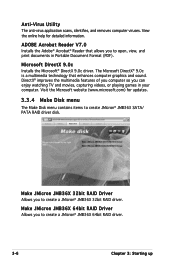
... watching TV and movies, capturing videos, or playing games in your computer. Visit the Microsoft website (www.microsoft.com) for updates.
3.3.4 Make Disk menu
The Make Disk menu contains items to create JMicron® JMB363 SATA/ PATA RAID driver disk.
Make JMicron JMB36X 32bit RAID Driver Allows you to create a JMicron® JMB36X 32bit RAID driver.
Make JMicron JMB36X 64bit RAID Driver Allows...
User Manual - Page 48
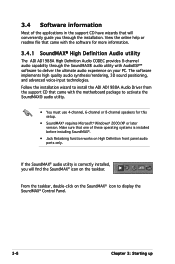
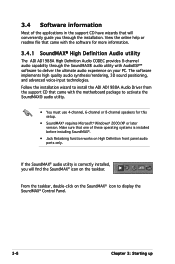
... voice-input technologies. Follow the installation wizard to install the ADI AD1988A Audio Driver from the support CD that came with the motherboard package to activate the SoundMAX® audio utility.
• You must use 4-channel, 6-channel or 8-channel speakers for this setup.
• SoundMAX® requires Microsoft® Windows® 2000/XP or later version. Make sure that one...
User Manual - Page 69
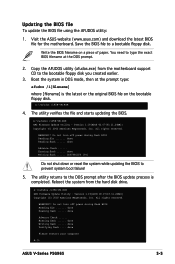
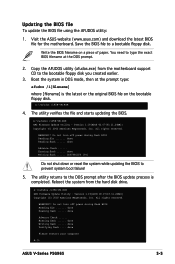
... disk drive.
A:\>afudos /iP5B-VM.ROM AMI Firmware Update Utility - Version 1.19(ASUS V2.07(03.11.24BB)) Copyright (C) 2002 American Megatrends, Inc. All rights reserved.
WARNING!! Do not turn off power during flash BIOS Reading file ....... done Reading flash ...... done
Advance Check ...... Erasing flash ...... done Writing flash ...... done Verifying flash .... done
Please restart your computer...
User Manual - Page 72
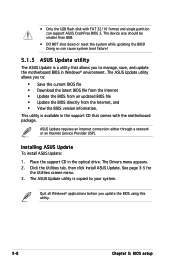
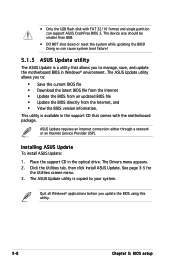
...with the motherboard package.
ASUS Update requires an Internet connection either through a network or an Internet Service Provider (ISP).
Installing ASUS Update To install ASUS Update:
1. Place the support CD in the optical drive. The Drivers menu appears. 2. Click the Utilities tab, then click Install ASUS Update. See page 3-5 for
the Utilities screen menu. 3. The ASUS Update utility is copied to...
User Manual - Page 74
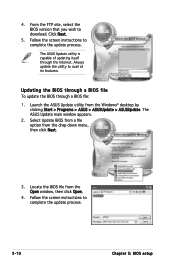
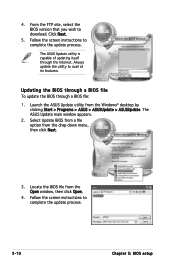
... the BIOS version that you wish to download. Click Next.
5. Follow the screen instructions to complete the update process.
The ASUS Update utility is capable of updating itself through the Internet. Always update the utility to avail all its features.
Updating the BIOS through a BIOS file To update the BIOS through a BIOS file:
1. Launch the ASUS Update utility from the Windows® desktop by...
User Manual - Page 75
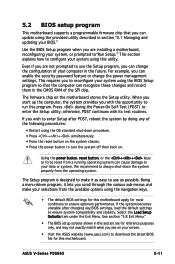
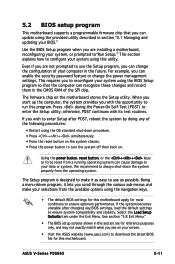
.... For example, you can enable the security password feature or change the power management settings. This requires you to reconfigure your system using the BIOS Setup program so that the computer can recognize these changes and record them in the CMOS RAM of the SPI chip.
The firmware chip on the motherboard stores the Setup utility. When you start up the...

