Asus Vintage-PH1 driver and firmware
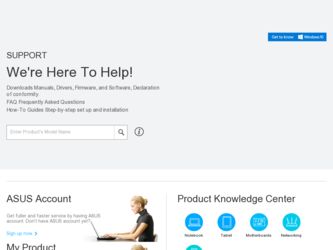
Related Asus Vintage-PH1 Manual Pages
Download the free PDF manual for Asus Vintage-PH1 and other Asus manuals at ManualOwl.com
Vintage-PH1 User''s Manual for English E1943 - Page 4
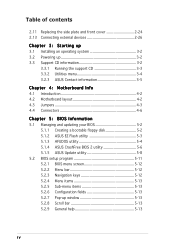
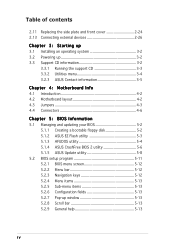
... devices 2-26
Chapter 3: Starting up
3.1 Installing an operating system 3-2 3.2 Powering up 3-2 3.3 Support CD information 3-2
3.3.1 Running the support CD 3-3 3.3.2 Utilities menu 3-4 3.2.3 ASUS Contact information 3-5
Chapter 4: Motherboard Info
4.1 Introduction 4-2 4.2 Motherboard layout 4-2 4.3 Jumpers 4-3 4.4 Connectors 4-6
Chapter 5: BIOS Information
5.1 Managing and updating...
Vintage-PH1 User''s Manual for English E1943 - Page 8
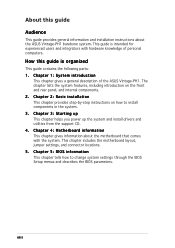
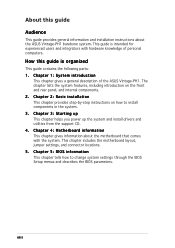
... of the ASUS Vintage-PH1. The chapter lists the system features, including introduction on the front and rear panel, and internal components. 2. Chapter 2: Basic installation This chapter provides step-by-step instructions on how to install components in the system. 3. Chapter 3: Starting up This chapter helps you power up the system and install drivers and utilities from the support CD...
Vintage-PH1 User''s Manual for English E1943 - Page 9
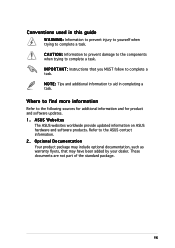
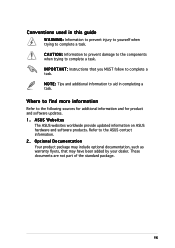
...T A N T : Instructions that you MUST follow to complete a task. N O T E : Tips and additional information to aid in completing a task.
Where to find more information
Refer to the following sources for additional information and for product and software updates. 1. ASUS Websites
The ASUS websites worldwide provide updated information on ASUS hardware and software products. Refer to the ASUS contact...
Vintage-PH1 User''s Manual for English E1943 - Page 20
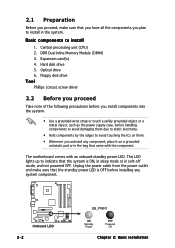
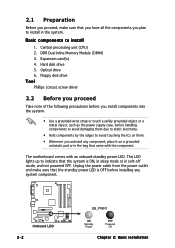
... unit (CPU) 2. DDR Dual Inline Memory Module (DIMM) 3. Expansion card(s) 4. Hard disk drive 5. Optical drive 6. Floppy disk drive
Tool
Phillips (cross) screw driver
2.2 Before you proceed
Take note of the following precautions before you install components into the system.
• Use a grounded wrist strap or touch a safely grounded object or a metal object, such as the power supply case...
Vintage-PH1 User''s Manual for English E1943 - Page 24
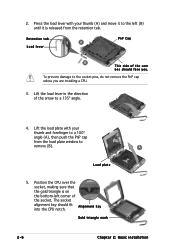
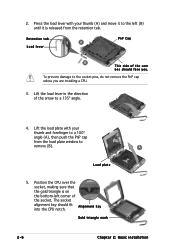
... the PnP cap unless you are installing a CPU.
3. Lift the load lever in the direction of the arrow to a 135º angle.
4. Lift the load plate with your thumb and forefinger to a 100º angle (A), then push the PnP cap from the load plate window to remove (B).
B A
Load plate
5. Position the CPU over the socket, making sure that...
Vintage-PH1 User''s Manual for English E1943 - Page 25
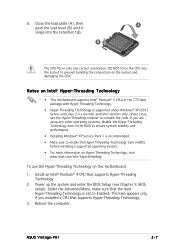
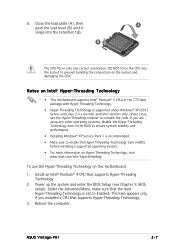
...:
1. Install an Intel® Pentium® 4 CPU that supports Hyper-Threading Technology.
2. Power up the system and enter the BIOS Setup (see Chapter 5: BIOS setup). Under the Advanced Menu, make sure that the item Hyper-Threading Technology is set to Enabled. The item appears only if you installed a CPU that supports Hyper-Threading Technology.
3. Reboot the computer.
ASUS Vintage-PH1
2-7
Vintage-PH1 User''s Manual for English E1943 - Page 33
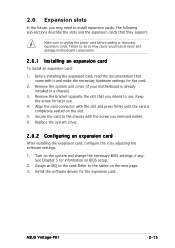
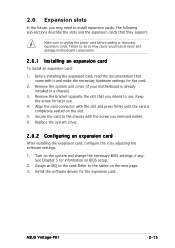
... cover.
2.6.2 Configuring an expansion card
After installing the expansion card, configure the it by adjusting the software settings.
1. Turn on the system and change the necessary BIOS settings, if any. See Chapter 5 for information on BIOS setup.
2. Assign an IRQ to the card. Refer to the tables on the next page. 3. Install the software drivers for the expansion card.
ASUS Vintage-PH1
2-15
Vintage-PH1 User''s Manual for English E1943 - Page 34
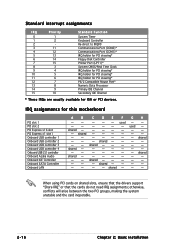
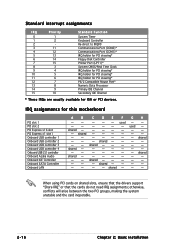
... USB controller 4 Onboard USB 2.0 controller Onboard Azalia Audio Onboard IDE Controller Onboard SATA Controller Onboard LAN
A
B
C
D
E
F
-- -- shared - - shared -- -- -- shared - -- shared - -- -- --
shared - shared shared - - - shared - - - shared
used
G
- used
H
- - - - shared - - - shared - - - -
When using PCI cards on shared slots, ensure that the drivers support "Share...
Vintage-PH1 User''s Manual for English E1943 - Page 45
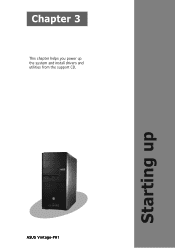
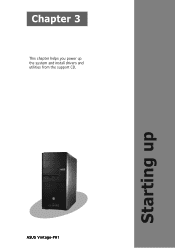
Chapter 3
This chapter helps you power up the system and install drivers and utilities from the support CD.
ASUS Vintage-PH1
Starting up
Vintage-PH1 User''s Manual for English E1943 - Page 46
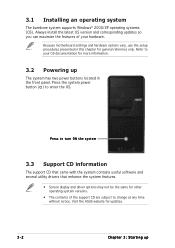
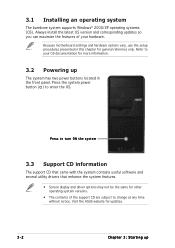
... supports Windows® 2000/XP operating systems (OS). Always install the latest OS version and corresponding updates so you can maximize the features of your hardware.
Because motherboard settings and hardware options vary, use the setup procedures presented in this chapter for general reference only. Refer to your OS documentation for more information.
3.2 Powering up
The system has two power...
Vintage-PH1 User''s Manual for English E1943 - Page 47
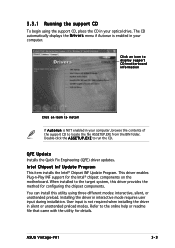
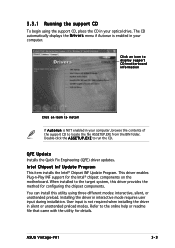
...icon to display support CD/motherboard information
Click an item to install
If A u t o r u n is NOT enabled in your computer, browse the contents of the support CD to locate the file ASSETUP.EXE from the BIN folder. Double-click the A S S E T U P . E X E to run the CD.
QFE Update
Installs the Quick Fix Engineering (QFE) driver updates.
Intel Chipset Inf Update Program
This item installs the Intel...
Vintage-PH1 User''s Manual for English E1943 - Page 48
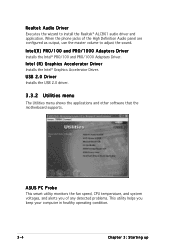
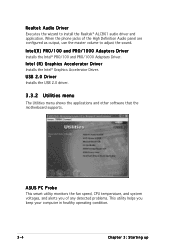
...® PRO/100 and PRO/1000 Adapters Driver.
Intel (R) Graphics Accelerator Driver
Installs the Intel® Graphics Accelerator Driver.
USB 2.0 Driver
Installs the USB 2.0 driver.
3.3.2 Utilities menu
The Utilities menu shows the applications and other software that the motherboard supports.
ASUS PC Probe
This smart utility monitors the fan speed, CPU temperature, and system voltages, and alerts...
Vintage-PH1 User''s Manual for English E1943 - Page 49
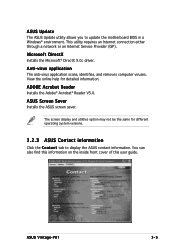
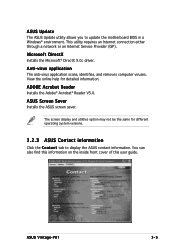
ASUS Update
The ASUS Update utility allows you to update the motherboard BIOS in a Windows® environment. This utility requires an Internet connection either through a network or an Internet Service Provider (ISP).
Microsoft DirectX
Installs the Microsoft® DirectX 9.0c driver.
Anti-virus application
The anti-virus application scans, identifies, and removes computer viruses. View the ...
Vintage-PH1 User''s Manual for English E1943 - Page 57
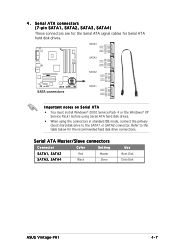
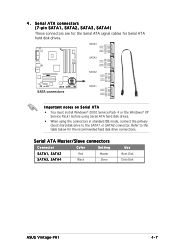
...
SATA1
GND RSATA_TXP1 RSATA_TXN1
GND RSATA_RXP1 RSATA_RXN1
GND
Important notes on Serial ATA
• You must install Windows® 2000 Service Pack 4 or the Windows® XP Service Pack1 before using Serial ATA hard disk drives.
• When using the connectors in standard IDE mode, connect the primary (boot) hard disk drive to the SATA1 or SATA2 connector. Refer to the table below...
Vintage-PH1 User''s Manual for English E1943 - Page 66
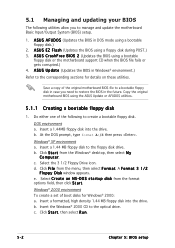
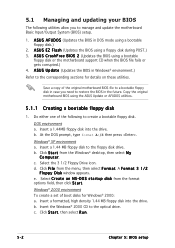
... the motherboard support CD when the BIOS file fails or gets corrupted.) 4. A S U S U p d a t e (Updates the BIOS in Windows® environment.)
Refer to the corresponding sections for details on these utilities.
Save a copy of the original motherboard BIOS file to a bootable floppy disk in case you need to restore the BIOS in the future. Copy the original motherboard BIOS using the ASUS Update or...
Vintage-PH1 User''s Manual for English E1943 - Page 67
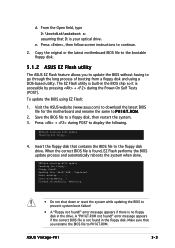
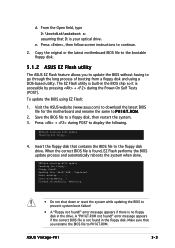
... shut down or reset the system while updating the BIOS to prevent system boot failure!
• A "Floppy not found!" error message appears if there is no floppy disk in the drive. A "PH16T.ROM not found!" error message appears if the correct BIOS file is not found in the floppy disk. Make sure that you rename the BIOS file to PH16T.ROM.
ASUS Vintage-PH1
5-3
Vintage-PH1 User''s Manual for English E1943 - Page 69
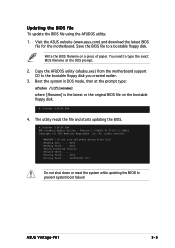
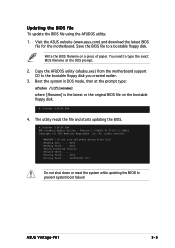
... or the original BIOS file on the bootable floppy disk.
A:\>afudos /iPH16T.ROM
4. The utility reads the file and starts updating the BIOS.
A:\>afudos /iPH16T.ROM AMI Firmware Update Utility - Version 1.19(ASUS V2.07(03.11.24BB)) Copyright (C) 2003 American Megatrends, Inc. All rights reserved.
WARNING!! Do not turn off power during flash BIOS Reading file ..... done Reading flash .... done Search...
Vintage-PH1 User''s Manual for English E1943 - Page 72
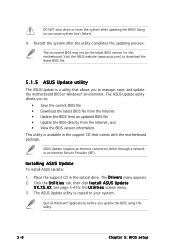
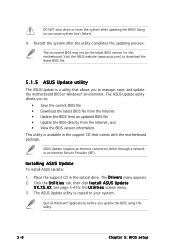
... a network or an Internet Service Provider (ISP).
Installing ASUS Update
To install ASUS Update:
1. Place the support CD in the optical drive. The D r i v e r s menu appears. 2. Click the U t i l i t i e s tab, then click I n s t a l l A S U S U p d a t e
V X . X X . X X. See page 3-4 for the U t i l i t i e s screen menu. 3. The ASUS Update utility is copied to your system.
Quit all Windows®...
Vintage-PH1 User''s Manual for English E1943 - Page 74
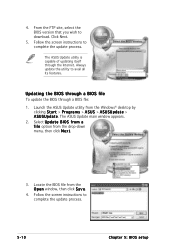
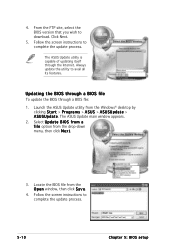
... the BIOS version that you wish to download. Click Next.
5. Follow the screen instructions to complete the update process.
The ASUS Update utility is capable of updating itself through the Internet. Always update the utility to avail all its features.
Updating the BIOS through a BIOS file
To update the BIOS through a BIOS file:
1. Launch the ASUS Update utility from the Windows® desktop by...
Vintage-PH1 User''s Manual for English E1943 - Page 75
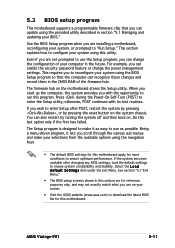
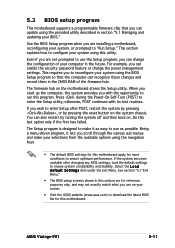
... can enable the security password feature or change the power management settings. This requires you to reconfigure your system using the BIOS Setup program so that the computer can recognize these changes and record them in the CMOS RAM of the firmware hub.
The firmware hub on the motherboard stores the Setup utility. When you start up the computer, the system provides you...

