Asus ROG GR8 driver and firmware
Related Asus ROG GR8 Manual Pages
Download the free PDF manual for Asus ROG GR8 and other Asus manuals at ManualOwl.com
ROG GR8 User Guide English - Page 2
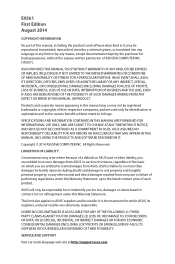
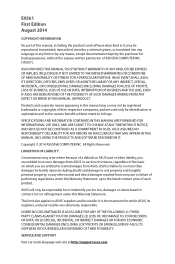
... ASUS. ASUS ASSUMES NO RESPONSIBILITY OR LIABILITY FOR ANY ERRORS OR INACCURACIES THAT MAY APPEAR IN THIS MANUAL, INCLUDING THE PRODUCTS AND SOFTWARE DESCRIBED IN IT.
Copyright © 2014 ASUSTeK COMPUTER INC. All Rights Reserved.
LIMITATION OF LIABILITY
Circumstances may arise where because of a default on ASUS' part or other liability, you are entitled to recover damages from ASUS...
ROG GR8 User Guide English - Page 3
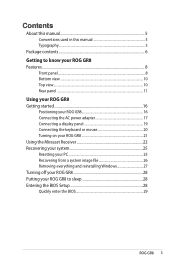
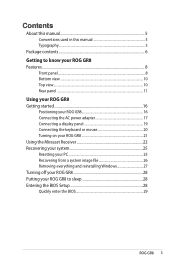
... the AC power adapter 17 Connecting a display panel 19 Connecting the keyboard or mouse 20 Turning on your ROG GR8 21 Using the Miracast Receiver 22 Recovering your system 25 Resetting your PC 25 Recovering from a system image file 26 Removing everything and reinstalling Windows 27 Turning off your ROG GR8 28 Putting your ROG GR8 to sleep 28 Entering the BIOS Setup 28...
ROG GR8 User Guide English - Page 4
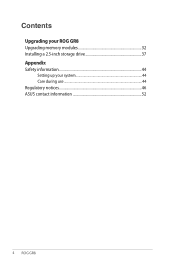
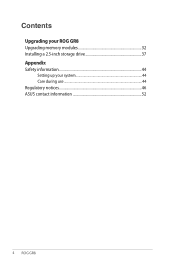
Contents
Upgrading your ROG GR8 Upgrading memory modules 32 Installing a 2.5-inch storage drive 37 Appendix Safety information 44
Setting up your system 44 Care during use 44 Regulatory notices 46 ASUS contact information 52
4 ROG GR8
ROG GR8 User Guide English - Page 5
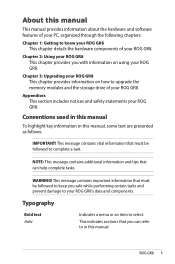
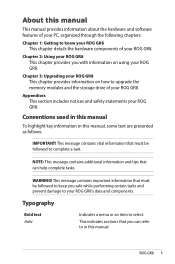
... components of your ROG GR8.
Chapter 2: Using your ROG GR8 This chapter provides you with information on using your ROG GR8.
Chapter 3: Upgrading your ROG GR8 This chapter provides information on how to upgrade the memory modules and the storage drive of your ROG GR8.
Appendices This section includes notices and safety statements your ROG GR8.
Conventions used in this manual
To highlight key...
ROG GR8 User Guide English - Page 23
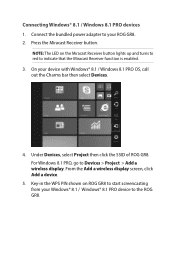
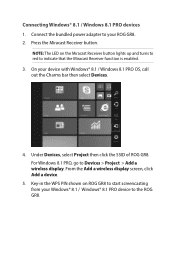
... Windows 8.1 PRO OS, call out the Charms bar then select Devices.
4. Under Devices, select Project then click the SSID of ROG GR8. For Windows 8.1 PRO, go to Devices > Project > Add a
wireless display. From the Add a wireless display screen, click Add a device. 5. Key-in the WPS PIN shown on ROG GR8 to start screencasting from your Windows® 8.1 / Windows® 8.1 PRO device to the ROG GR8...
ROG GR8 User Guide English - Page 24
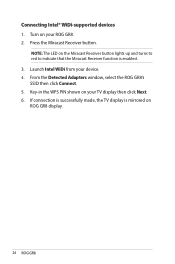
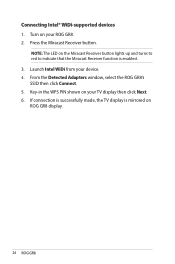
... lights up and turns to red to indicate that the Miracast Receiver function is enabled. 3. Launch Intel WiDi from your device. 4. From the Detected Adapters window, select the ROG GR8's SSID then click Connect. 5. Key-in the WPS PIN shown on your TV display then click Next. 6. If connection is successfully made, the TV display is mirrored on ROG GR8 display.
24 ROG GR8
ROG GR8 User Guide English - Page 25
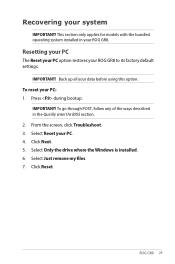
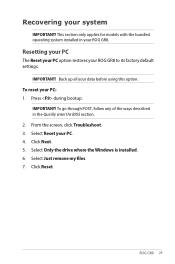
... option. To reset your PC: 1. Press during bootup.
IMPORTANT! To go through POST, follow any of the ways described in the Quickly enter the BIOS section. 2. From the screen, click Troubleshoot. 3. Select Reset your PC. 4. Click Next. 5. Select Only the drive where the Windows is installed. 6. Select Just remove my files. 7. Click Reset.
ROG GR8 25
ROG GR8 User Guide English - Page 26
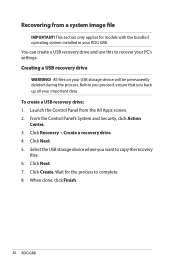
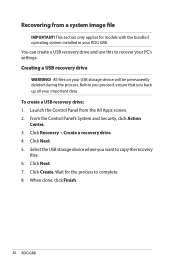
... the bundled operating system installed in your ROG GR8. You can create a USB recovery drive and use this to recover your PC's settings.
Creating a USB recovery drive
WARNING! All files on your USB storage device will be permanently deleted during the process. Before you proceed, ensure that you back up all your important data. To create a USB recovery drive: 1. Launch the Control Panel from the...
ROG GR8 User Guide English - Page 27
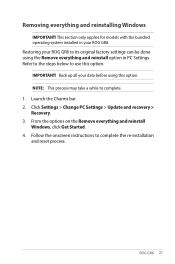
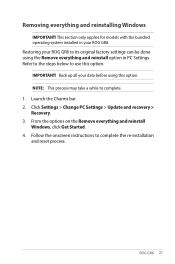
... option. IMPORTANT! Back up all your data before using this option. NOTE: This process may take a while to complete. 1. Launch the Charms bar. 2. Click Settings > Change PC Settings > Update and recovery > Recovery. 3. From the options on the Remove everything and reinstall Windows, click Get Started. 4. Follow the onscreen instructions to complete the re-installation and reset process.
ROG GR8 27
ROG GR8 User Guide English - Page 28
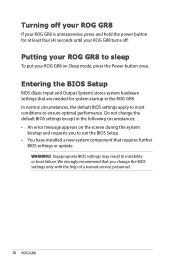
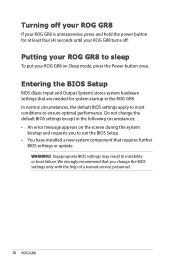
...; An error message appears on the screen during the system
bootup and requests you to run the BIOS Setup. • You have installed a new system component that requires further
BIOS settings or update. WARNING! Inappropriate BIOS settings may result to instability or boot failure. We strongly recommend that you change the BIOS settings only with the help of a trained service personnel.
28 ROG GR8
ROG GR8 User Guide English - Page 29
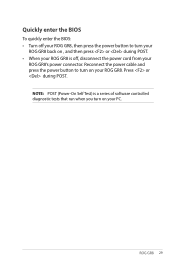
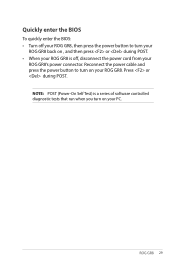
... your ROG GR8, then press the power button to turn your
ROG GR8 back on , and then press or during POST. • When your ROG GR8 is off, disconnect the power cord from your
ROG GR8's power connector. Reconnect the power cable and press the power button to turn on your ROG GR8. Press or during POST.
NOTE: POST (Power-On Self Test) is a series of software controlled diagnostic...
ROG GR8 User Guide English - Page 32
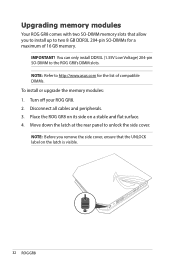
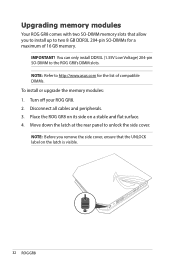
... (1.35V Low Voltage) 204-pin SO-DIMM to the ROG GR8's DIMM slots. NOTE: Refer to http://www.asus.com for the list of compatible DIMMs. To install or upgrade the memory modules: 1. Turn off your ROG GR8. 2. Disconnect all cables and peripherals. 3. Place the ROG GR8 on its side on a stable and flat surface. 4. Move down the latch at the...
ROG GR8 User Guide English - Page 35
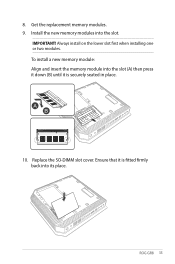
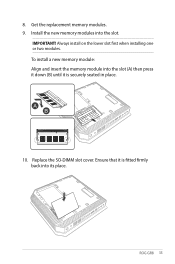
... install on the lower slot first when installing one or two modules. To install a new memory module: Align and insert the memory module into the slot (A) then press it down (B) until it is securely seated in place.
10. Replace the SO-DIMM slot cover. Ensure that it is fitted firmly back into its place.
ROG GR8 35
ROG GR8 User Guide English - Page 37
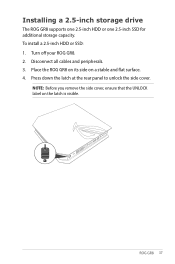
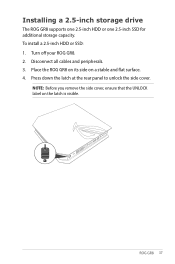
Installing a 2.5-inch storage drive
The ROG GR8 supports one 2.5-inch HDD or one 2.5-inch SSD for additional storage capacity. To install a 2.5-inch HDD or SSD: 1. Turn off your ROG GR8. 2. Disconnect all cables and peripherals. 3. Place the ROG GR8 on its side on a stable and flat surface. 4. Press down the latch at the rear panel to unlock the side cover.
NOTE: Before you remove...
ROG GR8 User Guide English - Page 46
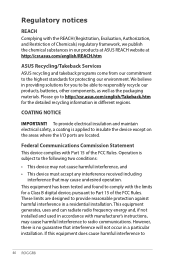
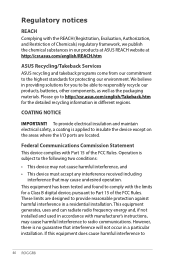
... in a residential installation. This equipment generates, uses and can radiate radio frequency energy and, if not installed and used in accordance with manufacturer's instructions, may cause harmful interference to radio communications. However, there is no guarantee that interference will not occur in a particular installation. If this equipment does cause harmful interference to
46 ROG GR8
ROG GR8 User Guide English - Page 47
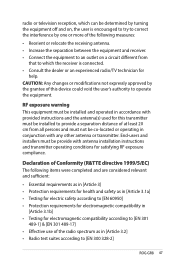
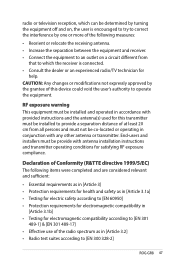
radio or television reception, which can be determined...TV technician for
help. CAUTION: Any changes or modifications not expressly approved by the grantee of this device could void the user's authority to operate the equipment.
RF exposure warning This equipment must be installed and operated in accordance with provided instructions... • Radio test suites according to [EN 300 328-2]
ROG GR8 47

