Asus X99-E driver and firmware
Related Asus X99-E Manual Pages
Download the free PDF manual for Asus X99-E and other Asus manuals at ManualOwl.com
X99 Series Feature manual.English - Page 3


... DIGI+ Power Control 11 Fan Xpert 4...13 Turbo Core App (for Broadwell-E CPUs 15 Turbo App...16 Ai Charger+...17 USB 3.1 Boost...18 EZ Update...19 System Information...21 Mobo Connect...23 PC Cleaner...24 USB BIOS Flashback 25 Turbo LAN...27 Aura ...28 HyStream...29 Wi-Fi GO! Card...30 ASUS Wi-Fi GO! card specifications 30 Installation...31 Wi...
X99 Series Feature manual.English - Page 5
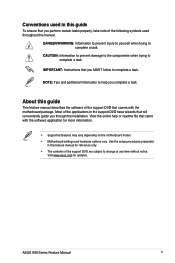
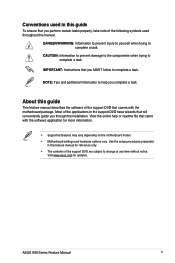
... with the software application for more information.
• Supported features may vary depending on the motherboard model. • Motherboard settings and hardware options vary. Use the setup procedures presented
in this feature manual for reference only. • The contents of the support DVD are subject to change at any time without notice.
Visit www.asus.com for updates.
ASUS X99 Series...
X99 Series Feature manual.English - Page 19
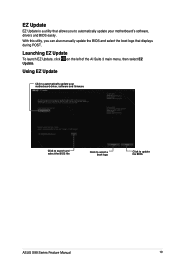
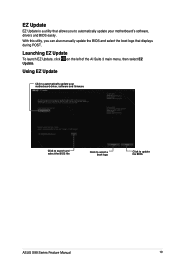
...'s software, drivers and BIOS easily. With this utlity, you can also manually update the BIOS and select the boot logo that displays during POST.
Launching EZ Update
To launch EZ Update, click on the left of the AI Suite 3 main menu, then select EZ Update.
Using EZ Update
Click to automatically update your motherboard driver, software and firmware
X99-DELUXE II
X99-DELUXE_II-ASUS-0001.CAP X99...
X99 Series Feature manual.English - Page 26
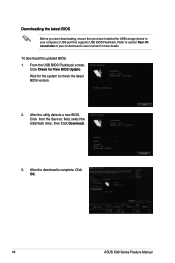
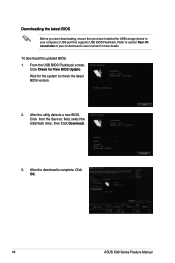
...you have installed the USB storage device to your computer's USB port that supports USB BIOS Flashback. Refer to section Rear I/O connection of your motherboard's user manual for more details.
To download the updated BIOS: 1. From the USB BIOS Flashback screen,
Click Check for New BIOS Update. Wait for the system to check the latest BIOS version.
2. After the utility detects a new BIOS, Click from...
X99 Series Feature manual.English - Page 31
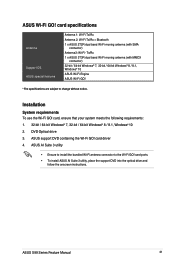
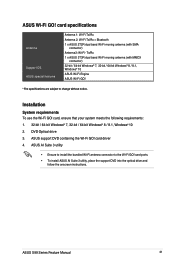
...-bit Windows® 8 / 8.1, Windows® 10 2. DVD Optical drive 3. ASUS support DVD containing the Wi-Fi GO! card driver 4. ASUS AI Suite 3 utility
• Ensure to install the bundled Wi-Fi antenna connector to the Wi-Fi GO! card ports. • To install ASUS AI Suite 3 utility, place the support DVD into the optical drive and
follow the onscreen instructions.
ASUS X99 Series Feature Manual...
X99 Series Feature manual.English - Page 32
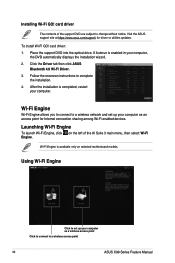
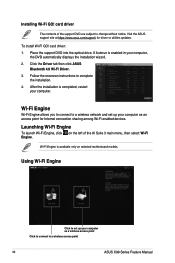
... into the optical drive. If Autorun is enabled in your computer,
the DVD automatically displays the installation wizard. 2. Click the Driver tab then click ASUS
Bluetooth 4.0 Wi-Fi Driver.
3. Follow the onscreen instructions to complete the installation.
4. After the installation is completed, restart your computer.
Wi-Fi Engine
Wi-Fi Engine allows you to connect to a wireless network and set up...
X99 Series Feature manual.English - Page 34
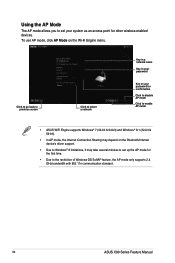
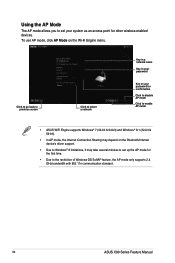
..., the Internet Connection Sharing may depend on the Bluetooth/Internet device's driver support.
• Due to Windows® 8 limitations, it may take several minutes to set up the AP mode for the first time.
• Due to the restriction of Windows OS SoftAP feature, the AP mode only supports 2.4 GHz bandwidth with 802.11n communication standard.
34
ASUS X99 Series Feature Manual
X99 Series Feature manual.English - Page 35
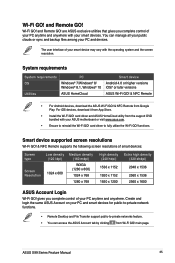
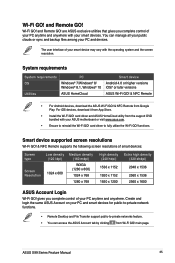
...174; 8.1, Windows® 10
ASUS HomeCloud
Smart device
Android 4.0 or higher versions iOS7 or later versions
ASUS Wi-Fi GO! & NFC Remote
• For Android devices, download the ASUS Wi-Fi GO! & NFC Remote from Google Play. For iOS devices, download it from App Store.
• Install the Wi-Fi GO! card driver and ASUS HomeCloud utility from the support DVD bundled with your ASUS motherboard or...
X99 Series Feature manual.English - Page 41
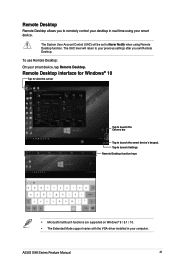
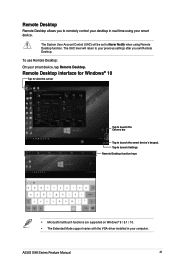
....
Remote Desktop interface for Windows® 10
Tap to view the cursor
Tap to launch the Charms bar
Tap to launch the smart device's keypad. Tap to launch Settings Remote Desktop function keys
• Microsoft multitouch functions are supported on Windows® 8 / 8.1 / 10. • The Extended Mode support varies with the VGA driver installed in your computer.
ASUS X99 Series Feature Manual...
X99-E user s manual English - Page 5
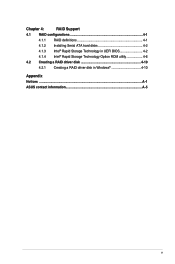
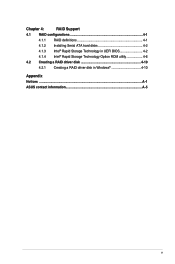
Chapter 4:
RAID Support
4.1 RAID configurations 4-1
4.1.1 RAID definitions 4-1
4.1.2 Installing Serial ATA hard disks 4-2
4.1.3 Intel® Rapid Storage Technology in UEFI BIOS 4-2
4.1.4 Intel® Rapid Storage Technology Option ROM utility 4-6
4.2 Creating a RAID driver disk 4-10
4.2.1 Creating a RAID driver disk in Windows 4-10
Appendix Notices ...A-1 ASUS contact information...
X99-E user s manual English - Page 7
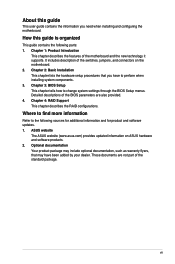
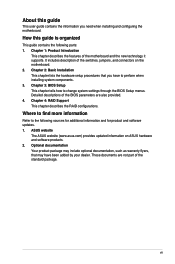
... BIOS Setup This chapter tells how to change system settings through the BIOS Setup menus. Detailed descriptions of the BIOS parameters are also provided. 4. Chapter 4: RAID Support This chapter describes the RAID configurations.
Where to find more information
Refer to the following sources for additional information and for product and software updates. 1. ASUS website
The ASUS website (www.asus...
X99-E user s manual English - Page 14
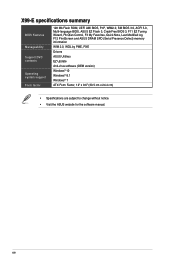
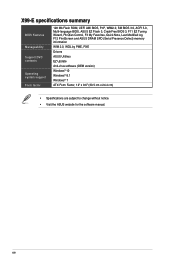
... Flash ROM, UEFI AMI BIOS, PnP, WfM2.0, SM BIOS 3.0, ACPI 5.0, Multi-language BIOS, ASUS EZ Flash 3, CrashFree BIOS 3, F11 EZ Tuning Wizard, F6 Qfan Control, F3 My Favorites, Quick Note, Last Modified log, F12 PrintScreen and ASUS DRAM SPD (Serial Presence Detect) memory information
WfM 2.0, WOL by PME, PXE
Drivers
ASUS Utilities
EZ Update
Anti-virus software (OEM version) Windows® 10 Windows...
X99-E user s manual English - Page 22
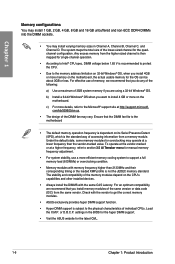
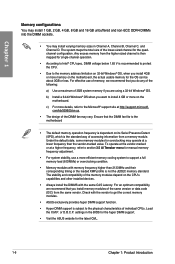
..., we recommend that you install memory modules of the same version or data code (D/C) from the same vendor. Check with the vendor to get the correct memory modules.
• ASUS exclusively provides hyper DIMM support function.
• Hyper DIMM support is subject to the physical characteristics of individual CPUs. Load the X.M.P. or D.O.C.P. settings in the BIOS for the hyper DIMM...
X99-E user s manual English - Page 26
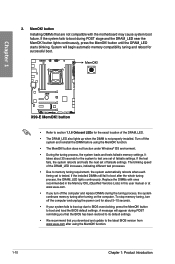
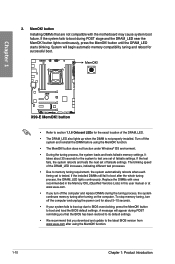
... system fails to boot up due to BIOS overclocking, press the MemOK! button to boot and load the BIOS default settings. A message will appear during POST reminding you that the BIOS has been restored to its default settings.
• We recommend that you download and update to the latest BIOS version from www.asus.com after using the MemOK! function.
1-10...
X99-E user s manual English - Page 32


... for USB-chargeable devices, optimized power efficiency, and backward compatibility with USB 2.0.
Chapter 1
The USB 3.0 module is purchased separately.
• Ensure to install the related driver to fully use the USB 3.0 ports under Windows® 7. • The plugged USB 3.0 device may run on xHCI or EHCI mode depending on the
operating system's setting. • These USB 3.0 ports support...
X99-E user s manual English - Page 57
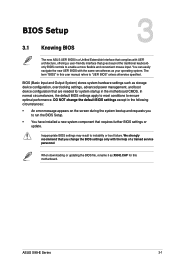
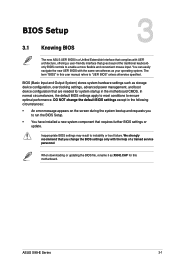
... BIOS Setup.
• You have installed a new system component that requires further BIOS settings or update.
Inappropriate BIOS settings may result to instability or boot failure. We strongly recommend that you change the BIOS settings only with the help of a trained service personnel.
When downloading or updating the BIOS file, rename it as X99-E.CAP for this motherboard.
Chapter 3
ASUS X99...
X99-E user s manual English - Page 84
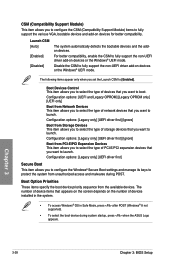
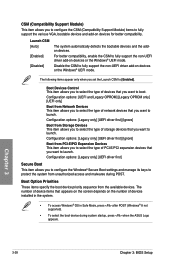
... sequence from the available devices. The number of device items that appears on the screen depends on the number of devices installed in the system.
• To access Windows® OS in Safe Mode, press after POST (Windows® 8 not supported).
• To select the boot device during system startup, press when the ASUS Logo appears.
Chapter 3
3-28
Chapter 3: BIOS Setup
X99-E user s manual English - Page 90
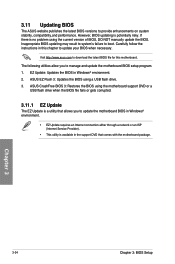
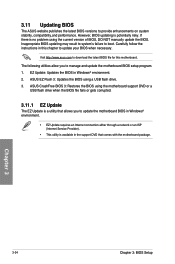
... the instructions in this chapter to update your BIOS when necessary.
Visit http://www.asus.com to download the latest BIOS file for this motherboard.
The following utilities allow you to manage and update the motherboard BIOS setup program. 1. EZ Update: Updates the BIOS in Windows® environment. 2. ASUS EZ Flash 3: Updates the BIOS using a USB flash drive. 3. ASUS CrashFree BIOS 3: Restores...
X99-E user s manual English - Page 95
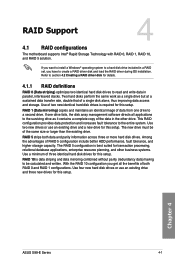
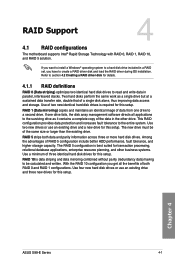
... RAID Support
RAID Support
4
4.1 RAID configurations
The motherboard supports Intel® Rapid Storage Technology with RAID 0, RAID 1, RAID 10, and RAID 5 solution.
If you want to install a Windows® operating system to a hard disk drive included in a RAID set, you have to create a RAID driver disk and load the RAID driver during OS installation. Refer to section 4.2 Creating a RAID driver...
X99-E user s manual English - Page 104
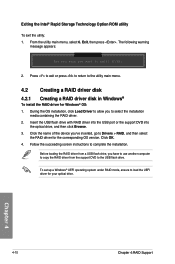
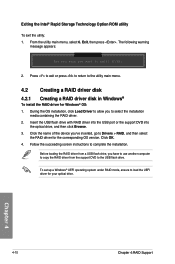
...RAID driver for the corresponding OS version. Click OK. 4. Follow the succeeding screen instructions to complete the installation.
Before loading the RAID driver from a USB flash drive, you have to use another computer to copy the RAID driver from the support DVD to the USB flash drive.
To set up a Windows® UEFI operating system under RAID mode, ensure to load the UEFI driver for your optical...

