Asus Xonar U1 Lite driver and firmware
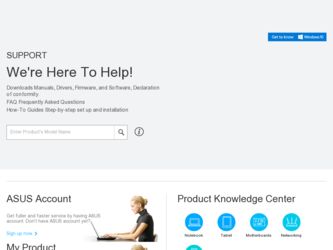
Related Asus Xonar U1 Lite Manual Pages
Download the free PDF manual for Asus Xonar U1 Lite and other Asus manuals at ManualOwl.com
User Manual - Page 3
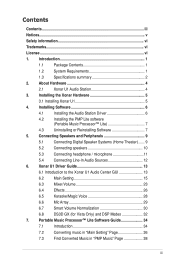
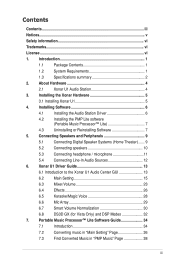
... Music Processor™ Lite 7 4.3 Uninstalling or Reinstalling Software 7 5. Connecting Speakers and Peripherals 9 5.1 Connecting Digital Speaker Systems (Home Theater)....... 9 5.2 Connecting speakers 10 5.3 Connecting headphone / microphone 11 5.4 Connecting Line-In Audio Sources 12 6. Xonar U1 Driver Guide 13 6.1 Introduction to the Xonar U1 Audio Center GUI 13 6.2 Main Setting 15...
User Manual - Page 6
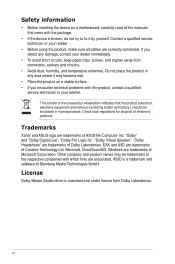
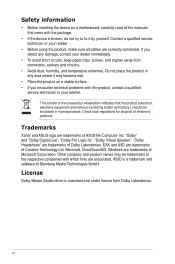
...installing the device on a motherboard, carefully read all the manuals that came with the package.
• If the device is broken, do not try to fix it by yourself. Contact a qualified service technician or your retailer.
• Before using the product, make sure all cables... products.
Trademarks
Xonar and ASUS logo are trademarks of ASUSTek Computer Inc. "Dolby" and "Dolby Digital Live", "Dolby...
User Manual - Page 7
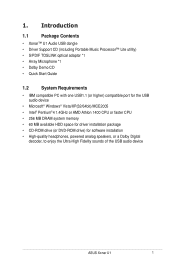
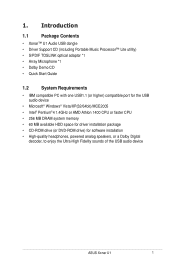
...; Pentium®4 1.4GHz or AMD Athlon 1400 CPU or faster CPU
• 256 MB DRAM system memory
• 60 MB available HDD space for driver installation package
• CD-ROM drive (or DVD-ROM drive) for software installation
• High-quality headphones, powered analog speakers, or a Dolby Digital decoder, to enjoy the Ultra-High Fidelity sounds of the USB audio device
ASUS Xonar U1
User Manual - Page 8
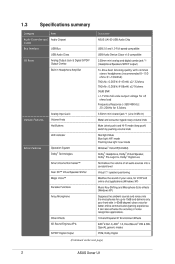
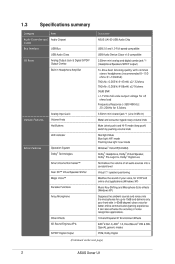
1.3
Specifications summary
Category
Item
Audio Controller and Audio Chipset Codec
Bus Interface
USB Bus
USB Audio Class
I/O Ports
Analog Output Jack & Digital S/PDIF Output Combo
Built-in Headphone Amplifier
Outlook Features
Analog Input Jack: Volume Knob Hot Buttons
LED indicator
Driver Features
Operation System Dolby® Technologies Smart Volume Normalizer™ Xear 3D™...
User Manual - Page 9
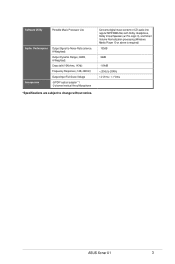
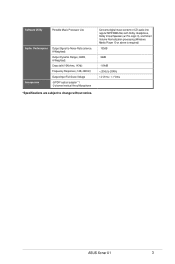
... adaptor *1 -2-channel vertical Array Microphone
*Specifications are subject to change without notice.
Converts digital music content or CD audio into regular MP3/WMA files with Dolby Headphone, Dolby Virtual Speaker (w/ Pro-Logic II), and Smart Volume Normalization processing (Windows Media Player 10 or above is required)
100dB
96dB
-104dB < 20Hz to 20KHz 1.2 Vrms / 1.1 Vrms
ASUS Xonar U1
User Manual - Page 12
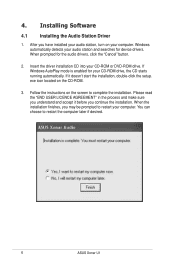
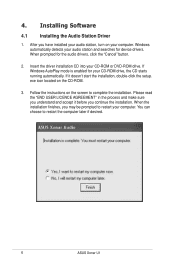
... on your computer. Windows automatically detects your audio station and searches for device drivers. When prompted for the audio drivers, click the "Cancel" button.
2. Insert the driver installation CD into your CD-ROM or DVD-ROM drive. If Windows AutoPlay mode is enabled for your CD-ROM drive, the CD starts running automatically. If it doesn't start the installation, double-click the setup. exe...
User Manual - Page 13
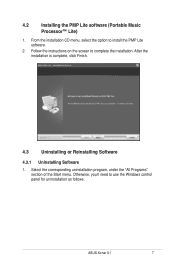
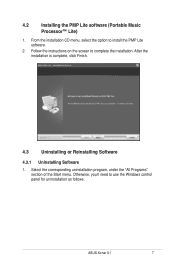
... Follow the instructions on the screen to complete the installation. After the installation is complete, click Finish.
4.3
Uninstalling or Reinstalling Software
4.3.1 Uninstalling Software
1. Select the corresponding uninstallation program, under the "All Programs" section of the Start menu. Otherwise, you'll need to use the Windows control panel for uninstallation as follows.
ASUS Xonar U1
User Manual - Page 14
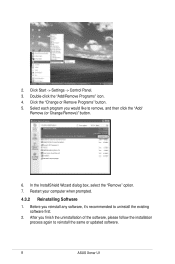
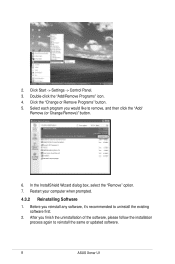
....
6. In the InstallShield Wizard dialog box, select the "Remove" option. 7. Restart your computer when prompted.
4.3.2 Reinstalling Software 1. Before you reinstall any software, it's recommended to uninstall the existing
software first. 2. After you finish the uninstallation of the software, please follow the installation
process again to reinstall the same or updated software.
ASUS Xonar U1
User Manual - Page 19
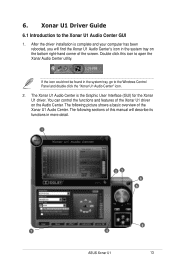
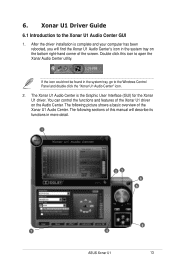
... the driver installation is complete and your computer has been rebooted, you will find the Xonar U1 Audio Center's icon in the system tray on the bottom right-hand corner of the screen. Double click this icon to open the Xonar Audio Center utility.
If the icon could not be found in the system tray, go to the Windows Control...
User Manual - Page 20
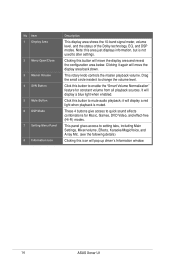
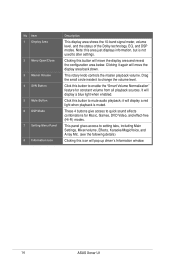
....
These 4 buttons give access to quick sound effects combinations for Music, Games, DVD Video, and effect-free (Hi-Fi) modes.
This panel gives access to setting tabs, including Main Settings, Mixer/volume, Effects, Karaoke/MagicVoice, and Array Mic. (see the following details)
Clicking this icon will pop up driver's Information window.
14
ASUS Xonar U1
User Manual - Page 24
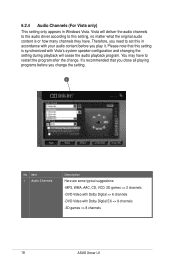
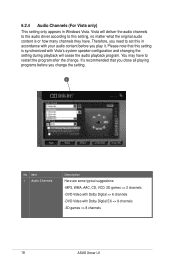
... program after the change. It's recommended that you close all playing programs before you change the setting.
1
No Item 1 Audio Channels
Description Here are some typical suggestions: -MP3, WMA, AAC, CD, VCD, 2D games => 2 channels -DVD-Video with Dolby Digtial => 6 channels -DVD-Video with Dolby Digtial EX => 8 channels -3D games => 8 channels
18
ASUS Xonar U1
User Manual - Page 29
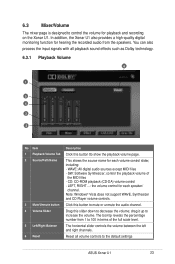
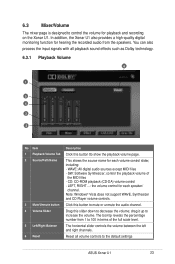
... name for each volume control slider, including: - WAVE: All digital audio sources except MIDI files - SW: Software Synthesizer; control the playback volume of
the MIDI files - CD: CD-ROM playback (CD-DA) volume control - LEFT, RIGHT...: the volume control for each speaker/
channel. Note: Windows® Vista does not support WAVE, Synthesizer and CD Player volume controls.
Click this button to...
User Manual - Page 38
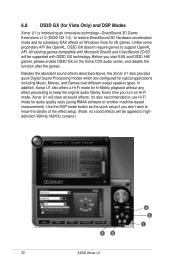
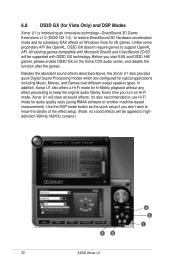
.... It's also recommended to use Hi-Fi mode for audio quality tests (using RMAA software or another machine-based measurement). Use the DSP mode button as the quick setup if you don't wish to know the details of the effect setup. (Note: no sound effects will be applied to highdefinition 96KHz/192KHz content.)
2
4
5
3 2
1
32
ASUS Xonar U1
User Manual - Page 40
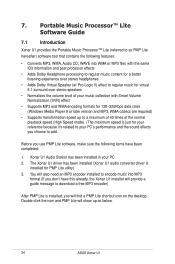
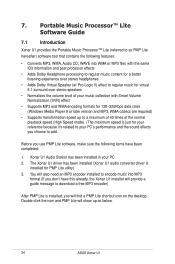
...PC 2. The Xonar U1 driver has been installed (Xonar U1 audio converter driver is
installed for PMP Lite utility) 3. You will also need an MP3 encoder installed to encode music into MP3
format (If you don't have this already, the Xonar U1 installer will provide a guide message to download a free MP3 encoder)
After PMP Lite is installed, you will find a PMP Lite shortcut icon on the desktop. Double...
User Manual - Page 41


... page
3 Software Update
Description
Default page to setup and start the music conversion
This page will display the converted music files saved in the "PMP Music" folder
This button is used to check online for upgrades to the PMP software and download it for upgrade (make sure your computer is connected to the Internet before you click the button)
ASUS Xonar U1
35
User Manual - Page 43
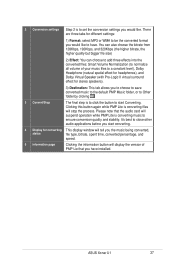
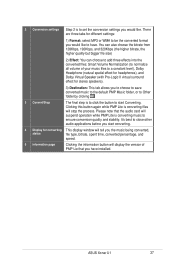
... quality and stability. It's best to close other audio applications before you start converting.
4 Display for converting This display window will tell you the music being converted,
status
file type, bitrate, spent time, converted percentage, and
speed.
5 Information page
Clicking the information button will display the version of PMP Lie that you have installed.
ASUS Xonar U1
37
User Manual - Page 45
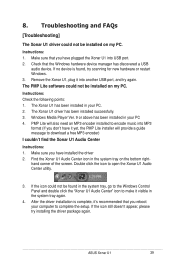
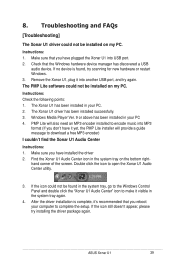
... a USB
audio device. If no device is found, try scanning for new hardware or restart Windows. 3. Remove the Xonar U1, plug it into another USB port, and try again. The PMP Lite software could not be installed on my PC. Instructions: Check the following points: 1. The Xonar U1 has been installed in your PC. 2. The Xonar U1 driver has been installed successfully. 3. Windows Media Player Ver...
User Manual - Page 46
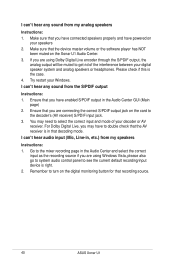
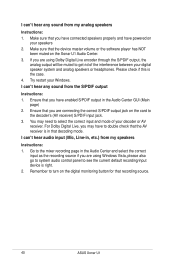
..., etc.) from my speakers
Instructions: 1. Go to the mixer recording page in the Audio Center and select the correct
input as the recording source if you are using Windows Vista, please also go to system audio control panel to see the current default recording/input device is right.
2. Remember to turn on the digital monitoring button for that recording source.
40
ASUS Xonar U1
User Manual - Page 47
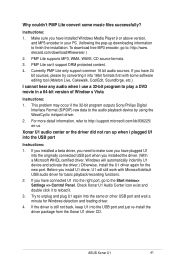
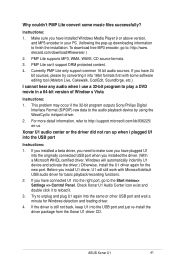
... the Start menu=> Settings => Control Panel. Check Xonar U1 Audio Center icon exist and double click it to reload it.
3. Try to unplug and plug U1 again into the same or other USB port and wait a minute for Windows detection and loading driver.
4. If the driver is still not back, keep U1 into the USB port and just re-install the driver package from the Xonar U1 driver CD.
ASUS Xonar U1
41
User Manual - Page 48
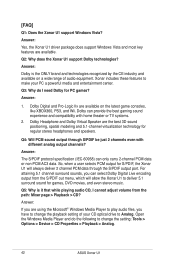
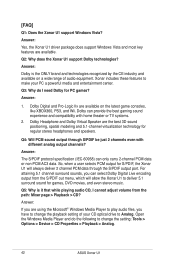
..., I cannot adjust volume from the path: Mixer page > Playback > CD?
Answer:
If you are using the Microsoft® Windows Media Player to play audio files, you have to change the playback setting of your CD optical drive to Analog. Open the Windows Media Player and do the following to change the setting: Tools > Options > Device > CD Properties > Playback > Analog.
42
ASUS Xonar U1

