Belkin F5D5230-4 driver and firmware
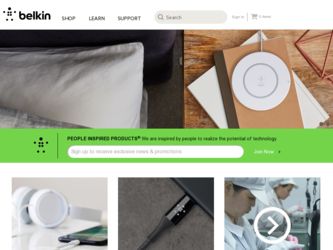
Related Belkin F5D5230-4 Manual Pages
Download the free PDF manual for Belkin F5D5230-4 and other Belkin manuals at ManualOwl.com
User Guide - Page 4
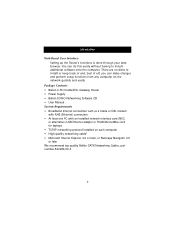
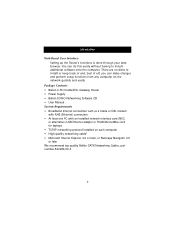
...Power Supply • Belkin SOHO Networking Software CD • User Manual System Requirements • Broadband Internet connection such as a Cable or DSL modem
with RJ45 (Ethernet) connection • At least one PC with an installed network interface card (NIC)
or alternative (USB Ethernet adapter or PCMCIA/CardBus card for laptops) • TCP/IP networking protocol installed on each computer...
User Guide - Page 7
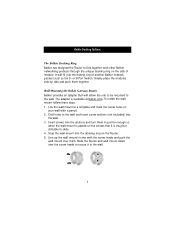
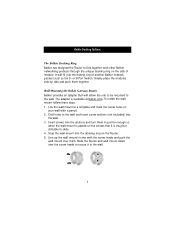
... the mating ring of another Belkin network product such as the 5- or 8-Port Switch. Simply place the modules side by side and push them together.
Wall Mounting the Belkin Gateway Router Belkin provides an adapter that will allow the unit to be mounted to the wall. The adapter is available at belkin.com. To install the wall mount follow these...
User Guide - Page 9
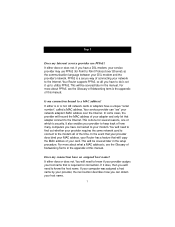
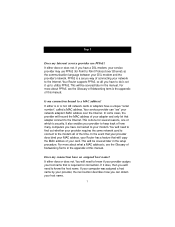
... Internet. Your Router supports PPPoE, so all you have to do is set it up to utilize PPPoE. This will be covered later in the manual. For more about PPPoE, see the Glossary of Networking term is the appendix of this manual.
Is my connection bound to a MAC address? It either is or is not. All network cards or adapters have a unique "serial...
User Guide - Page 10
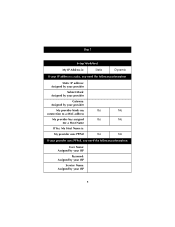
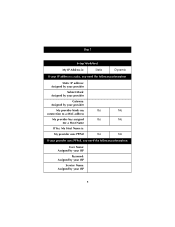
Step 1
Setup Worksheet
My IP Address is:
Static
Dynamic
If your IP address is static, you need the following information:
Static IP address: Assigned by your provider
Subnet Mask: Assigned by your provider
Gateway: Assigned by your provider
My provider binds my
Yes
No
connection to a MAC address
My provider has assigned
Yes
No
me a Host Name...
User Guide - Page 11
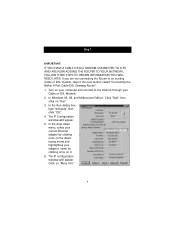
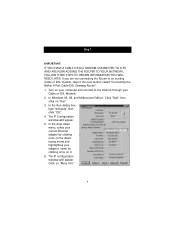
... the Belkin 4-Port Cable/DSL Gateway Router". 1. Turn on your computer and connect to the Internet through your
Cable or DSL Modem. 2. In Windows 95, 98, and Millennium Edition, Click "Start" then
click on "Run". 3. In the Run dialog box,
type "winipcfg" then click "OK". 4. The IP Configuration window will appear. 5. In the drop-down menu, select your current Ethernet adapter by...
User Guide - Page 12
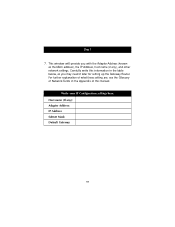
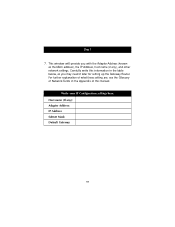
... Adapter Address (known as the MAC address), the IP Address, host name (if any), and other network settings. Carefully write this information in the table below, as you may need it later for setting up the Gateway Router. For further explanation of what these setting are, see the Glossary of Network Terms in the Appendix of this manual.
Write your IP Configuration settings...
User Guide - Page 16
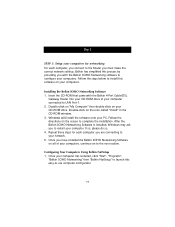
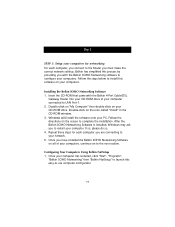
... network settings. Belkin has simplified this process by providing you with the Belkin SOHO Networking software to configure your computers. Follow the steps below to install this software on your computers.
Installing the Belkin SOHO Networking Software 1. Insert the CD-ROM that came with the Belkin 4-Port Cable/DSL
Gateway Router into your CD-ROM drive of your computer connected to LAN Port...
User Guide - Page 18
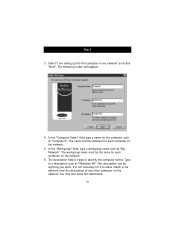
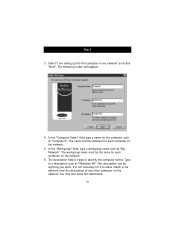
Step 3
3. Select "I am setting up the first computer in my network" and click "Next". The following screen will appear:
4. In the "Computer Name" field type a name for the computer such as "Computer1". The name must be different for each computer on the network.
5. In the "Workgroup" field, type a workgroup name such as "My Network". The workgroup name must be...
User Guide - Page 20
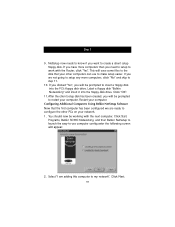
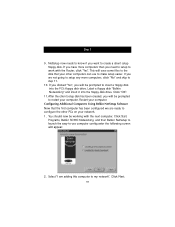
...be prompted to insert a floppy disk into the PC's floppy disk drive. Label a floppy disk "Belkin Networking" and insert it into the floppy disk drive. Click "OK".
11.After the client setup disk has been created, you will be prompted to restart your computer. Restart your computer.
Configuring Additional Computers Using Belkin NetSetup Software Now that the first computer has been configured we are...
User Guide - Page 21
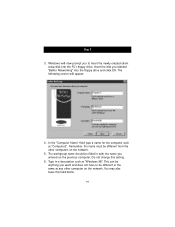
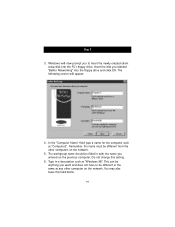
Step 3
3. Windows will now prompt you to insert the newly created client setup disk into the PC's floppy drive. Insert the disk you labeled "Belkin Networking" into the floppy drive and click OK. The following screen will appear:
4. In the "Computer Name" field type a name for the computer such as "Computer2". Remember, the name must be different from the other computers on...
User Guide - Page 23
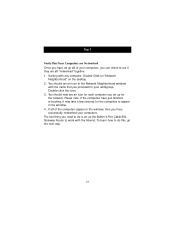
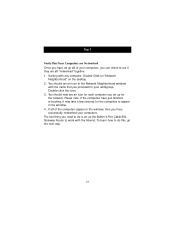
... re-booting, it may take a few seconds for the computers to appear in the window. 4. If all of the computers appear in the window, then you have successfully networked your computers. The last thing you need to do is set up the Belkin 4-Port Cable/DSL Gateway Router to work with the Internet. To learn how to do this, go the next...
User Guide - Page 27
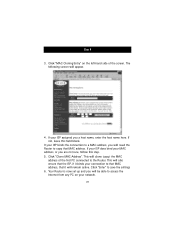
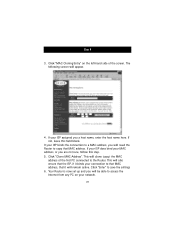
... (copy) the MAC
address of the first PC connected to the Router. This will also ensure that the ISP, if it binds your connection to that MAC address, that it will remain active. Click "Enter" to save the settings 6. Your Router is now set up and you will be able to access the Internet from any PC on your network.
25
User Guide - Page 30
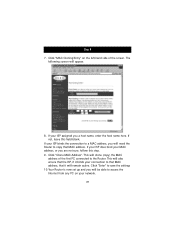
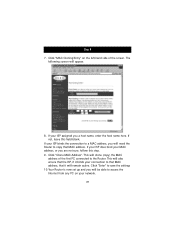
... (copy) the MAC
address of the first PC connected to the Router. This will also ensure that the ISP, if it binds your connection to that MAC address, that it will remain active. Click "Enter" to save the settings 10.Your Router is now set up and you will be able to access the Internet from any PC on your network...
User Guide - Page 32
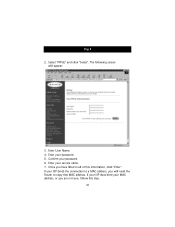
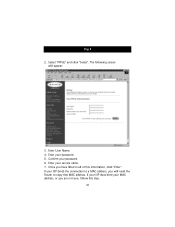
... will appear:
3. Enter User Name. 4. Enter your password. 5. Confirm your password. 6. Enter your service name. 7. Once you have filled in all of this information, click "Enter". If your ISP binds the connection to a MAC address, you will need the Router to copy that MAC address. If your ISP does bind your MAC address, or you are not sure, follow this step...
User Guide - Page 33
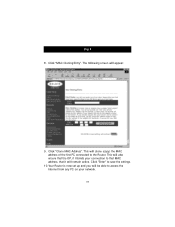
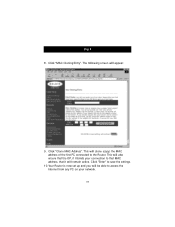
... (copy) the MAC address of the first PC connected to the Router. This will also ensure that the ISP, if it binds your connection to that MAC address, that it will remain active. Click "Enter" to save the settings.
10.Your Router is now set up and you will be able to access the Internet from any PC on your network...
User Guide - Page 40
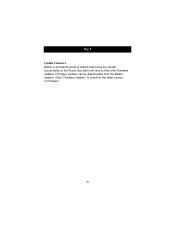
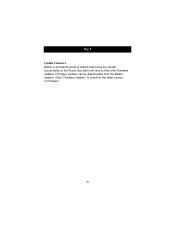
Step 4
Update Firmware Belkin is constantly working toward improving the overall functionality of the Router and will from time to time offer firmware updates. Firmware updates can be downloaded from the Belkin website. Click "Firmware Update" to check for the latest version of firmware.
38
User Guide - Page 46
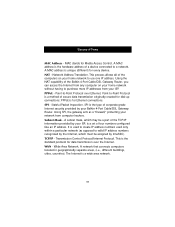
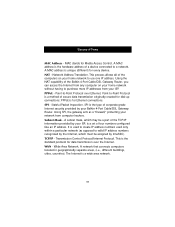
...
MAC Address - MAC stands for Media Access Control. A MAC address is the hardware address of a device connected to a network. A MAC address is unique (different) for every device. NAT - Network Address Translation. This process allows all of the computers on your home network to use one IP address. Using the NAT capability of the Belkin 4-Port Cable/DSL Gateway Router, you can access the Internet...
User Guide - Page 47
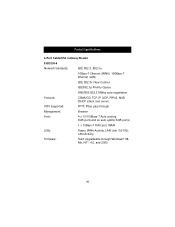
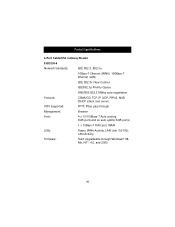
Product Specifications
4-Port Cable/DSL Gateway Router
F5D5230-4
Network Standards:
IEEE 802.3, 802.3u
10Base-T Ethernet (WAN), 100Base-T Ethernet (LAN)
IEEE 802.3x Flow Control
IEEE802.1p Priority Queue
ANS/IEEE 802.3 NWay auto-negotiation
Protocol:
CSMA/CD, TCP, IP, UDP, PPPoE, AND DHCP (client and server)
VPN Supported:
PPTP, IPSec pass-through
Management:
Browser
Ports:
4 x 10/...

