Belkin F5D52314 - Cable/DSL Gateway Router driver and firmware
Drivers and firmware downloads for this Belkin item

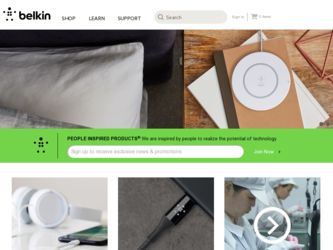
Related Belkin F5D52314 Manual Pages
Download the free PDF manual for Belkin F5D52314 and other Belkin manuals at ManualOwl.com
User Manual - Page 2
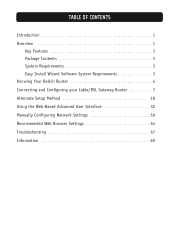
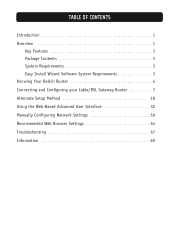
... 1
Key Features 3 Package Contents 3 System Requirements 3 Easy Install Wizard Software System Requirements 3 Knowing Your Belkin Router 4 Connecting and Configuring your Cable/DSL Gateway Router 7 Alternate Setup Method 18 Using the Web-Based Advanced User Interface 32 Manually Configuring Network Settings 59 Recommended Web Browser Settings 64 Troubleshooting 67 Information 69
User Manual - Page 3
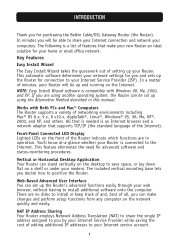
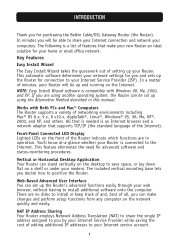
... up and running on the Internet.
NOTE: Easy Install Wizard software is compatible with Windows 98, Me, 2000, and XP. If you are using another operating system, the Router can be set up using the Alternative Method described in this manual.
Works with Both PCs and Mac® Computers The Router supports a variety of networking environments including Mac® OS 8.x, 9.x, X v10.x, AppleTalk®...
User Manual - Page 4
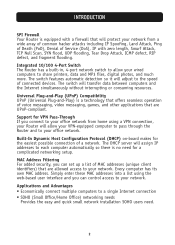
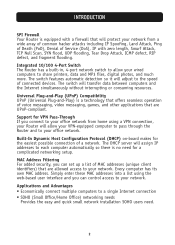
... flooding.
Integrated 10/100 4-Port Switch The Router has a built-in, 4-port network switch to allow your wired computers to share printers, data and MP3 files, digital photos, and much more. The switch features automatic detection so it will adjust to the speed of connected devices. The switch will transfer data between computers and the Internet simultaneously without interrupting or...
User Manual - Page 5
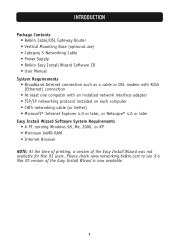
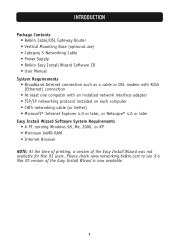
...8226; Belkin Cable/DSL Gateway Router • Vertical Mounting Base (optional use) • Category 5 Networking Cable • Power Supply • Belkin Easy Install Wizard Software CD • User Manual
System Requirements • Broadband Internet connection such as a cable or DSL modem with RJ45 (Ethernet) connection • At least one computer with an installed network interface adapter...
User Manual - Page 9
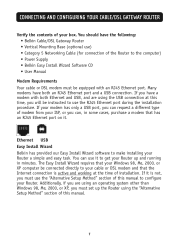
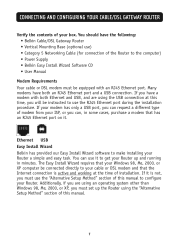
...: • Belkin Cable/DSL Gateway Router • Vertical Mounting Base (optional use) • Category 5 Networking Cable (for connection of the Router to the computer) • Power Supply • Belkin Easy Install Wizard Software CD • User Manual
Modem Requirements Your cable or DSL modem must be equipped with an RJ45 Ethernet port. Many modems have both an RJ45 Ethernet port and a USB...
User Manual - Page 10
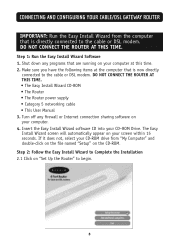
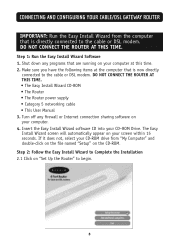
... to the cable or DSL modem. DO NOT CONNECT THE ROUTER AT THIS TIME. • The Easy Install Wizard CD-ROM • The Router • The Router power supply • Category 5 networking cable • This User Manual 3. Turn off any firewall or Internet connection sharing software on your computer. 4. Insert the Easy Install Wizard software CD into your CD-ROM Drive. The Easy Install Wizard...
User Manual - Page 11
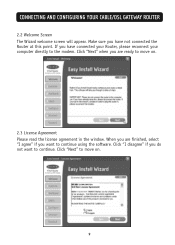
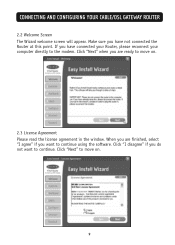
... CONFIGURING YOUR CABLE/DSL GATEWAY ROUTER
2.2 Welcome Screen The Wizard welcome screen will appear. Make sure you have not connected the Router at this point. If you have connected your Router, please reconnect your computer directly to the modem. Click "Next" when you are ready to move on.
2.3 License Agreement Please read the license agreement in the window. When...
User Manual - Page 12
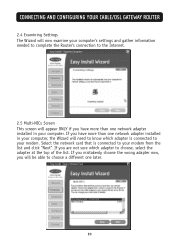
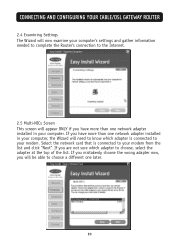
... AND CONFIGURING YOUR CABLE/DSL GATEWAY ROUTER
2.4 Examining Settings The Wizard will now examine your computer's settings and gather information needed to complete the Router's connection to the Internet.
2.5 Multi-NICs Screen This screen will appear ONLY if you have more than one network adapter installed in your computer. If you have more than one network adapter installed in your computer, the...
User Manual - Page 17
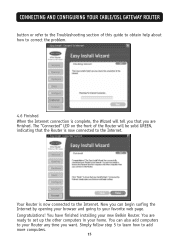
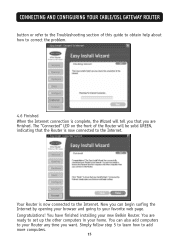
CONNECTING AND CONFIGURING YOUR CABLE/DSL GATEWAY ROUTER
button or refer to the Troubleshooting section of this guide to obtain help about how to correct the problem.
4.6 Finished When the Internet connection is complete, the Wizard will tell you that you are finished. The "Connected" LED on the front of the Router will be solid GREEN, indicating that...
User Manual - Page 18
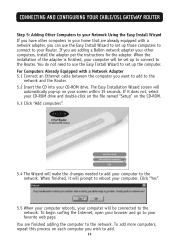
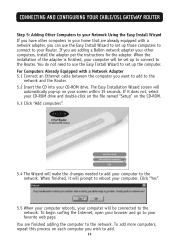
... instructions for the adapter. When the installation of the adapter is finished, your computer will be set up to connect to the Router. You do not need to use the Easy Install Wizard to set up the computer. For Computers Already Equipped with a Network Adapter 5.1 Connect an Ethernet cable between the computer you want to add to the
network and the Router. 5.2 Insert the CD into your CD-ROM drive...
User Manual - Page 20
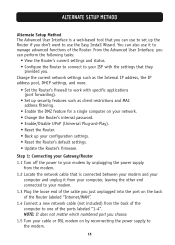
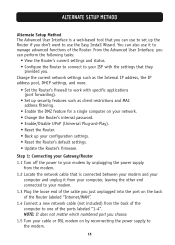
...Plug-and-Play). • Reset the Router. • Back up your configuration settings. • Reset the Router's default settings. • Update the Router's firmware.
Step 1: Connecting your Gateway/Router 1.1 Turn off the power to your modem by unplugging the power supply
from the modem. 1.2 Locate the network cable that is connected between your modem and your
computer and unplug it from your...
User Manual - Page 22
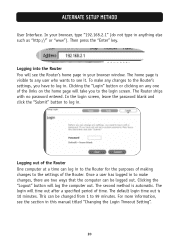
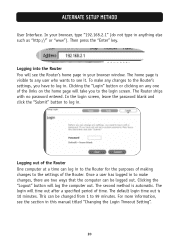
... "http://" or "www"). Then press the "Enter" key.
Logging into the Router You will see the Router's home page in your browser window. The home page is visible to any user who wants to see it. To make any changes to the Router's settings, you have to log in. Clicking the "Login" button or clicking...
User Manual - Page 49
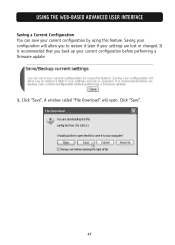
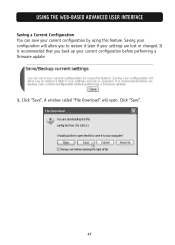
...
Saving a Current Configuration You can save your current configuration by using this feature. Saving your configuration will allow you to restore it later if your settings are lost or changed. It is recommended that you back up your current configuration before performing a firmware update.
1. Click "Save". A window called "File Download" will open. Click "Save".
47
User Manual - Page 53
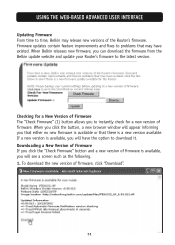
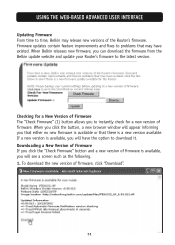
... that may have existed. When Belkin releases new firmware, you can download the firmware from the Belkin update website and update your Router's firmware to the latest version.
Checking for a New Version of Firmware The "Check Firmware" (1) button allows you to instantly check for a new version of firmware. When you click the button, a new browser window will appear informing you that either...
User Manual - Page 54
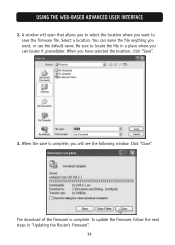
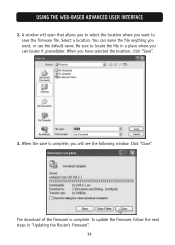
USING THE WEB-BASED ADVANCED USER INTERFACE
2. A window will open that allows you to select the location where you want to save the firmware file. Select a location. You can name the file ...3. When the save is complete, you will see the following window. Click "Close".
The download of the firmware is complete. To update the firmware, follow the next steps in "Updating the Router's Firmware".
52
User Manual - Page 55
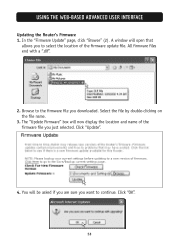
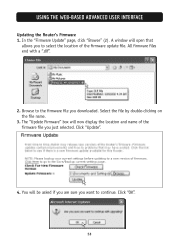
... ADVANCED USER INTERFACE
Updating the Router's Firmware 1. In the "Firmware Update" page, click "Browse" (2). A window will open that
allows you to select the location of the firmware update file. All firmware files end with a ".dlf".
2. Browse to the firmware file you downloaded. Select the file by double-clicking on the file name.
3. The "Update Firmware" box will now display the location and...
User Manual - Page 56
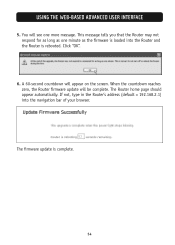
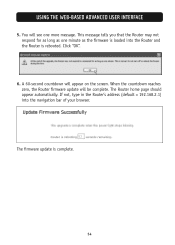
... as long as one minute as the firmware is loaded into the Router and the Router is rebooted. Click "OK".
6. A 60-second countdown will appear on the screen. When the countdown reaches zero, the Router firmware update will be complete. The Router home page should appear automatically. If not, type in the Router's address (default = 192.168.2.1) into the navigation...
User Manual - Page 60
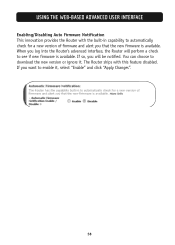
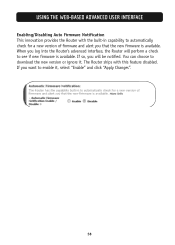
... automatically check for a new version of firmware and alert you that the new firmware is available. When you log into the Router's advanced interface, the Router will perform a check to see if new firmware is available. If so, you will be notified. You can choose to download the new version or ignore it. The Router ships with this feature...
User Manual - Page 65
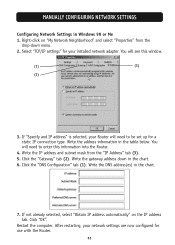
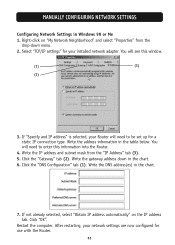
MANUALLY CONFIGURING NETWORK SETTINGS
Configuring Network Settings in Windows 98 or Me 1. Right-click on "My Network Neighborhood" and select "Properties" from the
drop-down menu. 2. Select "TCP/IP settings" for your installed network adapter. You will see this window.
(1)
(3)
(2)
3. If "Specify and IP address" is selected, your Router will need to be set up for a static IP connection type. ...
User Manual - Page 69
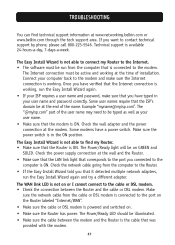
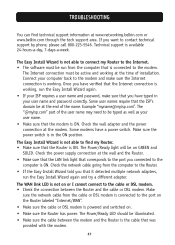
... multiple network adapters,
run the Easy Install Wizard again and try a different adapter.
The WAN link LED is not on or I cannot connect to the cable or DSL modem. • Check the connection between the Router and the cable or DSL modem. Make
sure the network cable from the cable or DSL modem is connected to the port on the Router labeled "Internet/WAN". • Make sure the cable or DSL modem...
