Biostar K8VGA-M driver and firmware
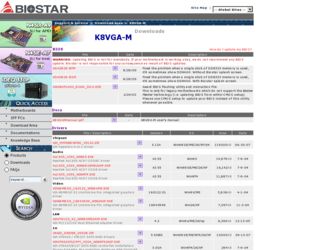
Related Biostar K8VGA-M Manual Pages
Download the free PDF manual for Biostar K8VGA-M and other Biostar manuals at ManualOwl.com
K8VGA-M user's manual - Page 1
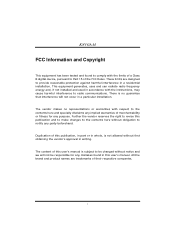
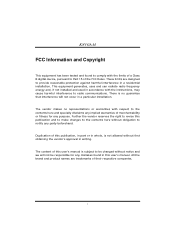
...digital device, pursuant to Part 15 of the FCC Rules. These limits are designed to provide reasonable protection against harmful interference in a residential installation. This equipment generates, uses and can radiate radio frequency energy and, if not installed and used in accordance with the instructions...The content of this user's manual is subject to be changed without notice and we will ...
K8VGA-M user's manual - Page 2


......1 BIOS & Software 3 Package Checklist 3 Layout of K8VGA-M 4 Components of K8VGA-M 5
Chapter 2: Hardware Installation 6
2.1
Central Processing Unit (CPU 6
2.2
Fan Headers 8
2.3
Memory Modules Installation 9
2.4
Connectors, & Slots 10
Chapter 3: Headers & Jumpers Setup 11
3.1
How to setup Jumpers 11
3.2
Detail Settings 11
Chapter 4: Useful Help 16
4.1
Award BIOS Beep...
K8VGA-M user's manual - Page 5
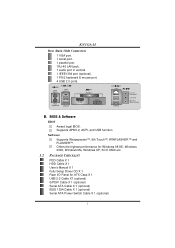
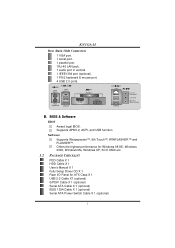
K8VGA-M
Rear (Back) Side Connectors
1 VGA port. 1 serial port. 1 parallel port. 1RJ-45 LAN jack. 1 audio port in vertical. 1 IEEE1394 port (optional). 1 PS/2 keyboard & mouse port. 4 USB 2.0 ports.
PS/2 Mouse
1394 (optional)
PS/2 Keyboard
USB x2
Parallel
COM
VGA1
LAN USB x2
Line In/ Surround Line Out Mic In 1/ Base/Center
B. BIOS & Software
BIOS Award legal BIOS. Supports APM1.2, ACPI, ...
K8VGA-M user's manual - Page 8
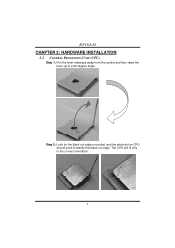
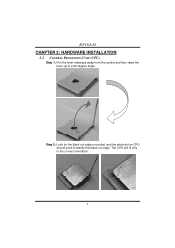
K8VGA-M
CHAPTER 2: HARDWARE INSTALLATION
2.1 CENTRAL PROCESSING UNIT (CPU)
Step 1: Pull the lever sideways away from the socket and then raise the lever up to a 90-degree angle.
Step 2: Look for the black cut edge on socket, and the white dot on CPU should point forwards this black cut edge. The CPU will fit only in the correct orientation.
6
K8VGA-M user's manual - Page 9
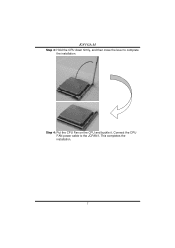
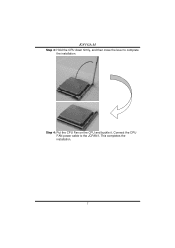
K8VGA-M
Step 3: Hold the CPU down firmly, and then close the lever to complete the installation.
Step 4: Put the CPU Fan on the CPU and buckle it. Connect the CPU FAN power cable to the JCFAN1. This completes the installation.
7
K8VGA-M user's manual - Page 11
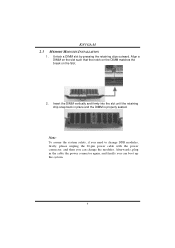
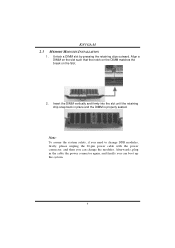
K8VGA-M 2.3 MEMORY MODULES INSTALLATION
1. Unlock a DIMM slot by pressing the retaining clips outward. Align a DIMM on the slot such that... the system safety, if you need to change DDR modules, firstly, please unplug the 20-pin power cable with the power connector, and then you can change the modules. Afterwards, plug in the cable the power connector again, and finally you can boot up the system.
9
K8VGA-M user's manual - Page 18
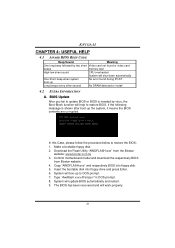
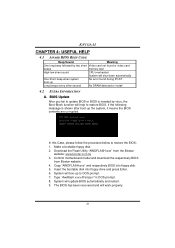
....biostar.com.tw 3. Confirm motherboard model and download the respectively BIOS
from Biostar website. 4. Copy "AWDFLASH.exe" and respectively BIOS into floppy disk. 5. Insert the bootable disk into floppy drive and press Enter. 6. System will boo-up to DOS prompt. 7. Type "Awdflash xxxx.bf/sn/py/r" in DOS prompt. 8. System will update BIOS automatically and restart. 9. The BIOS has been recovered...
K8VGA-M user's manual - Page 20
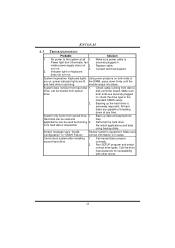
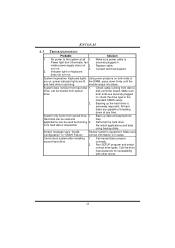
... on, power indicator lights are lit, the DIMM, press down firmly until the
and hard drive is spinning.
module snaps into place.
System does not boot from hard disk 1. drive, can be booted from optical drive.
Check cable running from disk to disk controller board. Make sure both ends are securely plugged in; check the drive type in the standard CMOS setup.
2. Backing...
K8VGA-M user's manual - Page 21
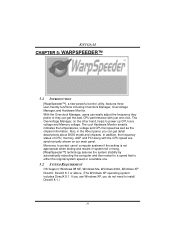
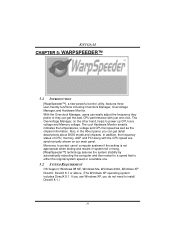
.... Also, in the About panel, you can get detail descriptions about BIOS model and chipsets. In addition, the frequency status of CPU, memory, AGP and PCI along with the CPU speed are synchronically shown on our main panel. Moreover, to protect users' computer systems if the setting is not appropriate when testing and results in system fail or...
K8VGA-M user's manual - Page 22
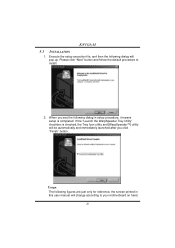
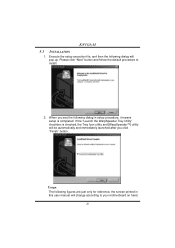
K8VGA-M
5.3
1.
INSTALLATION
Execute the setup execution file, and then the following dialog will pop up. Please click "Next" button and follow the default procedure to install.
2. When you see the following dialog in setup procedure, it means setup is completed. If the "... are just only for reference, the screen printed in this user manual will change according to your motherboard on hand.
20
K8VGA-M user's manual - Page 23
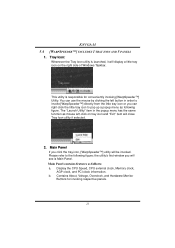
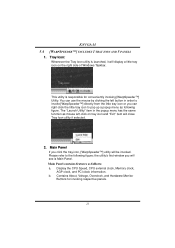
K8VGA-M 5.4 [WARPSPEEDER™] INCLUDES 1 TRAY ICON AND 5 PANELS
1. Tray Icon:
Whenever the Tray Icon utility is launched, it will display a little tray icon on the right side of Windows...; the utility's first window you will see is Main Panel. Main Panel contains features as follows: a. Display the CPU Speed, CPU external clock, Memory clock,
AGP clock, and PCI clock information. b. Contains...

