Brother International MFC 1770 - B/W Inkjet Printer driver and firmware
Drivers and firmware downloads for this Brother International item

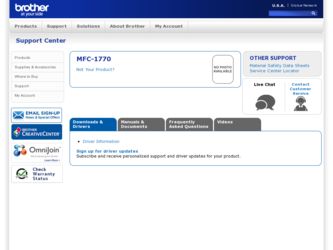
Related Brother International MFC 1770 Manual Pages
Download the free PDF manual for Brother International MFC 1770 and other Brother International manuals at ManualOwl.com
Users Manual - English - Page 2
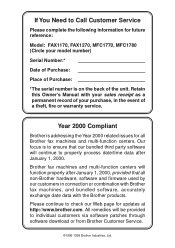
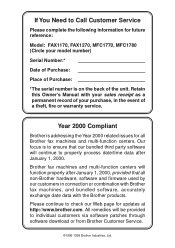
..., software and firmware used by our customers in connection or combination with Brother fax machines, and bundled software, accurately exchange date data with the Brother products.
Please continue to check our Web page for updates at http://www.brother.com. All remedies will be provided to individual customers via software patches through software download or from Brother Customer Service.
©...
Users Manual - English - Page 3
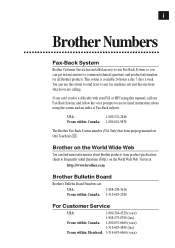
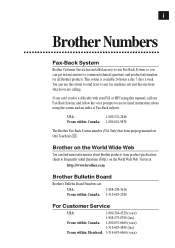
....
If you can't resolve a difficulty with your FAX or MFC using this manual, call our Fax-Back System, and follow the voice prompts to receive faxed instructions about using the system and an index of Fax-Back subjects.
USA:
1-800-521-2846
From within Canada: 1-800-681-9838
The Brother Fax-Back System number (USA Only) has been preprogrammed...
Users Manual - English - Page 4
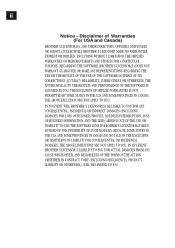
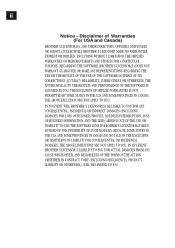
... FOR LOSS OF BUSINESS PROFITS, BUSINESS INTERRUPTION, LOSS OF BUSINESS INFORMATION, AND THE LIKE) ARISING OUT OF THE USE OR INABILITY TO USE THE SOFTWARE EVEN IF BROTHER'S LICENSOR HAS BEEN ADVISED OF THE POSSIBILITY OF SUCH DAMAGES. BECAUSE SOME STATES IN THE USA AND SOME PROVINCES IN CANADA DO NOT ALLOW...
Users Manual - English - Page 5
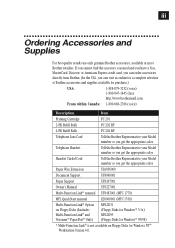
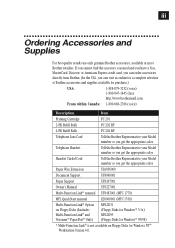
...; manual UF8483001 (MFC 1770)
MFL QuickStart manual
LE0060001 (MFC 1780)
Multi-Function Link® Option on Floppy Disks (Includes Multi-Function Link® and Visioneer® PaperPort® Only)
MFL2D31 (Floppy Disks for Windows® 3.1x) MFL2D95 (Floppy Disks for Windows® 95/98)
* Multi-Function Link® is not available on Floppy Disks for Windows NT® Workstation Version...
Users Manual - English - Page 6
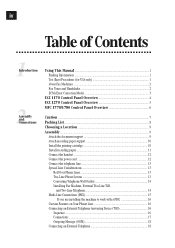
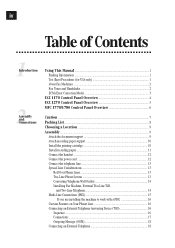
... 2 ECM (Error Correction Mode 3
FAX 1170 Control Panel Overview 4 FAX 1270 Control Panel Overview 5 MFC 1770/1780 Control Panel Overview 6
Caution ...7 Packing List ...8 Choosing a Location 9 Assembly ...9
Attach the document support 9 Attach recording paper support 10 Install the printing cartridge 10 Install recording paper 11 Connect the handset ...12 Connect the power cord 12...
Users Manual - English - Page 11
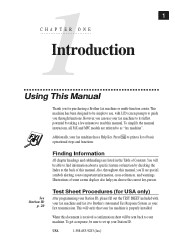
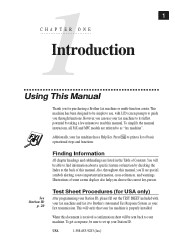
... Manual
Thank you for purchasing a Brother fax machine or multi-function center. This machine has been designed to be simple to use, with LCD screen prompts to guide you through functions. However, you can use your fax machine to its fullest potential by taking a few minutes to read this manual. To simplify the manual instrucions, all FAX and MFC...
Users Manual - English - Page 12
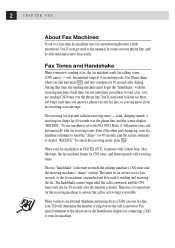
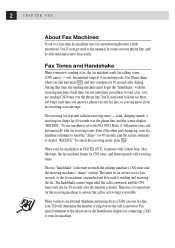
...phone on your fax line, so you can know if you are receiving a fax message.
The receiving fax responds with fax receiving tones - loud, chirping sounds. A receiving fax chirps for 40 seconds over the phone line, and the screen displays "RECEIVE." If your machine is set to the FAX....
When you have an external telephone answering device (TAD) on your fax line, your TAD will determine the number ...
Users Manual - English - Page 17
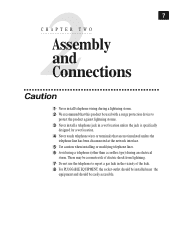
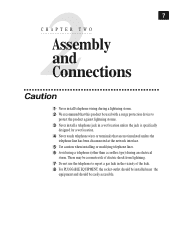
...We recommend that this product be used with a surge protection device to
protect the product against lightning storms.
3 Never install a telephone jack in a wet location unless the jack is ... at the network interface.
5 Use caution when installing or modifying telephone lines. 6 Avoid using a telephone (other than a cordless type) during an electrical
storm. There may be a remote risk of electric...
Users Manual - English - Page 20
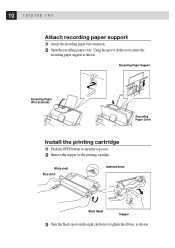
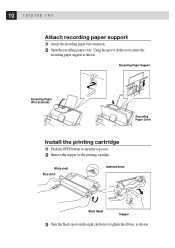
10 C H A P T E R T W O
Attach recording paper support 1 Attach the recording paper wire extension. 2 Open the recording paper cover. Using the groove in the cover, insert the
recording paper support as shown.
Recording Paper Support
Recording Paper Wire Extension
Recording Paper Cover
Install the printing cartridge 1 Push the OPEN button to open the top cover. 2 Remove the stopper for the ...
Users Manual - English - Page 21
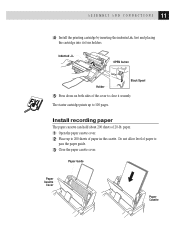
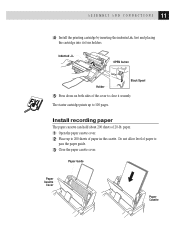
...
OPEN button
Holder
Black Spool
5 Press down on both sides of the cover to close it securely.
The starter cartridge prints up to 100 pages.
Install recording paper
The paper cassette can hold about 200 sheets of 20-lb. paper.
1 Open the paper casette cover. 2 Place up to 200 sheets of paper...
Users Manual - English - Page 24
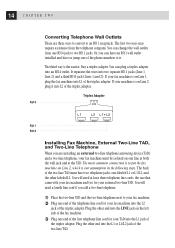
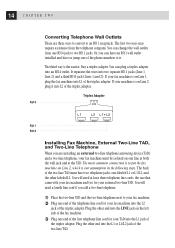
... machine is on Line 2, plug it into L2 of the triplex adapter.
Triplex Adapter RJ14
RJ11 RJ14
Installing Fax Machine, External Two-Line TAD, and Two-Line Telephone When you are installing an external two-line telephone answering device (TAD) and a two-line telephone, your fax machine must be isolated on one line at both the wall...
Users Manual - English - Page 25
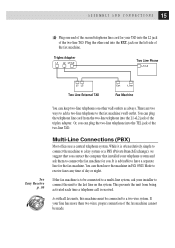
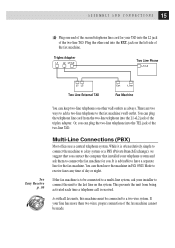
...the other end into the EXT. jack on the left side of the fax machine.
Triplex Adapter
Two Line Phone
Two Line External TAD
Fax Machine
You can keep two-line telephones on other wall outlets as always. ... the fax machine. You can then leave the machine in FAX ONLY Mode to receive faxes any time of day or night.
If the fax machine is to be connected to a multi-line system, ask your installer to ...
Users Manual - English - Page 26
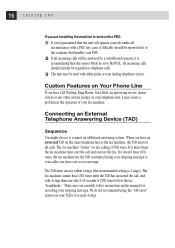
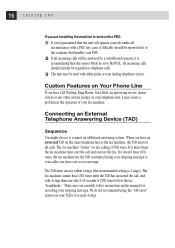
... must answer within 4 rings (the recommended setting is 2 rings). The fax machine cannot hear CNG tones until the TAD has answered the call, and with 4 rings there are only 8-10 seconds of CNG tones left for the fax "handshake." Make sure you carefully follow instructions in this manual for recording your outgoing message. We do not...
Users Manual - English - Page 77
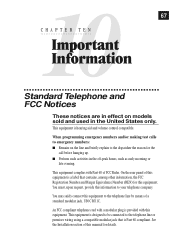
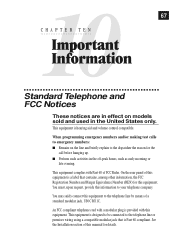
...notices are in effect on models sold and used in the United States only.
This equipment is hearing aid and volume control compatible.
When programming emergency numbers and/or making test calls to emergency numbers: s Remain on the line and briefly ... telephone line or premises wiring using a compatible modular jack that is Part 68 compliant. See the Installation section of this manual for details.
Users Manual - English - Page 79
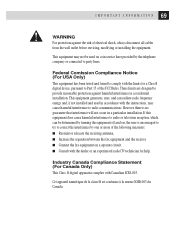
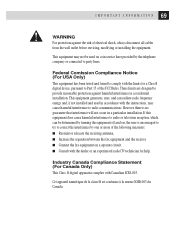
... wall outlet before servicing, modifying or installing the equipment.
This equipment may not be used on coin service lines provided by the telephone company or connected to party lines.
Federal Comission Compliance Notice (For USA Only) This equipment has been tested and found to comply with the limits for a Class B digital device, pursuant to Part...
Users Manual - English - Page 80
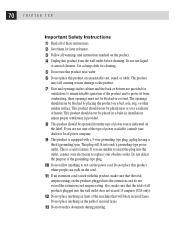
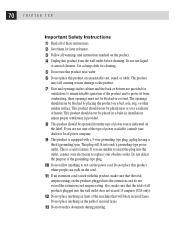
...them for later reference. 3 Follow all warnings and instructions marked on the product. 4 Unplug this product from... product should never be placed in a built-in installation unless proper ventilation is provided.
8 This product should be operated from the type of power source indicated on
the label. If you are not... machine that will block received faxes.
Do not place anything in the path of received...
Users Manual - English - Page 82
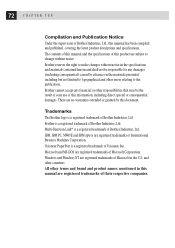
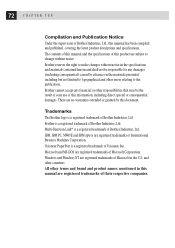
...limited to typographical and other errors relating to the publication. Brother cannot accept any financial or ...Brother Industries, Ltd. IBM, IBM PC, MWAVE and IBM Aptiva are registered trademarks of International Business Machines Corporation. Visioneer PaperPort is a registered trademark of Visioneer, Inc. Microsoft and MS-DOS are registered trademarks of Microsoft Corporation. Windows and Windows...
Users Manual - English - Page 83
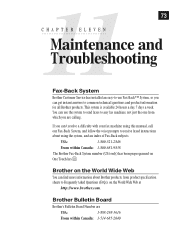
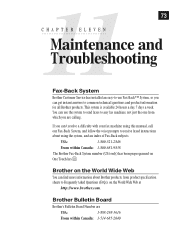
... H A P T E R E L E V E N Maintenance and Troubleshooting
Fax-Back System
Brother Customer Service has installed an easy-to-use Fax-Back™ System, so you can get instant answers to common technical questions and product information for all Brother products. This system is available 24 hours a day, 7 days a week. You can use the system to send faxes to any fax machine, not just...
Users Manual - English - Page 92
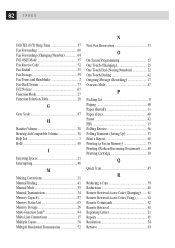
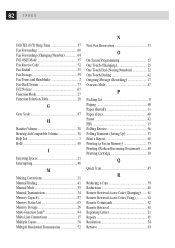
...Dialing 41 Manual Mode 35 Manual Transmission 34 Memory Capacity 87 Memory Status List 65 Memory Storage 26 Multi-Function Link 84 Multi-Line Connections 15 Multiple Copies 58 Multiple Resolution Transmission 52
N
Next-Fax Reservation 51
O
On-Screen Programming 27 One Touch (Changing 25 One Touch Dial (Storing Numbers 22 One Touch Dialing 42 Outgoing Message (Recording 17 Overseas...
Users Manual - English - Page 94
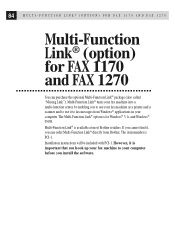
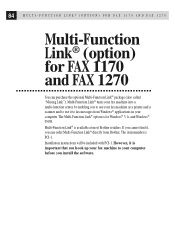
... and Windows® 95/98. Multi-Function Link® is available at most Brother retailers. If you cannot find it, you can order Multi-Function Link® directly from Brother. The item number is PCI-1.
Installation instructions will be included with PCI-1. However, it is important that you hook up your fax machine to your computer before you install the software.
