Brother International MFC 1780 - B/W Inkjet Printer driver and firmware
Drivers and firmware downloads for this Brother International item


Related Brother International MFC 1780 Manual Pages
Download the free PDF manual for Brother International MFC 1780 and other Brother International manuals at ManualOwl.com
Users Manual - English - Page 2
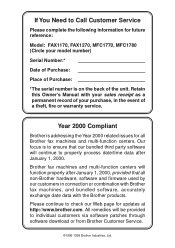
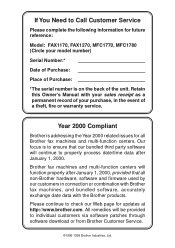
..., software and firmware used by our customers in connection or combination with Brother fax machines, and bundled software, accurately exchange date data with the Brother products.
Please continue to check our Web page for updates at http://www.brother.com. All remedies will be provided to individual customers via software patches through software download or from Brother Customer Service.
©...
Users Manual - English - Page 3
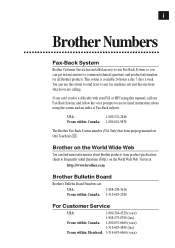
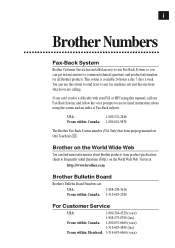
....
If you can't resolve a difficulty with your FAX or MFC using this manual, call our Fax-Back System, and follow the voice prompts to receive faxed instructions about using the system and an index of Fax-Back subjects.
USA:
1-800-521-2846
From within Canada: 1-800-681-9838
The Brother Fax-Back System number (USA Only) has been preprogrammed...
Users Manual - English - Page 4
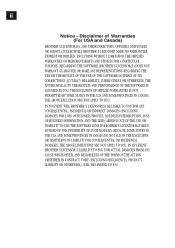
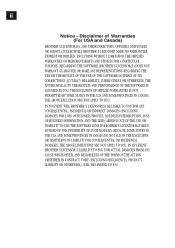
... FOR LOSS OF BUSINESS PROFITS, BUSINESS INTERRUPTION, LOSS OF BUSINESS INFORMATION, AND THE LIKE) ARISING OUT OF THE USE OR INABILITY TO USE THE SOFTWARE EVEN IF BROTHER'S LICENSOR HAS BEEN ADVISED OF THE POSSIBILITY OF SUCH DAMAGES. BECAUSE SOME STATES IN THE USA AND SOME PROVINCES IN CANADA DO NOT ALLOW...
Users Manual - English - Page 5
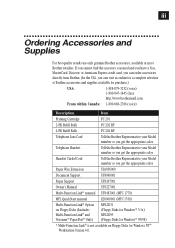
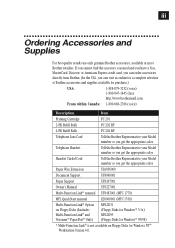
...; manual UF8483001 (MFC 1770)
MFL QuickStart manual
LE0060001 (MFC 1780)
Multi-Function Link® Option on Floppy Disks (Includes Multi-Function Link® and Visioneer® PaperPort® Only)
MFL2D31 (Floppy Disks for Windows® 3.1x) MFL2D95 (Floppy Disks for Windows® 95/98)
* Multi-Function Link® is not available on Floppy Disks for Windows NT® Workstation Version...
Users Manual - English - Page 6
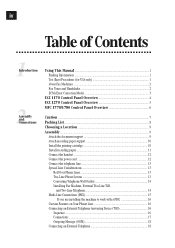
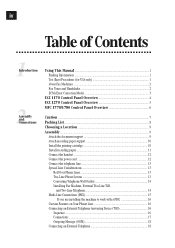
... 2 ECM (Error Correction Mode 3
FAX 1170 Control Panel Overview 4 FAX 1270 Control Panel Overview 5 MFC 1770/1780 Control Panel Overview 6
Caution ...7 Packing List ...8 Choosing a Location 9 Assembly ...9
Attach the document support 9 Attach recording paper support 10 Install the printing cartridge 10 Install recording paper 11 Connect the handset ...12 Connect the power cord 12...
Users Manual - English - Page 11
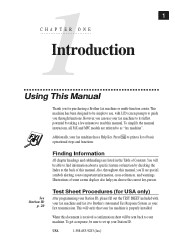
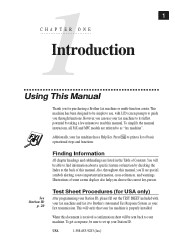
... Manual
Thank you for purchasing a Brother fax machine or multi-function center. This machine has been designed to be simple to use, with LCD screen prompts to guide you through functions. However, you can use your fax machine to its fullest potential by taking a few minutes to read this manual. To simplify the manual instrucions, all FAX and MFC...
Users Manual - English - Page 12
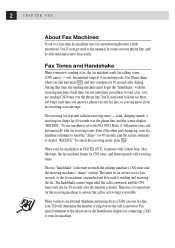
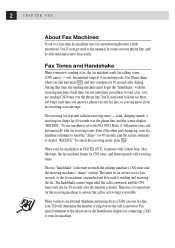
...phone on your fax line, so you can know if you are receiving a fax message.
The receiving fax responds with fax receiving tones - loud, chirping sounds. A receiving fax chirps for 40 seconds over the phone line, and the screen displays "RECEIVE." If your machine is set to the FAX....
When you have an external telephone answering device (TAD) on your fax line, your TAD will determine the number ...
Users Manual - English - Page 17
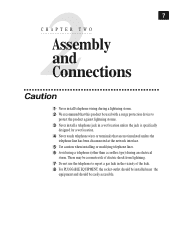
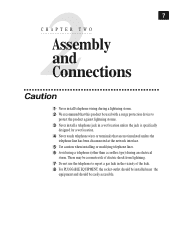
...We recommend that this product be used with a surge protection device to
protect the product against lightning storms.
3 Never install a telephone jack in a wet location unless the jack is ... at the network interface.
5 Use caution when installing or modifying telephone lines. 6 Avoid using a telephone (other than a cordless type) during an electrical
storm. There may be a remote risk of electric...
Users Manual - English - Page 94
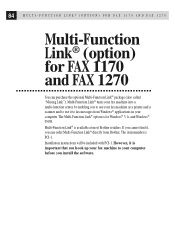
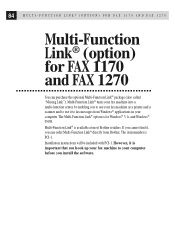
... and Windows® 95/98. Multi-Function Link® is available at most Brother retailers. If you cannot find it, you can order Multi-Function Link® directly from Brother. The item number is PCI-1.
Installation instructions will be included with PCI-1. However, it is important that you hook up your fax machine to your computer before you install the software.
Quick Setup Guide - English - Page 2


..., software and firmware used by our customers in connection or combination with Brother fax machines, and bundled software, accurately exchange date data with the Brother products.
Please continue to check our Web page for updates at http://www.brother.com. All remedies will be provided to individual customers via software patches through software download or from Brother Customer Service.
©...
Quick Setup Guide - English - Page 3


...
1
and Computer to Package Contents ...1
Work Together PC Configuration Requirements 2
Connecting the Brother Machine to PC 2
Available Options ...3
Install Multi-Function Link® Software 3
On-Line Documentation 3
Product Support ...3
Brother Web Link 3
Installing the Multi-Function Link® Software 4
Overview of Basic Steps 4
Accessing the Software Installation Window...
Quick Setup Guide - English - Page 4


...Brother Machine as a Printer 15 Printing From Any Windows® Application 15 Printing a Received Fax 16 Printing from the Log Manager 16
Compilation and Publication Notice 16 Trademarks ...17
Notice - Disclaimer of Warranties (For USA and Canada)
BROTHER'S LICENSOR(S), AND THEIR DIRECTORS, OFFICERS, EMPLOYEES OR AGENTS (COLLECTIVELY BROTHER...TO USE THE SOFTWARE EVEN IF BROTHER'S LICENSOR HAS ...
Quick Setup Guide - English - Page 5


11
Setting Up the Brother Machine and Computer to Work Together
Before You Install Multi-Function Link®
This chapter takes you through each step of the installation process. Read it carefully to ensure a problem-free installation.
Package Contents
Before you begin the Multi-Function Link® installation, please check the contents of your package: s Brother CD-ROM s Multi-Function...
Quick Setup Guide - English - Page 6


... Disk Drive 50MB Operating System Windows® 3.1x, 95/98 or NT® Workstation Version 4.0
Port
Available Serial port
CD-ROM Drive
Connecting the Brother Machine to PC
Follow the instructions below to hook up the Multi-Function Link® Cable:
1 Position your Brother machine near your personal computer CPU
(maximum distance of approximately 5-6 feet (1.5-1.8 m)).
2 Make sure the power...
Quick Setup Guide - English - Page 7


... the Software Installation window. On-Line Documentation On-Line Documentation includes all online documentation. To view the On-Line Documentation, you must first install the Acrobat Reader software from the CD-ROM, by clicking on the Install Acrobat Reader button. Product Support This is a page of all Brother support numbers. Brother Web Link Brother WEB Link visits the Internet Brother Home...
Quick Setup Guide - English - Page 8


...run: x:SETUP.EXE ("x" is the drive letter for your CD-ROM drive). This will start the Software Installation program.
Installing the Brother Software
1 Insert the Brother CD-ROM into your CD-ROM drive. 2 Enter the command: x:SETUP.EXE.
The Brother LOGO will be displayed on the screen. The Brother software will run the appropriate install program. The Brother software will identify your Windows®...
Quick Setup Guide - English - Page 9


... will be to restart Windows®.
Viewing On-Line Documentation
This manual explains only Quick Start procedures. For detailed explanations, see the Online Documentation on the CD-ROM. Make sure you have installed the Acrobat Reader software. (Click on the Install Acrobat Reader button and follow the instructions on the screen.) After the Acrobat Reader is installed, click on the View...
Quick Setup Guide - English - Page 11


2Using the
Multi-Function Link® Software
7
Introduction
This chapter outlines the basics of the Brother software, so you can get started using the Multi-Function Link® software. Detailed installation and setup instructions are in the On-Line Documentation section of the Brother CD-ROM that is included with your Brother machine. Be sure to check the online ReadMe file...
Quick Setup Guide - English - Page 17


...
appear on the right side of the window.
3 Double-click on the fax you wish to view.
The Visioneer® PaperPort® Viewer will run automatically and the fax you selected from the list will be displayed.
Scanning a Document
The Brother Multi-Function Link® software includes a TWAIN compliant scanner driver. TWAIN drivers meet the standard universal protocol for...
Quick Setup Guide - English - Page 21


... a trademark of Xerox Imaging Systems, Inc. Excel and Word are trademarks of Microsoft Corp. Each company whose software title is mentioned in this manual has a Software License Agreement specific to its proprietary programs. IBM and IBM PC are registered trademarks of International Business Machines Corporation. All other brand and product names mentioned in this...
