Canon EOS Rebel T6i EF-S 18-55mm IS STM Lens Kit driver and firmware
Drivers and firmware downloads for this Canon item

Related Canon EOS Rebel T6i EF-S 18-55mm IS STM Lens Kit Manual Pages
Download the free PDF manual for Canon EOS Rebel T6i EF-S 18-55mm IS STM Lens Kit and other Canon manuals at ManualOwl.com
Instruction Manual - Page 2
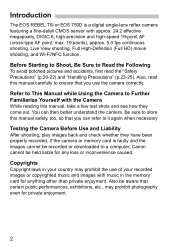
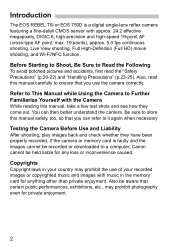
Introduction
The EOS REBEL T6i or EOS 750D is a digital single-lens reflex camera featuring a ...manual safely, too, so that you can refer to it again when necessary.
Testing the Camera Before Use and Liability
After shooting, play images back and check whether they have been properly recorded. If the camera or memory card is faulty and the images cannot be recorded or downloaded to a computer, Canon...
Instruction Manual - Page 3
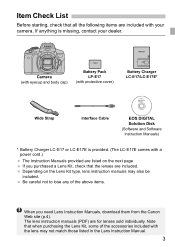
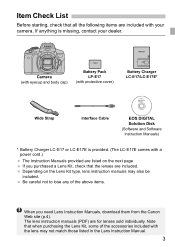
... Strap
Interface Cable
EOS DIGITAL Solution Disk (Software and Software Instruction Manuals)
* Battery Charger LC-E17 or LC-E17E is provided. (The LC-E17E comes with a power cord.)
The Instruction Manuals provided are listed on the next page. If you purchased a Lens Kit, check that the lenses are included. Depending on the Lens Kit type, lens instruction manuals may...
Instruction Manual - Page 4
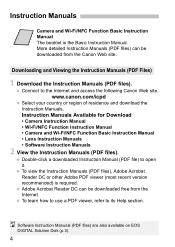
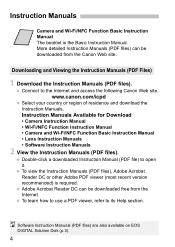
... it.
To view the Instruction Manuals (PDF files), Adobe Acrobat Reader DC or other Adobe PDF viewer (most recent version recommended) is required.
Adobe Acrobat Reader DC can be downloaded free from the Internet.
To learn how to use a PDF viewer, refer to its Help section.
Software Instruction Manuals (PDF files) are also available on EOS DIGITAL Solution Disk (p.3).
4
Instruction Manual - Page 9
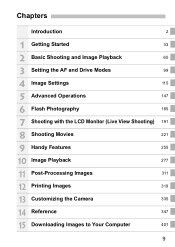
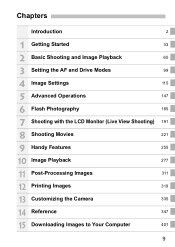
... and Drive Modes
99
4 Image Settings
115
5 Advanced Operations
147
6 Flash Photography
165
7 Shooting with the LCD Monitor (Live View Shooting) 191
8 Shooting Movies
221
9 Handy Features
255
10 Image Playback
277
11 Post-Processing Images
311
12 Printing Images
319
13 Customizing the Camera
335
14 Reference
347
15 Downloading Images to Your Computer
401...
Instruction Manual - Page 19
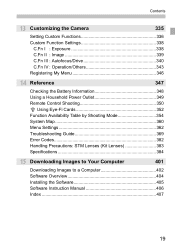
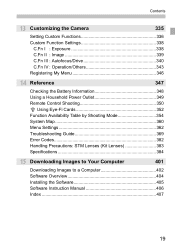
... Household Power Outlet 349 Remote Control Shooting 350 H Using Eye-Fi Cards 352 Function Availability Table by Shooting Mode 354 System Map 360 Menu Settings 362 Troubleshooting Guide 369 Error Codes 382 Handling Precautions: STM Lenses (Kit Lenses 383 Specifications 384
15 Downloading Images to Your Computer
401
Downloading Images to a Computer 402 Software Overview 404 Installing...
Instruction Manual - Page 60
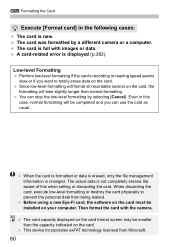
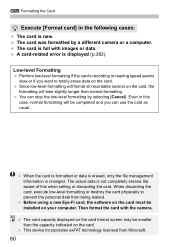
... prevent the personal data from being leaked.
Before using a new Eye-Fi card, the software on the card must be installed on your computer. Then format the card with the camera.
The card capacity displayed on the card format screen may be smaller than the capacity indicated on the card.
This device incorporates exFAT technology licensed from Microsoft.
60
Instruction Manual - Page 119
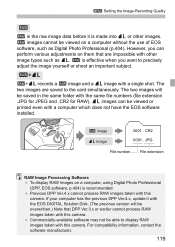
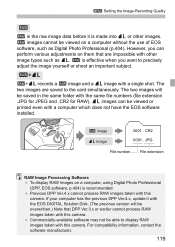
...
File extension
RAW Image Processing Software To display RAW images on a computer, using Digital Photo Professional
(DPP, EOS software, p.404) is recommended. Previous DPP Ver.4.x cannot process RAW images taken with this
camera. If your computer has the previous DPP Ver.4.x, update it with the EOS DIGITAL Solution Disk. (The previous version will be overwritten.) Note that...
Instruction Manual - Page 191
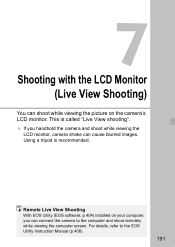
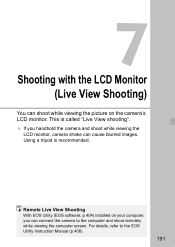
... If you handhold the camera and shoot while viewing the LCD monitor, camera shake can cause blurred images. Using a tripod is recommended.
Remote Live View Shooting
With EOS Utility (EOS software, p.404) installed on your computer, you can connect the camera to the computer and shoot remotely while viewing the computer screen. For details, refer to the EOS Utility Instruction Manual (p.406).
191
Instruction Manual - Page 244
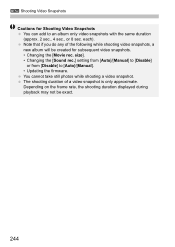
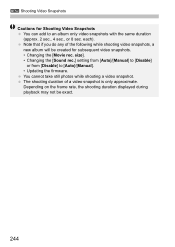
... album will be created for subsequent video snapshots. • Changing the [Movie rec. size]. • Changing the [Sound rec.] setting from [Auto]/[Manual] to [Disable] or from [Disable] to [Auto]/[Manual]. • Updating the firmware. You cannot take still photos while shooting a video snapshot. The shooting duration of a video snapshot is only approximate...
Instruction Manual - Page 273
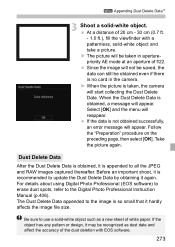
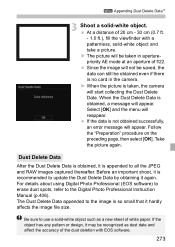
...the data can still be obtained even if there is no card in the camera. When the picture is taken, the camera will start collecting the Dust Delete Data. When the Dust ... recommended to update the Dust Delete Data by obtaining it again. For details about using Digital Photo Professional (EOS software) to erase dust spots, refer to the Digital Photo Professional Instruction Manual (p.406)....
Instruction Manual - Page 285
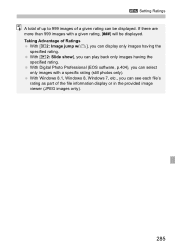
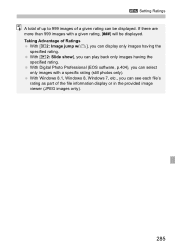
... can play back only images having the
specified rating. With Digital Photo Professional (EOS software, p.404), you can select
only images with a specific rating (still photos only). With Windows 8.1, Windows 8, Windows 7, etc., you can see each file's
rating as part of the file information display or in the provided image viewer (JPEG images only).
285
Instruction Manual - Page 365
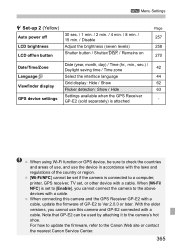
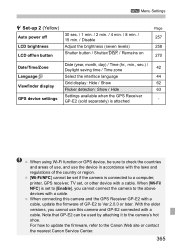
... set if the camera is connected to a computer, printer, GPS receiver, TV set, or other device with a cable. When [Wi-Fi/ NFC] is set to [Enable], you cannot connect the camera to the above devices with a cable.
When connecting this camera and the GPS Receiver GP-E2 with a cable, update the firmware of GP-E2 to Ver.2.0.0 or later. With the older versions, you cannot use this camera and GP...
Instruction Manual - Page 366
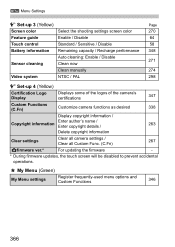
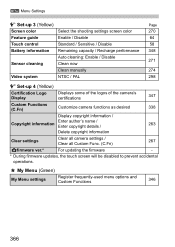
...Feature guide Touch control Battery information
Sensor cleaning
Video system
Select the shooting settings screen color Enable / Disable Standard / Sensitive / Disable Remaining capacity / Recharge performance Auto cleaning: Enable / Disable Clean now Clean manually NTSC / PAL
Page 270 64 58 348
271
274 298
C Set-up 4 (Yellow)
Certification Logo Display
Displays some of the logos of the camera...
Instruction Manual - Page 381
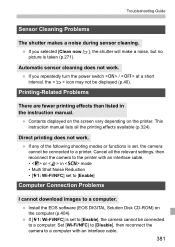
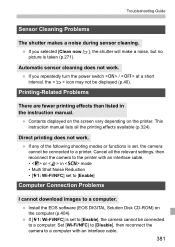
... • [51: Wi-Fi/NFC] set to [Enable]
Computer Connection Problems
I cannot download images to a computer. Install the EOS software (EOS DIGITAL Solution Disk CD-ROM) on the computer (p.404). If [51: Wi-Fi/NFC] is set to [Enable], the camera cannot be connected to a computer. Set [Wi-Fi/NFC] to [Disable], then reconnect the camera to a computer with an interface cable. 381
Instruction Manual - Page 401
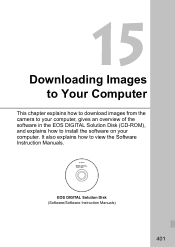
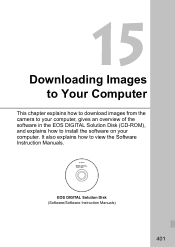
15
Downloading Images to Your Computer
This chapter explains how to download images from the camera to your computer, gives an overview of the software in the EOS DIGITAL Solution Disk (CD-ROM), and explains how to install the software on your computer. It also explains how to view the Software Instruction Manuals.
EOS DIGITAL Solution Disk (Software/Software Instruction Manuals)
401
Instruction Manual - Page 402
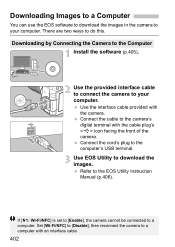
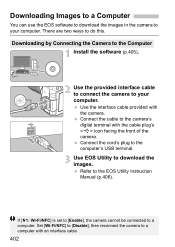
... with the camera. Connect the cable to the camera's digital terminal with the cable plug's icon facing the front of the camera. Connect the cord's plug to the computer's USB terminal.
3 Use EOS Utility to download the images. Refer to the EOS Utility Instruction Manual (p.406).
If [51: Wi-Fi/NFC] is set to [Enable], the camera cannot be connected to a computer. Set [Wi...
Instruction Manual - Page 403
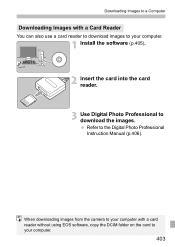
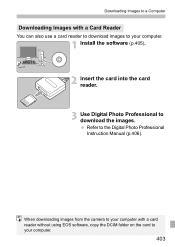
...a Card Reader
You can also use a card reader to download images to your computer.
1 Install the software (p.405).
2 Insert the card into the card reader.
3 Use Digital Photo Professional to download the images. Refer to the Digital Photo Professional Instruction Manual (p.406).
When downloading images from the camera to your computer with a card reader without using EOS software, copy the...
Instruction Manual - Page 404
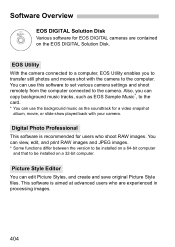
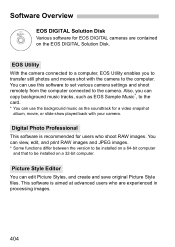
... on the EOS DIGITAL Solution Disk.
EOS Utility
With the camera connected to a computer, EOS Utility enables you to transfer still photos and movies shot with the camera to the computer. You can use this software to set various camera settings and shoot remotely from the computer connected to the camera. Also, you can copy background music tracks, such as EOS Sample Music*, to the card.
* You can...
Instruction Manual - Page 405
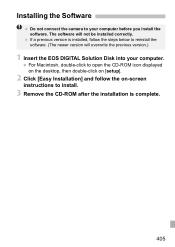
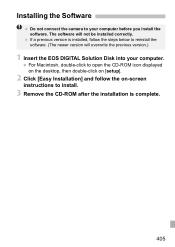
... camera to your computer before you install the software. The software will not be installed correctly.
If a previous version is installed, follow the steps below to reinstall the software. (The newer version will overwrite the previous version.)
1 Insert the EOS DIGITAL Solution Disk into your computer.
For Macintosh, double-click to open the CD-ROM icon displayed on the desktop...
Instruction Manual - Page 406
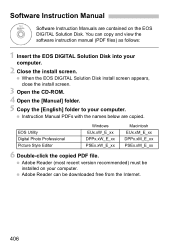
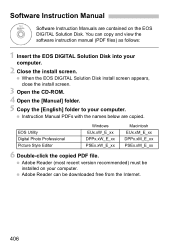
...61501; Instruction Manual PDFs with the names below are copied.
EOS Utility Digital Photo Professional Picture Style Editor
Windows EUx.xW_E_xx DPPx.xW_E_xx PSEx.xW_E_xx
Macintosh EUx.xM_E_xx DPPx.xM_E_xx PSEx.xM_E_xx
6 Double-click the copied PDF file.
Adobe Reader (most recent version recommended) must be installed on your computer.
Adobe Reader can be downloaded free from...
