Canon EOS Rebel T5i 18-55mm IS STM Kit driver and firmware
Drivers and firmware downloads for this Canon item

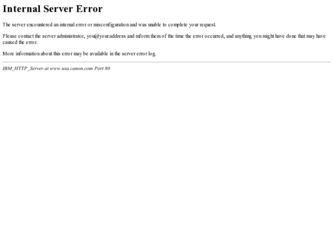
Related Canon EOS Rebel T5i 18-55mm IS STM Kit Manual Pages
Download the free PDF manual for Canon EOS Rebel T5i 18-55mm IS STM Kit and other Canon manuals at ManualOwl.com
Instruction Manual - Page 2
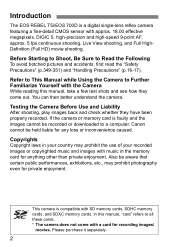
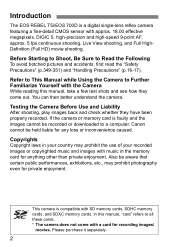
... reading this manual, take a few test shots and see how they come out. You can then better understand the camera.
Testing the Camera Before Use and Liability
After shooting, play images back and check whether they have been properly recorded. If the camera or memory card is faulty and the images cannot be recorded or downloaded to a computer, Canon cannot be...
Instruction Manual - Page 3
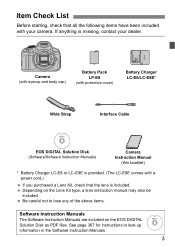
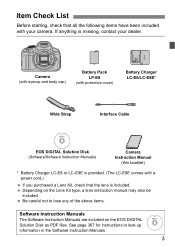
... LC-E8/LC-E8E*
Wide Strap
Interface Cable
EOS DIGITAL Solution Disk (Software/Software Instruction Manuals)
Camera Instruction Manual
(this booklet)
* Battery Charger LC-E8 or LC-E8E is provided. (The LC-E8E comes with a power cord.)
If you purchased a Lens Kit, check that the lens is included. Depending on the Lens Kit type, a lens instruction manual may also be included. Be careful not...
Instruction Manual - Page 5
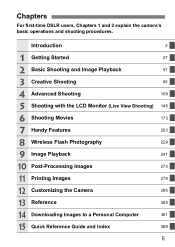
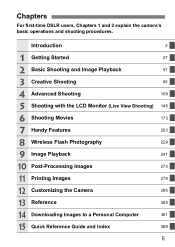
...
4 Advanced Shooting
109
5 Shooting with the LCD Monitor (Live View Shooting) 145
6 Shooting Movies
173
7 Handy Features
203
8 Wireless Flash Photography
229
9 Image Playback
241
10 Post-Processing Images
273
11 Printing Images
279
12 Customizing the Camera
295
13 Reference
305
14 Downloading Images to a Personal Computer
361
15 Quick Reference Guide and Index
369
5
Instruction Manual - Page 8
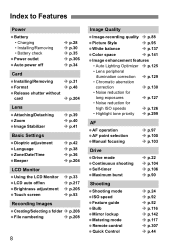
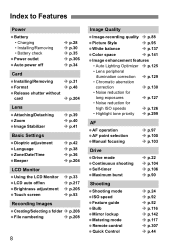
... Î p.299
AF
AF operation AF point selection Manual focusing
Î p.97 Î p.100 Î p.103
Drive
Drive mode Continuous shooting Self-timer Maximum burst
Î p.22 Î p.104 Î p.106 Î p.90
Shooting
Shooting mode ISO speed Feature guide Bulb Mirror lockup Metering mode Remote control Quick Control
Î p.24 Î p.92 Î p.52 Î p.116...
Instruction Manual - Page 9
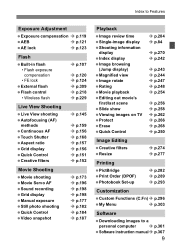
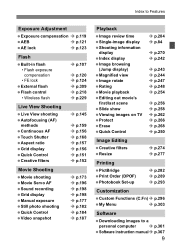
...p.121
AE lock
Î p.123
Flash
Built-in flash • Flash exposure
compensation • FE lock External flash Flash control • Wireless flash
Î p.107
Î p.120...Set-up
Î p.282 Î p.289 Î p.293
Customization
Custom Functions (C.Fn) Î p.296
My Menu
Î p.303
Software
Downloading images to a
personal computer
Î p.361
Software instruction manual...
Instruction Manual - Page 15
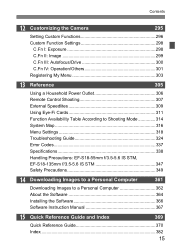
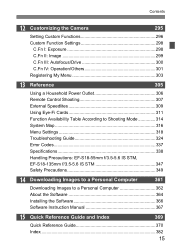
... Map 316 Menu Settings 318 Troubleshooting Guide 324
Error Codes 337 Specifications 338 Handling Precautions: EF-S18-55mm f/3.5-5.6 IS STM, EF-S18-135mm f/3.5-5.6 IS STM 347 Safety Precautions 349
14 Downloading Images to a Personal Computer
361
Downloading Images to a Personal Computer 362 About the Software 364 Installing the Software 366
Software Instruction Manual 367
15 Quick...
Instruction Manual - Page 49
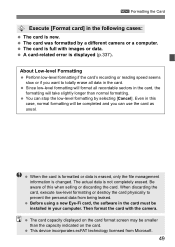
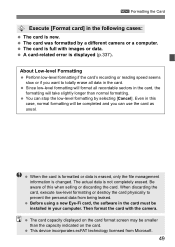
... formatting or destroy the card physically to prevent the personal data from being leaked. Before using a new Eye-Fi card, the software in the card must be installed in your computer. Then format the card with the camera.
The card capacity displayed on the card format screen may be smaller than the capacity indicated on the card. This device incorporates exFAT technology licensed...
Instruction Manual - Page 91
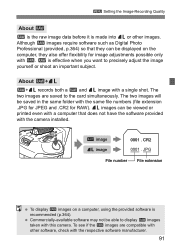
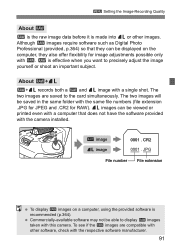
3 Setting the Image-Recording Quality
About 1
1 is the raw image data before it is made into 73 or other images. Although 1 images require software such as Digital Photo Professional (provided, p.364) so that they can be displayed on the computer, they also offer flexibility for image adjustments possible only with 1. 1 is effective when you want to precisely...
Instruction Manual - Page 145
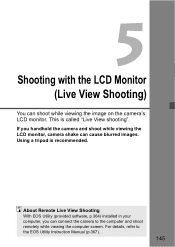
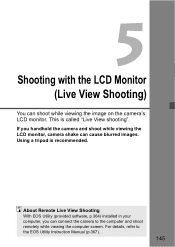
...you handhold the camera and shoot while viewing the LCD monitor, camera shake can cause blurred images. Using a tripod is recommended.
About Remote Live View Shooting
With EOS Utility (provided software, p.364) installed in your computer, you can connect the camera to the computer and shoot remotely while viewing the computer screen. For details, refer to the EOS Utility Instruction Manual (p.367...
Instruction Manual - Page 193
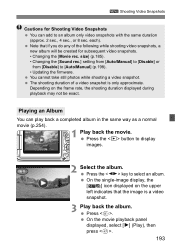
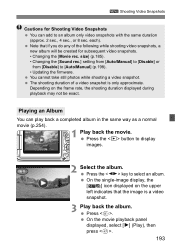
... (p.185). • Changing the [Sound rec.] setting from [Auto/Manual] to [Disable] or from [Disable] to [Auto/Manual] (p.198). • Updating the firmware. You cannot take still photos while shooting a video ... movie. Press the button to display images.
2 Select the album. Press the key to select an album.
On the single-image display, the
[
] icon displayed on the upper
left indicates that...
Instruction Manual - Page 225


...the data can still be obtained even if there is no card in the camera. X When the picture is taken, the camera will start collecting the Dust Delete Data. When the Dust ...recommended to update the Dust Delete Data by obtaining it again. For details about using Digital Photo Professional (provided software, p.364) to erase dust spots, refer to the Digital Photo Professional Instruction Manual (p.367...
Instruction Manual - Page 249
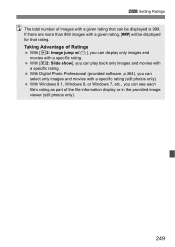
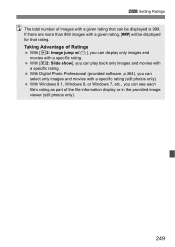
... back only images and movies with a specific rating. With Digital Photo Professional (provided software, p.364), you can select only images and movies with a specific rating (still photos only). With Windows 8.1, Windows 8, or Windows 7, etc., you can see each file's rating as part of the file information display or in the provided image viewer (still photos only...
Instruction Manual - Page 321
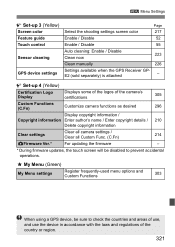
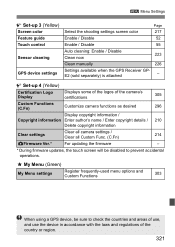
... Feature guide Touch control
Sensor cleaning
GPS device settings
Page
Select the shooting settings screen color
217
Enable / Disable
52
Enable / Disable
55
Auto cleaning: Enable / Disable 223
Clean now
Clean manually
226
Settings available when the GPS Receiver GPE2 (sold separately) is attached
-
Set-up 4 (Yellow)
Certification Logo Display
Displays some of the logos of the camera...
Instruction Manual - Page 336
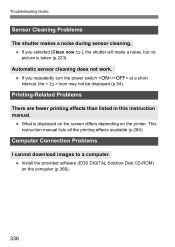
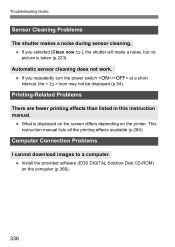
...-Related Problems
There are fewer printing effects than listed in this instruction manual.
What is displayed on the screen differs depending on the printer. This instruction manual lists all the printing effects available (p.284).
Computer Connection Problems
I cannot download images to a computer. Install the provided software (EOS DIGITAL Solution Disk CD-ROM) on the computer (p.366).
336
Instruction Manual - Page 361
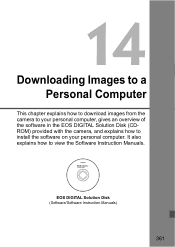
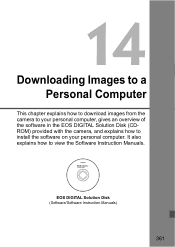
... Computer
This chapter explains how to download images from the camera to your personal computer, gives an overview of the software in the EOS DIGITAL Solution Disk (CDROM) provided with the camera, and explains how to install the software on your personal computer. It also explains how to view the Software Instruction Manuals.
EOS DIGITAL Solution Disk (Software/Software Instruction Manuals...
Instruction Manual - Page 362
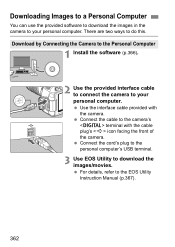
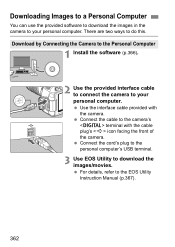
...to the Personal Computer
1 Install the software (p.366).
2 Use the provided interface cable to connect the camera to your personal computer. Use the interface cable provided with the camera. Connect the cable to the camera's terminal with the cable plug's icon facing the front of the camera. Connect the cord's plug to the personal computer's USB terminal.
3 Use EOS Utility to download the images...
Instruction Manual - Page 363
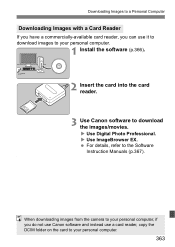
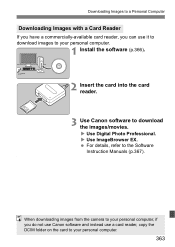
... computer.
1 Install the software (p.366).
2 Insert the card into the card reader.
3 Use Canon software to download the images/movies. X Use Digital Photo Professional. X Use ImageBrowser EX. For details, refer to the Software Instruction Manuals (p.367).
.
When downloading images from the camera to your personal computer, if you do not use Canon software and instead use a card reader, copy...
Instruction Manual - Page 365
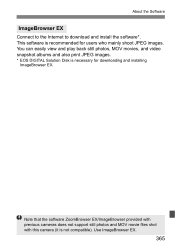
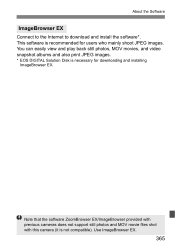
... play back still photos, MOV movies, and video snapshot albums and also print JPEG images.
* EOS DIGITAL Solution Disk is necessary for downloading and installing ImageBrowser EX.
Note that the software ZoomBrowser EX/ImageBrowser provided with previous cameras does not support still photos and MOV movie files shot with this camera (it is not compatible). Use ImageBrowser EX.
365
Instruction Manual - Page 366
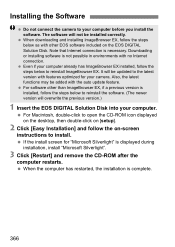
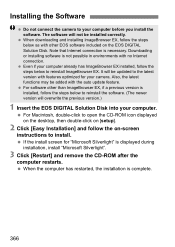
... camera. Also, the latest functions may be added with the auto update feature. For software other than ImageBrowser EX, if a previous version is installed, follow the steps below to reinstall the software. (The newer version will overwrite the previous version.)
1 Insert the EOS DIGITAL Solution Disk into your computer.
For Macintosh, double-click to open the CD-ROM icon displayed on the desktop...
Instruction Manual - Page 367
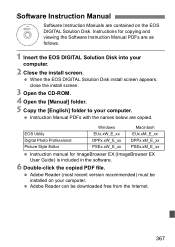
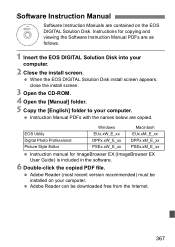
...
EUx.xM_E_xx
Digital Photo Professional
DPPx.xW_E_xx DPPx.xM_E_xx
Picture Style Editor
PSEx.xW_E_xx PSEx.xM_E_xx
Instruction manual for ImageBrowser EX (ImageBrowser EX User Guide) is included in the software.
6 Double-click the copied PDF file.
Adobe Reader (most recent version recommended) must be installed on your computer. Adobe Reader can be downloaded free from the Internet.
367
