Canon EOS Rebel XS driver and firmware
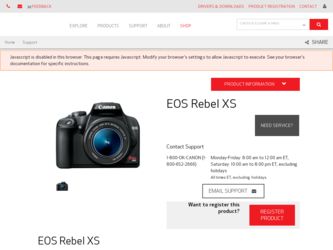
Related Canon EOS Rebel XS Manual Pages
Download the free PDF manual for Canon EOS Rebel XS and other Canon manuals at ManualOwl.com
User Manual - Page 2
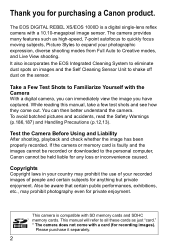
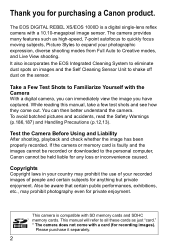
Thank you for purchasing a Canon product.
The EOS DIGITAL REBEL XS/EOS 1000D is a digital single-lens reflex camera with a 10.10-megapixel image sensor. The camera provides many features such ... check whether the image has been properly recorded. If the camera or memory card is faulty and the images cannot be recorded or downloaded to the personal computer, Canon cannot be held liable for any loss ...
User Manual - Page 3
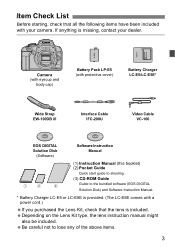
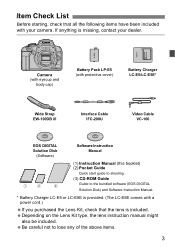
... IFC-200U
Video Cable VC-100
EOS DIGITAL Solution Disk
(Software)
Software Instruction Manual
(1) Instruction Manual (this booklet) (2) Pocket Guide
Quick start guide to shooting. (3) CD-ROM Guide
Guide to the bundled software (EOS DIGITAL
Solution Disk) and Software Instruction Manual.
* Battery Charger LC-E5 or LC-E5E is provided. (The LC-E5E comes with a power cord.)
If you purchased the...
User Manual - Page 6
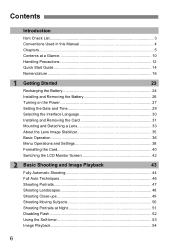
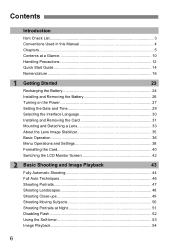
... 3 Conventions Used in this Manual 4 Chapters ...5 Contents at a Glance 10 Handling Precautions 12 Quick Start Guide 14 Nomenclature 16
1 Getting Started
23
Recharging the Battery 24
Installing and Removing the Battery 26
Turning on the Power 27 Setting the Date and Time 29
Selecting the Interface Language 30
Installing and Removing the Card 31
Mounting and Detaching...
User Manual - Page 26
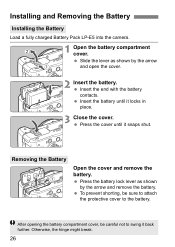
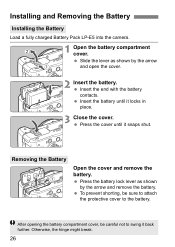
... the Battery
Installing the Battery
Load a fully charged Battery Pack LP-E5 into the camera.
1 Open the battery compartment cover. Slide the lever as shown by the arrow and open the cover.
2 Insert the battery. Insert the end with the ...
User Manual - Page 31
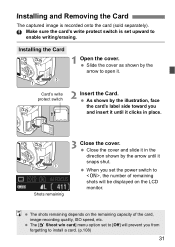
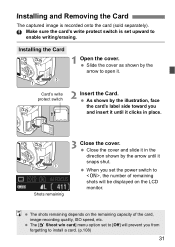
... arrow until it snaps shut.
When you set the power switch to , the number of remaining shots will be displayed on the LCD monitor.
The shots remaining depends on the remaining capacity of the card, image-recording quality, ISO speed, etc. The [1 Shoot w/o card] menu option set to [Off] will prevent you from forgetting to install a card. (p.108)
31
User Manual - Page 32
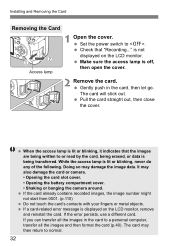
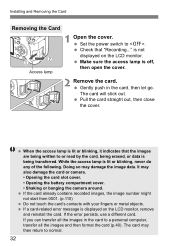
Installing and Removing the Card
Removing the Card
Access lamp
1 Open the cover. Set the power switch to . Check that "Recording..." is not displayed on the LCD monitor. Make sure the access lamp is off, then open the cover.
2 Remove the card. Gently push in the card, then let go. The card will stick out. Pull the card straight out, then close...
User Manual - Page 65
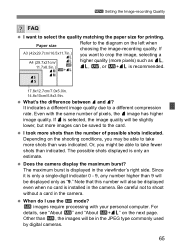
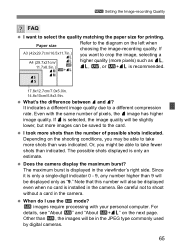
... be displayed even when no card is installed in the camera. Be careful not to shoot without a card in the camera.
When do I use the 1 mode? 1 images require processing with your personal computer. For details, see "About 1" and "About 1+73" on the next page. Other than 1, the images will be in the JPEG type commonly used by digital cameras...
User Manual - Page 66
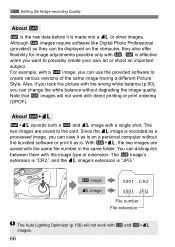
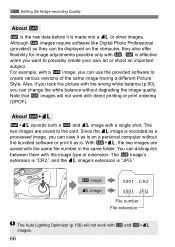
...Setting the Image-recording Quality
About 1
1 is the raw data before it is made into a 73 or other images. Although 1 images require software like Digital Photo Professional (provided) so they can be displayed on the computer... images are saved to the card. Since the 73 image is recorded as a processed image, you can view it as is on a personal computer without the bundled software or print it as is...
User Manual - Page 85
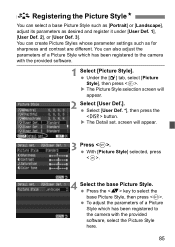
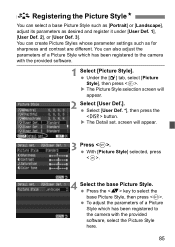
.... 1], [User Def. 2], or [User Def. 3]. You can create Picture Styles whose parameter settings such as for sharpness and contrast are different. You can also adjust the parameters of a Picture Style which has been registered to the camera with the provided software.
1 Select [Picture Style]. Under the [2] tab, select [Picture Style], then press . X The...
User Manual - Page 87
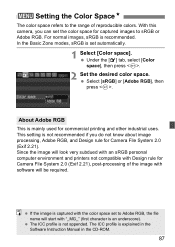
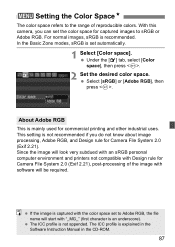
... the image will look very subdued with an sRGB personal computer environment and printers not compatible with Design rule for Camera File System 2.0 (Exif 2.21), post-processing of the image with software will be required.
If the image is captured with the color space set to Adobe RGB, the file name will start with "_MG_...
User Manual - Page 95
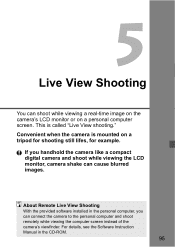
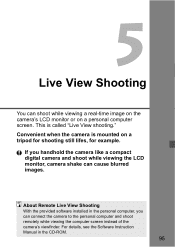
... digital camera and shoot while viewing the LCD monitor, camera shake can cause blurred images.
About Remote Live View Shooting
With the provided software installed in the personal computer, you can connect the camera to the personal computer and shoot remotely while viewing the computer screen instead of the camera's viewfinder. For details, see the Software Instruction Manual in the CD-ROM...
User Manual - Page 108
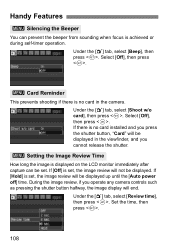
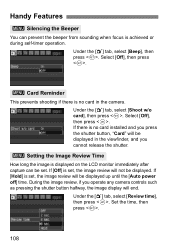
... immediately after capture can be set. If [Off] is set, the image review will not be displayed. If [Hold] is set, the image review will be displayed up until the [Auto power off] time. During the image review, if you operate any camera controls such as pressing the shutter button halfway, the image display will end.
Under the [1] tab...
User Manual - Page 112
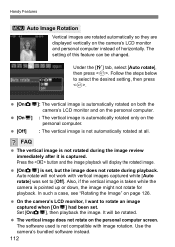
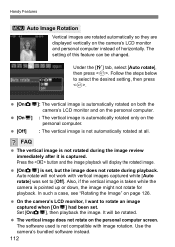
..., see "Rotating the Image" on page 126.
On the camera's LCD monitor, I want to rotate an image captured when [OnD] had been set. Set [OnPD], then playback the image. It will be rotated.
The vertical image does not rotate on the personal computer screen. The software used is not compatible with image rotation. Use the...
User Manual - Page 119
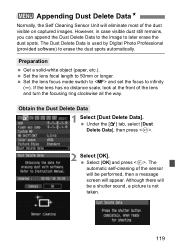
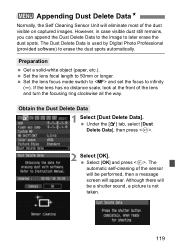
... the dust spots. The Dust Delete Data is used by Digital Photo Professional (provided software) to erase the dust spots automatically.
Preparation
Get a solid-white object (paper, etc.). Set the lens focal length to 50mm or longer. Set the lens focus mode switch to and set the focus to infinity
(∞). If the lens has...
User Manual - Page 120
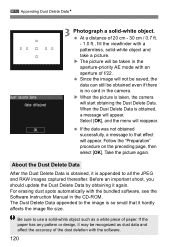
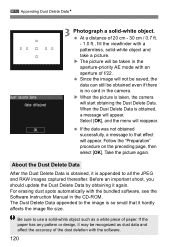
...saved, the data can still be obtained even if there is no card in the camera. X When the picture is taken, the camera will start obtaining the Dust Delete Data. When the Dust Delete Data...important shoot, you should update the Dust Delete Data by obtaining it again. For erasing dust spots automatically with the bundled software, see the Software Instruction Manual in the CD-ROM. The Dust Delete Data...
User Manual - Page 147
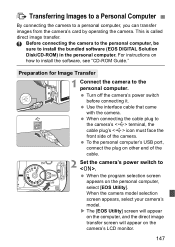
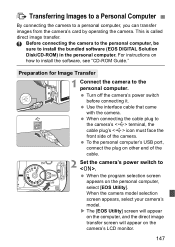
....
Before connecting the camera to the personal computer, be sure to install the bundled software (EOS DIGITAL Solution Disk/CD-ROM) in the personal computer. For instructions on how to install the software, see "CD-ROM Guide."
Preparation for Image Transfer
1 Connect the camera to the personal computer. Turn off the camera's power switch before connecting it. Use the interface cable that came with...
User Manual - Page 148
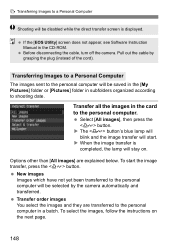
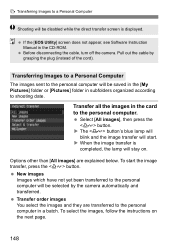
... while the direct transfer screen is displayed.
If the [EOS Utility] screen does not appear, see Software Instruction Manual in the CD-ROM. Before disconnecting the cable, turn off the camera. Pull out the cable by grasping the plug (instead of the cord).
Transferring Images to a Personal Computer
The images sent to the personal computer will be saved in the [My...
User Manual - Page 162
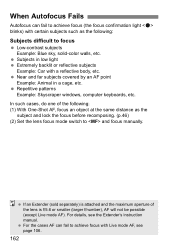
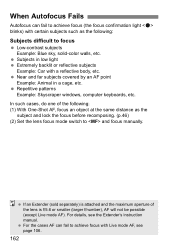
..., etc. Repetitive patterns Example: Skyscraper windows, computer keyboards, etc. In such cases, do one of the following: (1) With One-Shot AF, focus an object at the same distance as the subject and lock the focus before recomposing. (p.46) (2) Set the lens focus mode switch to and focus manually.
If an Extender (sold separately) is...
User Manual - Page 163
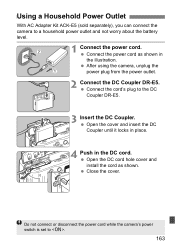
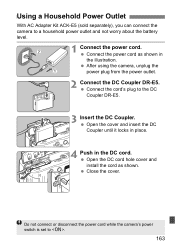
.... Open the cover and insert the DC Coupler until it locks in place.
4 Push in the DC cord. Open the DC cord hole cover and install the cord as shown. Close the cover.
Do not connect or disconnect the power cord while the camera's power switch is set to .
163
User Manual - Page 169
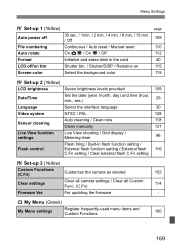
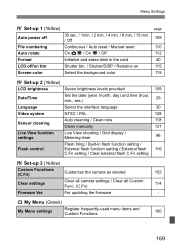
... / Grid display / Metering timer
96
Flash control
Flash firing / Built-in flash function setting / External flash function setting / External flash 116 C.Fn setting / Clear external flash C.Fn setting
7 Set-up 3 (Yellow)
Custom Functions (C.Fn)
Customize the camera as desired
152
Clear settings
Clear all camera settings / Clear all Custom Func. (C.Fn)
114
Firmware Ver.
For updating the...

