Canon PC150 driver and firmware
Drivers and firmware downloads for this Canon item


Related Canon PC150 Manual Pages
Download the free PDF manual for Canon PC150 and other Canon manuals at ManualOwl.com
PC170 Operator's Manual - Page 3
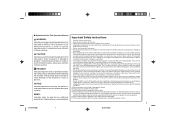
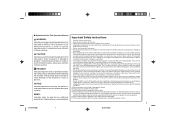
... refer servicing to qualified service personnel under the following conditions: A. When the power cord or plug is damaged or frayed. B. If liquid has been spilled into the product. C.If the product has been exposed to rain or water. D.If the product does not operate normally when the operating instructions are followed. Adjust only those controls...
PC170 Operator's Manual - Page 4
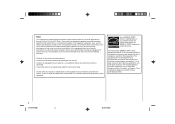
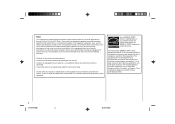
...digital device, pursuant to Part 15 of the FCC Rules. These limits are designed to provide reasonable protection against harmful interference in a residential installation. This equipment generates, uses, and can radiate radio frequency energy and, if not installed and used in accordance with the instructions... such as computers, displays, printers, facsimiles, and copiers. Their standards and logos are ...
PC170 Operator's Manual - Page 5
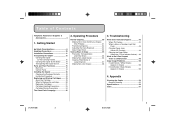
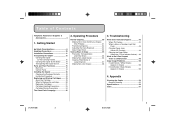
... 15 Control Panel 17 Installing the Copier 18 Checking the Package Contents 18 Installation Procedure...Copies 36 Copying Thick Books or Large Originals 37 Making Two-color Copies 38
3. Troubleshooting
When Error Indicators Appear 42 When Flashes 42 When Letters or Numbers Light Up / Flash 43 Clearing Paper Jams (When Flashes 44 Cleaning the Paper Roller (When the Error Indicator flashes...
PC170 Operator's Manual - Page 7
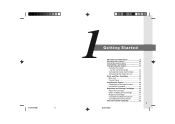
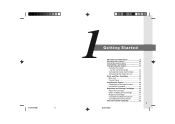
... the Copier by the Sides .......... 13 Transporting the Copier by Car 14 Parts and Their Functions 15 Main Unit 15 Control Panel 17 Installing the Copier 18 Checking the Package Contents 18 Installation Procedure 18 Replacing and Storing Cartridges ......... 19 About the Cartridge 19 When to Replace the cartridge 20 Replacing Cartridges 21...
PC170 Operator's Manual - Page 8
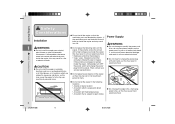
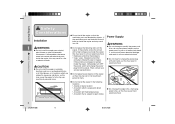
... hands, as this may result in electrical shock.
Safety Considerations
CAUTION
● Do not install the copier in unstable locations such as on unsteady platforms
the power switch and unplug the power plug from the socket. Then, contact your service representative.
or in tilted places, or in locations which are subject to excessive vibrations...
PC170 Operator's Manual - Page 13
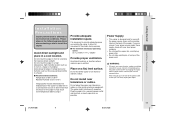
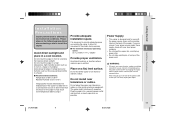
...; Do not plug this copier into a multi-plug power strip.
place in a cool location. Do not install the copier in front of a window Provide proper ventilation.
• Do not allow anything to sit on top of the power cord.
Installation Precautions
that receives direct sunlight. Do not install the copier in a high temperature, high humidity location...
PC170 Operator's Manual - Page 15
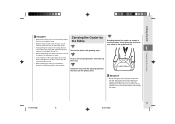
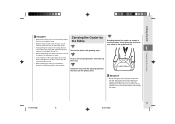
... subject it to vibrations or shock.
• If you need to set the copier down for a while, place it upright on a flat ...the trays.
• When lowering the copier to a horizontal position (installation position), do so slowly.
Transporting the Copier
Insert the trays into ...paper feeding slot, exit slot, multi-stack tray or the copy tray as handles. Attempting to carry the copier by holding one...
PC170 Operator's Manual - Page 20
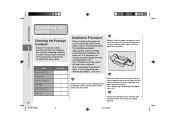
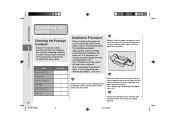
...with your copier.
Installing the Copier
Item Registration Card Power Cord Operator's Manual Cartridge Muliti-stack tray Copy tray
Quantity 1 1 1 1 1 1
18
01_PC170-USA
18
Installation Procedure
Before installing the copier be sure to check the safety of the power source. Then ...p. 19.)
Hold the cartridge level so that the side with the written instructions is facing upward.
06.5.15, 18:26
PC170 Operator's Manual - Page 29
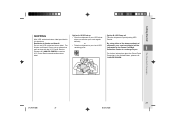
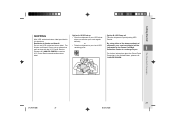
... Hawaii: Do not use UPS authorized return label. For Alaska and Hawaii Canon set up alternative mail service with the U.S. Postal Service. Please call 1-800-OK-CANON to receive U.S. Postal Service merchandise return label.
Option A: UPS Pick-up • Give the shipment to your UPS driver
when you receive your next regular delivery;
or • Take the...
PC170 Operator's Manual - Page 50
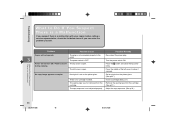
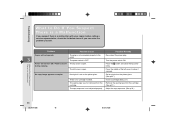
... with your copier, before calling a service representative, check the list below to...power switch is OFF.
Re-connect the power plug. Turn the power switch ON.
Power will not turn ON / Power cuts off The top cover is open. during copying...copy image appears on copies.
No original is set on the platen glass.
Set an original on the platen glass. (See p.32. )
There is no cartridge installed.
Install...
PC170 Operator's Manual - Page 58
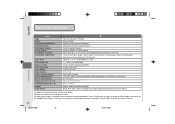
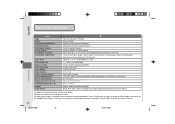
...Non-image Area
Warm-up Time First Copy Time Copy Speed Magnification Paper Feeding System Power Requirements Power Consumption Dimensions (W ✕ D ✕ H) Installation Space (W ✕ D)
Weight Copy Colors
%
Personal Desktop / Portable Moving Platen Organic Photosensitive Conductor Indirect Electrostatic Transfer System Toner Projection System Canon's RAPID™ Fusing System Up to...
PC170 Important Set-up Instructions - Page 1
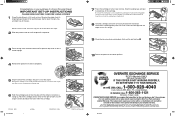
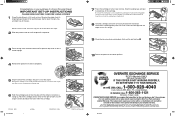
Congratulations on your purchase of a Canon Personal Copier!
IMPORTANT SET-UP INSTRUCTIONS
PLEASE READ ENTIRELY BEFORE USING COPIER!
1 Place the machine on a flat, level surface. Remove the copier from its shipping bag and peel off all packing tape. Gently open the copy tray and feed tray all the way.
NOTE: For the PC170, attach the...
PC160 Operator's Manual - Page 3
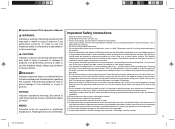
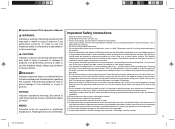
... refer servicing to qualified service personnel under the following conditions: A. When the power cord or plug is damaged or frayed. B. If liquid has been spilled into the product. C.If the product has been exposed to rain or water. D.If the product does not operate normally when the operating instructions are followed. Adjust only those controls...
PC160 Operator's Manual - Page 4
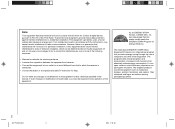
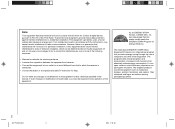
...digital device, pursuant to Part 15 of the FCC Rules. These limits are designed to provide reasonable protection against harmful interference in a residential installation. This equipment generates, uses, and can radiate radio frequency energy and, if not installed and used in accordance with the instructions...equipment such as computers, displays, printers, facsimiles, and copiers. Their standards and logos are...
PC160 Operator's Manual - Page 5
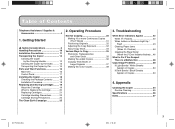
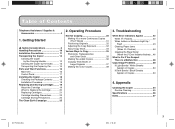
... 15 Control Panel 17 Installing the Copier 18 Checking the Package Contents 18 Installation Procedure...Copies 36 Copying Thick Books or Large Originals 37 Making Two-color Copies 38
3. Troubleshooting
When Error Indicators Appear 42 When Flashes 42 When Letters or Numbers Light Up / Flash 43 Clearing Paper Jams (When Flashes 44 Cleaning the Paper Roller (When the Error Indicator flashes...
PC160 Operator's Manual - Page 7
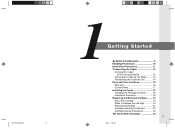
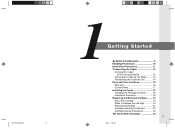
... the Copier by the Sides .......... 13 Transporting the Copier by Car 14 Parts and Their Functions 15 Main Unit 15 Control Panel 17 Installing the Copier 18 Checking the Package Contents 18 Installation Procedure 18 Replacing and Storing Cartridges ......... 19 About the Cartridge 19 When to Replace the cartridge 20 Replacing Cartridges 21...
PC160 Operator's Manual - Page 8
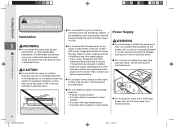
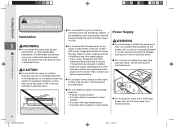
... hands, as this may result in electrical shock.
Safety Considerations
CAUTION
● Do not install the copier in unstable locations such as on unsteady platforms
the power switch and unplug the power plug from the socket. Then, contact your service representative.
or in tilted places, or in locations which are subject to excessive vibrations...
PC160 Operator's Manual - Page 13
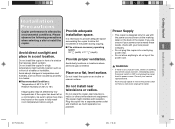
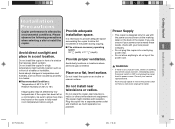
... direct sunlight and
32 1/8" (width) ✕ 17 3/8" (depth)
power strip.
place in a cool location. Do not install the copier in front of a window Provide proper ventilation.
• Do not allow anything to sit on top of the power cord.
Installation Precautions
that receives direct sunlight. Do not install the copier in a high temperature, high humidity location...
PC150 Operator's Manual - Page 13
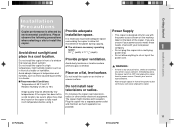
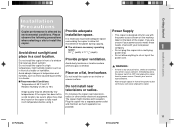
... direct sunlight and
32 1/8" (width) ✕ 17 3/8" (depth)
power strip.
place in a cool location. Do not install the copier in front of a window Provide proper ventilation.
• Do not allow anything to sit on top of the power cord.
Installation Precautions
that receives direct sunlight. Do not install the copier in a high temperature, high humidity location...
PC140 Operator's Manual - Page 13
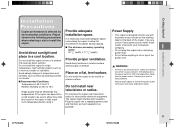
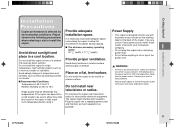
... direct sunlight and
32 1/8" (width) ✕ 17 3/8" (depth)
power strip.
place in a cool location. Do not install the copier in front of a window Provide proper ventilation.
• Do not allow anything to sit on top of the power cord.
Installation Precautions
that receives direct sunlight. Do not install the copier in a high temperature, high humidity location...
