Canon PowerShot A3500 IS driver and firmware
Drivers and firmware downloads for this Canon item

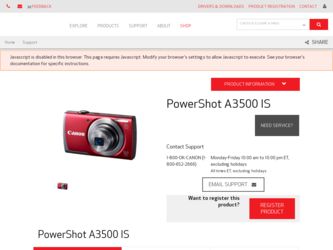
Related Canon PowerShot A3500 IS Manual Pages
Download the free PDF manual for Canon PowerShot A3500 IS and other Canon manuals at ManualOwl.com
User Guide - Page 2
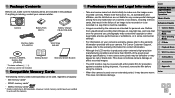
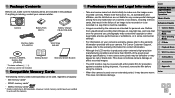
...
Interface Cable IFC-400PCU
Wrist Strap WS-800
DIGITAL CAMERA Solution Disk* (CD‑ROM)
* Contains software (=18). • A memory card is not included.
Getting Started
Warranty System Booklet
Compatible Memory Cards
The following memory cards (sold separately) can be used, regardless of capacity. • SD memory cards*
• SDHC memory cards*
• SDXC memory cards* * Cards...
User Guide - Page 4
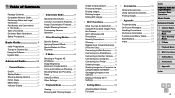
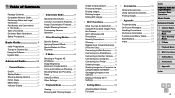
... From the Camera 79 Wi-Fi (Wireless LAN) Precautions 79 Security Precautions 80 Glossary 81 Registering a Camera Nickname (First time only 81 Connecting to Web Services.........82 Connecting to a Smartphone........85 Connecting to Another Camera....87 Connecting to a Computer............88 Connecting to a Printer 94 Sending Images 95 Sending Images to a Computer via CANON iMAGE GATEWAY...
User Guide - Page 9
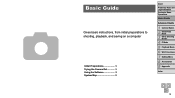
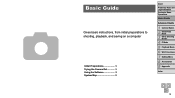
... basic instructions, from initial preparations to shooting, playback, and saving on a computer
Initial Preparations 10 Trying the Camera Out 14 Using the Software 18 System Map 22
Cover
Preliminary Notes and Legal Information Contents: Basic Operations Basic Guide
Advanced Guide
1 Camera Basics 2 Smart Auto
Mode
3 Other Shooting Modes
4 P Mode 5 Playback Mode 6 Wi-Fi Functions 7 Setting Menu...
User Guide - Page 18
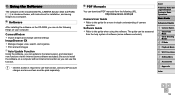
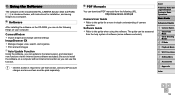
... to a computer.
Software
After installing the software on the CD-ROM, you can do the following things on your computer.
CameraWindow zzImport images and change camera settings ImageBrowser EX zzManage images: view, search, and organize zzPrint and edit images
Auto Update Function
Using the software, you can update to the latest version, and download new functions via the Internet (some software...
User Guide - Page 19
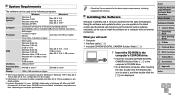
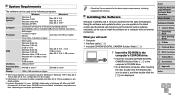
...Windows 7 and Mac OS X 10.6 are used here for the sake of illustration. Using the software auto update function, you can update to the latest version and download new functions via the Internet (some software excluded), so be sure to install the software on a computer with an Internet connection.
What you will need: zzComputer zzInterface cable (=2) zzIncluded CD-ROM (DIGITAL CAMERA Solution Disk...
User Guide - Page 20
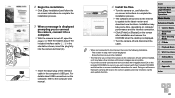
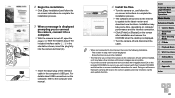
... plug of the interface cable in the computer's USB port. For details about USB connections on the computer, refer to the computer user manual.
4 Install the files.
zzTurn the camera on, and follow the on-screen instructions to complete the installation process.
XXThe software will connect to the Internet to update to the latest version and download new functions. Installation may take some time...
User Guide - Page 21
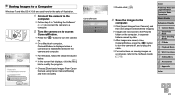
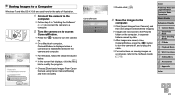
... the button to turn the camera off, and unplug the cable. zzFor instructions on viewing images on a computer, refer to the Software Guide (= 18).
Cover
Preliminary Notes and Legal Information Contents: Basic Operations Basic Guide
Advanced Guide
1 Camera Basics 2 Smart Auto
Mode
3 Other Shooting Modes
4 P Mode 5 Playback Mode 6 Wi-Fi Functions 7 Setting Menu 8 Accessories 9 Appendix
Index
21
User Guide - Page 22
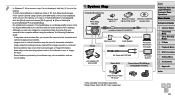
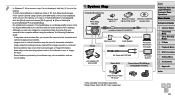
...
Wrist Strap WS-800
Battery Pack Battery Charger DIGITAL CAMERA
NB-11L*1
CB-2LF/CB-2LFE*1 Solution Disk
Interface Cable IFC-400PCU*1
Power
Memory Card
Card Reader Cable
Windows/ Macintosh Computer
AC Adapter Kit ACK-DC90
AV Cable AVC-DC400
TV/Video System
Flash Unit
Canon-brand PictBridgeCompatible Printers
High-Power Flash HF-DC2*2
*1 Also available for purchase separately. *2 High...
User Guide - Page 39
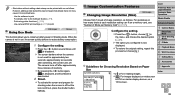
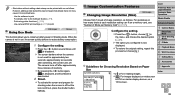
... Software Guide (=18).
- Print using printer functions (=113) - Use camera DPOF print settings (=117) to print
Using Eco Mode
Still Images
Movies
This function allows you to conserve battery power in Shooting mode. When the camera is not in use, the screen quickly darkens to reduce battery consumption.
1 Configure the setting.
zzPress the button several times until [ ] is displayed...
User Guide - Page 78
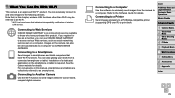
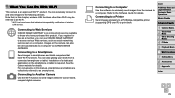
... of wireless LAN devices.
Connecting to Web Services
CANON iMAGE GATEWAY is an online photo service available to those who have purchased this product. If you register for free as a member, you can use CANON iMAGE GATEWAY to access various Web services, such as social networking services set on a computer. Images on the camera can also be sent automatically to a computer via CANON iMAGE...
User Guide - Page 79
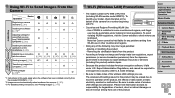
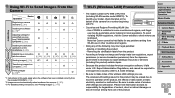
...From the Camera
Preparations
Operation
Device
Registering a camera nickname (=81)
O
Installing the software (= 19)*1
O
Adjusting settings for
using Web services from CANON iMAGE
O
GATEWAY (=82)
Installing the dedicated
application on the
-
smartphone (=85)
Establishing a connection
O
with the camera
(= 82)
Sending images (=95)
O*2
Transferring images to a computer (=93...
User Guide - Page 80
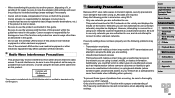
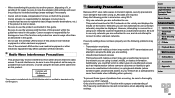
... avoid using the devices at the same time as this product.
Complies with IDA Standards
DB00671
This product is installed with the WLAN Module which is certified to standards set by IDA Singapore.
Security Precautions
Because Wi-Fi uses radio waves to transmit signals, security precautions more stringent than when using a LAN cable are required...
User Guide - Page 82
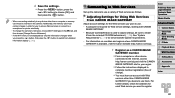
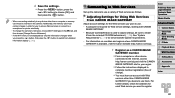
... wirelessly to any device other than a computer, a memory card must be inserted in the camera. Additionally, the memory card must contain images in order for you to access Web services or connect to a smartphone or printer wirelessly.
• To change the camera's nickname, choose [Wi-Fi Settings] on the [3] tab, and then choose [Change Device Nickname].
• If the Wi-Fi menu is not displayed...
User Guide - Page 85
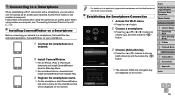
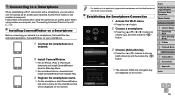
..., download and install CameraWindow from the Mac App Store.
zzFor an Android device, download and install CameraWindow from Google Play.
3 Register the smartphone name.
zzOn the smartphone, start CameraWindow and enter a name for the smartphone that will be displayed on the camera.
• For details on this application (supported smartphones and included functions), refer to the Canon website...
User Guide - Page 88
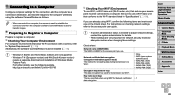
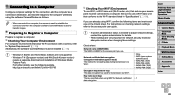
... Your Computer Environment
For computer environments that allow Wi-Fi connection with a camera, refer to "System Requirements" (=19). Additionally, the software CameraWindow must be installed (=19).
• Windows 7 Starter and Home Basic editions are not supported. • Windows 7 N (European version) and KN (South Korean version)
require a separate download and installation of Windows Media...
User Guide - Page 89
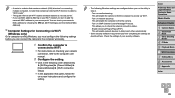
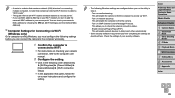
... and then [Check MAC Address].
Computer Settings for Connecting via Wi-Fi (Windows only)
On a computer running Windows, you must configure the following settings before you can connect the camera to the computer wirelessly.
1 Confirm the computer is
connected to Wi-Fi. zzFor instructions on checking your network
connection, refer to the computer user manual.
2 Configure the setting.
zzClick in the...
User Guide - Page 91
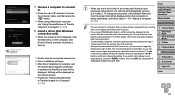
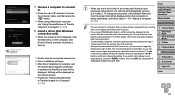
... to Transfer Images to a Computer" (=93).
8 Install a driver (first Windows
connection only). zzWhen the screen at left is displayed, click
the Start menu on the computer, click [Control Panel], and then click [Add a device].
zzDouble click the connected camera icon. XXDriver installation will begin. XXAfter driver installation is complete, and
the camera and computer connection is enabled, the...
User Guide - Page 93
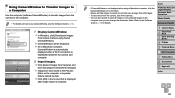
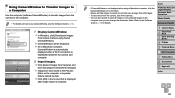
... Transfer Images to a Computer
Use the computer (software CameraWindow) to transfer images from the camera to the computer.
• For details on how to use CameraWindow, see the Software Guide (=18).
1 Display CameraWindow.
zzIn Windows, click [Downloads Images From Canon Camera using Canon CameraWindow].
XXCameraWindow will be displayed. XXOn a Macintosh computer,
CameraWindow is automatically...
User Guide - Page 124
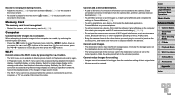
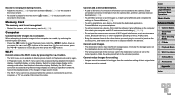
... to a printer, computer, or TV via a cable. Disconnect the cable.
Cannot add a device/destination. • A total of 20 items of connection information can be added to the camera. Erase
unneeded connection information from the camera first, and then add new devices/ destinations (=99).
• To add Web services to send images to, install CameraWindow and complete the settings in CameraWindow...
User Guide - Page 140
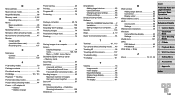
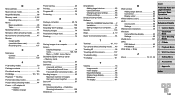
M MAC address 89 Macro (focus mode 54 Magnified display 68 Memory cards 2, 82
Recording time 137 Menu
Basic operations 28 Table 130 Metering method 51 Miniature effect (shooting mode).......... 45 Monochrome (shooting mode 47 Movies Image quality (resolution/frame rate 40 Recording time 137
N Nickname
Camera 81 Device 100
P P (shooting mode 50 Package contents 2 Photobook set-up ...
