Canon PowerShot A5 driver and firmware
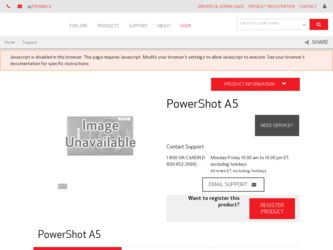
Related Canon PowerShot A5 Manual Pages
Download the free PDF manual for Canon PowerShot A5 and other Canon manuals at ManualOwl.com
User Guide - Page 1
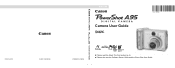
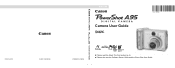
DIGITAL CAMERA
ENGLISH
Camera User Guide
Camera User Guide
CDI-E144-010
© 2004 CANON INC.
PRINTED IN CHINA
z Please read the Read This First section (p. 4). z Please also see the Software Starter Guide and the Direct Print User Guide.
User Guide - Page 2
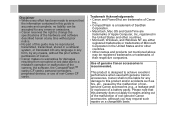
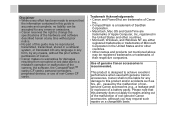
...lost data due to a mistaken operation or malfunction of the camera, the software, the CompactFlashTM cards (CF cards), personal computers, peripheral devices, or use of non-Canon CF cards.
0
Trademark Acknowledgements • Canon and PowerShot are trademarks of Canon
Inc.. • CompactFlash is a trademark of SanDisk
Corporation. • Macintosh, Mac OS and QuickTime are
trademarks of Apple...
User Guide - Page 3
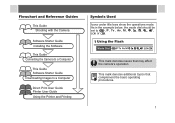
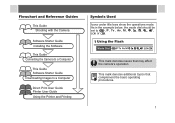
... with the Camera
Software Starter Guide Installing the Software
This Guide Connecting the Camera to a Computer
This Guide Software Starter Guide Downloading Images to a Computer
Direct Print User Guide Printer User Guide Using the Printer and Printing
Symbols Used
Icons under title bars show the operations mode. As in the example below, the mode dial should be set to
or . Using the Flash
Mode...
User Guide - Page 4
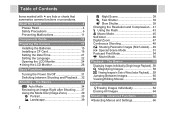
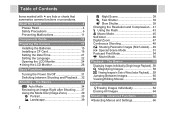
... First 4 Please Read 4 Safety Precautions 6 Preventing Malfunctions 11
Components Guide 12
Preparing the Camera 15 Installing the Batteries 15 Installing a CF Card 18 Setting the Date/Time 21 Setting the Language 22 Opening the LCD Monitor 24
Using the LCD Monitor 26
Basic Functions 31
Turning the Power On/Off 31 Switching between Shooting and Playback.... 32...
User Guide - Page 5
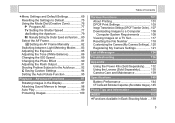
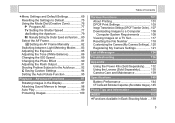
...Printing 101 DPOF Print Settings 103 Image Transmission Settings (DPOF Transfer Order) .. 107 Downloading Images to a Computer 108 Computer System Requirements 109 Viewing Images on a TV Set 117 Resetting the File Number 118 Customizing the Camera (My Camera Settings) ..120 Registering My Camera Settings 121
List of Messages 124
Troubleshooting 126
Appendix 132 Using the Power Kits (Sold...
User Guide - Page 13
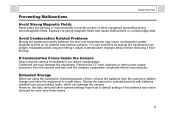
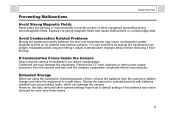
... CF card, batteries or other power supply accessory from the camera and wait until the moisture evaporates completely before resuming use.
Extended Storage
When not using the camera for extended periods of time, remove the batteries from the camera or battery charger and store the equipment in a safe place. Storing the camera for extended periods with batteries installed...
User Guide - Page 15
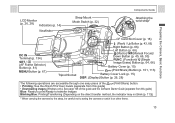
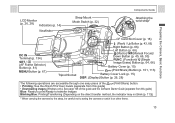
... Direct Print User Guide (separate from this guide)
• Downloading images (Windows only): See page 108 of this guide and the Software Starter Guide (separate from this guide)
Blue: Ready to print/Ready to transfer images
Blinking Blue: Printing/Transferring (Depending on the direct transfer method, the indicator may not blink (p. 113))
* When carrying the camera by the strap...
User Guide - Page 98
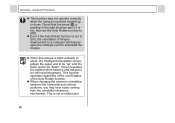
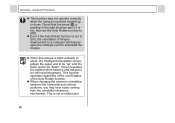
... in the right direction and if it is not, then set the Auto Rotate function to [Off].
z Even if the Auto Rotate function is set to [On], the orientation of images downloaded to a computer will depend upon the software used to download the images.
z When the camera is held vertically to shoot, the Intelligent Orientation sensor judges...
User Guide - Page 99
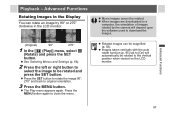
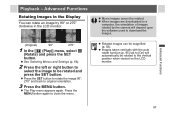
... menu.
z Movie images cannot be rotated. z When images are downloaded to a
computer, the orientation of images rotated by the camera will depend upon the software used to download the images.
z Rotated images can be magnified (p. 58).
z Images taken vertically with the auto rotate function (p. 95) set to [On] will automatically be rotated to the vertical position...
User Guide - Page 109
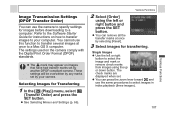
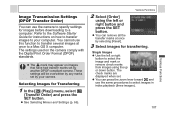
... Transfer Order)
You can use the camera to specify settings for images before downloading to a computer. Refer to the Software Starter Guide for instructions on how to transfer images to your computer. You cannot use this function to transfer several images at once to a Mac OS X computer. The settings used on the camera comply with the Digital Print Order Format (DPOF) standards.
z The...
User Guide - Page 110
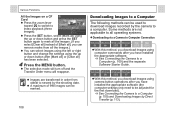
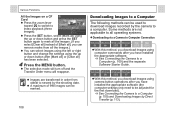
... method, you download images using computer commands after you have installed
the appropriate software. See Connecting the Camera to a Computer (p. 109) and the separate
Software Starter Guide.
Windows Windows Windows Windows
98
Me
2000
XP
z With this method, you download images using camera button operations after you have installed the appropriate software (the computer settings only need...
User Guide - Page 111
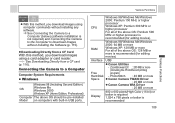
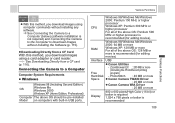
...a card adapter or card reader.
See Downloading Directly from a CF card (p. 116).
Connecting the Camera to a Computer
Computer System Requirements
z Windows
Windows 98 (Including Second Edition)
OS
Windows Me Windows 2000
Windows XP (Home Edition, Professional)
Computer The above OS should be pre-installed Model on computers with built-in USB ports.
Various Functions
CPU
Windows 98/Windows...
User Guide - Page 112
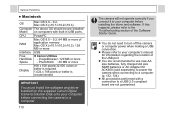
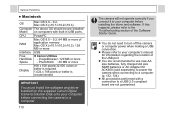
... Canon Digital Camera Solution Disk onto your computer before connecting the camera to a computer.
110
The camera will not operate correctly if you connect it to your computer before installing the driver and software. If this happens, please refer to the Troubleshooting section of the Software Starter Guide.
z You do not need to turn off the camera or computer power when making a USB connection...
User Guide - Page 113
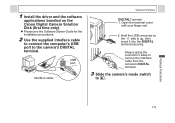
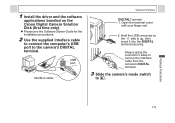
1 Install the driver and the software
applications bundled on the Canon Digital Camera Solution Disk (first time only).
z Please see the Software Starter Guide for the installation procedures.
2 Use the supplied interface cable
to connect the computer's USB port to the camera's DIGITAL terminal.
USB port
Interface cable
Various Functions
DIGITALTerminal 1. Open the terminal cover
with your finger...
User Guide - Page 114
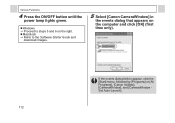
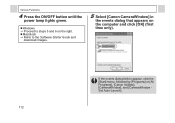
Various Functions
4 Press the ON/OFF button until the
power lamp lights green.
z Windows J Proceed to steps 5 and 6 on the right. z Macintosh J Refer to the Software Starter Guide and
download images.
5 Select [Canon CameraWindow] in
the events dialog that appears on the computer and click [OK] (first time only).
If the events dialog fails to appear, click the...
User Guide - Page 115


... Set Auto-Launch] window (first time only).
z The Download Image window will display.
Various Functions
z Using the software and computer to download images:
J See the Software Starter Guide. z Using the Camera to Download Images
(Direct Transfer Function):
J See Downloading Images by Direct Transfer (below).
Downloading Images by Direct Transfer
Use this method to download images using camera...
User Guide - Page 117
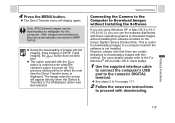
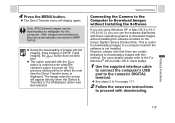
... on the Canon Digital Camera Solution Disk. This is useful for downloading images to a computer in which the software is not installed. However, please note that there are certain limitations to downloading images with this method. For more details, please refer to the For Windows® XP and Mac OS X Users leaflet.
1 Use the supplied interface cable
to connect the computer's USB port to the...
User Guide - Page 118
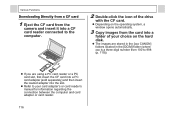
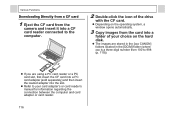
...
Downloading Directly from a CF card
1 Eject the CF card from the
camera and insert it into a CF card reader connected to the computer.
2 Double-click the icon of the drive
with the CF card.
z Depending on the operating system, a window opens automatically.
3 Copy images from the card into a
folder of your choice on the hard disk.
z The images are stored in the [xxx CANON...
User Guide - Page 144
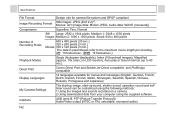
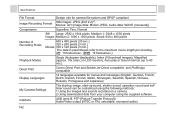
..., Portuguese and Japanese)
My Camera Settings
The start-up image, start-up sound, shutter sound, operation sound and selftimer sound can be customized using the following methods: 1.Using the images and sounds recorded on a camera. 2.Using downloaded data from your computer using the supplied software.
Interface
USB (mini-B, PTP [Picture Transfer Protocol]) Audio/Video output (NTSC or PAL...
User Guide - Page 154
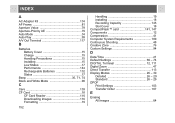
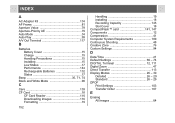
... Reader 116 Downloading Images 116 Formatting 19
152
Handling 19 Installing 18 Recording Capacity 145 Slot Cover 18 CompactFlash™ card 141, 147 Components 12 Compression 41 Computer System Requirements 109 Continuous Shooting 48 Creative Zone 76 Custom Settings 94
D
Date/Time 21 Default Settings 69 - 74 DIGITAL Terminal 12, 111 Digital Zoom 47 Direct Transfer 113 Display...

