Canon PowerShot SX160 IS driver and firmware
Drivers and firmware downloads for this Canon item

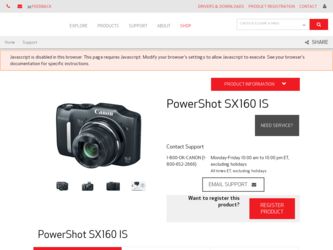
Related Canon PowerShot SX160 IS Manual Pages
Download the free PDF manual for Canon PowerShot SX160 IS and other Canon manuals at ManualOwl.com
User Guide - Page 2
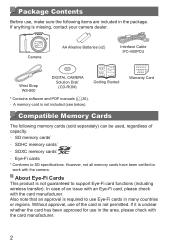
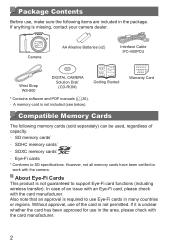
...
Interface Cable IFC-400PCU
Wrist Strap WS-800
DIGITAL CAMERA Solution Disk* (CD-ROM)
Getting Started
* Contains software and PDF manuals (=25). • A memory card is not included (see below).
Warranty Card
Compatible Memory Cards
The following memory cards (sold separately) can be used, regardless of capacity. • SD memory cards*
• SDHC memory cards*
• SDXC memory cards...
User Guide - Page 6
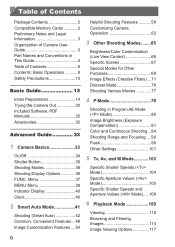
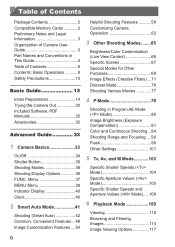
... 2 Compatible Memory Cards 2 Preliminary Notes and Legal Information 3 Organization of Camera User Guide 3 Part Names and Conventions in This Guide 4 Table of Contents 6 Contents: Basic Operations............8 Safety Precautions 10
Basic Guide 13
Initial Preparations 14 Trying the Camera Out 20 Included Software, PDF Manuals 25 Accessories 32
Advanced Guide 33
1 Camera Basics 33...
User Guide - Page 25
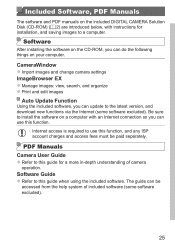
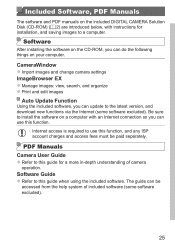
...computer.
Software
After installing the software on the CD-ROM, you can do the following things on your computer.
CameraWindow zzImport images and change camera settings ImageBrowser EX zzManage images: view, search, and organize zzPrint and edit images
Auto Update Function
Using the included software, you can update to the latest version, and download new functions via the Internet (some software...
User Guide - Page 26
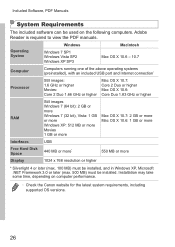
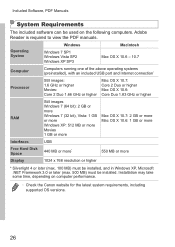
... can be used on the following computers. Adobe Reader is required to view the PDF manuals.
Operating System
Windows
Windows 7 SP1 Windows Vista SP2 Windows XP SP3
Macintosh Mac OS X 10.6 - 10.7
Computer
Computers running one of the above operating systems (preinstalled), with an included USB port and Internet connection*
Processor
Still images: 1.6 GHz or higher Movies: Core 2 Duo 1.66...
User Guide - Page 27
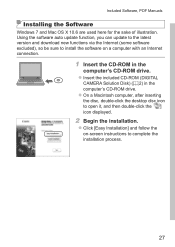
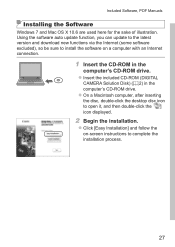
...7 and Mac OS X 10.6 are used here for the sake of illustration. Using the software auto update function, you can update to the latest version and download new functions via the Internet (some software excluded), so be sure to install the software on a computer with an Internet connection.
1 Insert the CD-ROM in the
computer's CD-ROM drive. zzInsert the included CD-ROM (DIGITAL
CAMERA Solution Disk...
User Guide - Page 28
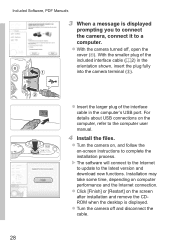
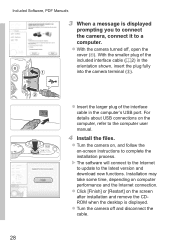
... plug of the interface cable in the computer's USB port. For details about USB connections on the computer, refer to the computer user manual.
4 Install the files.
zzTurn the camera on, and follow the on-screen instructions to complete the installation process.
XXThe software will connect to the Internet to update to the latest version and download new functions. Installation may take some time...
User Guide - Page 29
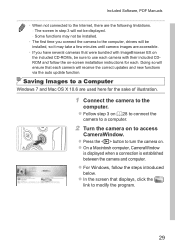
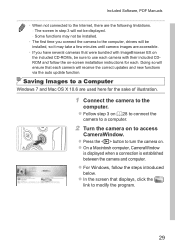
... with ImageBrowser EX on the included CD-ROMs, be sure to use each camera with their included CDROM and follow the on-screen installation instructions for each. Doing so will ensure that each camera will receive the correct updates and new functions via the auto update function.
Saving Images to a Computer
Windows 7 and Mac OS X 10.6 are used here for...
User Guide - Page 30
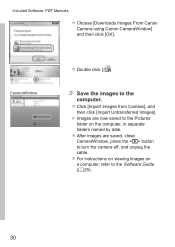
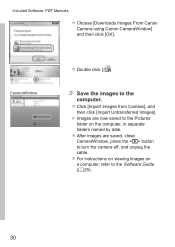
Included Software, PDF Manuals
zzChoose [Downloads Images From Canon Camera using Canon CameraWindow] and then click [OK].
CameraWindow
zzDouble click [ ].
3 Save the images to the
computer. zzClick [Import Images from Camera], and
then click [Import Untransferred Images]. XXImages are now saved to the Pictures
folder on the computer, in separate folders named by date. zzAfter images are saved, ...
User Guide - Page 31
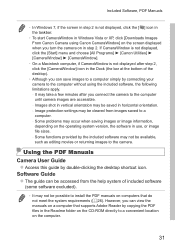
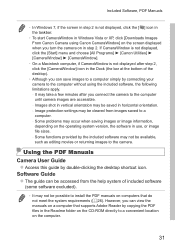
...
Camera User Guide zzAccess this guide by double-clicking the desktop shortcut icon.
Software Guide zzThe guide can be accessed from the help system of included software
(some software excluded).
• It may not be possible to install the PDF manuals on computers that do not meet the system requirements (=26). However, you can view the manuals on a computer that supports Adobe Reader by copying...
User Guide - Page 32
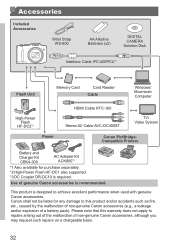
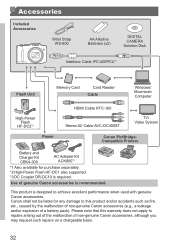
...Strap WS-800
AA Alkaline Batteries (x2)
DIGITAL CAMERA Solution Disk
Interface Cable IFC-400PCU*1
Flash Unit
Memory Card
Card Reader Cable
Windows/ Macintosh Computer
High-Power Flash
HF-DC2*2
Power
HDMI Cable HTC-100 Stereo AV Cable AVC-DC400ST
TV/ Video System
Canon PictBridgeCompatible Printers
Battery and Charger Kit CBK4-300
AC Adapter Kit ACK800*3
*1 Also available for purchase...
User Guide - Page 53


... print For details, refer to the Software Guide (=25). - Print using printer functions (=166) - Use camera DPOF print settings (=173) to print
Still Images
Choosing Subjects to Focus On (Tracking AF)
Shoot after choosing a subject to focus on as follows.
1 Specify Tracking AF.
zzPress the button. XX[ ] is displayed in the center of the
screen.
2 Choose...
User Guide - Page 54
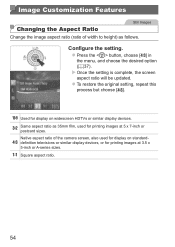
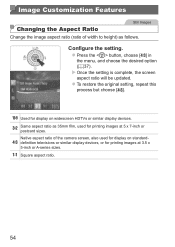
... ratio will be updated.
zzTo restore the original setting, repeat this process but choose [ ].
Used for display on widescreen HDTVs or similar display devices.
Same aspect ratio as 35mm film, used for printing images at 5 x 7-inch or postcard sizes.
Native aspect ratio of the camera screen, also used for display on standarddefinition televisions or similar display devices, or for printing...
User Guide - Page 78
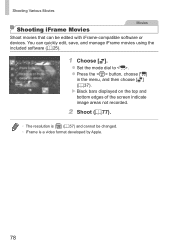
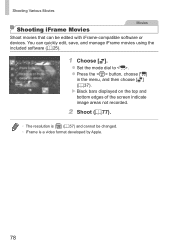
... software or devices. You can quickly edit, save, and manage iFrame movies using the included software (=25).
1 Choose [ ].
zzSet the mode dial to . zzPress the button, choose [E]
in the menu, and then choose [ ] (= 37). XXBlack bars displayed on the top and bottom edges of the screen indicate image areas not recorded.
2 Shoot (=77).
• The resolution...
User Guide - Page 130
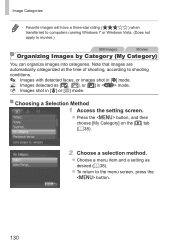
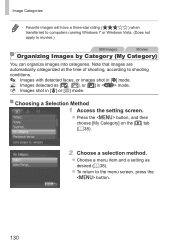
... will have a three-star rating (
) when
transferred to computers running Windows 7 or Windows Vista. (Does not
apply to movies.)
Still Images
Movies
Organizing... or [ ] in mode. : Images shot in [P] or [t] mode.
Choosing a Selection Method
1 Access the setting screen.
zzPress the button, and then choose [My Category] on the [1] tab (= 38).
2 Choose a selection method.
zzChoose a menu item...
User Guide - Page 143
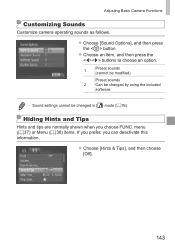
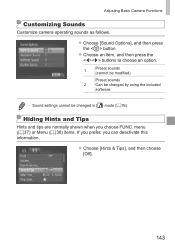
Adjusting Basic Camera Functions
Customizing Sounds
Customize camera operating sounds as follows.
zzChoose [Sound Options], and then press the button.
zzChoose an item, and then press the buttons to choose an option.
1
Preset sounds (cannot be modified)
Preset sounds 2 Can be changed by using the included
software.
• Sound settings cannot be changed in [ ] mode...
User Guide - Page 144


... at least one second when the shooting screen is displayed or when in single-image display. (This will override the [LCD Brightness] setting on the [3] tab.) To restore the original brightness, press and hold the button again for
at least one second or restart the camera.
Start-up Screen
Customize the start-up screen...
User Guide - Page 145
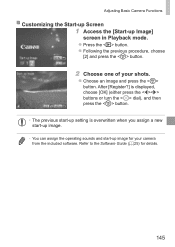
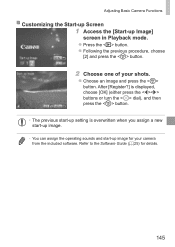
...?] is displayed, choose [OK] (either press the buttons or turn the dial), and then press the button.
• The previous start-up setting is overwritten when you assign a new start-up image.
• You can assign the operating sounds and start-up image for your camera from the included software. Refer to the Software Guide (=25...
User Guide - Page 146
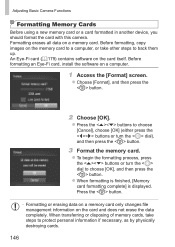
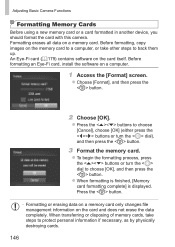
...Formatting Memory Cards
Before using a new memory card or a card formatted in another device, you should format the card with this camera. Formatting erases all data on a memory card. Before formatting, copy images on the memory card to a computer, or take other steps to back them up. An Eye-Fi card (=179) contains software on the card itself. Before formatting an Eye-Fi card, install the software...
User Guide - Page 148
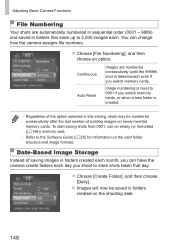
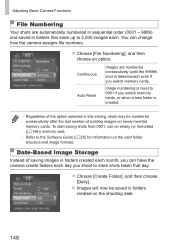
.... You can change how the camera assigns file numbers.
zzChoose [File...setting, shots may be numbered consecutively after the last number of existing images on newly inserted memory cards. To start saving shots from 0001, use an empty (or formatted (=146)) memory card.
• Refer to the Software Guide (=25) for information on the card folder structure and image formats.
Date-Based Image Storage...
User Guide - Page 209
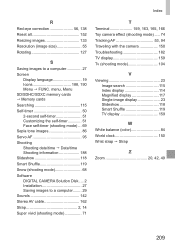
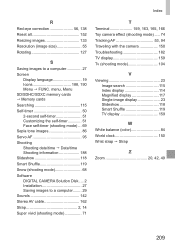
... Snow (shooting mode 68 Software DIGITAL CAMERA Solution Disk..... 2 Installation 27 Saving images to a computer........ 29 Sounds 142 Stereo AV cable 162 Strap 2, 14 Super vivid (shooting mode 71
T Terminal 159, 163, 165, 166 Toy camera effect (shooting mode)...... 74 Tracking AF 53, 94 Traveling with the camera 150 Troubleshooting 182 TV display 159 Tv (shooting mode 104
V Viewing...
