Canon PowerShot ELPH 330 HS driver and firmware
Drivers and firmware downloads for this Canon item

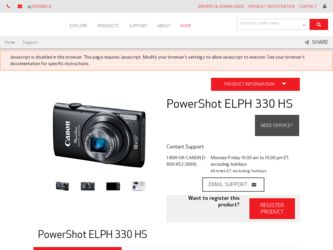
Related Canon PowerShot ELPH 330 HS Manual Pages
Download the free PDF manual for Canon PowerShot ELPH 330 HS and other Canon manuals at ManualOwl.com
User Guide - Page 2
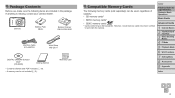
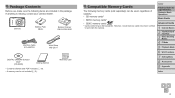
... Cable IFC-400PCU
Wrist Strap WS-DC11
DIGITAL CAMERA Solution Disk*
(CD-ROM)
Getting Started
* Contains software and PDF manuals (=19). • A memory card is not included (=2).
Warranty Card
Compatible Memory Cards
The following memory cards (sold separately) can be used, regardless of capacity. • SD memory cards*
• SDHC memory cards*
• SDXC memory cards* * Cards...
User Guide - Page 5
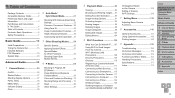
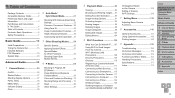
... the Camera 108 Wi-Fi (Wireless LAN) Precautions 108 Security Precautions 109 Glossary 110 Registering a Camera Nickname (First time only 111 Connecting to Web Services....... 112 Connecting to a Smartphone...... 115 Connecting to Another Camera.. 117 Connecting to a Computer.......... 118 Connecting to a Printer 124 Sending Images 126 Sending Images to a Computer via CANON iMAGE GATEWAY...
User Guide - Page 10
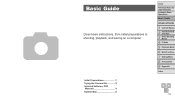
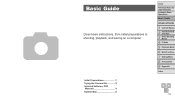
..., playback, and saving on a computer
Initial Preparations 11 Trying the Camera Out 16 Included Software, PDF Manuals 19 System Map 23
Cover Preliminary Notes and Legal Information Contents: Basic Operations Basic Guide Advanced Guide
1 Camera Basics 2 Auto Mode/Hybrid
Auto Mode
3 Other Shooting Modes
4 P Mode 5 Playback Mode 6 Wi-Fi Functions 7 Setting Menu 8 Accessories 9 Appendix
Index...
User Guide - Page 19
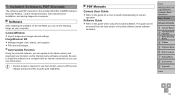
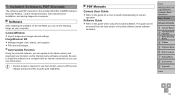
Included Software, PDF Manuals
The software and PDF manuals on the included DIGITAL CAMERA Solution Disk (CD-ROM) (=2) are introduced below, with instructions for installation, and saving images to a computer.
Software
After installing the software on the CD-ROM, you can do the following things on your computer.
CameraWindow zzImport images and change camera settings ImageBrowser EX zzManage ...
User Guide - Page 20
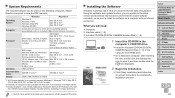
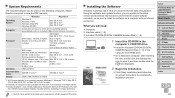
...Windows 7 and Mac OS X 10.6 are used here for the sake of illustration. Using the software auto update function, you can update to the latest version and download new functions via the Internet (some software excluded), so be sure to install the software on a computer with an Internet connection.
What you will need: zzComputer zzInterface cable (=2) zzIncluded CD-ROM (DIGITAL CAMERA Solution Disk...
User Guide - Page 21
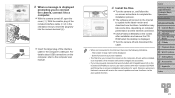
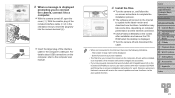
... plug of the interface cable in the computer's USB port. For details about USB connections on the computer, refer to the computer user manual.
4 Install the files.
zzTurn the camera on, and follow the on-screen instructions to complete the installation process.
XXThe software will connect to the Internet to update to the latest version and download new functions. Installation may take some time...
User Guide - Page 22
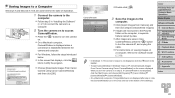
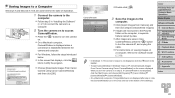
... to turn the camera off, and unplug the cable.
zzFor instructions on viewing images on a computer, refer to the Software Guide (= 19).
• In Windows 7, if the screen in step 2 is not displayed, click the [ ] icon in the taskbar.
• To start CameraWindow in Windows Vista or XP, click [Downloads Images From Canon Camera using Canon CameraWindow] on the screen displayed when you turn...
User Guide - Page 23
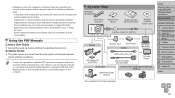
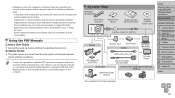
...ROM directly to a convenient location on the computer.
System Map
Included Accessories
Wrist Strap WS-DC11
Battery Pack NB-4L*
Battery Charger CB-2LV/CB-2LVE*
DIGITAL CAMERA Solution Disk
Interface Cable IFC-400PCU*
Power
Memory Card
Card Reader
Cables
Windows/ Macintosh Computer
AC Adapter Kit ACK-DC60
HDMI Cable HTC-100
Stereo AV Cable AVC-DC400ST
TV/Video System
Flash Unit
Canon...
User Guide - Page 45
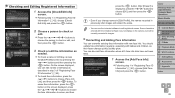
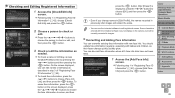
...software may not display on the camera, but will be correctly recorded in images.
Overwriting and Adding Face Information
You can overwrite existing face information with new face info. You should update...Operations Basic Guide
Advanced Guide
1 Camera Basics 2 Auto Mode/Hybrid
Auto Mode
3 Other Shooting Modes
4 P Mode 5 Playback Mode 6 Wi-Fi Functions 7 Setting Menu 8 Accessories 9 Appendix
Index
...
User Guide - Page 107
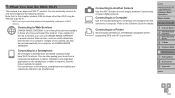
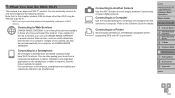
... the Wi-Fi function to send images between Canon-brand, compact digital cameras.
Connecting to a Computer
Use the included software to wirelessly send images from the camera to a computer. Refer to the Software Guide for details.
Connecting to a Printer
Send images wirelessly to a PictBridge-compatible printer (supporting DPS over IP) to print them.
Cover
Preliminary Notes and Legal Information...
User Guide - Page 108
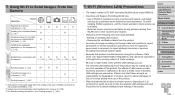
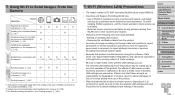
...
Transferring images to a computer (=123)
-
-
-
O
-
Printing images (=124)*3
-
-
-
-
O
*1 Instructions in this guide apply when the software has been installed correctly from the included CD-ROM (=19).
*2 Images are sent automatically when transferred via a server (=128). *3 For detailed printing instructions, see "Printing Images" (=146).
Wi-Fi (Wireless LAN) Precautions
•...
User Guide - Page 112
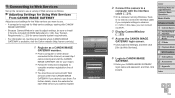
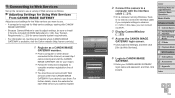
... a computer running Windows, there
is no need to connect the interface cable if you complete settings in advance (=120). In this case, you can connect via Wi-Fi.
3 Display CameraWindow
(= 22).
4 Access the CANON iMAGE
GATEWAY login screen. zzClick [Camera Settings], and then click
[Set Up Web Services].
5 Login to CANON iMAGE
GATEWAY. zzEnter your CANON iMAGE GATEWAY
login name and password, and...
User Guide - Page 113
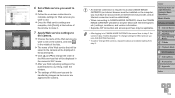
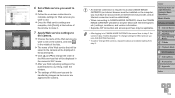
... will be displayed in the camera's Wi-Fi menu. zzAfter you finish adjusting settings in the [Camera] list to your liking, close the window. XXThe settings of Web services and for transferring images via the server are applied to the camera.
• An Internet connection is required to access CANON iMAGE GATEWAY (an Internet browser must be installed on the computer, you must...
User Guide - Page 115
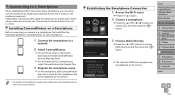
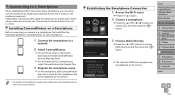
..., download and install CameraWindow from the Mac App Store.
zzFor an Android device, download and install CameraWindow from Google Play.
3 Register the smartphone name.
zzOn the smartphone, start CameraWindow and enter a name for the smartphone that will be displayed on the camera.
• For details on this application (supported smartphones and included functions), refer to the Canon website...
User Guide - Page 118
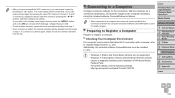
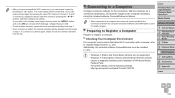
... Computer Environment
For computer environments that allow Wi-Fi connection with a camera, refer to "System Requirements" (=20). Additionally, the included software CameraWindow must be installed (= 20).
• Windows 7 Starter and Home Basic editions are not supported. • Windows 7 N (European version) and KN (South Korean version)
require a separate download and installation of Windows...
User Guide - Page 120
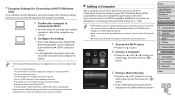
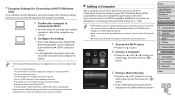
... the on-screen instructions and configure the setting.
• The following Windows settings are configured when you run the utility in step 2. - Turn on media streaming. This will enable the camera to find the computer to access via Wi-Fi. - Turn on network discovery. This will enable the computer to find the camera. - Turn on ICMP (Internet Control Message Protocol). This...
User Guide - Page 121
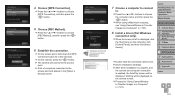
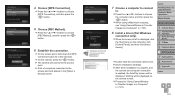
... to Transfer Images to a Computer" (=123).
8 Install a driver (first Windows
connection only). zzWhen the screen at left is displayed, click
the Start menu on the computer, click [Control Panel], and then click [Add a device].
zzDouble click the connected camera icon. XXDriver installation will begin. XXAfter driver installation is complete, and
the camera and computer connection is enabled, the...
User Guide - Page 123
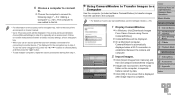
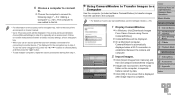
... Images to a Computer
Use the computer (included software CameraWindow) to transfer images from the camera to the computer.
• For details on how to use CameraWindow, see the Software Guide (=19).
1 Display CameraWindow.
zzIn Windows, click [Downloads Images From Canon Camera using Canon CameraWindow].
XXCameraWindow will be displayed. XXOn a Macintosh computer,
CameraWindow is automatically...
User Guide - Page 158
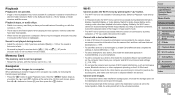
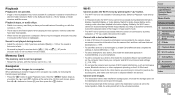
... to a printer, computer, or TV via a cable. Disconnect the cable.
Cannot add a device/destination.
• A total of 20 items of connection information can be added to the camera. Erase unneeded connection information from the camera first, and then add new devices/ destinations (=129).
• To add Web services to send images to, install CameraWindow and complete the settings in CameraWindow...
User Guide - Page 175
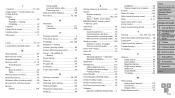
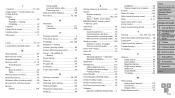
... 91
Smartphone 115 Adding target devices 115 Changing privacy settings 117 Privacy settings 116
Smart Shuffle 92
Smart Shutter (shooting mode 62
Smile (shooting mode 62
Snow (shooting mode 55
Soft focus (shooting mode 59
Software DIGITAL CAMERA Solution Disk..... 2
Installation 20 Saving images to a computer......... 20 Sounds 133 Stereo AV cable 144 Stitch Assist (shooting mode...
