Canon PowerShot SX710 HS driver and firmware
Drivers and firmware downloads for this Canon item

Related Canon PowerShot SX710 HS Manual Pages
Download the free PDF manual for Canon PowerShot SX710 HS and other Canon manuals at ManualOwl.com
User Guide - Page 8


... 113 Installing the Software 113 Configuring the Computer for a Wi-Fi Connection (Windows Only 114 Saving Images to a Connected Computer 114 Confirming Access Point Compatibility 114 Using WPS-Compatible Access Points 115 Connecting to Listed Access Points 117 Previous Access Points 118 Sending Images to a Registered Web Service 118 Registering Web Services 118
Before Use Basic Guide...
User Guide - Page 9


... 142 Playback on a TV 142
Playback on a High-Definition TV 142 Playback on a Standard-Definition TV 143 Powering the Camera with Household Power 144 Using the Software 145 Computer Connections via a Cable 145
Before Use Basic Guide Advanced Guide
Camera Basics Auto Mode / Hybrid Auto Mode Other Shooting Modes P Mode Tv, Av, and M Mode Playback Mode Wi-Fi Functions Setting Menu Accessories...
User Guide - Page 10


.... Menu 162 Shooting Tab 163 Set Up Tab 167 Playback Tab 168 Print Tab 168
Handling Precautions 169 Specifications 169
Camera Specifications 169 Wi-Fi 170 Digital Zoom Focal Length (35mm equivalent 170 Number of Shots/Recording Time, Playback Time 170 Number of Shots per Memory Card 171 Recording Time per Memory Card 171 Flash Range 171 Shooting Range 172...
User Guide - Page 45


....
●● The flash will not fire when following step...35) will not be displayed in [
] mode....recorded in continuous shooting (=42, =77) continue to be recorded in the same position as the first shot, even if subjects move.
Before Use Basic Guide Advanced Guide
Camera Basics Auto Mode / Hybrid Auto Mode Other Shooting Modes P Mode Tv, Av, and M Mode Playback Mode Wi-Fi Functions Setting...
User Guide - Page 46


...the [ ] button. On the screen displayed, you can edit the name or ...recorded in previously shot images will remain the same.
Overwriting and Adding Face Information
You can overwrite existing face information with new face info. You should update...Guide Advanced Guide
Camera Basics Auto Mode / Hybrid Auto Mode Other Shooting Modes P Mode Tv, Av, and M Mode Playback Mode Wi-Fi Functions Setting Menu...
User Guide - Page 48
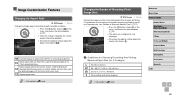
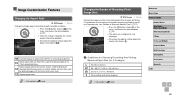
... will be updated.
●●To restore the original setting, repeat this process but choose [ ].
Used for display on widescreen HDTVs or similar display devices. Same aspect ratio as 35mm film, used for printing images at 5 x 7-inch or postcard sizes. Native aspect ratio of the camera screen. Used for display on standard-definition televisions or similar display devices. Also used...
User Guide - Page 107


... the smartphone and touch the devices N-Mark ( ) together to start Google Play on the smartphone automatically. Once the Camera Connect download page is displayed, download and install the app.
Before Use Basic Guide Advanced Guide
Camera Basics Auto Mode / Hybrid Auto Mode Other Shooting Modes P Mode Tv, Av, and M Mode Playback Mode Wi-Fi Functions Setting Menu Accessories Appendix Index
107
User Guide - Page 108


... Camera Connect installed against the camera's N-Mark.
●●The camera starts up automatically. ●●If the [Device Nickname] screen is
displayed, press the [ ][ ] buttons or turn the [ ] dial to choose [OK], and then press the [ ] button.
●●Camera Connect is started on the smartphone.
●●The devices are connected automatically.
3 Adjust the privacy setting...
User Guide - Page 109


... download and install the app.
●●For Android smartphones, find Camera Connect in Google Play and download and install the app.
2 Press the [ ] button.
●●Press the [ ] button.
●●If the [Device Nickname] screen is displayed, press the [ ][ ] buttons or turn the [ ] dial to choose [OK], and then press the [ ] button.
Before Use Basic Guide Advanced Guide
Camera...
User Guide - Page 110
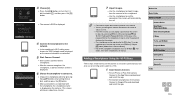
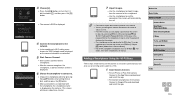
... or iPad, find Camera Connect in the App Store and download and install the app.
●●For Android smartphones, find Camera Connect in Google Play and download and install the app.
Before Use Basic Guide Advanced Guide
Camera Basics Auto Mode / Hybrid Auto Mode Other Shooting Modes P Mode Tv, Av, and M Mode Playback Mode Wi-Fi Functions Setting Menu Accessories Appendix...
User Guide - Page 113


... (South Korean version)
require a separate download and installation of Windows Media Feature Pack. For details, check the following website. http://go.microsoft.com/fwlink/?LinkId=159730
Installing the Software
Windows 7 and Mac OS X 10.8 are used here for the sake of illustration.
1 Download the software.
●●With a computer connected to the Internet, access http://www.canon.com/icpd...
User Guide - Page 114


... discovery. This will enable the computer to see (find) the camera. -- Turn on ICMP (Internet Control Message Protocol). This allows you to check the network connection status. -- Enable Universal Plug & Play (UPnP). This will enable network devices to detect each other automatically.
●● Some security software may prevent you from completing the settings as described here. Check the...
User Guide - Page 116


... connected camera icon. ●●Driver installation will begin. ●●After driver installation is complete, and
the camera and computer connection is enabled, the AutoPlay screen will be displayed. Nothing will be displayed on the camera screen.
10 Display CameraWindow.
●●Windows: Access CameraWindow by clicking [Downloads Images From Canon Camera].
●●Mac OS...
User Guide - Page 121
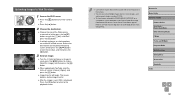
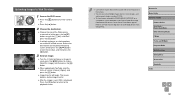
... the dedicated Canon Online Photo Album app. Download and install the Canon Online Photo Album app for iPhones or iPads from the App Store or for Android devices from Google Play.
Before Use Basic Guide Advanced Guide
Camera Basics Auto Mode / Hybrid Auto Mode Other Shooting Modes P Mode Tv, Av, and M Mode Playback Mode Wi-Fi Functions Setting Menu Accessories Appendix...
User Guide - Page 127


...1 Install the software.
●●Install the software on a computer connected to the Internet (=113).
2 Register the camera.
●●Windows: In the taskbar, right-click [ ], and then click [Add new camera].
●●Mac OS: In the menu bar, click [ ], and then click [Add new camera].
●●A list of cameras linked to CANON iMAGE GATEWAY is displayed. Choose the camera from...
User Guide - Page 128


... sure you have completed the settings described in "Preparing
the Computer" (= 127). ●● Download and install the Canon Online Photo Album app for iPhones
or iPads from the App Store or for Android devices from Google Play. ●● Log in to CANON iMAGE GATEWAY (=119), select your camera
model, access the Web service settings screen, and enable viewing and...
User Guide - Page 145
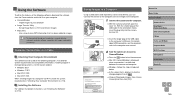
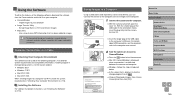
... Mac OS X 10.9 ●● Mac OS X 10.8 When sending images to a computer via Wi-Fi, check the system requirements in "Checking Your Computer Environment" (= 113).
Installing the Software
For software installation instructions, see "Installing the Software" (= 113).
Saving Images to a Computer
Using a USB cable (sold separately; camera end: Mini-B), you can connect the camera to the computer...
User Guide - Page 146


... connecting the camera to a printer. On the camera, you can specify images to set up batch printing, prepare orders for photo development services, and prepare orders or print images for photobooks. A Canon SELPHY CP series compact photo printer is used here for the sake of illustration. Screens displayed and available functions vary by printer. Also refer to the printer manual for...
User Guide - Page 156


... auto channel assignment, it is advisable to specify a supported channel manually.
Cannot send images. ●● The destination device has insufficient storage space. Increase the storage space
on the destination device and resend the images. ●● The write-protect switch of the memory card in the destination camera is set to
the locked position. Slide the write-protect switch...
User Guide - Page 175
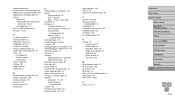
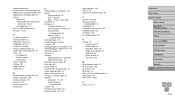
... (shooting mode) 61 Software Installation 113, 145 Saving images to
a computer 145 Sounds 133 Standard (movie mode) 64 Stereo AV cable 142, 143
Story Highlights 103 Strap 2, 16 Super vivid (shooting mode) 59
T Terminal 143, 146 Toy camera effect
(shooting mode) 61 Tracking AF 74 Traveling with the camera 134 Troubleshooting 153 TV display 142 Tv (shooting mode) 80...
